When a partition is no longer needed, users may delete it to free out some unallocated space for further use. And MiniTool Partition Wizard tutorial here shows how to delete partition quickly.
About Delete Partition
Delete Partition feature enables users to remove a specified partition. For users who want to remove all partitions on the same disk, Delete All Partitions is more convenient.
Note: In Windows 10/8/7, if users plan to delete system partition or the partition which contains page files, crash dump files, and hibernation files, please use MiniTool Partition Wizard Professional Edition to create a bootable disc, boot computer from this disc and then delete that partition in WinPE environment. For more information, click here.
How to Delete Partition
Step 1. Choose a preferred way to activate partition deleting feature among the listed ones:
- Choose target partition and then click Delete Partition from left action panel.
- Select partition to be removed from the disk and click Partition on the menu bar, then select Delete.
- Right click target partition and click Delete from the context menu.
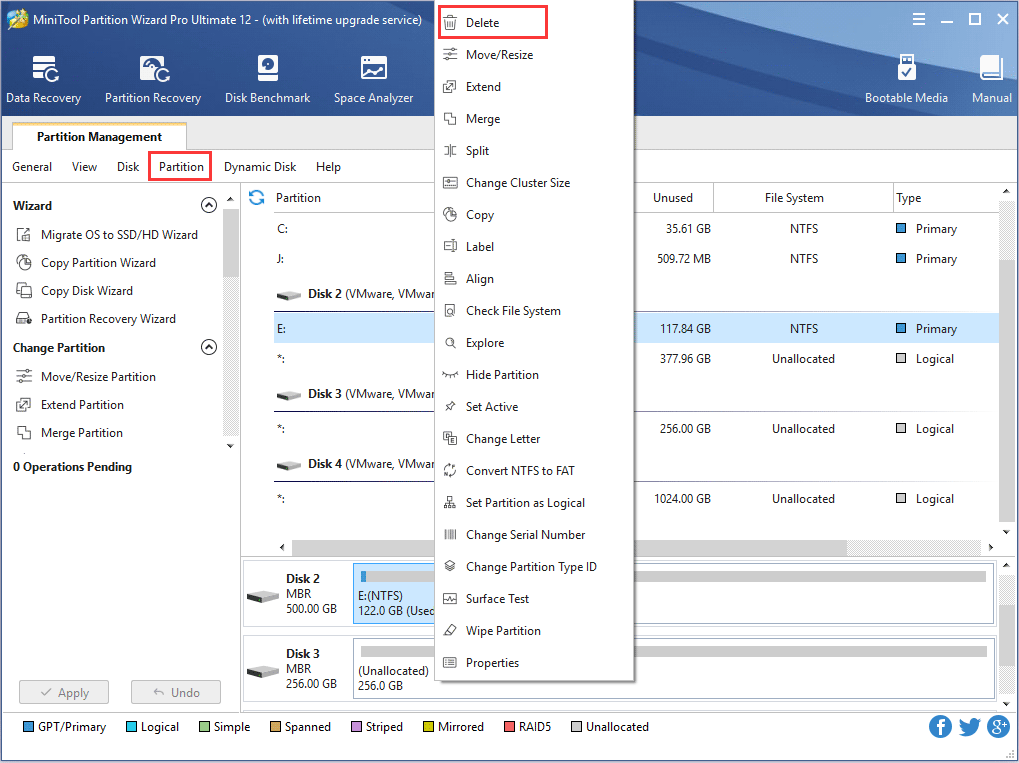
Step 2. Click Apply and tap Yes button to let the software perform deleting operation.
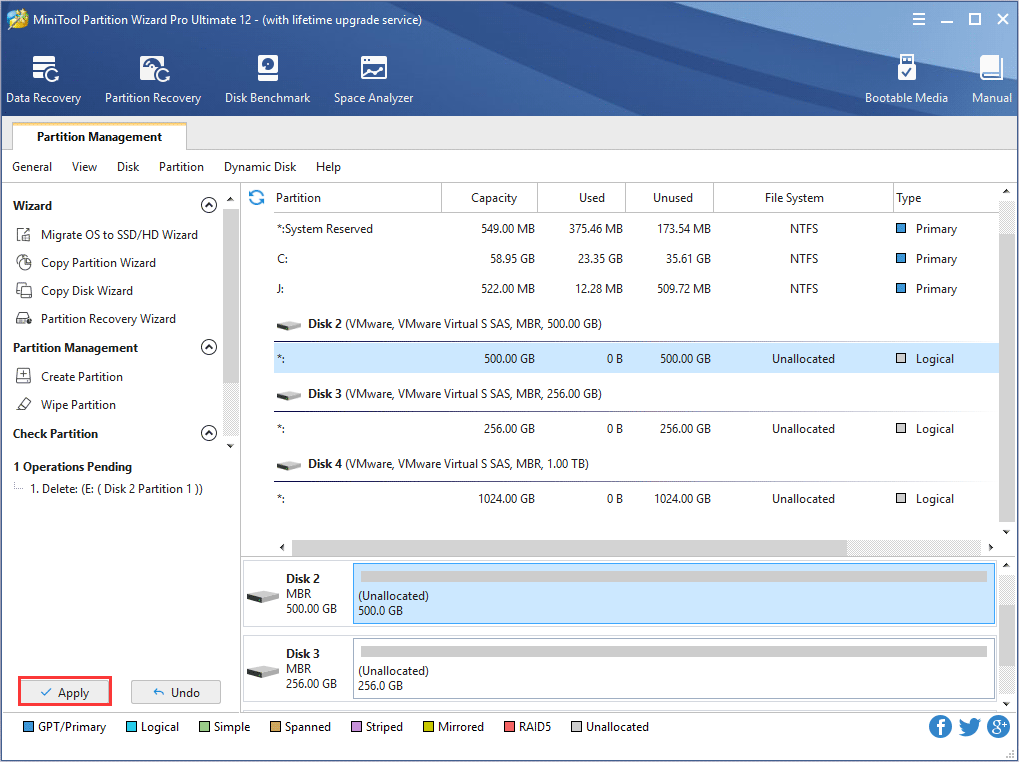
With the help of MiniTool Partition Wizard tutorial, users can easily get unneeded partition removed.

User Comments :