The management of dynamic disk is a little more complicated compared with basic disk. For ordinary computer users, they would like to convert dynamic disk to basic disk, but how? This post will show you how to convert dynamic disk to basic disk with a professional partition manager.
About Convert Dynamic Disk to Basic Disk
Basic disk and dynamic disk are two basic hard disk configuration types in Windows System. The former one is more popular than the latter one and it can be found in most PCs. The management of basic disk is indeed much easier than that of dynamic disk, so basic disk is often more suitable for ordinary computer users.
But for advanced users and IT administrators, if they would like to improve the performance of computer with more than one hard disk, they’d better choose dynamic disk.
Dynamic disk is very different from basic disk. Several independent dynamic disks can join together to form a Spanned Volume in some versions of Windows. Data can be saved to different hard disks to form Striped Volume. Simple volume, mirrored volume, and RAID-5 volume can also be seen in a dynamic disk.
In this way, the performance of computer will be greatly improved. However, to simplify the management of disk, ordinary users hope to convert dynamic disk to basic disk safely sometimes.
How to Convert Dynamic Disk to Basic Disk
The steps to convert a dynamic disk to basic disk are very easy in MiniTool Partition Wizard. Before starting to convert, users need to know two things.
- This dynamic disk convert function is available in all editions except for the free edition.
- This software can only help to convert the dynamic disk containing simple volume and mirrored volume.
The following MiniTool Partition Wizard tutorial will tell users how to convert dynamic disk to basic disk. Please read it carefully.
Step 1. Choose the dynamic disk or partition which needs to be converted to basic from the Disk Map or Disk/Partition/Volume List area.
Step 2. Choose Convert Dynamic Disk to Basic function from the left action panel.
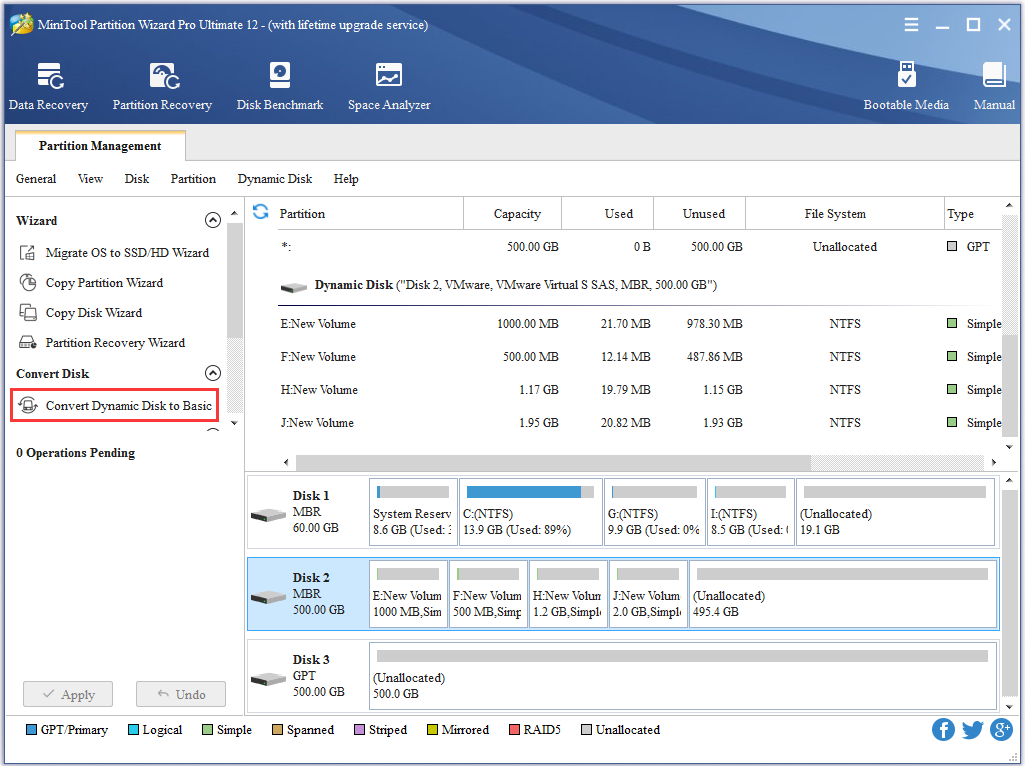
Step 3. Click Apply in the upper left to confirm executing pending operations.
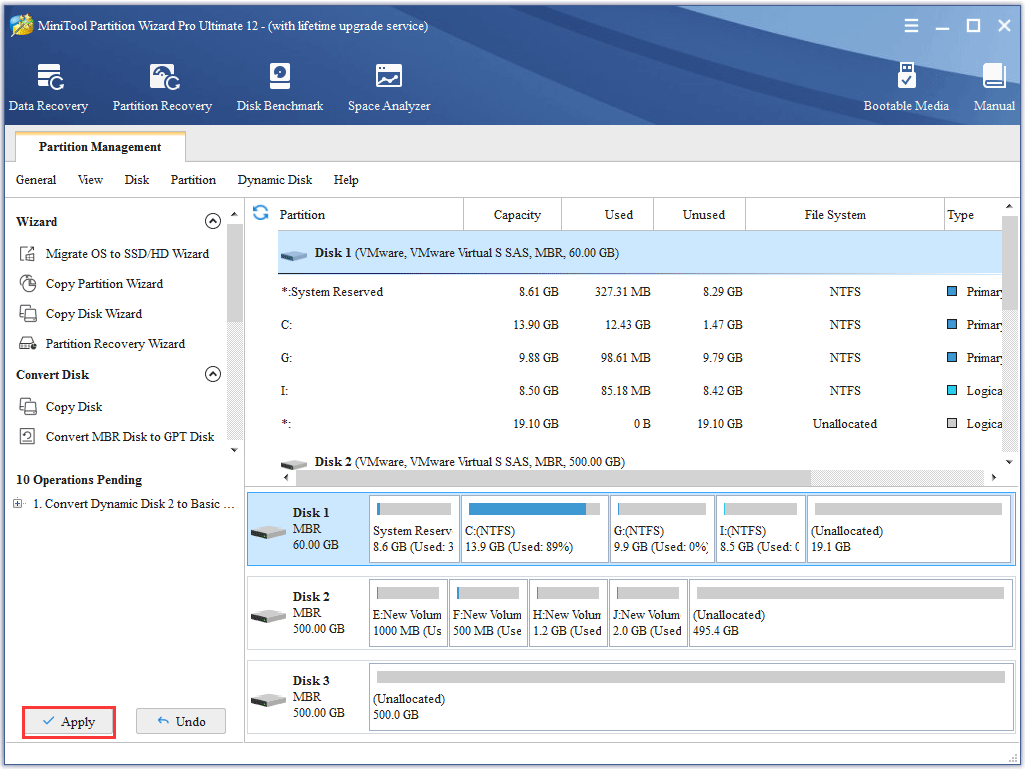
Step 4. Tap Yes to carry out dynamic disk conversion pending operations.
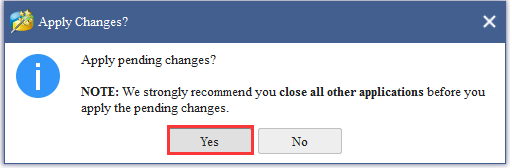
Step 5. Click OK when the disk conversion is completed automatically by software or click Restart Now sometimes when the dynamic disk users want to convert is in use.
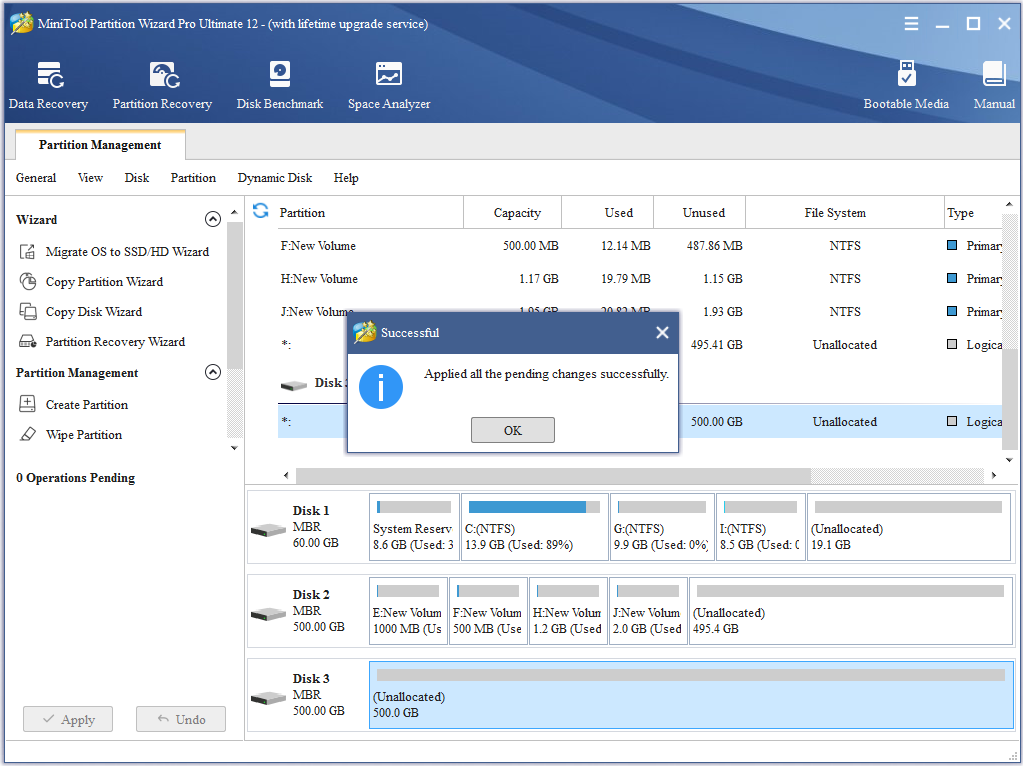

User Comments :