World of Warcraft (WoW) is a game favored by a large number of game lovers. Unfortunately, some of them report that their WoW won’t launch on Windows 10. To solve the problem, MiniTool Partition Wizard puts together some solutions and you can have a try if you are bothered by the same annoying issue.
World of Warcraft, also referred to as WoW, is a massively multiplayer online role-playing game published by Blizzard Entertainment. Since released on November 23, 2004, WoW has attracted over a hundred million players. And users can play it on two platforms, including Microsoft Windows and macOS.
Some Windows users report that their World of Warcraft cannot launch. It might be hard to solve the problem as it could happen due to various factors. Here are some solutions which might help you solve the problem. If you are looking for a way to fix this annoying issue, you can try them one by one until you find the right one for your own case.
Solution 1: Check Your PC Specs
If you encounter WoW crashing on startup, the first thing you need to do is to check your PC specs and make sure they meet the system requirements of the game. Here are the minimum requirements:
- OS: Windows 7 64-bit.
- CPU: Intel Core i5-760, AMD FX-8100.
- GPU: NVIDIA GeForce GTX 560 2GB, AMD Radeon HD 7850 2GB, or Intel HD Graphics 530 (45W TDP with 8 GB System RAM).
- RAM: 4 GB RAM (8GB for integrated graphics such as Intel HD Graphics series).
- Storage: 70GB available space 7200 RPM HDD.
For the recommended system requirements, and the requirements for macOS, you can refer to the following post: World of Warcraft System Requirements [Minimum & Recommended].
To check your PC specs, you can use a Windows built-in tool, System Information. You just need to press Win + S to open Windows Search. Then type msinfo32 in the search box and click System Information from the search results. In System Information window, you can get all the information you need.
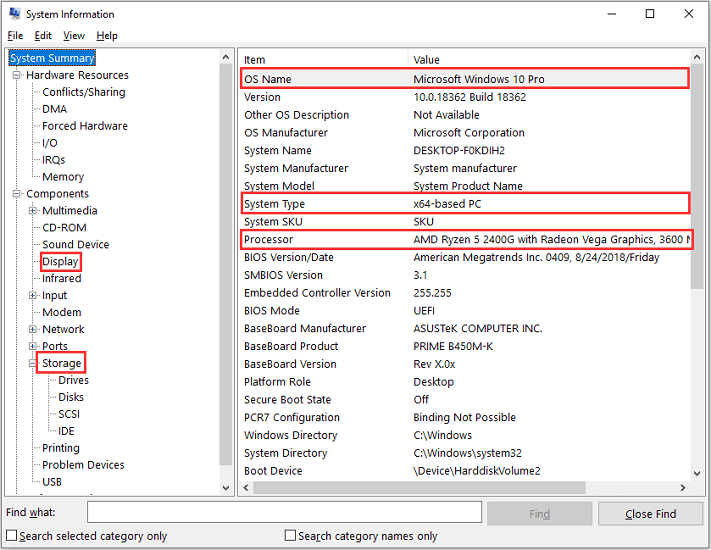
If you have already met the system requirements, you can skip this solution and move on to the next method to solve the problem.
If you find that any of the PC specs don’t meet the system requirements, you might need to upgrade the involved hardware to make sure the game could run properly, such as your CPU, GPU, RAM, etc.
For the storage space, you can extend the drive where you install the game if you have enough free space on other partitions. For the tool for extending the drive, I recommend MiniTool Partition Wizard. With this professional disk manager, you can easily increase it by taking free space from another drive.
Here is the detailed tutorial.
Step 1: Download and install this tool by clicking the following button.
MiniTool Partition Wizard FreeClick to Download100%Clean & Safe
Step 2: Launch MiniTool Partition Wizard. Right-click the disk you want to extend and select Extend.
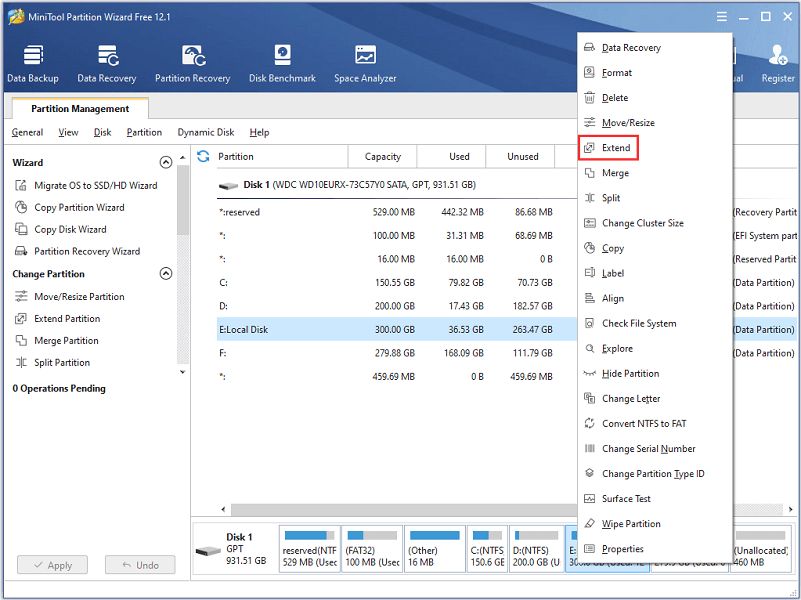
Step 3: Choose a drive to take the free space from the drop-down menu and decide how much space to take by dragging the slider.
Step 4: Click OK to confirm the operation. Then click Apply to start extending the target drive.
Solution 2: Run WoW as Administrator
If the system requirements have been met but your WoW won’t launch, you need to try launching WoW from its executable file with the administrator privileges.
Step 1: Press Win + E to open File Explorer.
Step 2: Navigate to the installation folder and find its executable file. By default, it is located in C:Program Files (x86)BattlenetWorld of Warcraft_retail_Wow.exe. Then right-click the executable file and select Properties.
Step 3: In the Properties window, select Compatibility tab and check Run this program as an administrator.
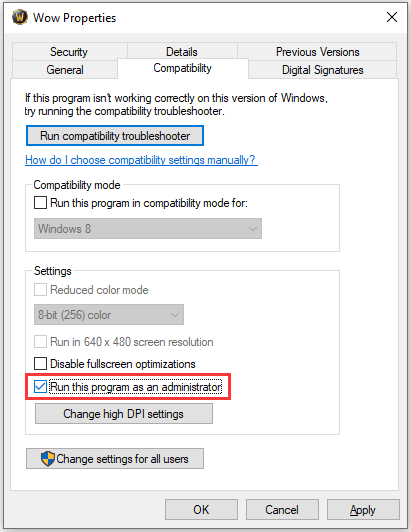
Step 4: Click Apply and OK to save the changed settings.
Then you can double-click the executable file of World of Warcraft to launch the game.
Solution 3: Reset In-Game Options
One of the reasons for “WoW won’t launch” is that some of your game preferences are incompatible with your graphics card or monitor. To solve the problem and play the game, you can reset your in-game options to the default settings in Blizzard Battle.net.
Step 1: Open Blizzard Battle.net and select GAMES category.
Step 2: In the list of games, select World of Warcraft. In the right pane, click Options > Game Settings.
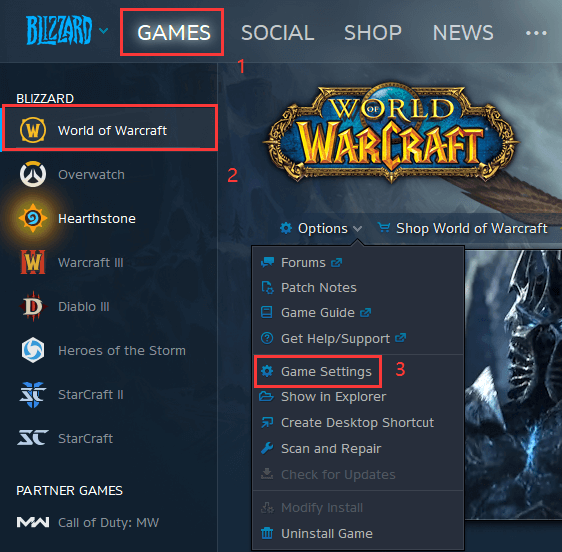
Step 3: In the pop-up window, locate World of Warcraft and click Reset In-Game Options.
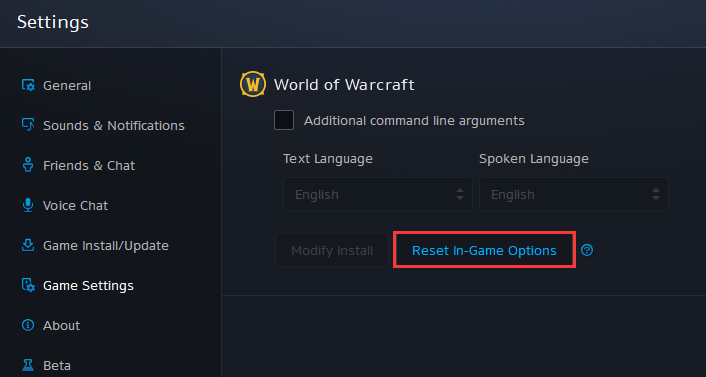
Step 4: Click Reset. Once it’s finished, click Done.
After resetting your in-game settings, you can relaunch WoW and check if it could work properly.
Solution 4: Repair Corrupted Game Files
Corrupted game files could also cause WoW crashing on startup. If you still encounter the issue after resetting your in-game settings, then you should try repairing the corrupted game files.
Please go to Blizzard Battle.net and click World of Warcraft from your game list. Then click Options > Scan and Repair > Begin Scan.
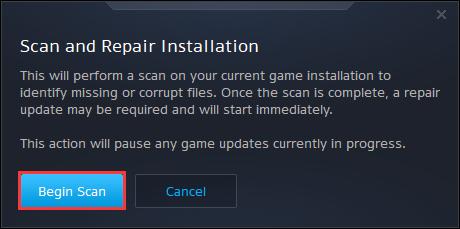
After finishing repairing game files, you can run your WoW again and check if the problem disappears. If it still exists, you can continue to try the next solution.
Solution 5: Switch to DX11
If you are using DirectX12 for your game, you could also encounter the WoW not launching issue. To solve the problem in this case, you can change it to DirectX11 by following the steps below to solve the problem.
Step 1: Go to Blizzard Battle.net and select WoW. Then click Options > Game Settings.
Step 2: In Game Settings, find your World of Warcraft and check the option Additional command line arguments. Then input -d3d11 in the box.
Step 3: Click the Done button from the bottom right corner to save the settings.
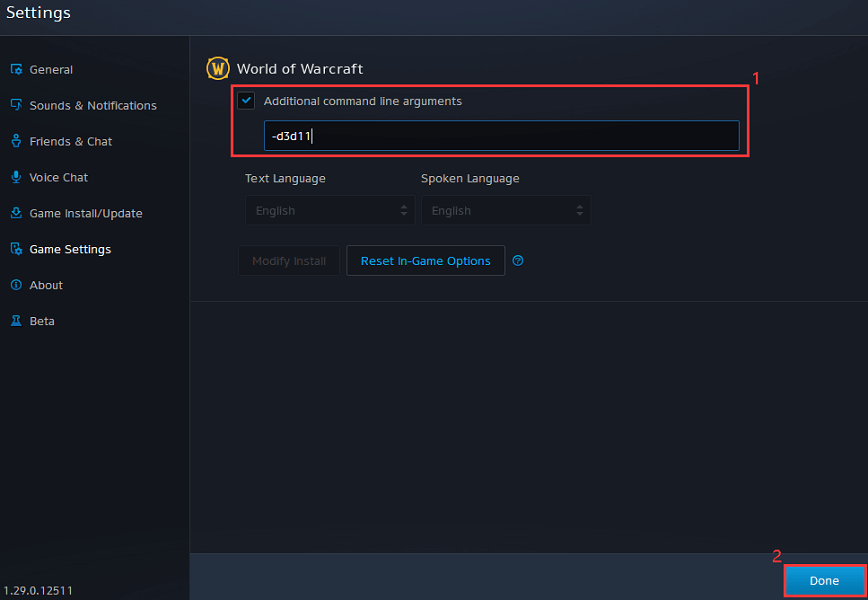
Now, you can launch the game again and hopefully the game could work without any crashing issues.
Solution 6: Run System File Checker
If World of World won’t launch again after trying Solution 5, you might need to check for corrupted system files. And you can use the System File Checker, a built-in tool in Windows for checking and repairing system files. Here are the detailed steps.
Step 1: Press Win + R to invoke Run window. Then type cmd in the box and press Ctrl + Shift + Enter to run Command Prompt as administrator.
Step 2: In Command Prompt, input sfc /scannow and press Enter to start scanning system files.
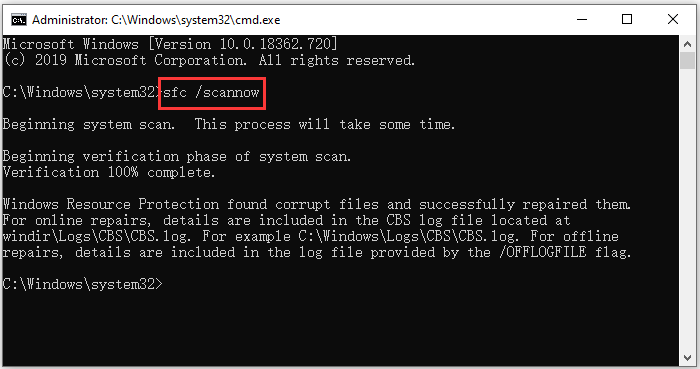
You should wait patiently until the verification is 100% completed. If Windows System File Checker finds any issues and repairs them successfully, you should restart your PC and launch the game to check if it helps. If no corruption is found, you can go to the next solution.
Solution 7: Update Device Drivers
If your device drivers are corrupted or outdated, you might also encounter the problem that World of Warcraft won’t launch.
To fix the problem and enjoy the game, you should update your device drivers, especially the graphics card driver. If the graphics card driver has been updated but WoW won’t launch either, you need to update other drivers like audio drivers, network drivers, etc.
Step 1: Right-click Start menu and select Device Manager.
Step 2: Expand Display adapters, right-click your graphics card driver, and select Update driver.
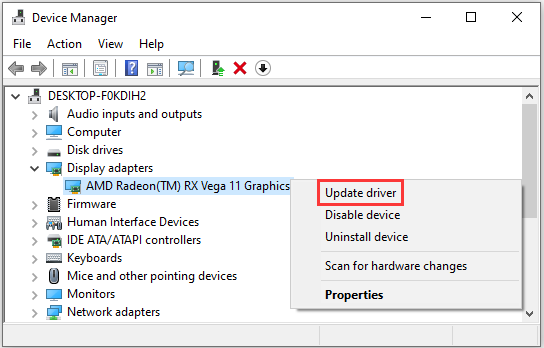
Step 3: In the following window, select Search automatically for updated driver software and follow the instructions to finish the process.
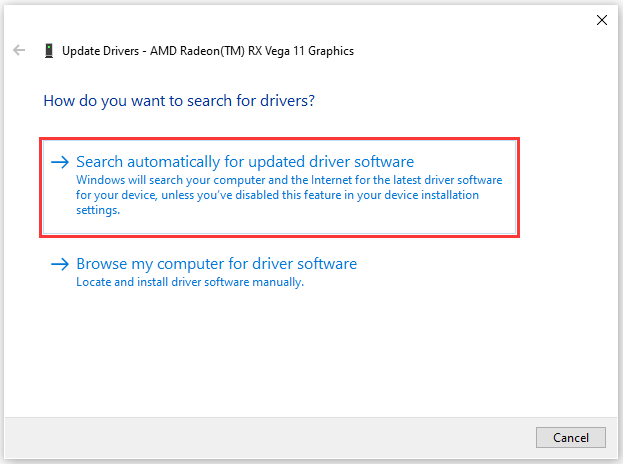
After installing the latest driver software, you need to restart your computer to make it take effect. Then you can run the game and check if the problem has been fixed.
Solution 8: Perform a Clean Boot
Software conflicts could also cause the WoW not opening problem. To check if there is a problematic program or service, you can perform a clean boot which enables Windows to boot with the least drivers and startup items.
Step 1: Open Run window and type msconfig. Then click OK to get into System Configuration.
Step 2: Under Services tab, check Hide all Microsoft services and click Disable all.
Step 3: Switch to Startup tab and click Open Task Manager.
Step 4: Select each startup item and click Disable.
Step 5: After disabling all the startup items, you can close Task Manager and go back to the System Configuration window. Then click Apply and OK to save the changes you have made.
Step 6: Perform a restart to clean boot your PC.
Then you can try launching your WoW. If it works properly, it indicates that the problem can be caused by one of the disabled services. You can enable them one by one in System Configuration until you figure out the problematic one. Then keep it disabled or remove it.
If all the solutions failed in your case, you might need to try reinstalling your World of Warcraft.
Bottom Line
If your WoW won’t launch, please don’t panic. You can find several solutions to the problem in this post. As you might have no idea about the specific reason for the problem in your case, you need to cost some time to try them one by one to troubleshoot the issue.
You can share your experiences or ideas with us in the following comment section. And for any problems with MiniTool Partition Wizard, you can write a description and send it to our support team via [email protected].
WoW Won’t Launch FAQ
You might encounter WoW crashing due to one of the following reasons:
- You haven’t installed the latest game patch.
- The graphics card driver is outdated or corrupted.
- Some of the game files of WoW are corrupted.
- The Game DVR feature of the Xbox app is incompatible with WoW.
- Open Blizzard Battle.net game launcher.
- Select WoW in the game list.
- In the right pane, click Options > Uninstall Game. Then follow the instructions.


User Comments :