Can my PC run The Witcher 3? It’s a common question you can see on the forum. To make sure the game can work properly, your PC needs to meet The Witcher 3 system requirements. In this post from MiniTool Partition Wizard, you can find the minimum and recommended system requirements as well as how to upgrade your hardware.
About The Witcher 3
The Witcher 3: Wild Hunt is a role-playing game developed and published by Polish developer CD Projekt Red. It was first released on Microsoft Windows, PlayStation 4, and Xbox One in May 2015. In October 2019, it was released on Nintendo Switch. And it will be available on PlayStation 5 and Xbox Series X/S in 2021.
The game is based on The Witcher series of fantasy novels by Andrizej Saplowski and has received a lot of praise for its gameplay, narrative, world design, etc.
Although it is supported on various platforms, you might be unable to play it, as the game has certain requirements for hardware components.
Can My PC Run The Witcher 3?
If you are asking “can my PC run The Witcher 3”, you should pay attention to the contents below.
To get complete gaming experience, you need both graphics card and the processor with high quality. Otherwise, you could encounter various performance problems and even be unable to launch the game. Here are The Witcher 3 system requirements.
Minimum System Requirements
Here are the minimum system requirements of The Witcher 3 on PC. With the following system components, you should lower some graphics settings in the game.
- OS: 64-bit Windows 7/8/8.1/10
- Processor: Intel CPU Core i5-2500K 3.3GHz / AMD CPU Phenom II X4 940
- Memory: 6 GB RAM
- Dedicated Video RAM: 2048MB
- Graphics: Nvidia GPU GeForce GTX 660 / AMD GPU Radeon HD 7870
- Storage: 35 GB available space
Recommended System Requirements
You can play The Witcher 3 once your PC meets the minimum requirements. However, if you want to experience better graphical quality during the gameplay, the following recommended system requirements should be necessary.
- OS: 64-bit Windows 7/8/8.1/10
- Processor: Intel CPU Core i7 3770 3.4 GHz / AMD CPU AMD FX-8350 4 GHz
- Memory: 8 GB RAM
- Dedicated Video RAM: 2048MB
- Graphics: Nvidia GPU GeForce GTX 770 / AMD GPU Radeon R9 290
- Storage: 35 GB available space
How to Check Your PC Specs
After learning about the system requirements, you should check your PC specifications and make sure they meet The Witcher 3 system requirements. You can use System Information, a system profiler included with Microsoft Windows, to check that.
Step 1: Press Win + R to launch the Run window.
Step 2: Type msinfo32 in the box and press Enter to open System Information.
Step 3: Check the processor, OS, and memory under System Summary category.
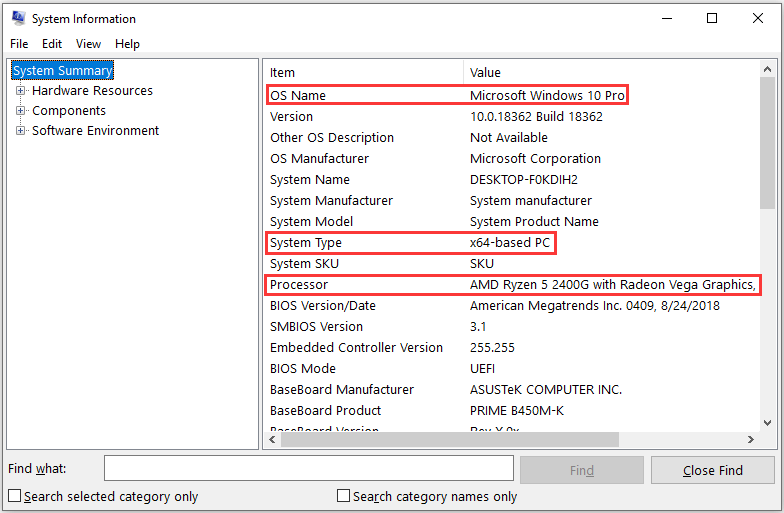
Step 4: Expand Components > Display and check the information about your graphics card and dedicated video memory.
Step 5: Go to Components > Storage > Drives, and then view the space of your storage device.
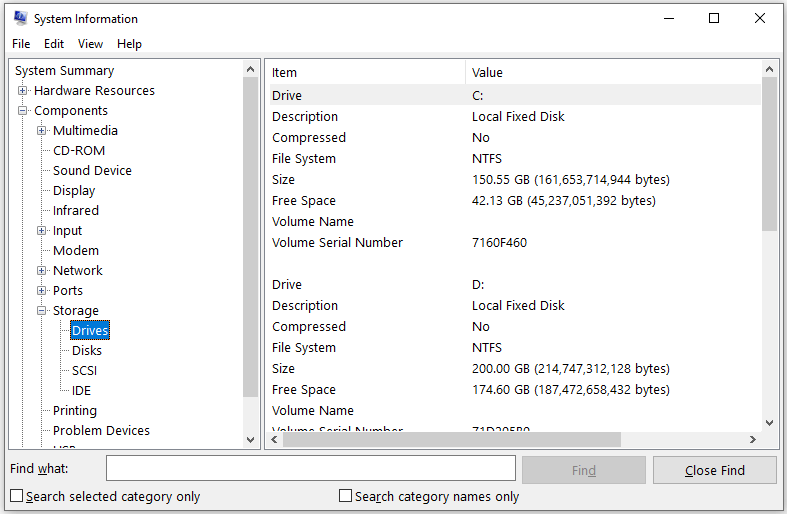
If you find that any of the PC specs don’t meet the system requirements of The Witcher 3, you might be unable to play the game smoothly. In this case, you should upgrade the problematic hardware.
Can my PC run The Witcher 3? Let’s check The Witcher 3 system requirements.Click to Tweet
What to Do If the PC Doesn’t Meet the System Requirements
What do I need to run The Witcher 3 if my computer doesn’t meet the system requirements? You might have this question in your mind after checking your PC specs. Let’s see what you should do.
Upgrade Your OS
As mentioned, your operating system should be Windows 7 or later versions, and the system type should be 64 bit. If you are using a Windows system of 32 bit, you should upgrade it to 64 bit.
Our previous post has provided a tutorial on how to upgrade 32 bit to 64 bit, and you can refer to it.
Upgrade Your CPU
CPU is regarded as the brain of a PC. It is one of the most important components which influence the performance of a gaming PC.
Nowadays, most CPUs on the market are divided between Intel and AMD. To run The Witcher 3 on your PC, you should have a CPU better than Intel CPU Core i5-2500K 3.3GHz or AMD CPU Phenom II X4 940. For better gaming experience, you need Intel CPU Core i7 3770 3.4 GHz or AMD CPU AMD FX-8350 4 GHz.
If your CPU is not good enough, you should consider upgrading it to a better one. If you decide to upgrade your CPU by yourself, the following post might be helpful: How to Upgrade Motherboard and CPU without Reinstalling Windows. You can also ask professionals for help.
Upgrade Your GPU
GPU is another essential factor for gaming. It is used to rapidly manipulate and alter memory to accelerate the creation of images in a frame buffer for the output to a display device.
Nvidia GPU GeForce GTX 660 or AMD GPU Radeon HD 7870 is the basic component. If you have one of them or another GPU with similar performance, your PC can run The Witcher 3. If your GPU doesn’t meet the requirements, you need to buy a better one, remove the old GPU, and then install the new one on your computer.
Upgrade Your RAM and Increase VRAM
RAM is designed to provide fast read and write access to the storage device. To play the game, you need at least 6GB RAM. If you want to upgrade your RAM, you should:
Step 1: Run Command Prompt and execute the following command to check the maximum memory capacity that your PC can support: wmic memphysical get maxcapacity. The result will show as KB.
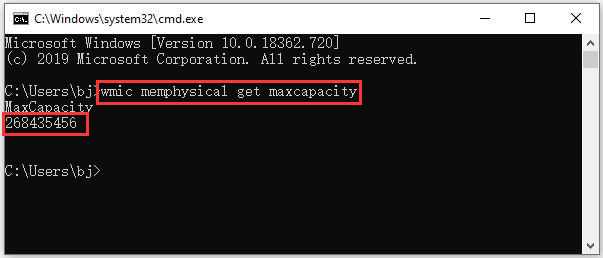
Step 2: Buy a proper memory bar that is compatible with your motherboard.
Step 3: Power down the computer and install the new memory bar.
For laptops, you can refer to this guide: How to Get More RAM on Laptop—Free up RAM or Upgrade RAM.
VRAM, also referred to as Dedicated Video Memory, acts as a buffer between the processor and the display. You can increase the value of VRAM in BIOS or by using Registry Editor. For more details, you can visit Get more Dedicated Video RAM in Windows 10.
Upgrade Your Storage Device
To install and play The Witcher 3 properly and smoothly, there should be at least 35GB available space on one of the partitions of your disk. If you find that no single drive has 35GB available space, here are 3 solutions for you:
- Free up disk space
- Extend the partition where you want to install the game
- Upgrade your old disk to a larger one
It should be a good choice to free up disk space when there are a large number of useless files on your drive. If you can’t free up enough space but there is free space on other partitions, you can extend the target partition by taking free space form them, and you need to use professional third-party software.
You can search for a reliable one in your browser, but here I recommend MiniTool Partition Wizard for you. MiniTool Partition Wizard is a professional disk manager with various useful features. You can follow the steps below to extend your partition with the program.
Step 1: Click the following button to download and install MiniTool Partition Wizard.
MiniTool Partition Wizard FreeClick to Download100%Clean & Safe
Step 2: Launch the manager to get its main interface. Then right-click the partition where The Witcher 3 will be installed and select Extend.
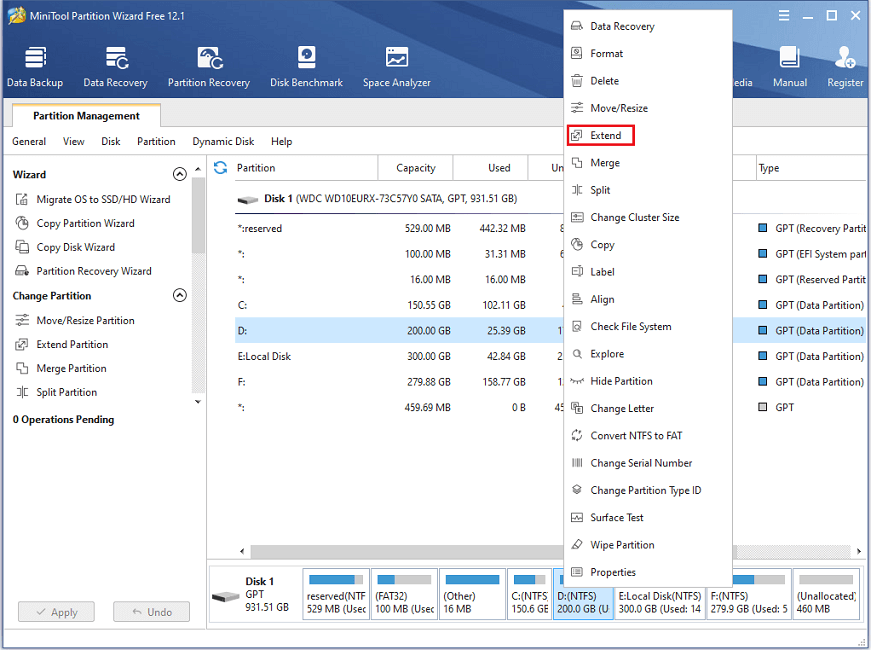
Step 3: In the pop-up window, click the drop-down menu to choose a partition from which you take free space, and drag the slider to choose how much free space you want to take. You can view the new size of both partitions in this window. Then click OK to continue.
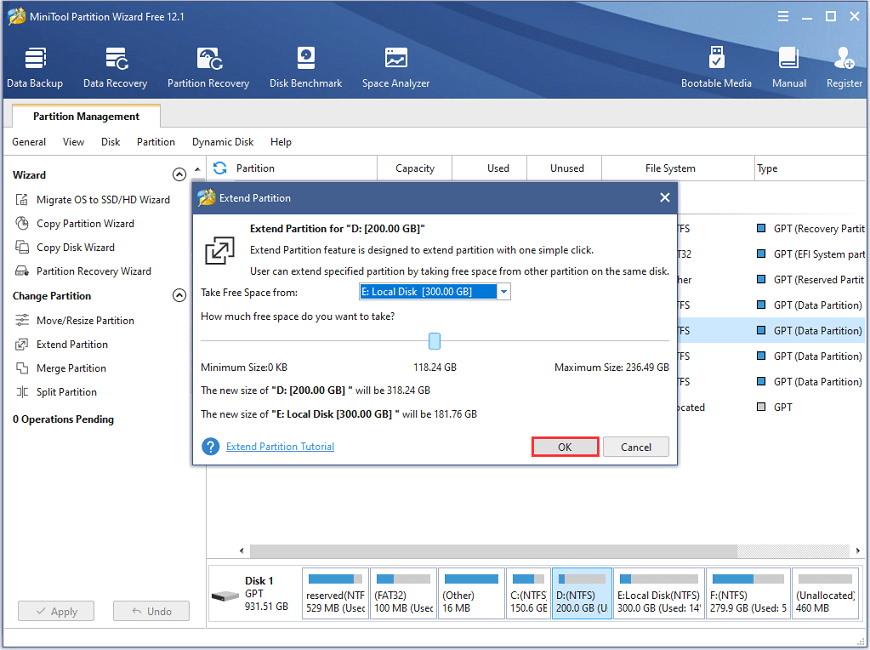
Step 4: When you go back to the main interface, click Apply to execute the pending operations.
If you can’t get the required free space by extending the partition, you might need to upgrade your hard drive to a larger one. Now, let’s see the detailed steps.
Step 1: Connect your new hard drive to the computer with a USB adapter.
Step 2: Launch MiniTool Partition Wizard, the powerful disk manager.
MiniTool Partition Wizard DemoClick to Download100%Clean & Safe
Step 3: In the left action panel, select Migrate OS to SSD/HD Wizard.
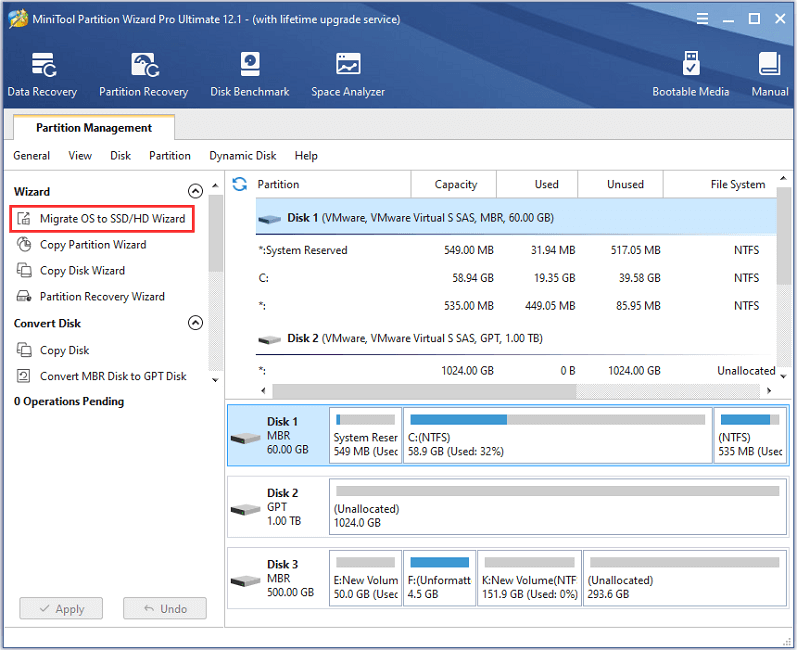
Step 4: In the pop-up window, select option A and click Next to continue.
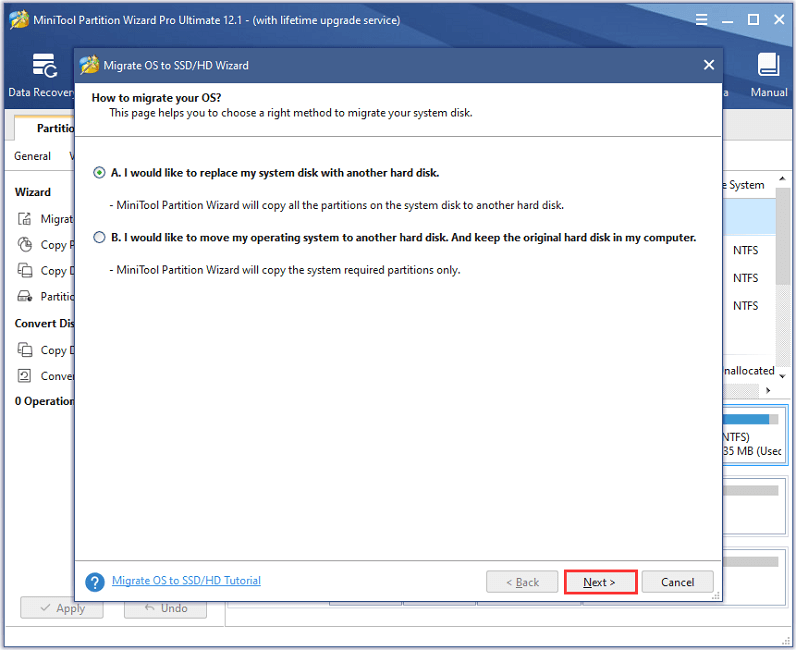
Step 5: Select the new disk as the destination disk to clone your old hard drive. Then click Next.
Step 6: Choose Copy Options and modify Target Disk Layout according to your needs. Click Next after that.
Step 7: Read the following note which tells you how to boot from the destination disk and click Finish. When you go back to the main interface, click Apply to execute the pending operating.
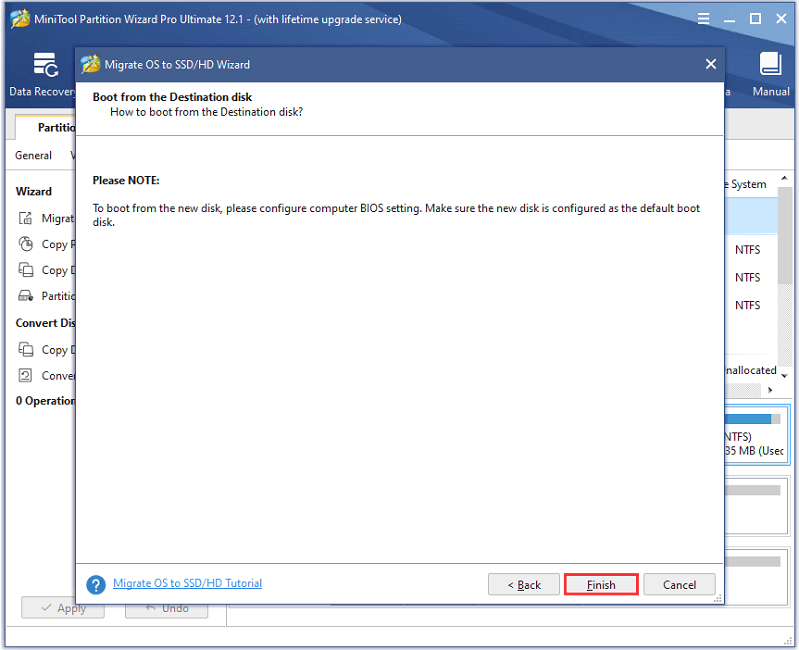
When the migrating process is finished, you can disconnect your new disk and turn off the PC. Then remove the old disk and install the new one.
What do I need to run The Witcher 3: Wild Hunt? Click here to get the answer!Click to Tweet
Bottom Line
If you don’t know whether you can play The Witcher 3: Wild Hunt on your computer, you should check The Witcher 3 system requirements. If your PC doesn’t meet the requirements, you might need to consider upgrading the hardware.
You can share your experience with us by posting them in the following comment zone. And for any questions about MiniTool Partition Wizard, please contact us via [email protected].

User Comments :