The topic “Warzone lagging on PC” attracts lots of players’ attention, and questions like “why is Warzone so laggy on PC” and “how to run Warzone better on PC” are highly discussed. Here is a post from MiniTool Partition Wizard that discusses this topic and these questions.
Warzone (also called Call of Duty: Warzone) is a battle royale game available on PS4, Xbox One, and PCs. Since its release on March 10, 2020, it has attracted a large number of players and has plenty of downloads. However, most of them are stuck in the issue “Warzone lagging” and feel helpless.
If you also get stuck in this issue, stretch your brows and do not worry. This post analyzes the reasons for Warzone lagging and shows how to fix Warzone lagging. Keep reading.
To get “Warzone lag” fixed quickly, you need to learn what type of this lag is. Warzone lag can be mainly divided into two types: one is low FPS and another one is high latency. So, the following discusses the “Warzone lagging” from these two types.
Warzone Low FPS
FPS (Frames Per Second) describes how smoothly a game runs on a computer. Higher FPS benefits smoother and more natural-looking images in Warzone, while lower FPS results in stuttering and pausing onscreen action, which damages the Warzone gameplay experience.
Warzone Low FPS: Why Is Warzone so Laggy
Many reasons can lead to Warzone low FPS, most of which are low disk space, outdated system and driver, and improper settings. Based on these clues, some solutions to Warzone low FPS are proposed. Keep reading to see how to fix Warzone lag in the aspect of low FPS.
Warzone Low FPS: How to Fix Warzone Lagging
Some solutions to the “Warzone lagging on PC” issue are provided below. Try them one by one until the gameplay experience is improved.
Fix 1: Press the Esc Key Twice in Warzone
First of all, try to force Warzone into the fullscreen mode by pressing the Esc key twitch. This is because playing in fullscreen allocates all GPU’s resources to Warzone, while running the game in a minimized window could cause FPS stuttering.
Fix 2: Change Some Settings in Warzone
How to get more FPS in Warzone? Taking some load off the GPU can help with FPS boost. The following is a list of some settings to be tweaked.
- Display Mode: fullscreen.
- Render Resolution: 100 (reducing this option to 100 can boost FPS drastically, but Warzone might be blurry).
- Screen Refresh Rate: match your monitor’s refresh rate; if that is impossible, match this setting with your average FPS.
- Display Resolution: match this setting with your monitor’s native resolution.
- Aspect Ratio: Automatic.
- V-Sync: Disabled.
- Frame Rate Limit: anything but uncapped.
- Texture Resolution: Low.
- Texture Filter Anisotropic: normal.
- Particle Quality: Low.
- Bullet Impacts and Sprays: enabled.
- Tessellation: Disabled.
- Shadow Map Resolution: low.
- Cache Spot Shadows: disabled.
- Ambient Occlusion: disabled.
- Screen Space Reflection: disabled.
- Depth of Filed: disabled.
- Filmic Strength: 0.
- World Motion Blur: disabled.
- Weapon Motion Blur: disabled.
- File Grain: 0.
You might be interested in 8 Aspects: Best NVIDIA Control Panel Settings for Gaming
Fix 3: Let Warzone Know How Many Cores Your PC Has
The low FPS issue in Warzone appears when the game can’t detect how many cores your PC has. So, to fix “Warzone lagging”, try to let the game know how many cores your system has through the following steps:
- Open File Explorer and go to the path: C:Users\DocumentsCall of Duty Modern Warfareplayersadv_options.ini.
- Open the adv_options.ini file with Notepad.
- Set VideoMemoryScale to 0.75.
- Adjust RendererWorkerCount according to your cores.
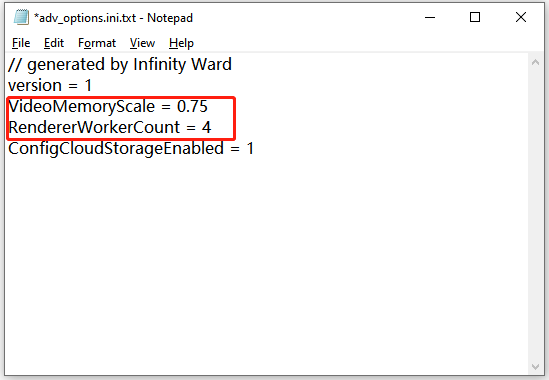
Fix 4: Free up Your Disk Space
Then, check if your hard drive is in low space. As we know, when the RAM becomes full, it creates a file on the hard drive for overflow tasks, which indicates that the hard drive needs empty space for this file. If there is no enough space available, the game Warzone and even the computer may slow down drastically.
So, if your drive is nearly full, free it up right now. You can empty the Temp folder and the Prefetch folder.
To find the Temp folder, you need to press Windows + R, then type %temp% into the Run dialog box, and click the Enter key. All the temporary files will show up immediately on the File Explorer window, and you can select all the files and delete them.
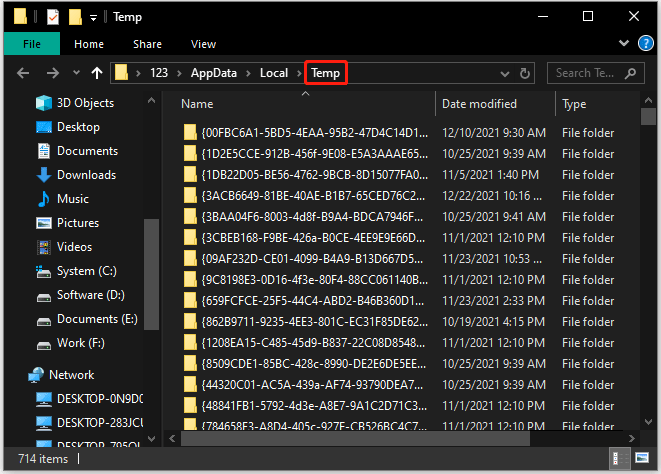
The process of finding the Prefetch folder is similar to the above, and the only difference is to type Prefetch into the Run dialog box.
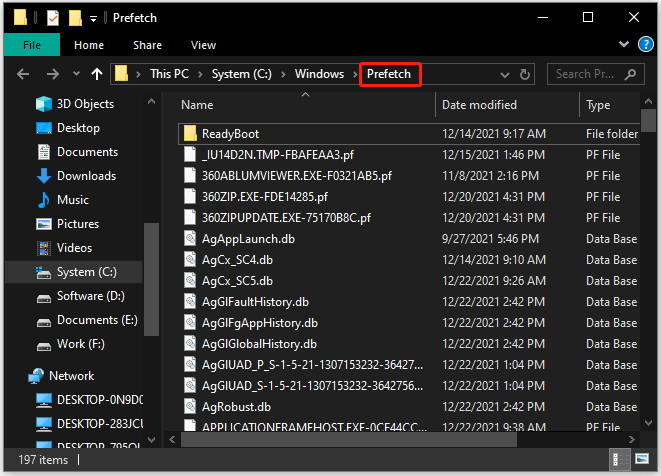
After removing these files, you will get some free space. But if the free space is still little, it is recommended that you analyze your disk space using MiniTool Partition Wizard to see what eats out your disk space.
To do so, you just need to activate the Space Analyzer function, then choose a partition, and click the Scan button. After a few minutes, MiniTool Partition Wizard will provide you with a detailed report. Check the report, and if you want to continue to free up your disk space, please right-click the file (very large and unnecessary) and choose the Delete option.
MiniTool Partition Wizard FreeClick to Download100%Clean & Safe
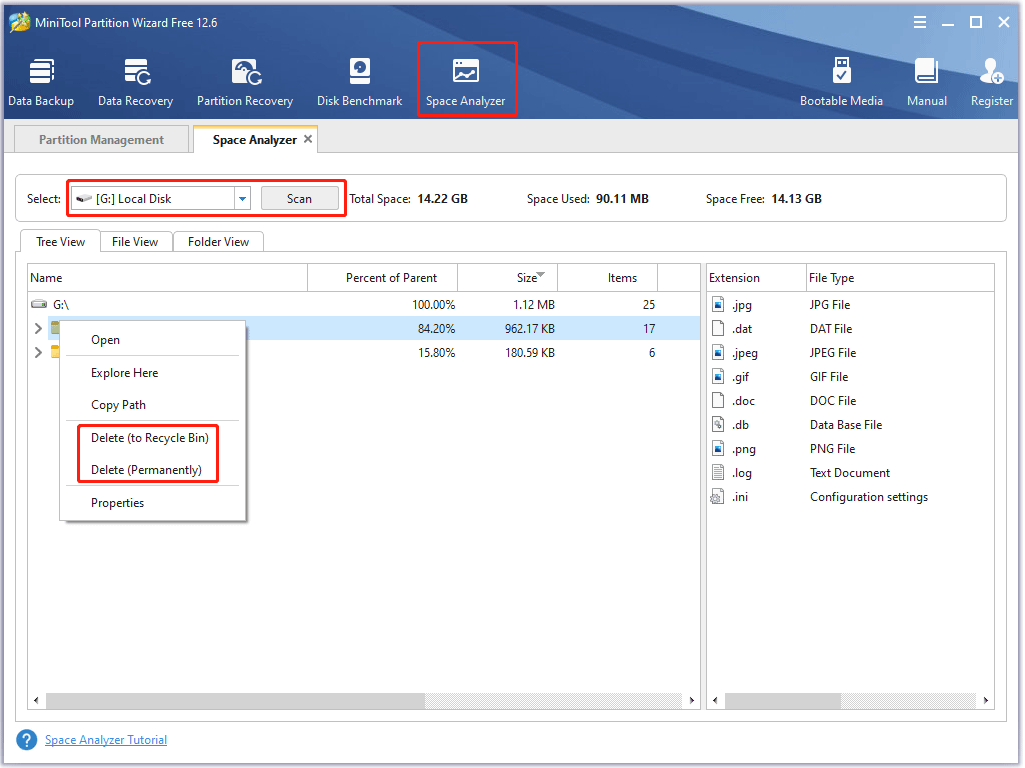
Deleting files is the most common way to free up disk, but it is not a quick way. To get enough free space quickly, you can try to extend it with MiniTool Partition Wizard that allows you to add free space from the other partitions and unallocated space to a partition on the same disk.
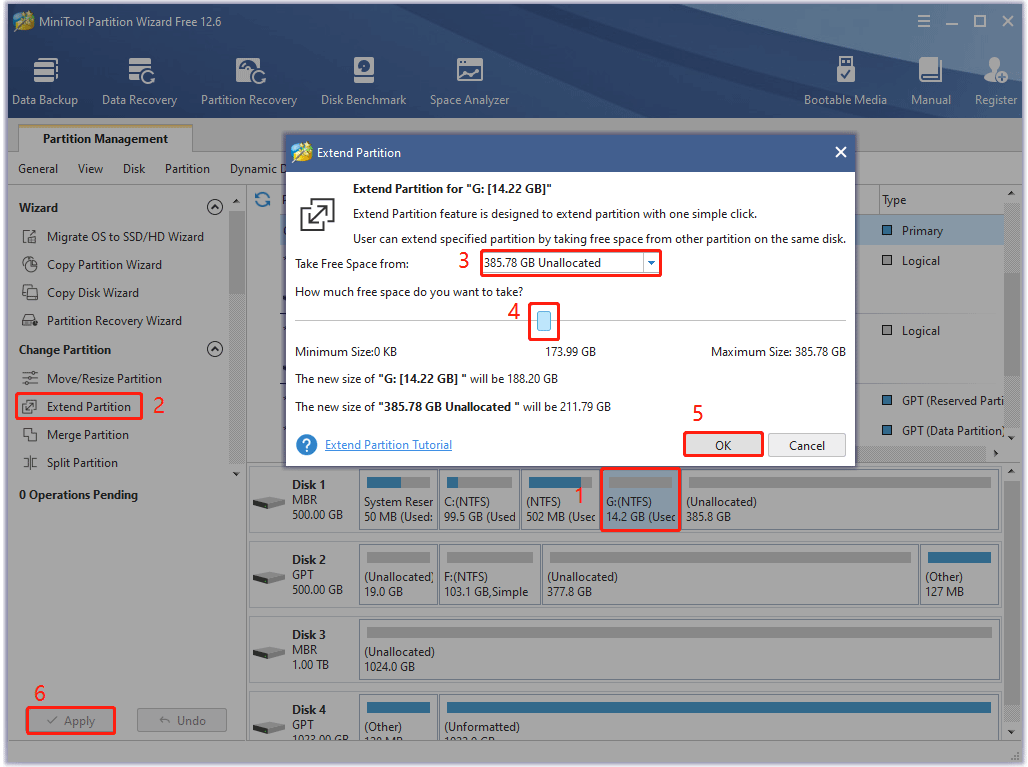
Fix 5: Perform System & Graphics Driver Update
An old system or graphics driver might be responsible for Warzone lagging on PC. Therefore, try to update your system and driver to the latest version and check if the issue persists.
Here are the steps to update Windows:
- Press Windows + I to open Windows Settings.
- On the Settings window, choose the Update & Security option.
- Click the Check for updates button on the left side and wait for Windows to look for the latest updates for your computer.
- If there is one available, Windows will begin downloading it automatically. After a while, follow the Windows prompt to restart your computer, which lets Windows finish the installation.
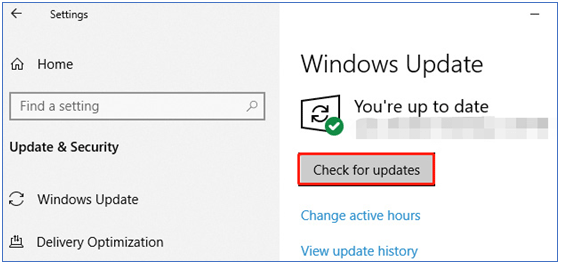
Here are the steps to update the graphics driver:
- Right-click the Windows icon on the taskbar and then choose the Device Manager option from the menu.
- Expand the Display adapters category
- Right-click the listed item and choose the Update driver option.
- Choose the Search automatically for updated driver software option.
- If a new driver is found, follow the onscreen instructions to finish the installation.
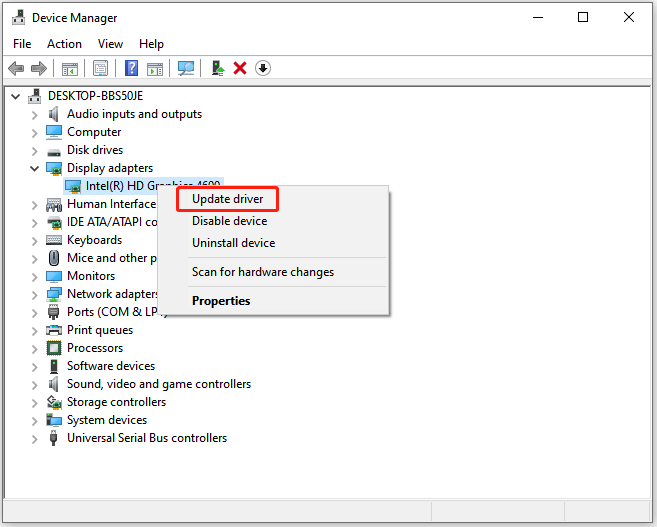
That’s all about Warzone lagging, in terms of FPS. Keep reading to see another type of Warzone lagging — Warzone high latency. In terms of this type, why is Warzone so laggy on PC, and how to fix Warzone lagging? These are discussed below.
Warzone High Latency
High latency means that a long time it takes the gaming device to send data to the corresponding server and then back to the device. So, the answer to the question “why is Warzone so laggy on PC” becomes clear — the “Warzone lagging” issue might lie in a poor or unstable network connection.
So, to reduce the latency, you need to troubleshoot the network issues. Some solutions are listed below, and you can try them one by one.
Fix 1: Reboot Your Network Device
When it comes to network troubleshooting, the simplest and most useful trick is to reboot the network device. For that, you need to unplug the power cords of both the modem and router; then wait for 2 minutes and plug the cords back in; next, verify the network connection like browsing a website; finally, open Warzone and see if the latency is reduced.
Fix 2: Change Your DNS Server
Switching to a popular and reliable DNS server provides a faster and safer connection. Here shows how to switch to the DNS server developed by Google. The steps go like this:
Step 1: Press Windows + R, type control ncpa.cpl into the Run dialog box, and click the OK button.
Step 2: In the pop-up window, right-click the Ethernet adapter you are using and then choose the Properties option.
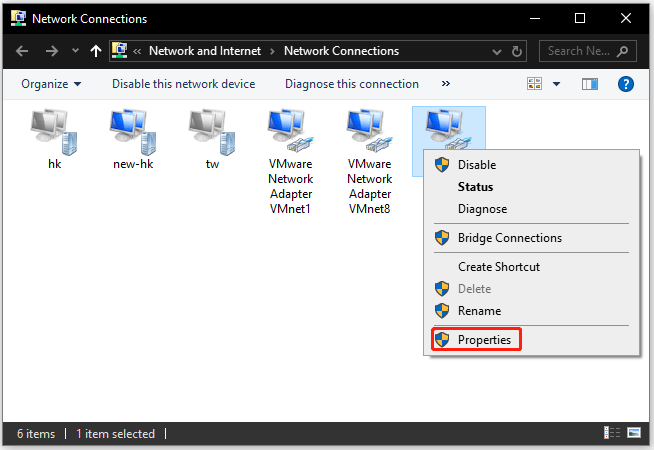
Step 3: In the small window, find the Internet Protocol Version (TCP/IPv4) item in the list and double-click it.
Step 4: In the pop-up window, enable the Use the following DNS server addresses option. Then, type 8.8.8.8 for Preferred DNS server and 8.8.4.4 for Alternate DNS server. Finally, click the OK button to save the changes.
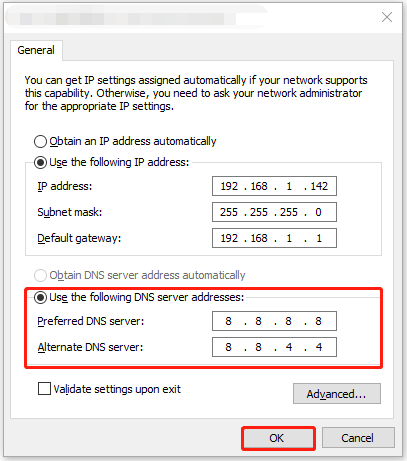
Then, you further need to flush the DNS cache via Command Prompt. Here are steps: run Command Prompt as administrator and then type ipconfig /flushdns and click the Enter key.
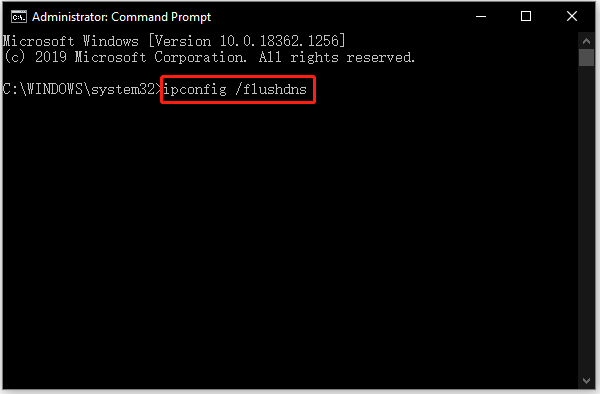
Fix 3: Update Your Network Driver
The outdated or faulty network driver is one of the causes of network issues that cause Warzone lagging. Therefore, try to update your network driver via Device Manager. To do so, open Device Manager and then perform the following operations:
- Find and expand the Network adapters category.
- Right-click one listed item and choose the Update driver option.
- Choose the Search automatically for updated driver software option.
- If a new driver is found, follow the onscreen instructions to finish the installation.
- Repeat the above operations to update all network drivers
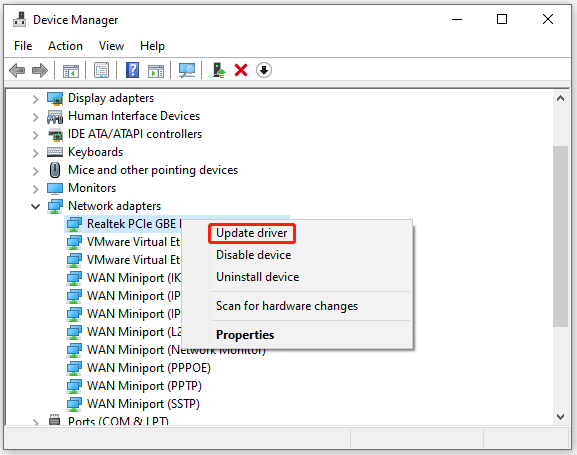
Fix 4: End Bandwidth-hungry Programs
There are likely many bandwidth-hungry programs competing with Warzone for bandwidth, so Warzone is unable to get enough bandwidth to run well. Due to that, it is suggested that you close bandwidth-hogging programs using Task Manager.
Press Ctrl + Shift + Esc to open Task Manager. Then, click the Network tab to sort tasks by traffic consumption. Finally, highlight the program that consumes lots of traffic and click the End task button.
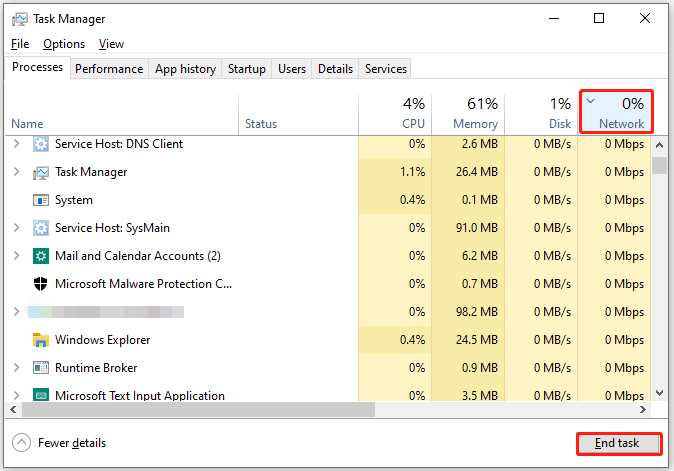
Fix 5: Disable Crossplay
Some players got rid of the “Warzone lagging” issue after disabling the Crossplay feature. So, you can try to disable this feature in your game.
Here is how to disable Crossplay:
- Open Warzone and go to Main Menu.
- Open Options and head over to the Account tab.
- Locate the Online section and set Crossplay to Disabled.
Now check if the game lag issue gets fixed.
Bonus: How to Load Warzone Quickly
Aside from Warzone lag, lots of people are vexed about the “Warzone not loading” issue. Here is a brief discussion on this issue.
The issue happens when many programs are running in the background, and in this case, it is recommended to close unnecessary programs to ease resource competition. The issue also shows up when the HDD is very fragmented or graphics card drivers are outdated or faulty.
So, defragment the HDD and update this driver. If these are not helpful, try upgrading the HDD to an SSD with MiniTool Partition Wizard, which can not only shorten the loading time but also benefit more enjoyments during gameplay.
MiniTool Partition Wizard DemoClick to Download100%Clean & Safe
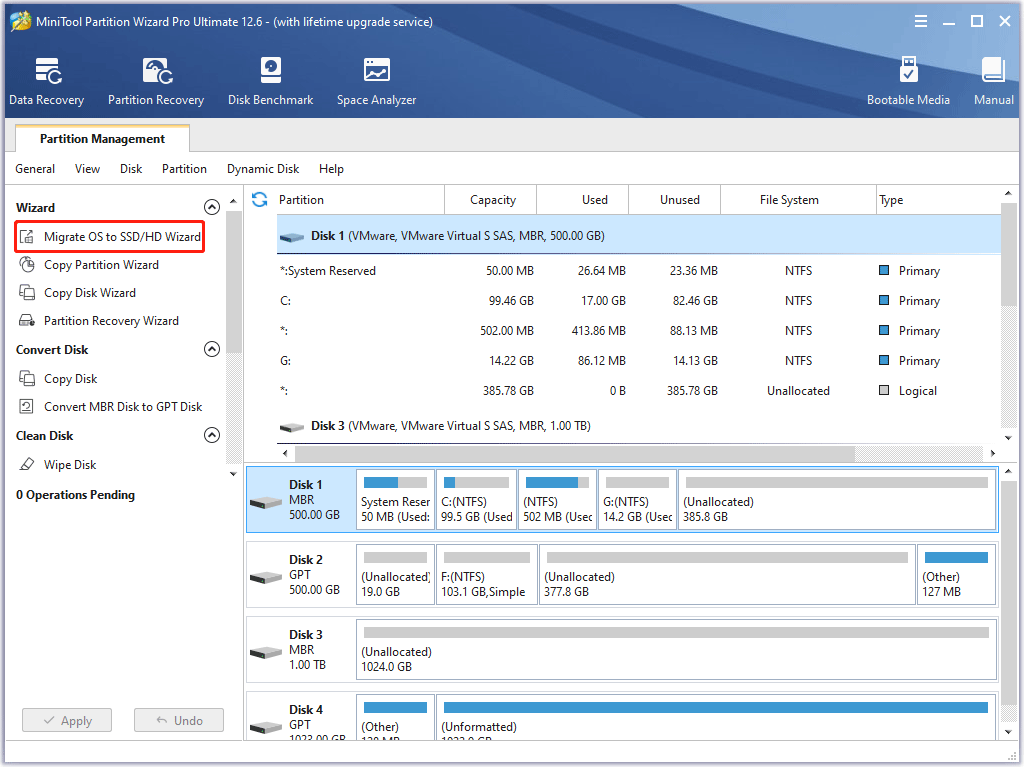
You might be interested in SSD VS HDD: What’s Difference? Which One Should You Use in PC?
Closing Words
why is Warzone so laggy on PC? All in all, the reasons lie in low disk space, outdated system and driver, improper settings, and poor or unstable network connection. Based on these reasons, some solutions to the “Warzone lagging” issue are listed above. You can follow them one by one until you get a normal or better gameplay experience.
If you have any questions about the topic in this post, please let us know through the comment zone. If you have any difficulties in using MiniTool Partition Wizard, please contact [email protected].

User Comments :