A lot of gamers are bothered by the Sons Of The Forest black screen on startup? What causes the black screen on Sons Of The Forest? How to fix it on Windows 10/11 PCs? Now, let’s explore the answers together with MiniTool.
Sons of the Forest is a newly released survival horror video game developed by Endnight Games and released by Newnight on February 23, 2023. Since its release, this game attracts a large number of players.
On the other hand, the game also runs into some issues on PC such as Sons Of The Forest low FPS, Sons of The Forest not saving while playing multiplayer, Sons Of The Forest not launching, Sons Of The Forest low GPU and CPU, etc. These issues are heatedly discussed in many communities. Here’s a true example from the Steam community.
Sons Of The Forest black screen on startup. Every time I start The Forest, I am greeted by a black screen with the title music playing. The steam overlay prompt appears in the bottom right-hand corner, and glitches out. The program doesn't crash, and the screen stays like this until I close the program.
From the steamcommunity.com
What Causes Sons Of The Forest Black Screen on Startup
What causes the Sons Of The Forest black screen at launch? According to a survey, we find the problem is often related to the monitor settings like display resolution and refresh rate. In addition, corrupted game files, outdated graphic card drivers, improper game settings, and third-party software interference can trigger the Sons Of The Forest black screen on launch too.
How to Fix Sons Of The Forest Black Screen on Startup Windows 10/11
How to fix Sons Of The Forest black screen on startup? After investigating extensive user reports on communities, we summarize 8 effective troubleshooting methods. Let’s try them in order until the problem gets solved.
Before you take the following solutions, you can try restarting your PC and running the game as administrator first to check if it works.
# 1. Check the Minimum System Requirements of the Game
To run Sons Of The Forest on PC smoothly, you should make sure that your PC meets the minimum system requirements of the game first. Here you can refer to this guide to check your computer’s specs.
- OS: Windows 10 64-bit
- Graphics Card: NVIDIA GeForce GTX 1060 3GB or Radeon RX 5700 4GB
- CPU: Intel Core i5-8400 or Ryzen 3 3300X
- Memory: 12 GB
- DirectX: Version 11
- Storage: 20 GB available space
- Additional Notes: SSD recommended
How to fix it if your PC doesn’t have enough disk space to install and run the game? Don’t worry. MiniTool Partition Wizard can help you extend the game partition easily and even upgrade your HDD to an SSD without reinstalling OS.
MiniTool Partition Wizard DemoClick to Download100%Clean & Safe
Apart from this, you can refer to the following guides to upgrade other hardware components.
How to Install a Graphics Card on Your Computer? See a Guide!
How to Add RAM to a Laptop? See the Simple Guide Now!
How to Upgrade Motherboard and CPU without Reinstalling Windows
How to Upgrade 32 Bit to 64 Bit in Win10/8/7 without Data Loss
# 2. Change the Resolution of Your Monitor
Some users from the Steam community reported that the Sons Of The Forest black screen at launch can be solved by changing the resolution of the monitor. To do this work, you can right-click the empty space on your desktop, select Display Settings, select a different resolution from the Display resolution menu, and click on Keep Changes to save the option.
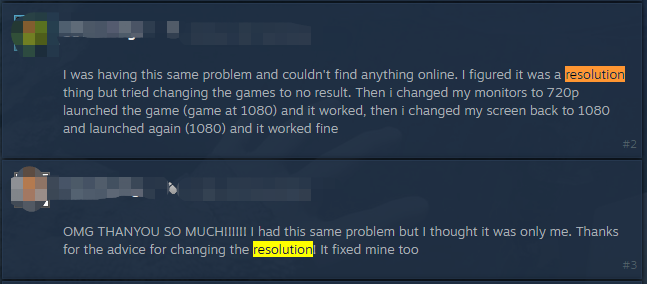
# 3. Change the Refresh Rate of Your Monitor
In addition, some users find that changing the refresh rate can get rid of the Sons Of The Forest black screen when starting. It may seem weird but worth trying. To know more details, you can refer to this guide “How to Change Refresh Rate on Windows 10”.
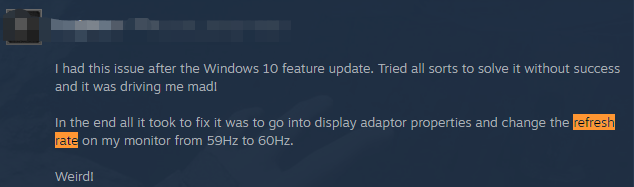
# 4. Disable the Full-Screen Optimizations
You can try disabling the Full-Screen optimizations and check if the Sons Of The Forest black screen after startup disappears. For that:
Step 1. Right-click the shortcut of SonsOfTheForest.exe and select Properties.
If you can find the executable file, you can launch Steam, go to the Library, right-click the game, and select Properties > Local Files > Browse Local Files.
Step 2. Go to the Compatibility tab and select the checkbox for Disable full-screen optimizations. Here we recommend you select the checkbox for Run as an administrator too.
Step 3. Click Apply and then OK to save the changes.
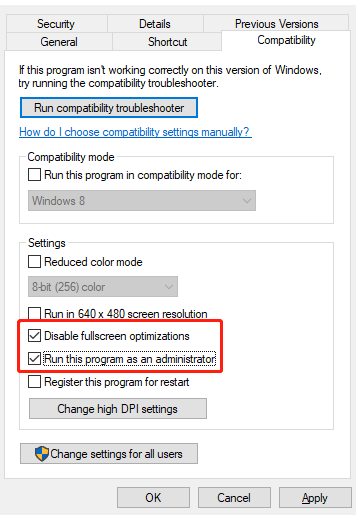
# 5. Update Graphics Card Driver
If your graphics card drivers get corrupted or outdated, you may encounter the Sons Of The Forest black screen when starting. In this case, you can follow the guide below to update or reinstall your display driver.
Step 1. Press the Win + R keys to open the Run dialog box, and then type devmgmt.msc and hit Enter to open Device Manager.
Step 2. Expand the Display adapters section, right-click the graphics card driver, and select the Update driver option.
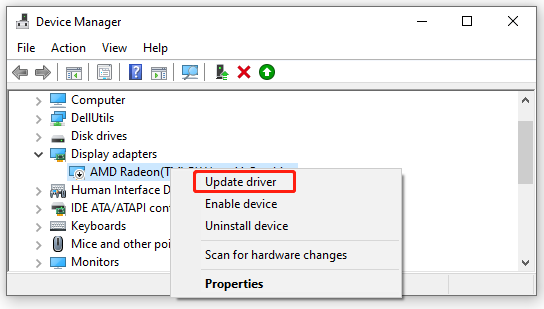
Step 3. In the pop-up window, select Search automatically for drivers and follow the on-screen prompts to complete the update. Alternatively, you can visit the official website of your graphics card and download/install the latest version of GPU drivers.
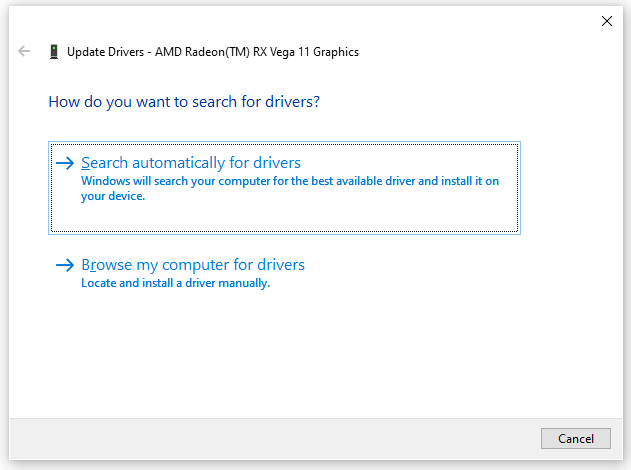
Once done, restart the game and see if the black screen on Sons Of The Forest disappears. If not, right-click the GPU driver again, select Uninstall device like in Step 2, and follow the on-screen prompt to reinstall the driver.
# 6. Disable V-Sync and Overlay
Some users from the Steam community reported that the V-Sync and overlay features are also responsible for the Sons Of The Forest black screen on launch. In this case, you can try disabling V-Sync and see if it works. To disable overlay, you can refer to the following guide:
How to Enable or Disable Steam Overlay on Windows 10/11
How to Disable NVIDIA Overlay in GeForce Experience
How to Disable Discord Overlay in Windows 10
# 7. Verify the Integrity of the Game Files
Sometimes the game files can get corrupted, causing various issues like Sons Of The Forest black screen after startup. So, we highly recommend you verify the integrity of the game using Steam.
Step 1. Launch your Steam client and sign in to your account and navigate to the Library tab.
Step 2. Right-click Sons Of The Forest from the left panel and select Properties.
Step 3. Inside the Properties window, navigate to the Local Files section and click on the Verify Integrity of Game Files option.
# 8. Clean Install the Game
If none of the above methods can fix the Sons Of The Forest black screen at launch, you may consider reinstalling the game from Steam. To do this work, you can uninstall the game from the Library of Steam first and clear all game cache on your PC. Then you can re-download the game from Steam and install it.

![Hogwarts Legacy Microsoft Visual C++ Runtime Error on PC? [Fixed]](https://images.minitool.com/partitionwizard.com/images/uploads/2023/03/hogwarts-legacy-microsoft-visual-c-runtime-error-thumbnail.jpg)
User Comments :