A great many users complain about Seagate external hard drive Xbox One not working. It is frustrating that your Xbox One won’t recognize external hard drive. Don’t worry. MiniTool explores several effective methods to fix the issue.
As a big fan of Xbox One, you may encounter many types of issues like Xbox One game download slow, system error e200, Xbox One error 0x91d70000, and the one discussed here. To get more storage space on Xbox One, a lot of users are using an external hard drive.
Sometimes, however, Xbox One won’t recognize external hard drive due to some reasons. How do I fix external hard drive not showing up Xbox One? Now, you can try the following simple methods to fix the issue:
- Remove your Xbox One external hard drive from the console and reconnect it.
- Use a different USB port or cable to connect your external hard drive on the console.
- Connect the external hard drive to your computer and check if it can be recognized.
If these simple methods can’t fix Seagate external hard drive Xbox One not working, you can move on to the following methods.
Fix 1. Power Cycle Your Console
How to fix external hard drive not showing up Xbox One? Power cycling the Xbox One is the most common way to fix this issue. Here you can have a try.
Step 1. Remove all the cables from your console.
Step 2. Hold the Xbox button on the console for at least 10 seconds until the console is turned off completely.

–image from https://www.businessinsider.com/
Step 3. Connect the cables back to your Xbox console again and press the Xbox button to turn it on.
Now, you can reconnect the drive and check if you have fixed external hard drive not showing up Xbox One.
Fix 2. Check the Requirements of Your Xbox One External Hard Drive
Lots of people use Seagate external hard drive to save games and apps for Xbox One. To avoid Xbox One not reading external hard drive, you should make sure the drive meet the basic requirements below:
- Make sure you are using a USB 3.0 interface or later.
- Make sure there is 256GB or larger storage capacity.
- There is a partition at least on the external hard drive.
- You can’t connect more than 3 storage devices to Xbox One at the same time.
If you are also searching for a program to free space on your external hard drive, you can make full use of powerful software – MiniTool Partition Wizard. It can help you resize partition, migrate OS to SSD/HDD, create a partition, perform a disk benchmark with ease.
MiniTool Partition Wizard FreeClick to Download100%Clean & Safe
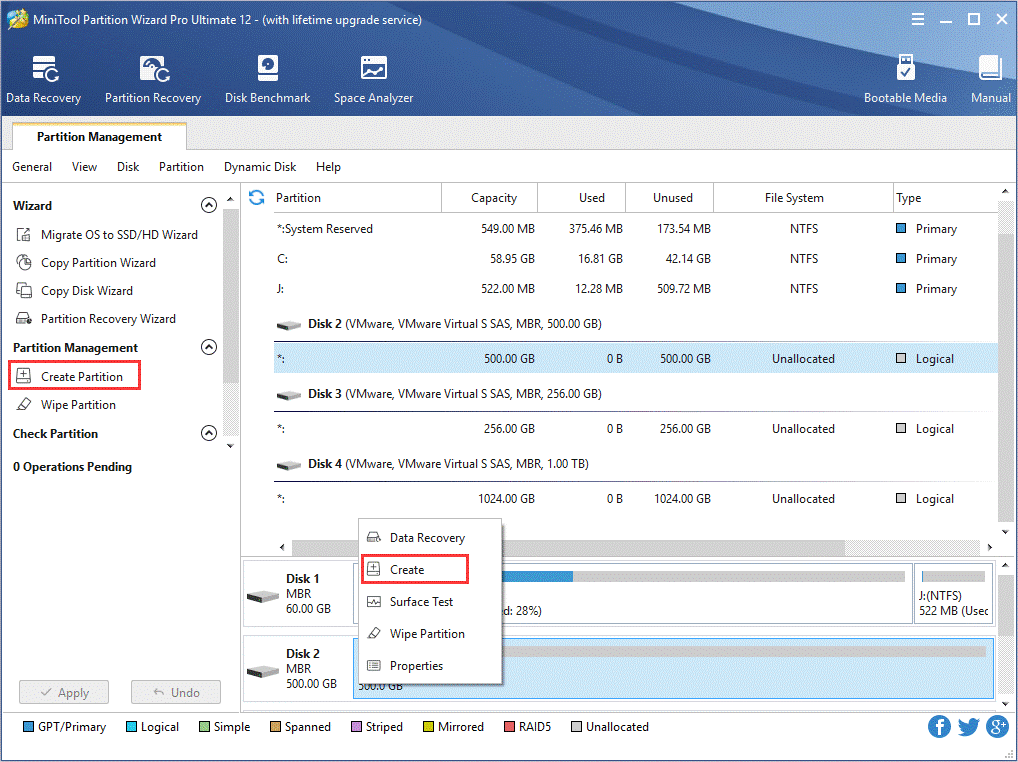
Now, you can check if the Seagate external hard drive Xbox One not working issue is fixed or not.
Fix 3. Update Your Xbox One
In addition, you should check if there are any updates for your Xbox One currently. Updating your firmware for your console can help fix the Xbox One external hard drive stopped working issue. Here’s how to manually update Xbox One:
Step 1. Press the Xbox button on the console to open the Guide menu.
Step 2. Select the System and navigate to the Settings tab.
Step 3. Under the Settings menu, select the system and click on the Update section.
Step 4. If there are any updates available, you can install them manually.
Fix 4. Reset Your Xbox One Operating System
If there is a problem with your Xbox One operating system, you will be troubled by Xbox One external hard drive not working. To fix this issue, you can try resetting Xbox One operating system without deleting games or apps. For that:
Step 1. Press the Xbox button on the console to open the Guide menu.
Step 2. Select Settings > All settings > System.
Step 3. Navigate to the Console Info & updates section and click on Reset console.
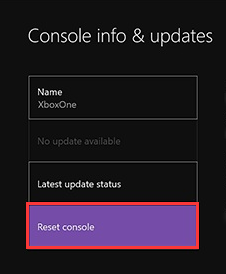
Step 4. Select the Reset and keep my games & apps option when you are prompted with a confirmation message. Then your Xbox One operating system will reset automatically and the corrupted data will be repaired.
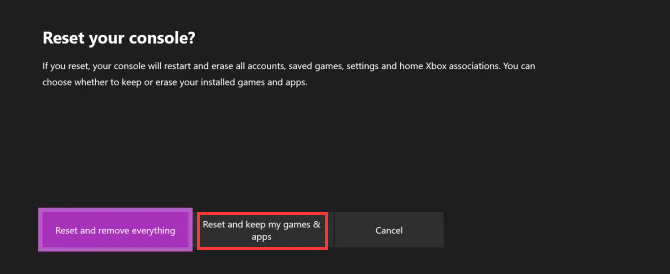
–image from https://www.supportrix.com
Fix 5. Change the Storage Power Management
Here is a potential solution for Seagate external hard drive Xbox One not working issue. This method has been proven by some users to be helpful. You may have a try.
Step 1. Press the Xbox button on the console to open the Guide menu, and then select System.
Step 2. Go to the Settings tab, and click on Power & startup.
Step 3. Select the Power mode & startup option and change the Power mode to Instant-on mode.
Step 4. Uncheck the option for When Xbox is off, turn off storage.
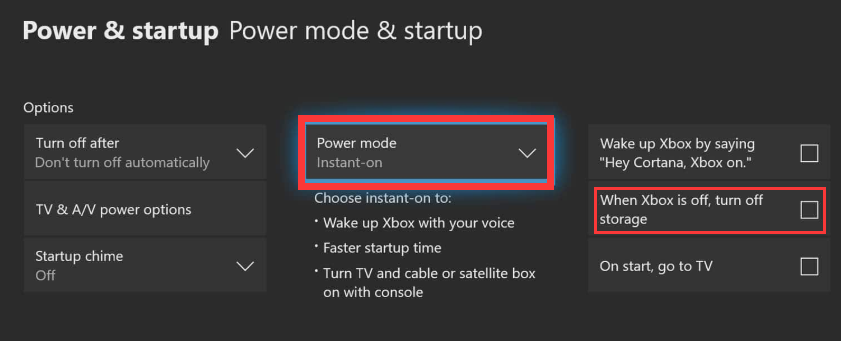
Now, check if the Xbox One external hard drive stopped working issue still persists.

