Do you know Samsung portable SSDs? In this post, MiniTool Partition Wizard introduces various series of Samsung portable SSDs as well as show steps to well partition a Samsung portable SSD drive.
Samsung Portable SSDs
As one of the most reliable hard drive manufacturers, Samsung is known for many products, including internal hard drives, portable SSDs, USB flash drives, memory cards, etc. Its portable SSDs are quite popular. They provide fast data reading and writing speeds. And lack of moving parts in the disk, such portable SSDs are robust and uneasy to be broken.
Samsung portable SSDs include the following products:
- Samsung Portable SSD T1
- Samsung Portable SSD T3
- Samsung Portable SSD T5
- Samsung Portable SSD T7
- Samsung Portable SSD T7 Touch
- Samsung Portable SSD X5 Thunderbolt 3
Now, let’s learn about them one by one.
Samsung Portable SSD T1
Samsung T1 portable SSD has been released for a few years and it once was regarded as another revolutionary portable device. Compared with traditional USB 3.0 removable hard disk, Samsung T1 is different in the following 4 aspects:
- Smaller and more lightweight: it measures 53x71x9mm and weighs 30 grams while a 1TB Seagate HDD measures 113.5 x 76 x 12.1mm and weighs 140 grams.
- Improved chip: Samsung portable SSD T1 drive takes 3D Vertical NAND Technology which stacks 32 cells on top of each other to remove previous interference.
- Safer: by default, Samsung T1 contains a safe partition and a storage partition, and users can only see the safe partition before activating the drive. In addition, if users encrypt the device during the process of activating, keep the password in mind, because without typing the code users will see the safe partition only, too.
- Faster: it offers up to 450 MB/s read/write speed as well as 8000/21000 IOPS random read/write speed, which is largely due to the use of 3D Vertical NAND Technology. See: How to Measure Disk Performance
Therefore, it is worthwhile to get one.
Samsung Portable SSD T5

Compared with Samsung portable SSD T1, Samsung portable SSD T3 is 21g heavier and stronger with a metal case. It ships in four capacities, including 250GB, 500GB, 1TB, and 2TB. It has a similar speed to Samsung T1. If you are interested in Samsung portable SSD T3, you can check our previous post where a detailed introduction to Samsung T3 is listed.
Here, I’d like to talk about Samsung portable SSD T5. It is designed with the following features:
- Various color choices: it provides black, red, gold, and blue. You can choose the one you prefer.
- Different capacities: Samsung T5 portable SSD capacities vary from 250GB to 2TB. The 250GB version is in blue. The 500GB version is in blue, red, and gold. The 1TB version is in black, red, and gold. And the 2TB one is in black.
- Fast transfer speeds: it is designed with Samsung V-NAND flash memory and a USB 3.1 Gen 2 interface, which enables the transfer speeds to be up to 540 MB/s. With a Samsung portable SSD T5, you can transfer or back up large-sized data quicker and faster.
- Compact and light outlook: it weighs 51g and is only 0.41 inches thick. You can take it anywhere easily.
- High security: it has a sturdy metal body and can handle drops of up to 2 meters. Besides, it allows optional password protection with AES 256-bit hardware encryption, which keeps your personal data securely.
- Quality insurance: it offers a three-year limited warranty.
Samsung Portable SSD T7

Samsung portable SSD T7 is another series of Samsung external SSDs. As a light, pocket-sized SSD, it also delivers fast speeds for transferring large files. Keep reading to get more detailed features:
- Optional capacities: three capacities are available for Samsung portable SSD T7, including, 500GB, 1TB, and 2TB.
- Various colors: it provides indigo blue, titan gray, and metallic red.
- Faster transferring speed: with a USB 3.2 Gen 2 interface and embedded PCIe NVMe technology, Samsung portable SSD T7 delivers sequential read/write speeds of up to 1,050/1,000 MB/s. It is almost twice as fast as Samsung T5. To enjoy such performance, your host device and connection cables must support USB 3.2 Gen 2 and the UASP mode should be enabled.
- Quality insurance: a three-year limited warranty is available.
- Compact style: it has the size of a credit card (85 x 57 x 8.0mm) and only weighs 58 grams.
- Advanced heat control: it uses ePCM technology and Dynamic Thermal Guard to withstand and control heat, and you don’t need to worry about overheating.
- High security: it also supports AES 256-bit hardware encryption.
Samsung Portable SSD T7 Touch
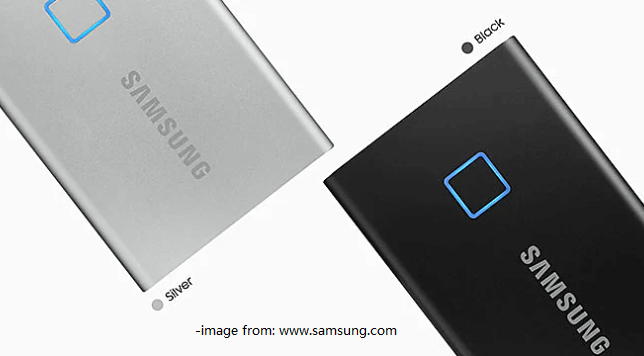
Samsung portable SSD T7 Touch is quite similar to Samsung T7 SSD. The difference is that it provides additional fingerprint security. Here are more details:
- Storage capacities: it is available in three capacities, 500GB, 1TB, and 2TB.
- Color options: classic black and stylish silver.
- Fast speed: similar to Samsung T7, the Samsung portable SSD T7 Touch has a USB 3.2 Gen 2 interface and its read/write speeds can be up to 1,050/1,000 MB/s.
- Fingerprint security: it provides AES 256-bit encryption and you can unlock with a touch of your finger or with a password according to your preferences.
- LED status indicator: it is designed with an LED square. When you transfer data with Samsung T7 Touch, the LED lights will turn on and off as well as rotate.
Samsung Portable SSD X5 Thunderbolt 3

Samsung portable SSD X5 is one of the fastest SSDs of Samsung. If you care much about the data transfer speed, this SSD might be the best option for you.
- Capacities: you can choose 500GB, 1TB, or 2TB of Samsung SSD X5 according to your needs.
- Fashion outlook: the outlook of Samsung portable SSD X5 is inspired by a supercar. It has a dynamic and streamlined shape, indicating that it can run superfast.
- Optional password protection: it also comes with AES 256-bit encryption and your personal data would be safe.
- Superfast speed: designed with a Thunderbolt 3 port, Samsung portable SSD X5 provides read/write speeds of 2,800/2,300 MB/s. If you have such an SSD, you can transfer a 20GB 4K UHD video from your computer in only 12 seconds around.
- Warrant: 3-year limited warranty.
As mentioned, you can benefit a lot from Samsung portable SSDs.
Nevertheless, like using other hard disks, users may meet partitioning problems when using a Samsung SSD. For example, a certain partition on the SSD is running out of space. What should users do when these problems emerge?
The best choice is to resize your Samsung portable SSD drive reasonably with a professional partition magic. Here is recommended to use MiniTool Partition Wizard for Windows users, which is free but capable of solving most partitioning problems.
How to Partition Samsung Portable SSDs with MiniTool Partition Wizard
To manage partitions on a Samsung SSD, MiniTool Partition Wizard Free Edition is enough. With its features like create partition, extend partition, resize partition and merge/split partition, you can reconfigure hard drive space on a Samsung Portable SSD flexibly.
Besides, you can optimize SSD performance by using its Align All Partitions feature and you can also upgrade HDD to SSD with the popular Migrate OS to HD/SSD function if necessary, which is very convenient.
Here I will demonstrate you how to use this partition magic with its Move/Resize Partition feature. When you find the Samsung portable SSD is partitioned unreasonably, you can use MiniTool Partition Wizard Free Edition to resize SSD partition with ease.
It is very easy to use this program and you just need to take the following steps.
Step 1. Connect the Samsung SSD to your computer.
Step 2. Download MiniTool Partition Wizard Free Edition by clicking the following button. Install it on your computer and launch it to get the main interface.
MiniTool Partition Wizard FreeClick to Download100%Clean & Safe
Step 3. Select the Samsung SSD partition that you want to resize, and click Move/Resize Partition option from left action panel.
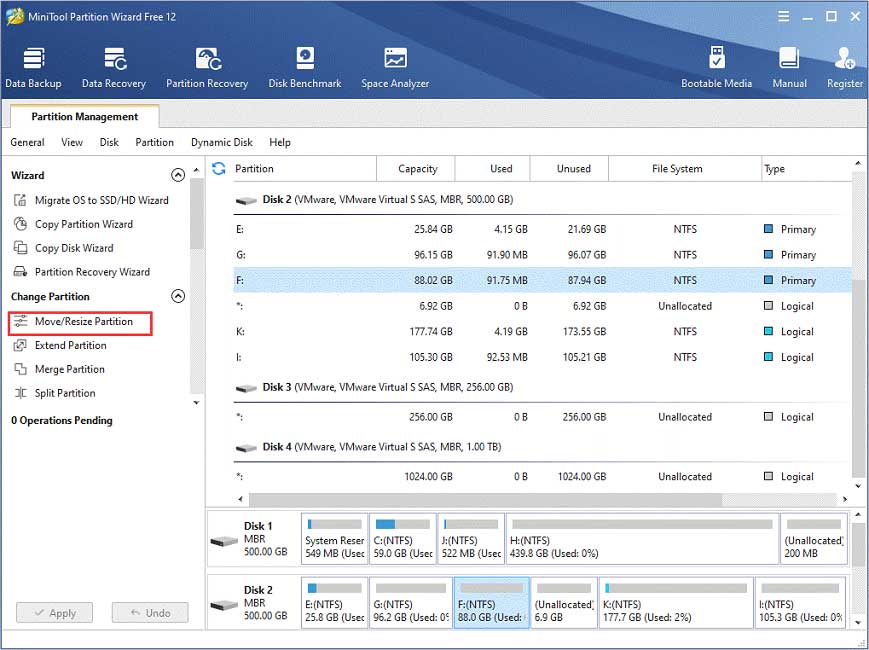
Step 4. In the resizing interface, drag the partition handle rightwards or leftwards to extend or shrink partition. Then, click OK to go back to the main interface.
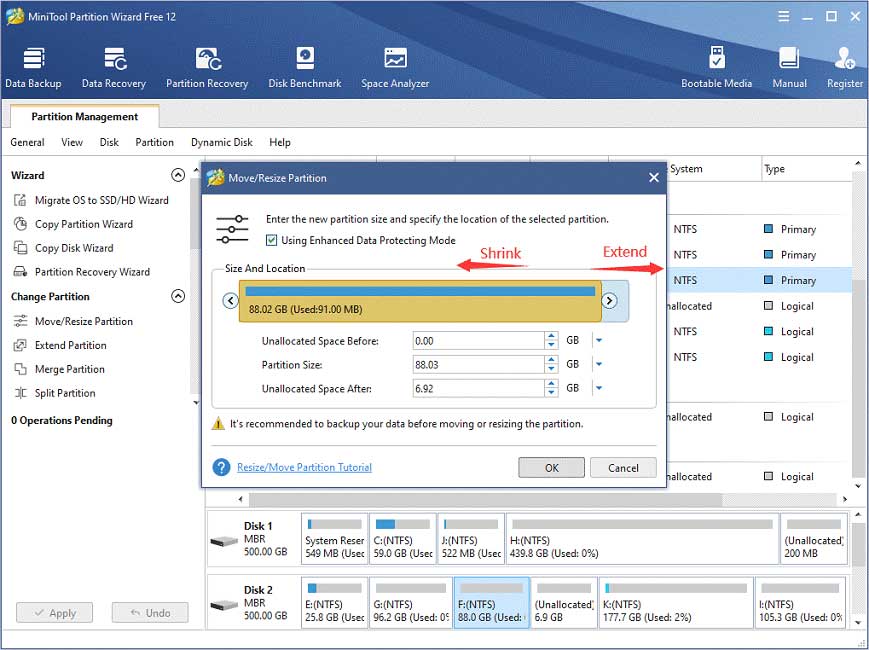
Step 5. Next, click Apply to perform the pending operation.
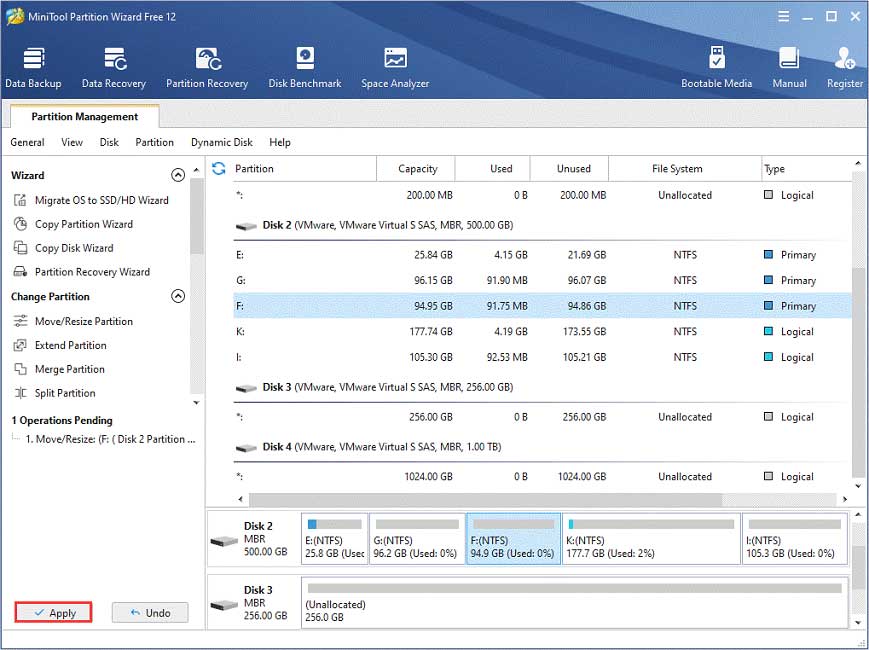
Verdict
If you want to resize partition on a Samsung portable SSD, you can try using MiniTool Partition Wizard Free Edition, which can help you manage SSD partition in an all-rounded way.
If you have any questions about how to resize Samsung portable SSD, you can leave a message in the following comment zone and we will reply as soon as possible. If you need any help when using MiniTool software, you can contact us via [email protected].

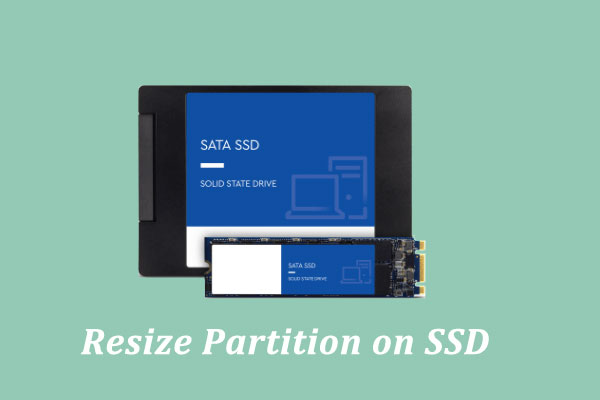
User Comments :