This post shows 2 different ways to extend resize partition on Windows Server 2008. Follow the guide to extend your Server drives if you have such needs. In addition, more useful tricks can be found in MiniTool Software.
Windows Server 2008 has reformation in disk management compared with Windows Server 2000/2003. This change is that you can use Windows snap-in disk management to extend partition and shrink partition. Obviously, resizing server partition by using disk management has come true since then. So I think it’s necessary to explain how to resize server 2008 partition using disk management here.
How to Resize Server 2008 Partition by Disk Management
First, it’s about extending server 2008 partition.
Here, you should know the premise of extending partition by using disk management. To avoid converting basic disk to dynamic disk, extending primary partition is operable if there is contiguous unallocated space behind it, and extending logical partition is available when there is contiguous free space behind it.
So, you should enter Windows Server 2008 disk management to check whether there is the above mentioned available partition in computer. If the answer is yes, then you can follow the next steps to extend server 2008 partition.
Take the primary partition E: as an example.
Step 1. Since there is a contiguous unallocated space behind it, just right click partition E: and select “Extend Volume” from the menu.
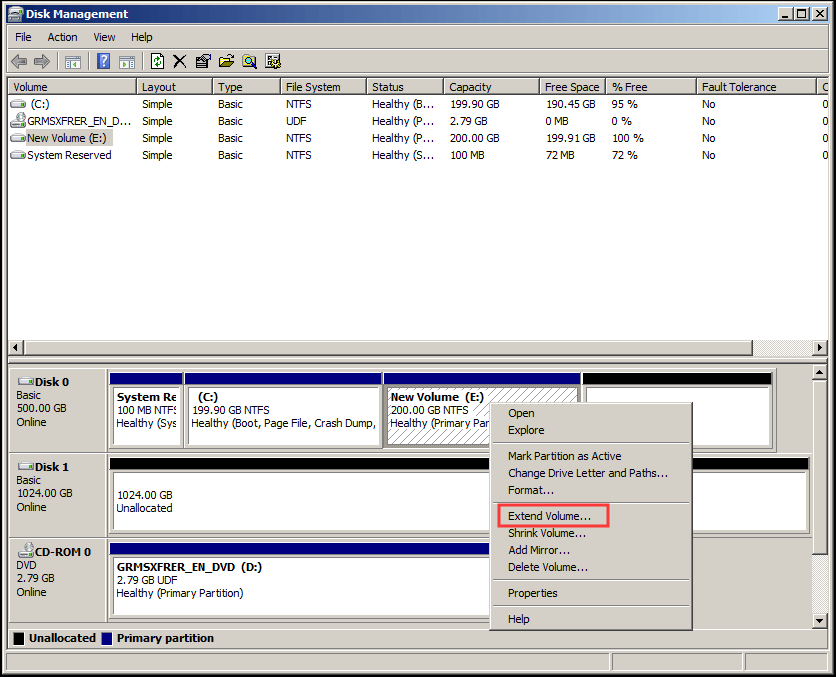
Step 2. After entering the following interface, add the available partition to the selected location. You can also resize the available space according to your need.
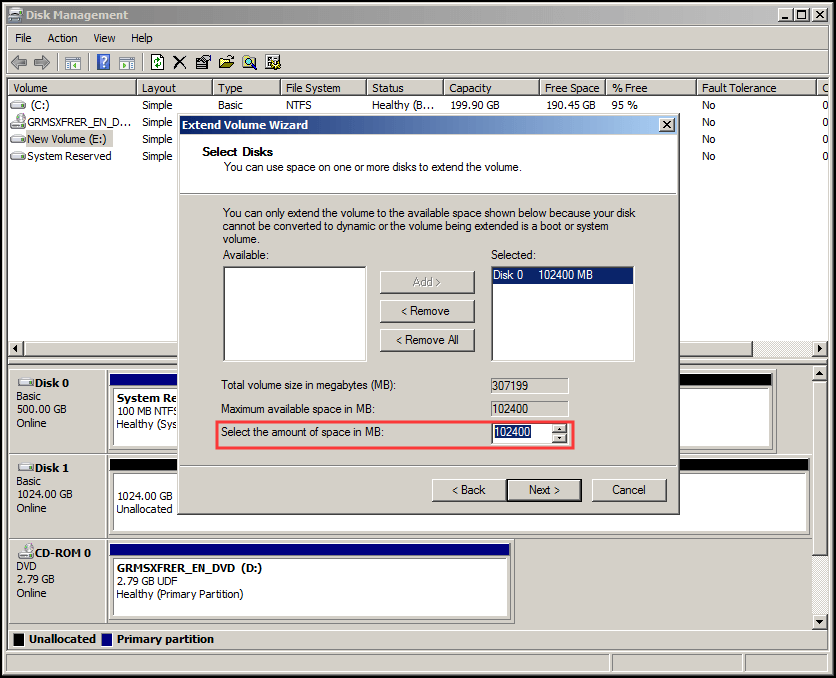
Step 3. Then follow the wizard to confirm and finish the operation.
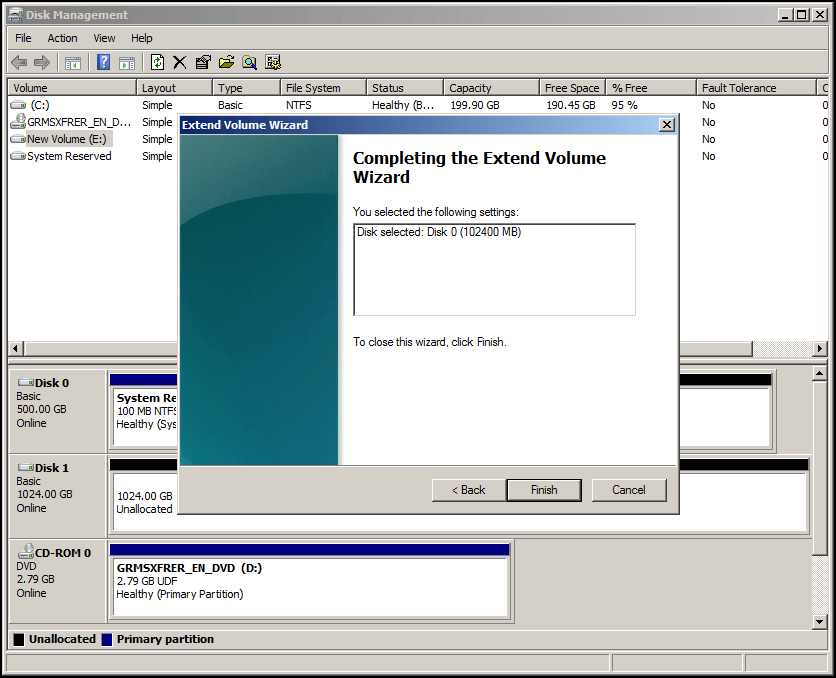
Extending logical partition is similar with extending primary partition as long as there is contiguous free space behind it.
If there is no unallocated space or free space in computer, the function “Extend Volume” will be greyed out like the following screenshot shows.
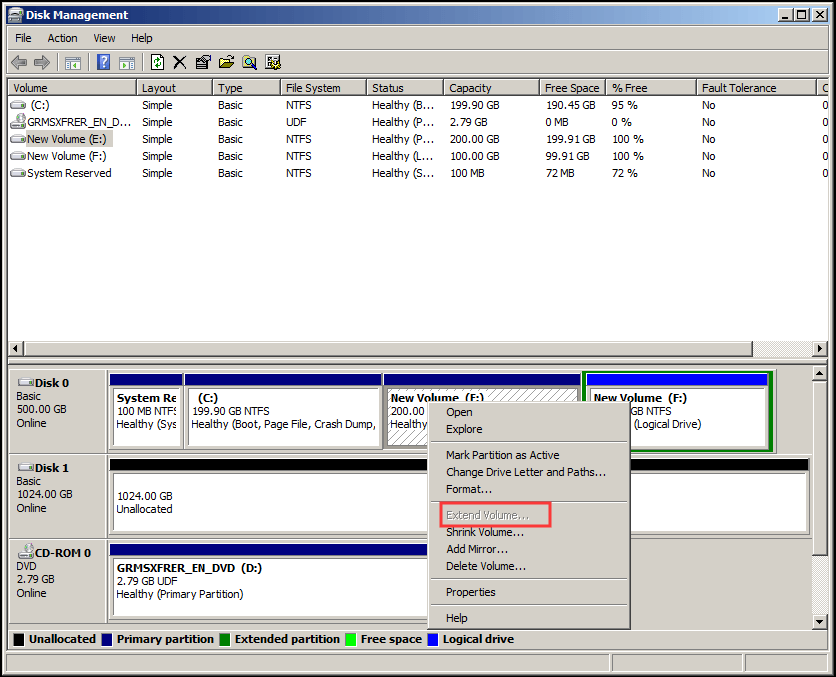
If “Extend Volume” is not grayed out, but there is no contiguous unallocated space behind the target primary partition, or contiguous free space behind logical partition, there will be a warning as follows at the end of the operation. If you press “Yes“, the basic disk will be converted into dynamic disk. If you don’t want to use dynamic disk, please press “No” to quit the operation.
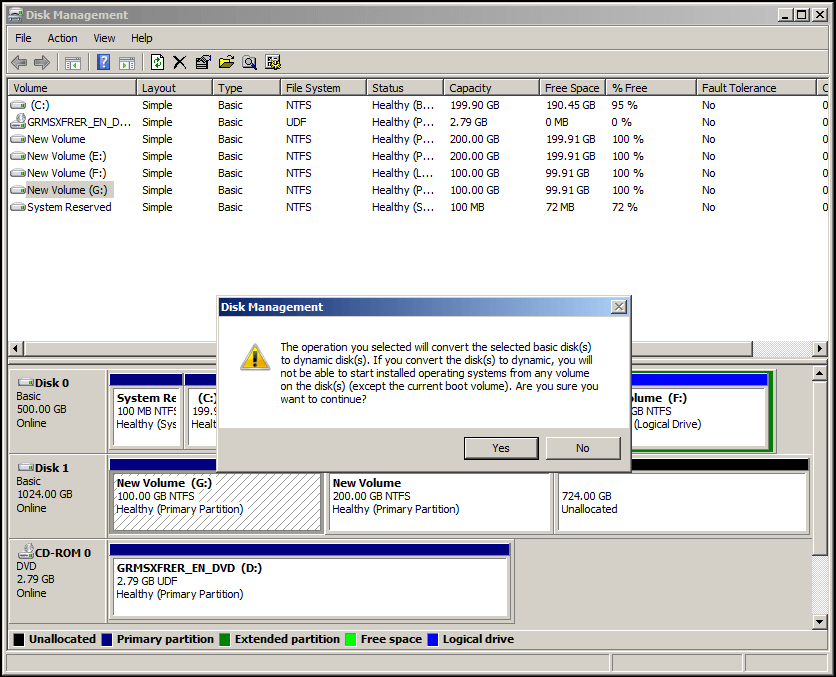
Then how about Shrinking Server partition in Disk Management?
As for shrinking partition, without the premise as extending partition, the steps of shrinking partition are similar with extending partition. But there is one more thing you should notice: it is difficult to shrink the target partition to the smallest size by using disk management for computer’s self-protection.
The Windows Server snap-in disk management after server 2008 makes it true to resize server partitions, but its limitations still prevent you from making full use of computer hard disks.
To meet the demand for resizing server partition without so many limitations, some pieces of third party software used to partition server 2008 emerge Among all those good and bad software, MiniTool Partition Wizard is a good choice.
How to Resize Server 2008 Partition by MiniTool Partition Wizard
About MiniTool Partition Wizard
MiniTool Partition Wizard, a piece of professional partition manager software, owns powerful functions such as extending partition, resizing/moving partition, splitting partition, merging partition, rebuilding MBR, migrating OS, converting file system, converting disk type, and more.
Compared with Windows snap-in disk management, MiniTool Partition Wizard also breaks the annoying limitations. For instance, you can use it to extend partition whether there is unallocated space and free space or not, as long as there are two or more partitions in the same disk. It also has a function of “Move/Resize Partition” to enlarge or shrink partition and move its position.
There are five editions of MiniTool Partition Wizard. They are Free, Professional, Server, Enterprise, and Technician Editions. If you are using Windows Server 2008, you should purchase MiniTool Partition Wizard Server Edition first from the store of official website, and then install to your computer.
Tips: You can also download and install MiniTool Partition Wizard Server Demo Edition to your computer for a free trial first. The only difference is that it just demonstrates but doesn’t perform the batch of operations.
MiniTool Partition Wizard DemoClick to Download100%Clean & Safe
Use MiniTool Partition Wizard to Resize Windows Server 2008 Partition
Still take partition E: as an example.
First, it’s about extending server 2008 partition.
Step 1. Launch MiniTool Partition Wizard Server Edition, and enter its main interface. Select partition E: and choose “Extend” from the right-click menu.
Step 2. In this interface, select the partition you want to take space from, and resize the free space by dragging the box button. And then press “OK” to back to the main interface.
Step 3. In this interface, you can preview the extending effect, and then don’t forget to press “Apply” to save the changes at last.
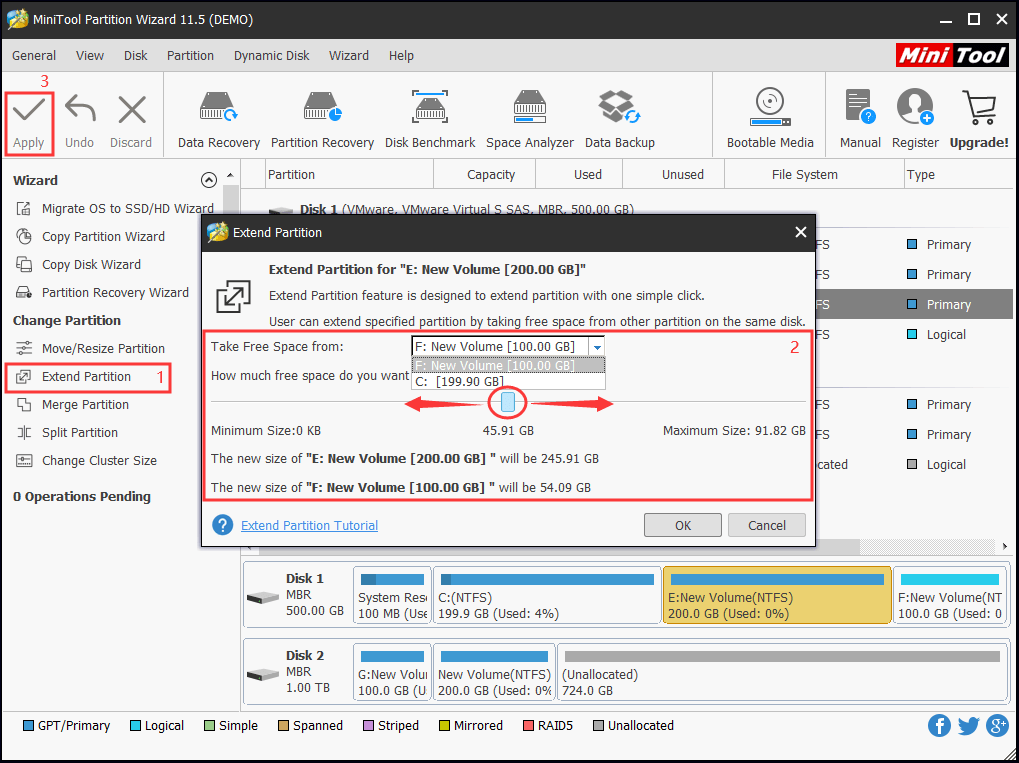
Second, it’s about Windows 2008 partition resizing.
The function of “Move/Resize Partition” allows users to enlarge or shrink the target partition, and doesn’t convert the basic disk to dynamic disk. Besides, users can use this function to change the target partition location if there is/are contiguous unallocated space(s) in the same disk.
Here are the specific steps:
Step 1. Select partition E: and choose “Move/Resize Partition” from the right-click menu in the main interface.
Step 2. Drag the black arrow left and right to change its size, put the cursor on the partition and press it to move its location. And then press “OK” to back to the main interface.
Step 3. You can preview the moving and resizing effects in this interface, and press “Apply” to save the changes at last.
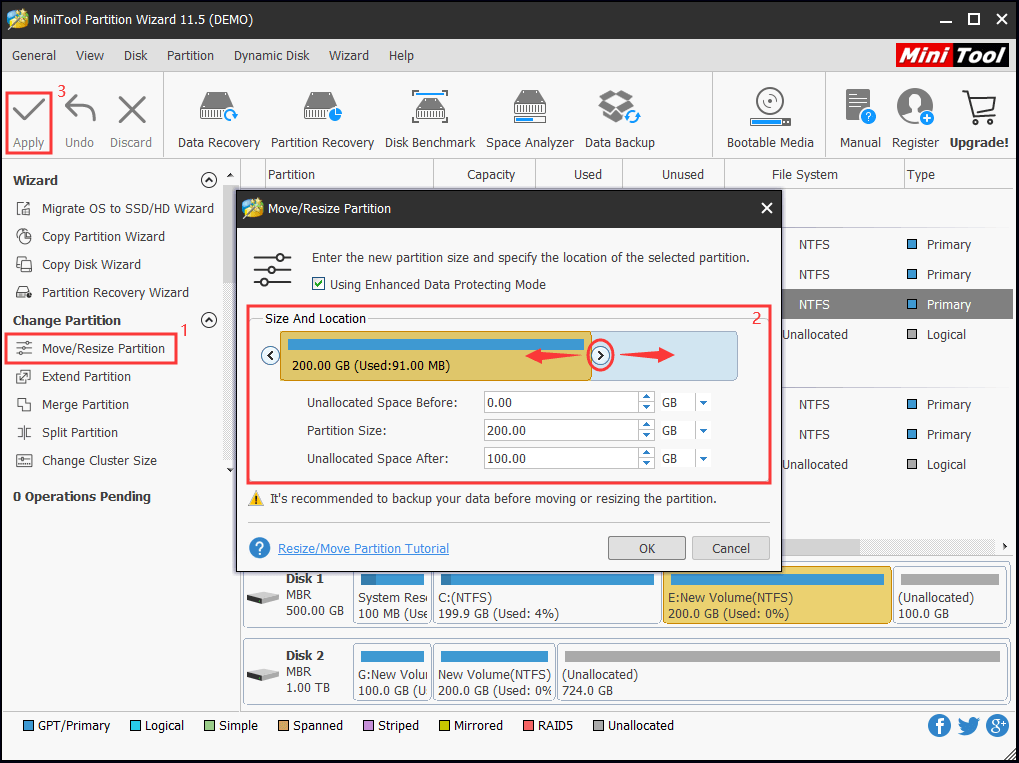
See, by virtue of MiniTool Partition Wizard Server Edition, you can extend partition or move/resize partition with these three simple steps. It’s really easy and reliable.
There is another relative post about the operation of MiniTool Partition Wizard Server Edition on Windows Server 2008/2008 R2. Strongly recommend you to read it.

User Comments :