Steam library is a place, in which you can save your installed or purchased games. A great many users raise a question on how to remove game from Steam library. If you are still confused about it, this post of MiniTool can help you.
Perhaps you have found a phenomenon that many games are requiring more and more storage space. For example, the Call of Duty: Modern Warfare PC requires 175 GB storage space. However, for most players, there is not enough hard drive space for every game.
So, many users have to find a way to remove game from Steam library in order to free up their hard drive. You can remove game from Steam library permanently. Well, you can also delete the Steam game from Windows.
How to remove game from Steam library? Please keep reading. You will find a full guide in the following context.
What Should You Do Before Removing Game from Steam Library
If you remove game from Steam library, you will not be able to uninstall the game normally afterwards. This is because the Steam files are still saved on your hard disk and you need to remove them manually as well.
So, you should uninstall the Steam game from your computer before removing game from Steam library. You can follow the detailed steps below.
Step 1. Right-click the Start button and select Programs and Features from the contextual menu.
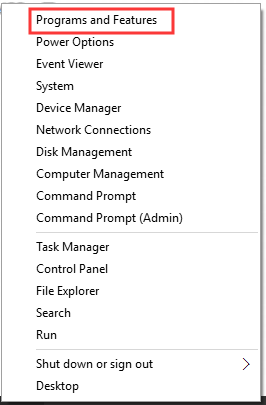
Step 2. In the pop-up window, find the Steam game that you want to uninstall and right-click it and select Uninstall from the menu.
Step 3. Then you will come to the Steam interface. Log in to your Steam account and click delete to uninstall the game when the final confirmation window pops up.
How to Remove Game from Your Steam Library Permanently
Now, let’s see how to remove a game from Steam library permanently.
Step 1. Log in to your Steam account and open its client.
Step 2. In the new window, navigate to the LIBRARY tab on the top of the menu.
Step 3. In the list of games, go to the game that you want to remove from your Steam library. Then right-click the game and select Uninstall from the drop-down menu.
Step 4. Then you will be asked whether you want to completely delete the game. If yes, click the delete button.
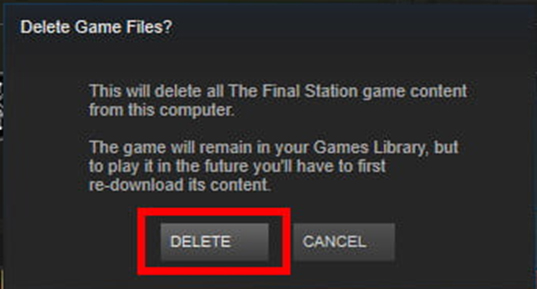
After your Steam remove game from library, the game name will become grayed out in the listed Steam games.
Well, if you want to reinstall the game. In the Steam interface, right-click the game and select install from the drop-down menu. After that, you can follow the on-screen prompts to complete the process.
How to Remove Your Steam Game Manually
In addition to the above methods, you can also remove the game manually. According to this method, you can remove the game from your system entirely. Here is how to do that:
Step 1. Navigate to the Steam Installation folder in File Explorer. Usually, the folder is saved in C: Program Files (x86) Steam by default.
Step 2. Open the Steam folder. Then you will see a list of game folders, select the game you want to remove and press delete key on the keyboard.
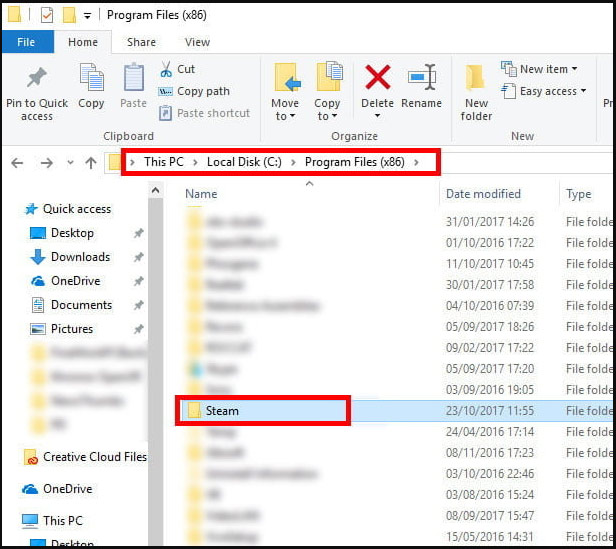
After that, the game should be deleted from your computer. Although you can still see the game in your Steam library, it cannot be played without reinstalling all respective files.

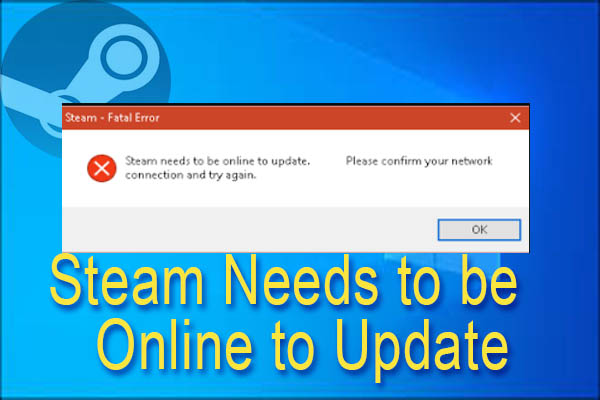
User Comments :