A great many PS4 users complained that they cannot install certain games or applications due to the ps4 error CE-35694-7. Are you still searching for the troubleshooting methods? Now you can read this post of MiniTool where 4 available solutions are provided.
What Causes the PS4 Error CE-35694-7
When you are installing a game that you are eager to play, suddenly, an error message pops up saying “An error has occurred. CE-35694-7”. It is so annoying that you won’t be able to install the game smoothly.
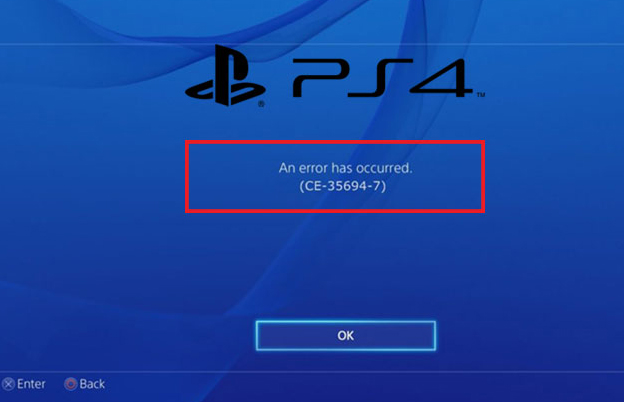
What causes the PS4 error code CE-35694-7? According to the reports, the 2 major factors below are responsible for the error.
- Lacking insufficient free space on your system storage is the major factor that leads to the error CE-35694-7. As you know, a lot of games require large disk space to install like Call of duty, PUBG, GTA V and etc.
- In addition, the misconfigured operating system files are also responsible for the error CE-35694-7. In this circumstance, you can use System File Checker to fix it.
Thus, the simplest and most effective troubleshooting method is to increase the free space on your hard disk drive. How to create more free space? Usually, you have 2 choices as follows:
- You can increase the free space on your PS4 hard drive or upgrade your hard disk using a professional partition management tool without deleting any games or apps that you have installed.
- You have to remove some games and apps that you don’t need any longer to free up your PS4 hard disk. Also, you can initialize your PS4 storage space.
Now, I believe that you already have an overall understanding of this problem. In order to resolve the ps4 error CE-35694-7 effectively, it is recommended that you try the following 6 methods one by one.
How to Remove PS4 error CE-35694-7
- Upgrade your PS4 hard drive
- Delete the games and other stuff that you don’t need any longer
- Force a system storage status check
- Initialize your PS4 machine
Solution 1. Upgrade Your PS4 Hard Drive
As you know, the game files will be compressed when you’re trying to download from the PS4 store. When you install these games on your hard disk, their size will be 4 or 5 times bigger than they are compressed.
So, even if you have a 500GB storage space of hard disk, it may not enough to install some certain games with large sizes. In addition, if you don’t want to delete any existing games, perhaps you have to consider upgrading your hard disk.
For those big fans, I believe money is not a problem. So, it is highly recommended that you buy a 1TB or higher hard disk. At the same time, make sure it is 7200RPM or higher so that you can enjoy a better gaming experience.
So, the problem comes into being. How to upgrade PS4 hard drive without data loss? The process of upgrading a hard disk is relatively difficult for many inexperienced users. But a professional clone-disk software can help you to do that easily.
Here MiniTool Partition Wizard is such a tool that you can use it to format your USB drive restore lost data, convert MBR disk to GPT disk and so forth. Here is a step-by-step guide to upgrade your PS4 hard drive.
MiniTool Partition Wizard FreeClick to Download100%Clean & Safe
Step 1. Please make sure that you connect the previous PS4 hard disk and the new hard disk to your Windows PC altogether.
Step 2. Launch this software to get its the main interface, and then select the old PS4 hard disk and click the Copy Disk feature on the left pane.
Step 3. In the pop-up window, select the target disk that you have prepared in advance and click the Next button to go on.
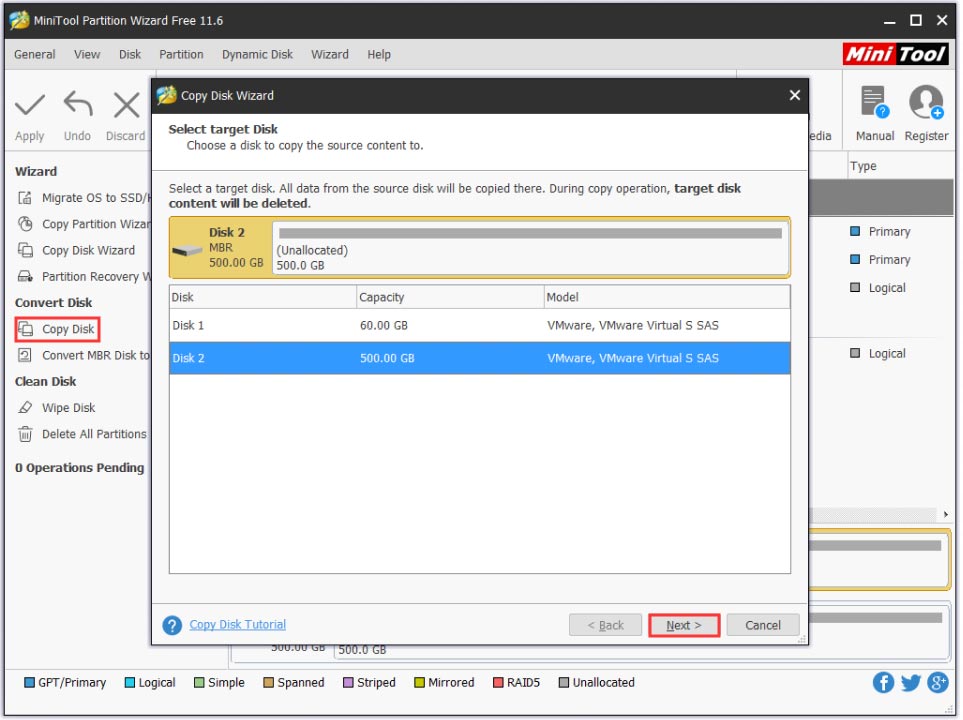
Step 4. Now, you need to revive the changes. Select a copy method based on your needs and click the Next button to continue.
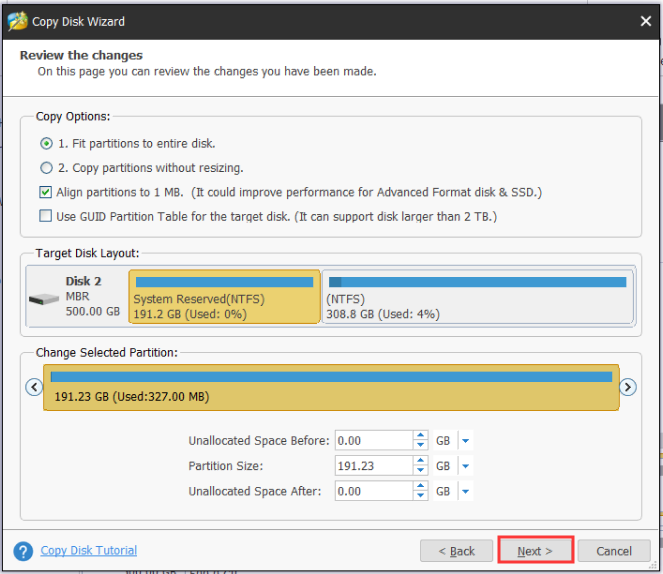
Step 5. Click the Finish button to make your Windows boot from this new hard disk.
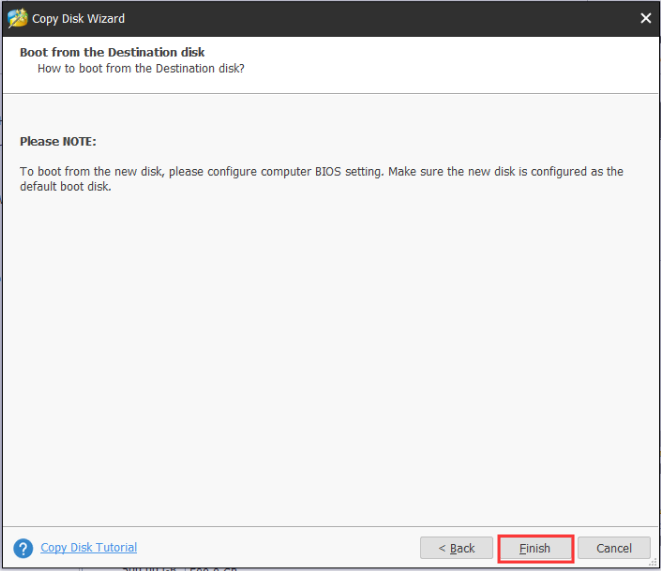
Step 6. Click Apply to execute these changes. After that, you can boot your computer from this new hard disk and try installing the games to check if the PS4 error code CE-35694-7 is gone.
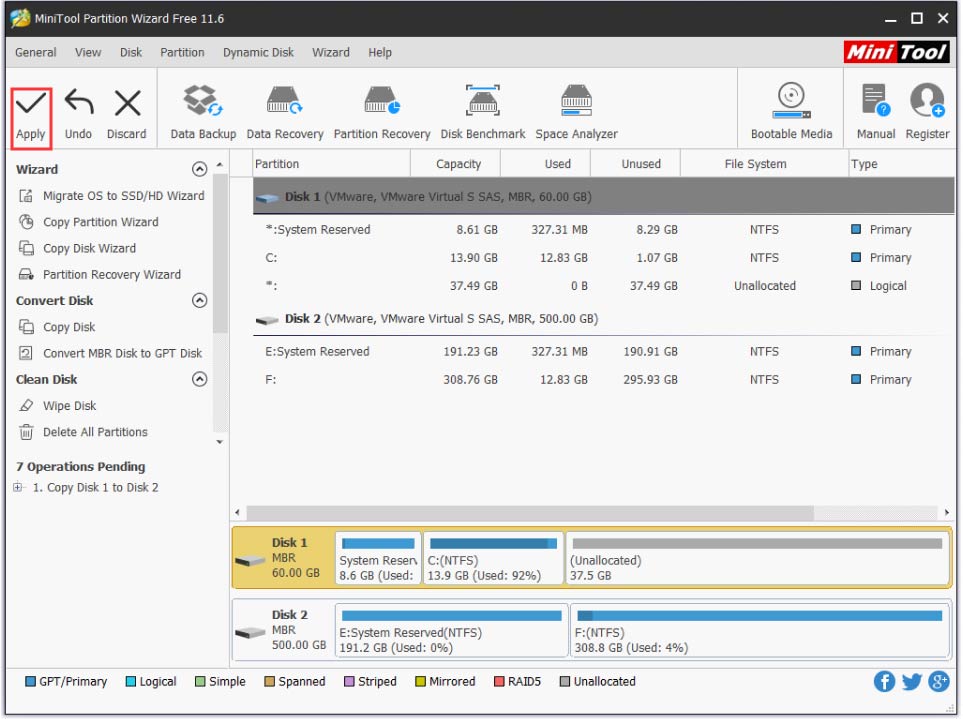
Solution 2. Delete the Games and other Stuff That You Don’t Need Any Longer
Alternatively, deleting some games and apps is an effective method to fix the CE-35694-7 error. Probably you have installed some games or applications that you got bored or you will never play again.
Here you need to access the System Storage Management and clear the undesired games or other stuff. By doing so, you can still download them again from the Library section or copy these files back from your PS4 hard disk. Now, follow this full guide below.
Step 1. On the home page, access the dashboard by pressing up with your thumbstick. Then navigate to the Settings icon and press the X button on the console to open it.

Step 2. Scroll down the Settings menu and select the System Storage Management icon, then press the X button to continue.
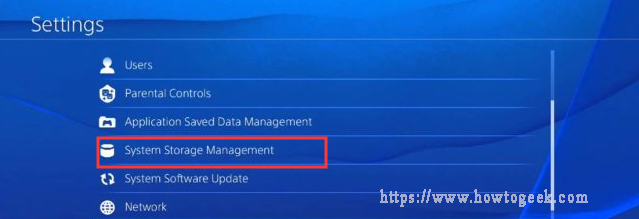
Step 3. In the System Storage Management window, you will find how much used space and free space on your PS4 drive. Now, navigate to the Applications section and press the X button to go on.
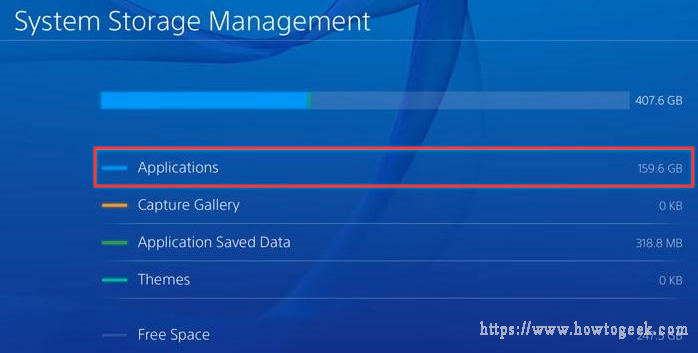
Step 4. In the new window, press the Options button and select the Delete menu. After that, you can select every application that you want to get rid of.
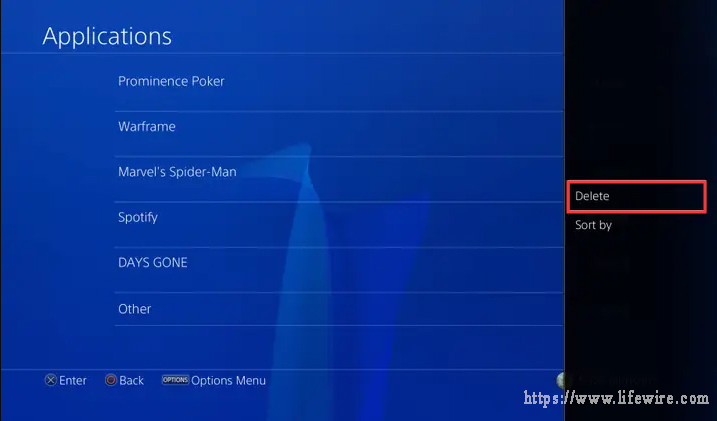
Step 5. Now check the games that you don’t want to play any longer and press the Delete button on the button. Then click the OK button once the confirmation window pops up.
Step 6. Install the application that displays the error CE-35694-7 previously and check if this stop code is fixed.
Solution 3. Force a System Storage Status Check
When you open the System Storage Management, you find there is still enough free system storage space but the application still comes with the error CE-35694-7. It indicates your PS4 has a known glitch that will lead to the system calculates the amount of available storage space mistakenly.
Some players discovered that the glitch can be fixed by forcing a system storage status check during the boot process. Here’s how to do that:
Step 1. Plug the Dual Shock 4 controller into your PS4 system using a physical cable. Then, turn your PS4 system on.
Step 2. Hold the power button for a couple of seconds until you see the LED light flashing and hear a short beep. After that, your PS4 should power down entirely.

Step 3. Hold the Power button and Eject button together until the screen turns on.
Step 4. Then your PS4 will boot into a System Storage Status check procedure shortly. Once this procedure completes, the PS4 will automatically restart.
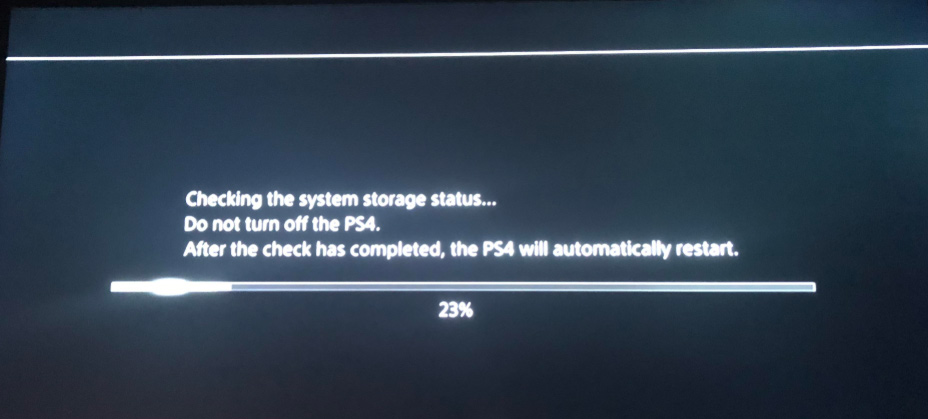
Step 5. After your PS4 restarts, you can try installing the games and check if the CE-35694-7 error still persists. If all the above methods fail to resolve your problem, you may have to try the following methods.
Solution 4. Initialize Your PS4 Machine
Initializing the PS4 machine is the equivalent of a factory reset, which is proved to be effective for a lot of users. It will rebuild your PS4 database, but it also indicates that you will lose all saved files and games that you have installed on the system.
So, bear in mind that you have stored all important files on the cloud or an external hard drive before initializing. Now, you can follow the detailed steps below to rebuild your PS4 database.
Step 1. On the PS4 dashboard, navigate to the Settings icon and press the X button to go on.
Step 2. In the Settings window, scroll down the page to select the Initialization menu and press the X button again.
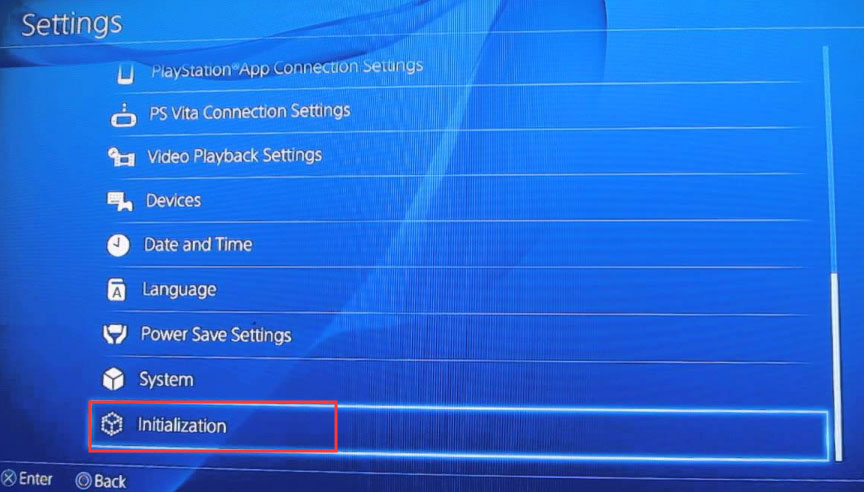
Step 3. Navigate to the Initialize PS4 section from the Initialization menu and press the X button.
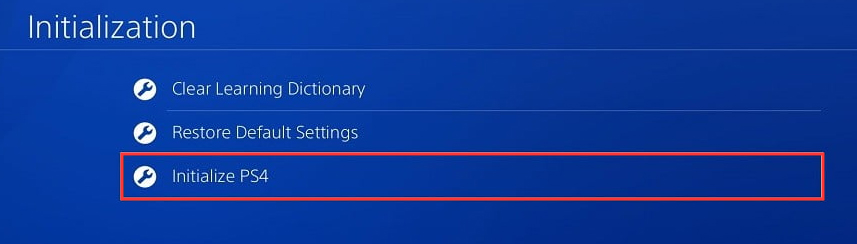
Step 4. Then you will be asked, “how you want to initialize the PS4”. There are 2 options: Quick and Full. You can choose either based on your needs.
- Quick: This option will enable you to delete the data from system storage and initialize your PS4 quickly. At the same time, you are allowed to restore the deleted data with third-party software.
- Full: This option will take you several hours to completely delete data from system storage and initialize your PS4.
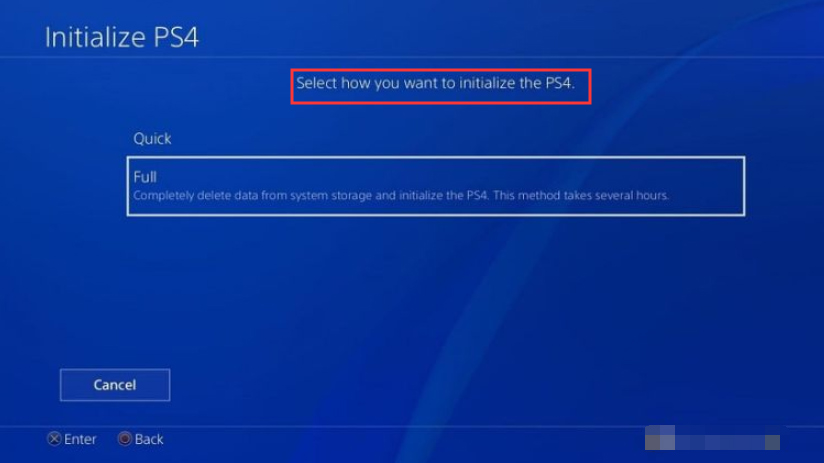
After rebuilding the PS4 database, install the games again. At this time, you should no longer encounter the PS4 error CE-35694-7.
Final Words
In today’s article, we mainly focus on how to get rid of the PS4 error CE-35694-7. The insufficient free space on your PS4 hard drive is the major cause. To create more free hard drive space, you can delete some undesired games or rebuild your PS4 database.
Well, it is highly recommended that you upgrade to a larger hard disk. After all, a larger hard disk can save more data and optimize the installation process.
Now, you can try the above 4 methods to resolve the problem. If you have any questions, you can send us an email via [email protected]. We also appreciate any ideas left in the comment area.


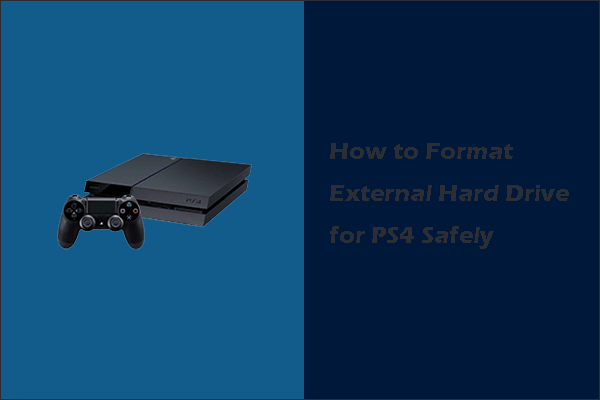

User Comments :