Have you ever encountered the Origin 20:2 error when installing Origin? As some players claim, they faced this issue when they failed to install the Origin client on Windows PC. If you have the same issue, do not worry. This post of MiniTool Partition Wizard provides a step-by-step guide for you.
I am trying to install Origin onto my PC but the Origin error code 20:2 keeps coming up.
--from ea.com
The specific error message of the Origin error 20:2 is displayed as follows:
Error Code 20:2 Whoops – the installer encountered an error. Please quit and restart the installation. You’ll be up and running in no time.
There are some possible reasons for the Origin error code 20:2. For instance, lack of elevated permissions, network problems, antivirus programs, insufficient disk space, or interference of third-party programs can lead to this issue. Besides, if you installed the Origin Client previously, the Origin error 20:2 may be caused by it.
To fix the error code 20:2 Origin, you can try the methods listed below.
Fix 1. Check Internet Connection
If your network is slow or not working, the Origin installer is unable to download the required files, and Origin update error 20:2 may occur. You should ensure you have a good internet connection. You can run the network troubleshooter by right-clicking the Network icon in the taskbar and selecting Troubleshoot problems. Then you can follow the on-screen wizard to complete the process.
Fix 2. Run the Origin Installer as an Administrator
You can try fixing the Origin update error 20:2 by running the Origin installer as an administrator.
Step 1. Open your browser and go to the official download page of Origin.
Step 2. Then scroll down and download the latest version of the Windows installer.
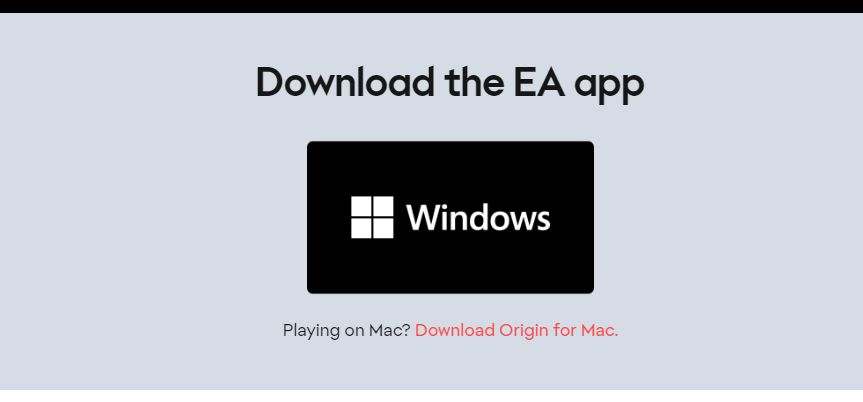
Step 3. Once downloaded successfully, go to the download location. Right-click your installer and select Run as administrator.
Step 4. Then follow the on-screen wizard to finish installing and check if you can install it successfully.
Fix 3. Get Enough Disk Space
If the Origin error code 20:2 still exists, you need to check if there is enough disk space where you plan to install the Origin client. If there is no sufficient storage space on the disk, you need to free up disk space. Here, we recommend MiniTool Partition Wizard to you. As a professional partition manager, you can use it to increase storage space. You can follow this guide: 10 Ways to Free up Disk Space in Windows 10/11.
MiniTool Partition Wizard FreeClick to Download100%Clean & Safe
Fix 4. Disable Antivirus
You can try fixing the Origin 20:2 error by disabling antivirus programs. You can disable or remove third-party antivirus programs, and then disable Windows Defender and Windows Firewall temporarily.
Fix 5. Clear Origin’s Cache
To get rid of the error code 20:2 Origin, you can try clearing the Origin’s cache with the following steps.
Step 1. Press Win + R to open the Run box. Then type %AppData% in the box and press Enter.
Step 2. In the pop-up window, scroll down and find the Origin folder. Then right-click it and select Delete.
Step 3. Once done, restart your computer. Then go to the official download page and install the latest Origin version.
Fix 6. Install Origin in Safe Mode with Networking
To fix the Origin 20:2 error, you can refer to the following steps to install Origin in safe mode with networking.
Step 1. Go to Settings > Update & Security > Recovery. Click Restart now under the Advanced startup section.
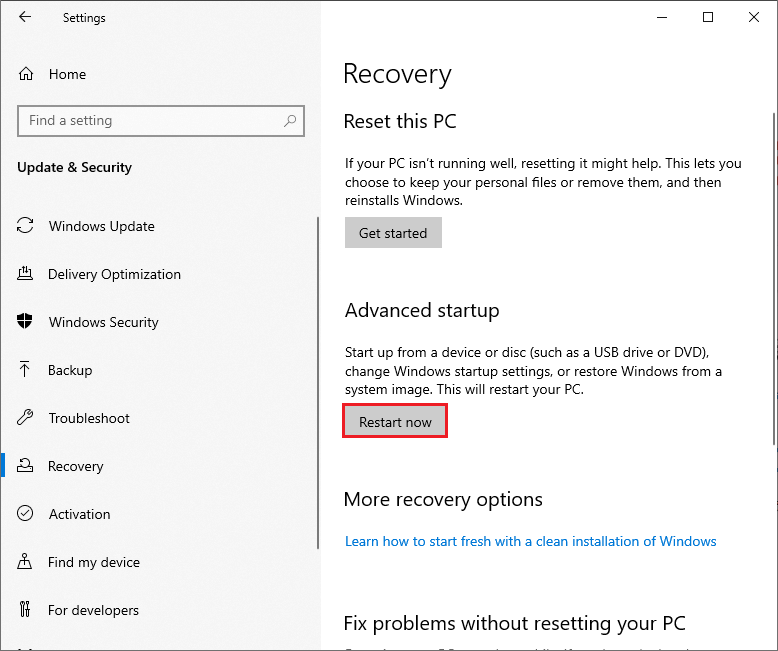
Step 2. Then go to Troubleshoot > Advanced options > Startup Settings > Restart. Wait for your PC to restart into Windows RE (Recovery Environment).
Step 3. Press 5/F5 to boot your Windows in Safe Mode with Networking.
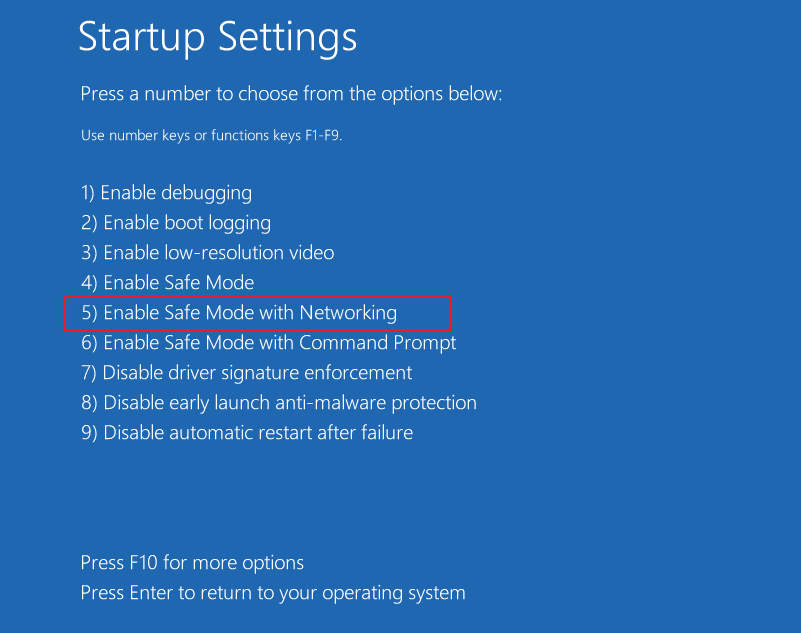
Step 4. Once your computer enters Safe Mode with networking successfully, open your browser and go to the official download page of Origin.
Step 5. Then download the latest version of Origin and follow the on-screen wizard to complete the installation.
Fix 7. Uninstall Conflicting VPN Software
In addition to the above methods, you can try uninstalling the conflicting VPN software temporarily to solve the Origin 20:2 error. Follow the detailed steps below.
Step 1. In the Run box, type appwiz.cpl and press Enter to open the Programs and Features window.
Step 2. In the prompted window, find and right-click the conflicting VPN software. Then click Uninstall.
Step 3. You can follow the on-screen instructions to complete the process. Once uninstalled, run the Origin installer as an administrator and check if the error is fixed.
Conclusion
Do you get your Origin error 20:2 solved? You can try the fixes listed in this post one by one. If you have any suggestions or better ideas, you can feel free to leave a message in the comment part below.

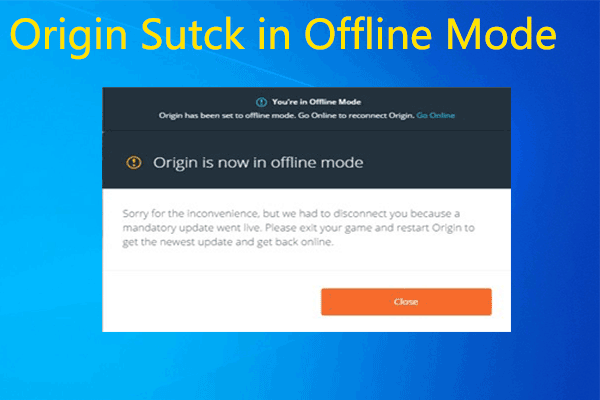
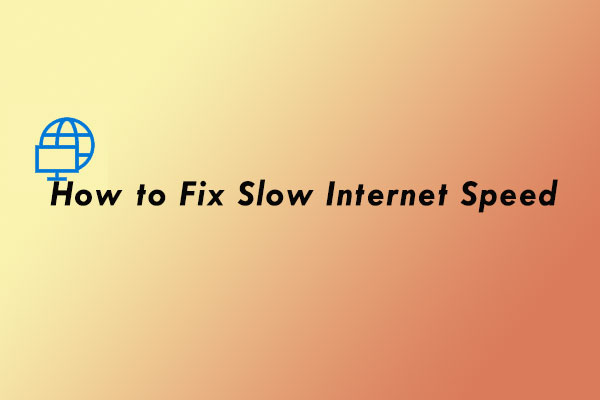
User Comments :