About Call of Duty: Modern Warfare 2
Call of Duty: Modern Warfare 2 is a 2022 first-person shooter game that was developed by Infinity Ward and published by Activision. It was released on October 28, 2022, and is a sequel to the 2019 reboot, continuing along the same storyline and gameplay. COD MW 2 is available on multiple platforms, such as the Windows PC, PlayStation 4, PlayStation 5, Xbox One, and Xbox Series X/S.
MW 2 mainly contains a digital edition ($69.99, Cross-Gen Bundle Edition for PS and Xbox consoles, Standard Edition for PC) and Vault Edition ($99.99) for pre-order. The two editions include different items:
The Digital Edition
- Call of Duty: Modern Warfare II (2022) base game (last-gen and current-gen versions)
- Campaign access one week early
- Final Judgement Bundle (includes Deathknell Operator skin and Bloodthirsty weapon blueprint for use in Call of Duty Vanguard and Call of Duty Warzone)
- The Oni Operator Pack (PlayStation 4 and PlayStation 5 exclusively)
The Vault Edition
- Call of Duty: Modern Warfare II (2022) base game (last-gen and current-gen versions)
- Campaign access one week early
- The Final Judgement Bundle
- The Oni Operator Pack (PlayStation 4 and PlayStation 5 exclusively)
- Season 1’s Battle Pass + 50 Tier Skips
- Ghost Legacy Pack DLC
- Red Team 141 Operator Pack
- FJX Cinder – First-Ever Weapon Vault
You can choose one edition to own according to your needs.
MW 2 PC: System Requirements
MW 2 has specific system requirements to play on different platforms. Here, we discuss the Call of Duty Modern Warfare 2 system requirements on PC.
Call of Duty Modern Warfare 2 PC Minimum System Requirements
- OS: Windows 10 64 Bit (latest update)
- CPU: Intel Core i3-6100 / Intel Core i5-2500K or AMD Ryzen 3 1200
- RAM: 8 GB
- Hi-Rez Assets Cache: Up to 32 GB
- Video Card: NVIDIA GeForce GTX 960 or AMD Radeon RX 470
- Video Memory: 2 GB
- Storage: 125 GB available space
- DirectX: Version 12
- Network: Broadband Internet connection
Call of Duty Modern Warfare 2 PC Recommended System Requirements
- OS: Windows 10 64 Bit (latest update) or Windows 11 64 Bit (latest update)
- CPU: Intel Core i5-6600K / Intel Core i7-4770 or AMD Ryzen 5 1400
- RAM: 12 GB
- Hi-Rez Assets Cache: Up to 32 GB
- Video Card: NVIDIA GeForce GTX 1060 or AMD Radeon RX 580
- Video Memory: 4 GB
- Storage: 125 GB available space
- DirectX: Version 12
- Network: Broadband network connection
Further reading:
You can also know the competitive specs for running PC Modern Warfare 2 at a high FPS with a high refresh monitor and the Ultra specs for running the game at a high FPS in 4K resolution.
Competitive Specifications
- OS: Windows 10 64 Bit (latest update) or Windows 11 64 Bit (latest update)
- CPU: Intel Core i7-8700K or AMD Ryzen 7 1800X
- RAM: 16 GB
- Hi-Rez Assets Cache: Up to 32 GB
- Video Card: NVIDIA GeForce RTX 3060Ti or AMD Radeon RX 5700XT
- Video Memory: 8 GB
- Storage: 125 GB available space
- DirectX: Version 12
- Network: Broadband network connection
Ultra 4K Specifications
- OS: Windows 10 64 Bit (latest update) or Windows 11 64 Bit (latest update)
- CPU: Intel Core i9-9900K or AMD Ryzen 9 3900X
- RAM: 16 GB
- Hi-Rez Assets Cache: Up to 64 GB
- Video Card: NVIDIA GeForce RTX 3080 or AMD Radeon RX 6800 XT
- Video Memory: 10 GB
- Storage: 125 GB available space
- DirectX: Version 12
- Network: Broadband network connection
Check Your PC Specs
To learn if you can play PC Modern Warfare 2, you ought to check the PC specs. You can open File Explorer and then go to This PC to check your disk space. And the following are the detailed steps to check other information.
Step 1: Press Windows + R to open the Run dialog.
Step 2: Type dxdiag in the text box and then press Enter to open DirectX Diagnostic Tool.
Step 3: In the prompted window, you can view your operating system, Processor (CPU), Memory (RAM), and DirectX version.
To check your video card and VRAM, click Next Page to go to the Display section.
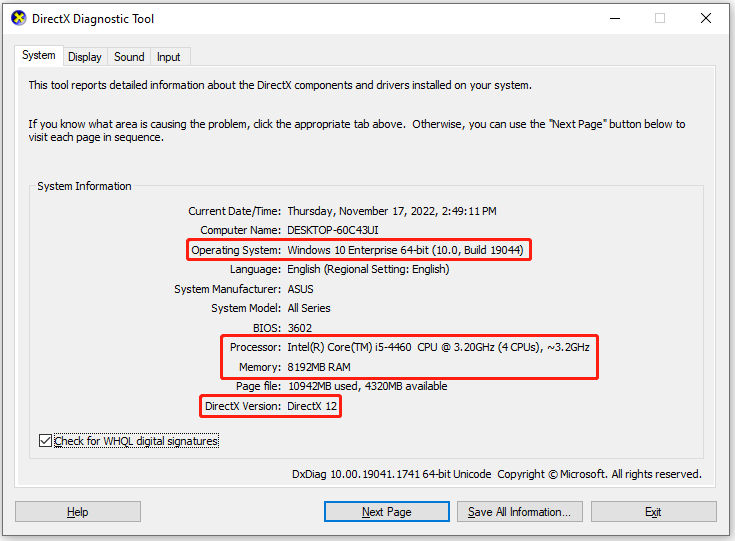
If your computer meets the game’s system requirements, you can begin the MW 2 PC download and installation.
What to Do if Your PC Doesn’t Meet MW 2 PC System Requirements
You have to fulfill Call of Duty Modern Warfare 2 system requirements if you want to play this game on the PC. Here, we summarize some effective solutions to avoid possible issues.
- If your operating system is neither Windows 10 64 Bit nor Windows 11 64 Bit, follow this post to upgrade your PC.
- If RAM on your PC isn’t enough for running MW 2 PC, you’d better upgrade RAM with this post: How to Install RAM in Your PC – Here’s a Complete Guide
- It’s also important to upgrade your processor without reinstalling Windows.
- To play MW 2 PC properly, ensure your graphics card works well with this helpful guide: How to Install a Graphics Card in Your Computer? See a Guide!
Additionally, sufficient disk space is essential as well. You can try getting more storage space by extending the partition via Disk Management and Diskpart. However, sometimes, issues like Extend Volume greyed out and Command Prompt not working may happen and prevent you from performing the operation.
To avoid unexpected issues and expand the partition safely, it’s recommended that you use MiniTool Partition Wizard. It’s a professional partition manager and is easy to use. There are two methods available and you can choose one to obtain enough disk space depending on your situation.
MiniTool Partition Wizard FreeClick to Download100%Clean & Safe
Method 1: Extend the Partition
You can try this method if you are under one of the following conditions.
- There is no unallocated space or free space on the disk.
- There is no unallocated space or free space adjacent to the target partition.
Step 1: Download and install MiniTool Partition Wizard. Then launch it to enter the main interface.
Step 2: Right-click the target partition and then select Extend. Alternatively, you can highlight the target partition and select Extend Partition from the left action panel.
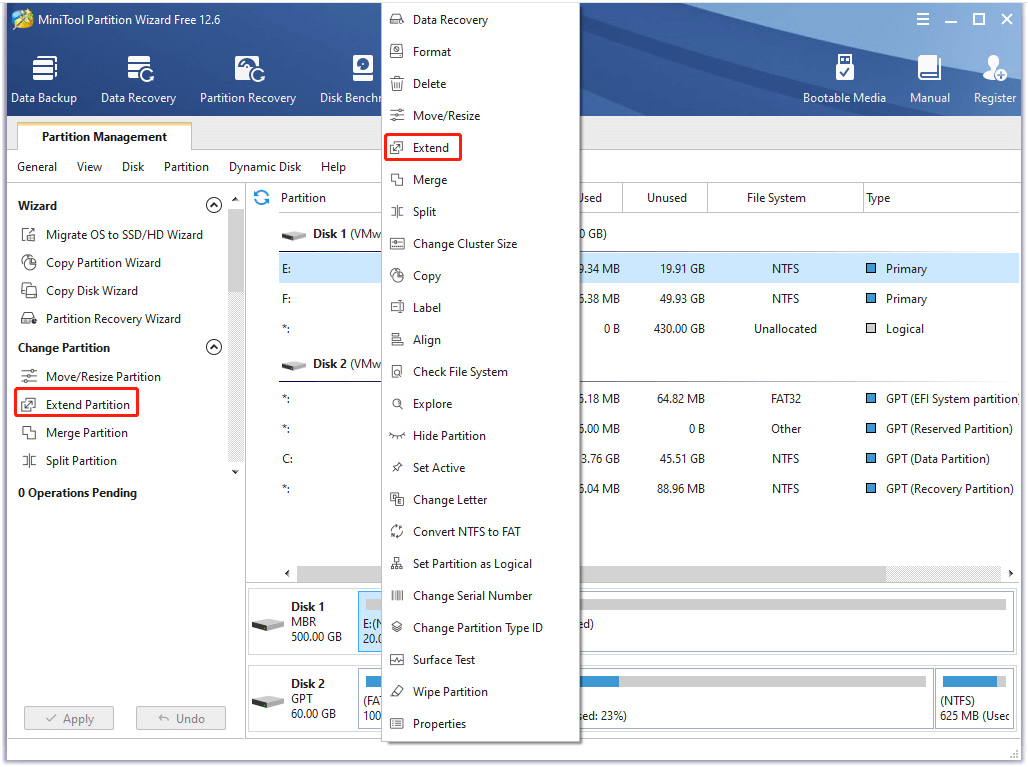
Step 3: Choose the unallocated space or partition you want to take space from. Then drag the sliding handle to decide how much disk space to take. After that, click OK to continue.
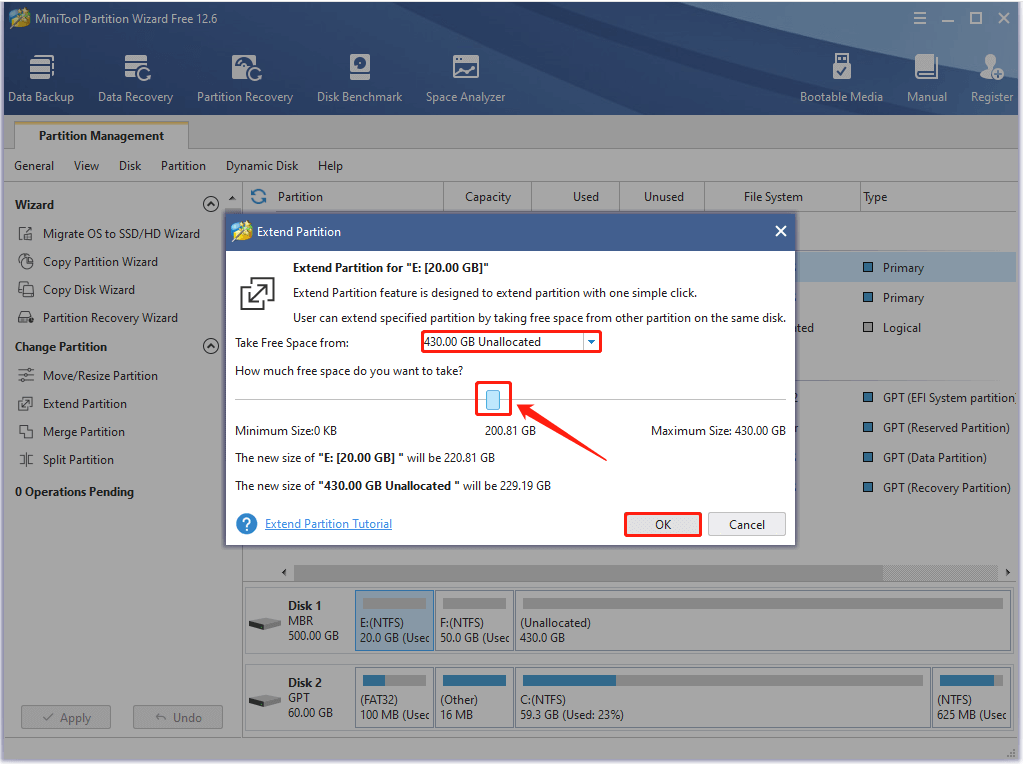
Step 4: Finally, click Apply to execute the operation.
Method 2: Resize the Partition
This method is suggested when there is unallocated space or free space next to the target partition. To do this, follow the steps below.
Step 1: Launch MiniTool Partition Wizard to get into its main interface.
Step 2: Right-click the target partition and select Move/Resize. Or you can highlight the target partition and select Move/Resize Partition from the action panel.

Step 3: In the pop-up window, drag the triangles to lengthen the handle until you take enough unallocated space.
You can also extend the partition by entering a specific number in the Partition Size section.
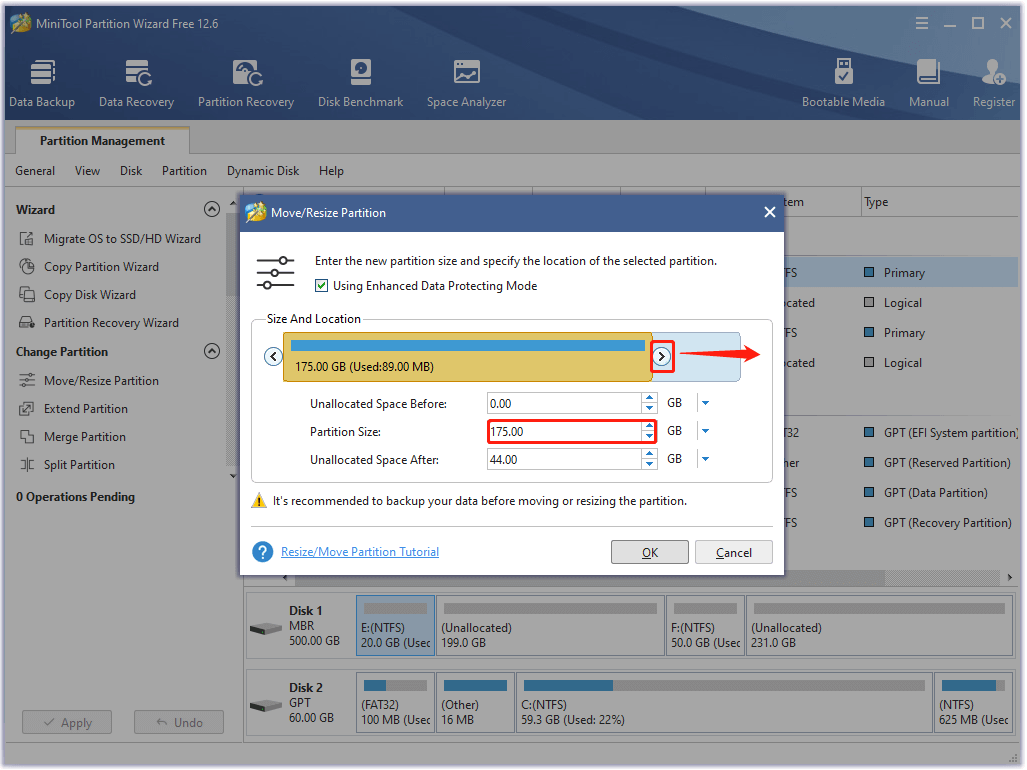
Step 4: Click OK and Apply to save the change.
How to Play MW 2 on PC
If your PC meets Call of Duty Modern Warfare 2 system requirements, it means you can play this game on your computer. Here’s a full guide for MW 2 PC download & installation.
On Battle.net
Step 1: Launch the Battle.net client and then select All Games.
Step 2: Locate Call of Duty: Modern Warfare II. Then click Install to start downloading and installing this game.
On Steam
Step 1: Open the Steam client and go to LIBRARY.
Step 2: Find and select Call of Duty: Modern Warfare II.
Step 3: Click the Install button to download and install this game on your pc.
Best Settings for MW 2 PC
To improve your game experience, the best settings for COD Modern Warfare 2 on your PC are listed below.
Display Settings
- Display Mode: Full-screen Exclusive
- Display Monitor: Primary
- Screen Refresh Rate: The maximum for your monitor
- Display Resolution: 1080p
- Dynamic Resolution: Off
- Aspect Ratio: Automatic (16:9)
- VSYNC (Gameplay and Menu): Off (On if you have a G-Sync Monitor)
- Custom Frame Rate Limit: Custom (Gameplay: 300; Menu: 90; Out of focus: 30)
- Focus Mode: Off
- HDR: Off
Quality Settings
- Quality Presets: Custom
- Render Resolution: 100
- Upscaling / Sharpening: FidelityFX CAS
- FidelityFX CAS Strength: 65
- Anti-Aliasing: Filmic SMAA T2X
- Anti-Aliasing Quality: Normal
- Video Memory Scale: 90
Details and Textures
- Texture Resolution: Low
- Texture Filter Anisotropic: High
- Nearby Level of Detail: Low
- Distant Level of Detail: Low
- Clutter Draw Distance: Short
- Particle Quality: High
- Particle Quality Level: Low
- Bullet Impact and Sprays: On
- Shader Quality: Low
- Tessellation: Off
- Terrain Memory: Minimum
- On-Demand Texture Streaming: On
- Volumetric Quality: Low
- Deferred Physics Quality: Low
- Water Caustics: Off
Shadow and Lighting
- Screen Space Shadows: Off
- Spot Shadow Quality: Low
- Spot Cache: Low
- Particle Lighting: Low
- Ambient Occlusion: Off
- Screen Space Reflection: Off
- NVIDIA Reflex: On
Post-Processing Effects
- Depth of Field: Off
- World/Weapon Motion Blur: Off
- Film Grain: 0
View Settings
- Field Of View: 90-120
- ADS Field of View: Affected
- Weapon Field of View: Wide
After you adjust your settings, you may be able to play Call of Duty Modern Warfare 2 on the PC smoothly.
Bottom Line
This post discusses what you should know about MW 2 PC. After reading it, you may learn what Call of Duty Modern Warfare 2 system requirements are and what you can do to play this game on your PC successfully. If you have any problems with this game, you can leave a message in the comment part.
If you run into certain issues while using MiniTool Partition Wizard to extend your partition, you can contact us via [email protected].

![[Solved] Get Stuck in Steam Application Load Error 3:0000065432?](https://images.minitool.com/partitionwizard.com/images/uploads/2022/08/application-load-error-3-0000065432-thumbnail.png)
![Bloodborne PC: Is It Available and How to Play? [Full Guide]](https://images.minitool.com/partitionwizard.com/images/uploads/2022/09/bloodborne-pc-thumbnail.jpg)
User Comments :