Many people want to merge partitions in Windows 2003 Server to solve the problem of insufficient space, but they don’t know if it is possible and how to do that. This post from Partition Magic will introduce how to merge partitions Windows Server 2003.
A Brief Introduction to Windows Server 2003
Windows Server 2003 is a server operating system released by Microsoft on April 24, 2003. Windows Server 2003 is built for small organizations and departments, and includes features such as intelligent file and printer sharing, secure Internet connections, centralized desktop policy management, and more.
In addition to the above features, Windows Server 2003 also provides a high level of reliability, scalability, and security. With the best of Windows 2000 Server technology, Server 2003 enables users to easily deploy, manage, and use it. All these features make Windows Server 2003 an efficient operating system.
Overall, Windows Server 2003 represented a significant milestone in Microsoft’s server operating system lineage, offering improved performance, security, and manageability for organizations seeking to deploy network services, web applications, and enterprise solutions.
The Reason Why Merge Windows 2003 Partitions
Merging partitions is a way to extend the size of partitions, reduce redundant partitions. Merging partitions in Windows Server 2003 can be beneficial for several reasons:
- Facilitating System Maintenance: Merging partitions can make it easier to perform maintenance tasks such as disk defragmentation, disk scanning, or resizing partitions. With fewer partitions to manage, these tasks can be more straightforward and less time-consuming.
- Optimizing Disk Space: Merging partitions allows you to combine the available space from multiple partitions into a single, larger partition. This can be particularly useful if you have several small partitions with unused space that you want to consolidate into one larger partition to maximize storage capacity.
- Simplified Data Management: Managing multiple partitions can be cumbersome, especially when dealing with data spread across several partitions. By merging partitions, you can simplify data management by consolidating all files and data into a single partition, making it easier to organize and access your data.
- Creating Larger Data Stores: By merging partitions, you can create larger data stores for specific purposes, such as storing databases, applications, or user files.
But the biggest reason why people want to merge partitions Windows Server 2003 is usually related to disk space usage. A typical example is that as time goes by, many Windows Server 2003 users may find that the system partition space becomes smaller, causing the system and programs to run slowly, or even unable to accommodate the system and related files.
For example, if the system C drive is short of space at this time, but there is free space in other partitions, then people want to merge Server 2003 partitions to make the C drive have free space again.
How to Merge Partitions in Windows Server 2003
In order to merge two partitions Windows Server 2003, a third-party partition management tool is needed. Here MiniTool Partition Wizard is highly recommended.
MiniTool Partition Wizard Server Edition is a professional server partition manager software, which can create, move and resize partitions, as well as, convert MBR to GPT, format SD card FAT32, clone HDD to SSD. With MiniTool Partition Wizard Server Edition, you can merge two partitions of Windows Server 2003 without losing data.
Now, you can read the following to learn how to merge partitions Windows Server 2003 by using the professional server partition manager:
MiniTool Partition Wizard DemoClick to Download100%Clean & Safe
Step 1: Purchase MiniTool Partition Wizard Server Edition. Install it on your computer and launch it to get its main interface.
Step 2: Click the partition you want to merge and then select Merge Partition in the left action panel.
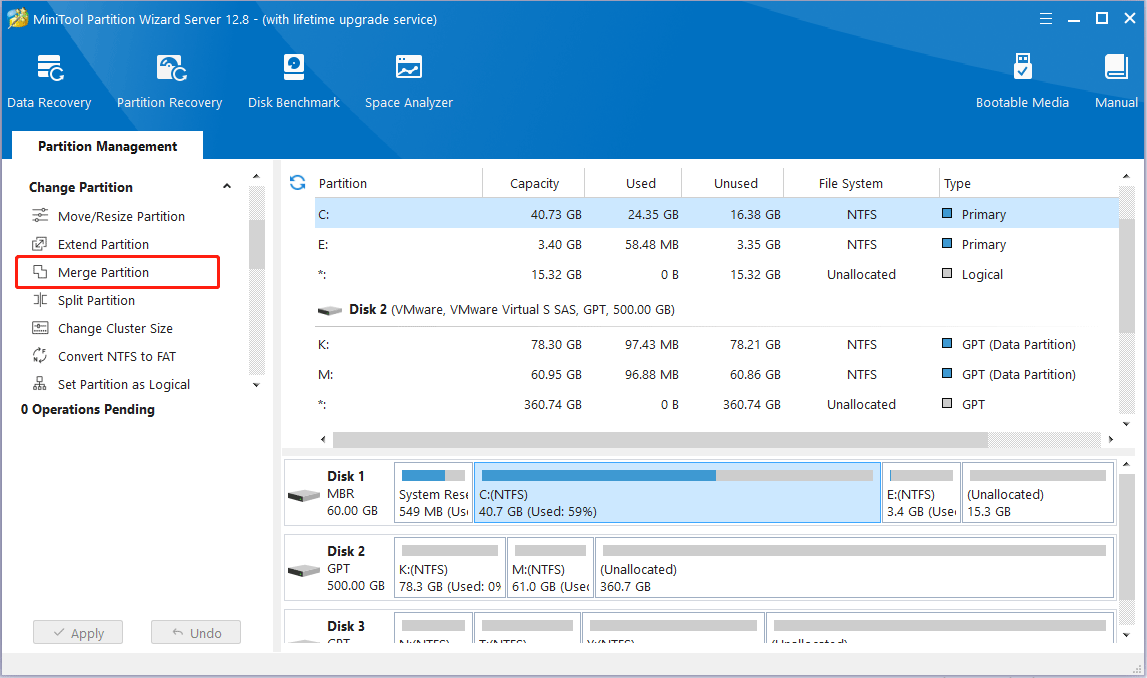
Step 3: Again, select the partition you want to extend. Read the precaution carefully and then click Next to continue.
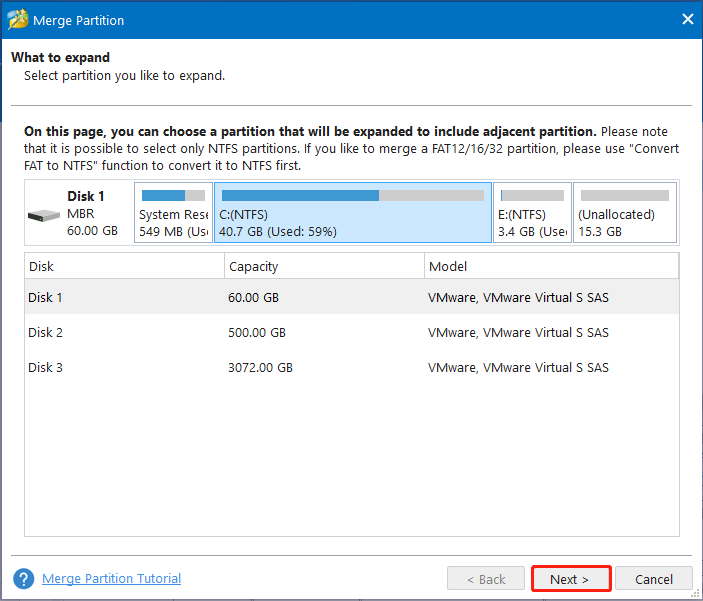
Step 4: Select the partition that will be merged to the partition you selected on the previous page and click Finish.
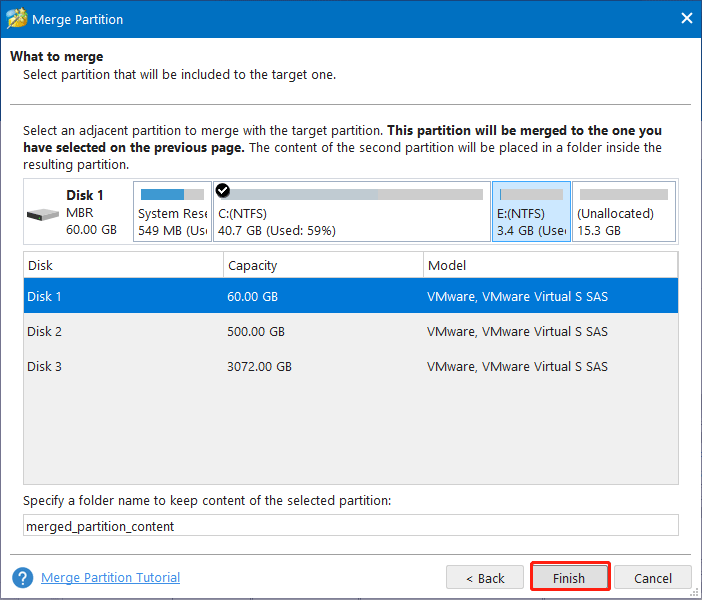
Step 5: Back to the main interface, you can see that the two partitions have been merged. You should check if the disk layout is what you want. Then, click Apply to allow the change.
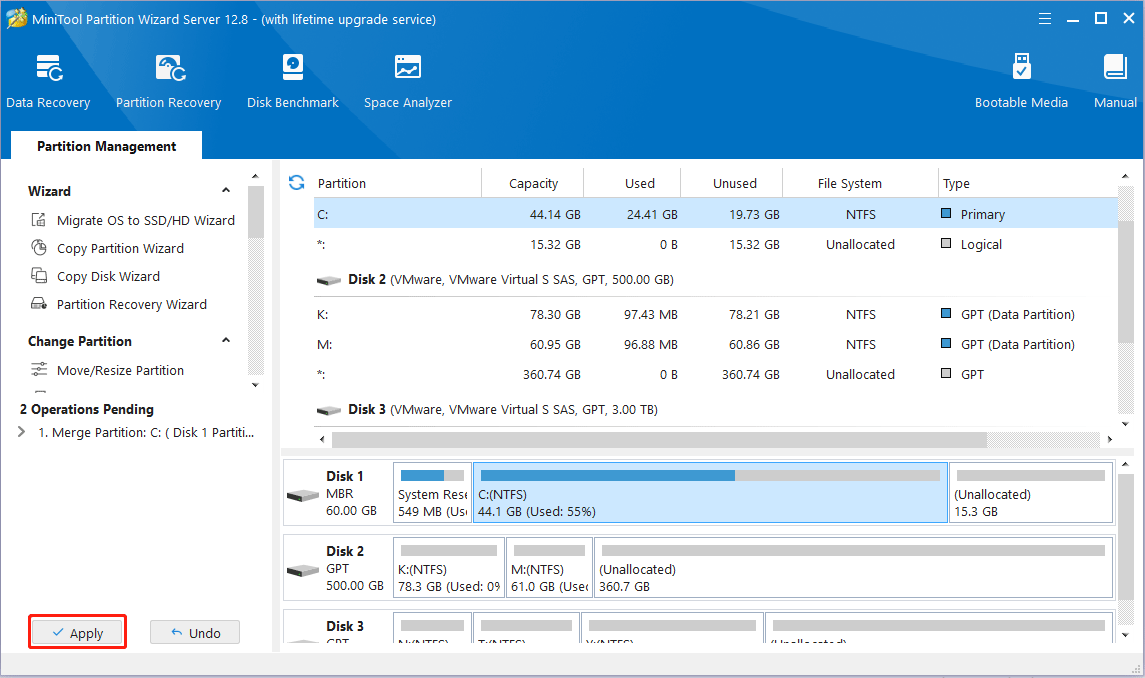
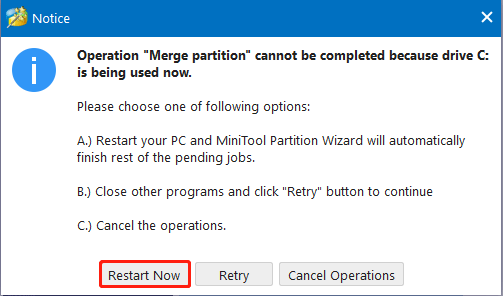
By following these simple steps, you can quickly merge and resize partitions without losing data, saving users a lot of cost and time. Try this server partition manager to merge partitions now!
Bottom Line
After reading this article, you may find out how easy it is to merge Windows Server 2003 partitions with the help of MiniTool Partition Wizard Server Edition. If you encounter any problems while merging partitions with MiniTool Partition Server Edition or using the software, you can contact us via [email protected].


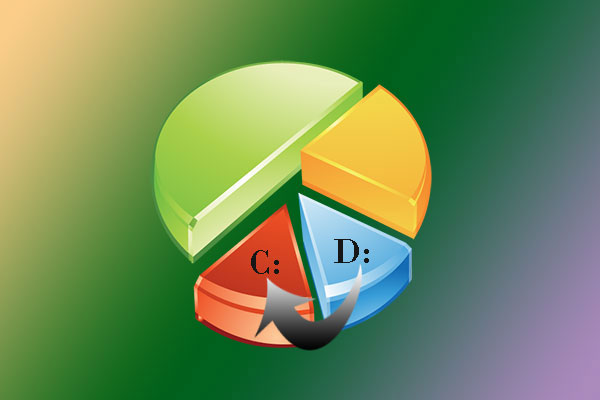
User Comments :