Mass Effect: Andromeda is an action role-playing video game released in 2017 and its developers built a magnificent world worth exploring. Can’t you wait to explore this world? But, hold on. To help you have a better gameplay experience, the post from MiniTool Partition Wizard details what you should do before installing this game.
Mass Effect: Andromeda is a challenging role-playing video game released in 2017. Upon its release, the game has received positive and negative remarks. Players approve of it because of the breathtaking world in this game, excellent sound effects, and more, while players dislike it because of its bugs, bad facial animations, etc. However, according to BioWare, a number of player-reported issues have been fixed in patch 1.09.
Is Mass Effect: Andromeda worth playing in 2020? Although the game is controversial, you may enjoy it for funny combat and cool vehicles.
What to do before you install Mass Effect: Andromeda on your computer? Keep reading.
Things Need to Be Done Before Installing the Game
When you want to run a new game on your PC, you should first check the game’s system requirements. This is to ensure that you can run or play this game on your PC. So, check Mass Effect: Andromeda system requirements before installing it on your PC.
Mass Effect: Andromeda System Requirements
The system requirements for Mass Effect: Andromeda include minimum system requirements and recommended system requirements.
Minimum system requirements:
- OS: 64-bit Windows 7 SP1, Windows 8.1, and Windows 10
- CPU: Intel Core i5 3570 or AMD FX-6350
- Memory: 8 GB RAM
- Video Card: NVIDIA GTX 660 2GB or AMD Radeon 7850 2GB
- Hard Drive: At least 55 GB of free space
- DirectX: DirectX 11
Recommended system requirements:
- OS: 64-bit Windows 7 SP1, Windows 8.1, and Windows 10
- CPU: Intel Core i7-4790 or AMD FX-8350
- Memory: 16 GB RAM
- Video card: NVIDIA GTX 1060 3GB or AMD RX 480 4GB
- Hard drive: At least 55 GB of free space
- DirectX: DirectX 11
Mass Effect: Andromeda system requirements stipulate six PC specs. So, what you need to do next is to check your PC specs and see if they meet the game’s system requirements.
Check Your PC Specs
Six PC specs need to be checked. Follow the tutorial below to start checking.
Check OS, CPU, and RAM
Right-click the computer icon on your desktop and select the Properties option. You will see the OS, CPU, and RAM information on the popping-up window.
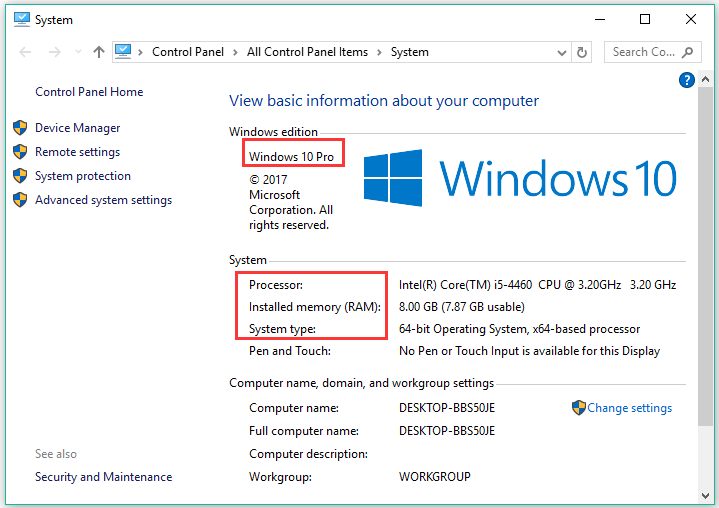
Check the video card
A video card, also known as a graphics card, display adapter, video adapter, video board, or video controller, is a piece of hardware inside a computer that processes images and videos.
Many ways are available to check your video card on a Windows computer. The following shows you how to check the video card on Windows 10 through these ways. Pick one you prefer.
Way 1: through Device Manager
- Right-click the Windows icon on the taskbar and then select Device Manager.
- On the Device Manager window, expand Display adapters. You will see your video card name.
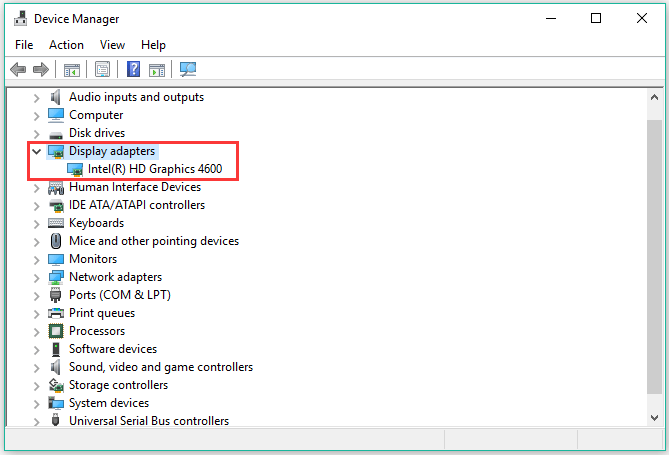
Way 2: using DirectX Diagnostic Tool
- Launch the Run dialogue box by pressing Windows + R simultaneously.
- Type dxdiag on the Run dialogue box and then hit the Enter key.
- Switch to the Display tab and then you can view the video card you are using.
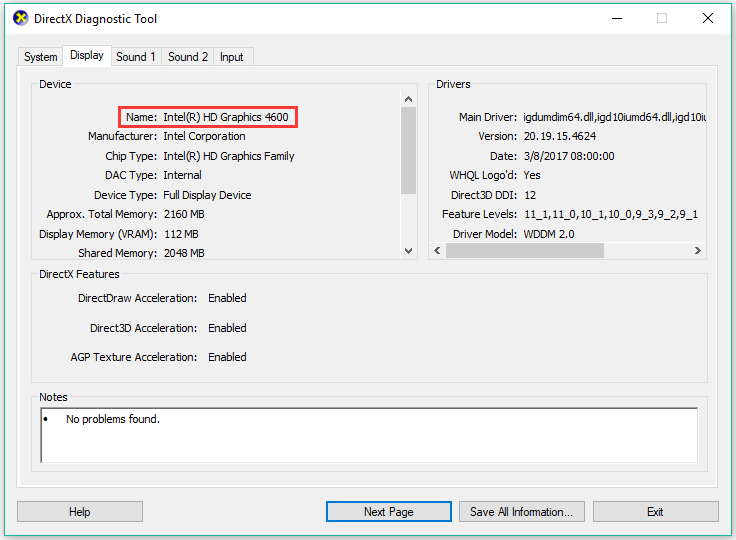
Way 3: Through Display Settings
- Go back to your desktop and right-click the blank space to choose Display settings.
- Scroll down the right pane of the Settings window and click Display adapter properties.
- View the information about your video card on the new window.
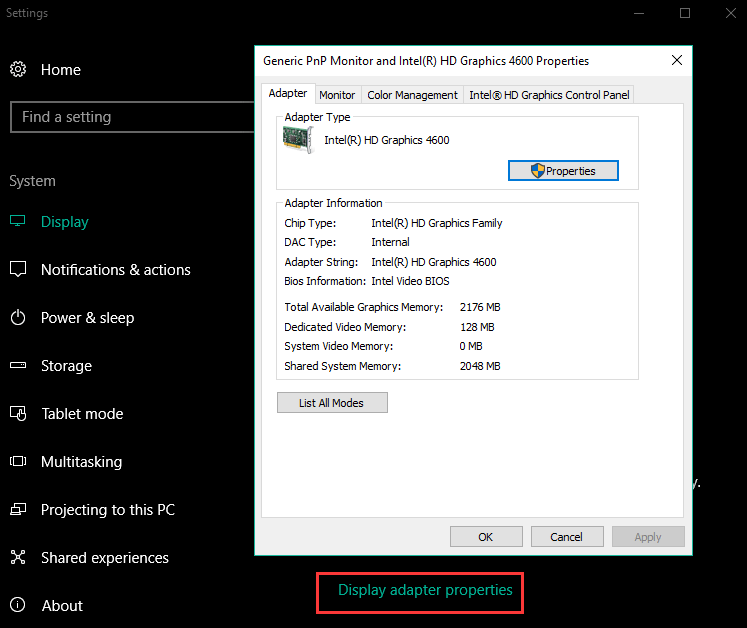
Check DirectX version
DirectX or Microsoft DirectX is a collection of APIs (application programming interfaces) for handling tasks relevant to multimedia on Microsoft platforms.
To check the DirectX version on your computer, you should:
- Press Windows + R at the same time to launch the Run dialogue box.
- Type dxdiag on the Run dialogue box and then click the OK button.
- Under the System tab on the new window, you will see your DirectX version.
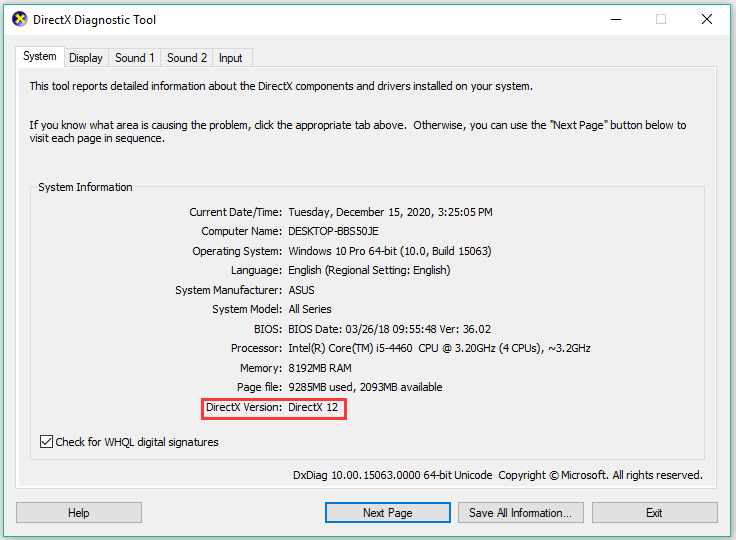
Check hard drive space
Checking hard drive space through File Explorer is the easiest way.
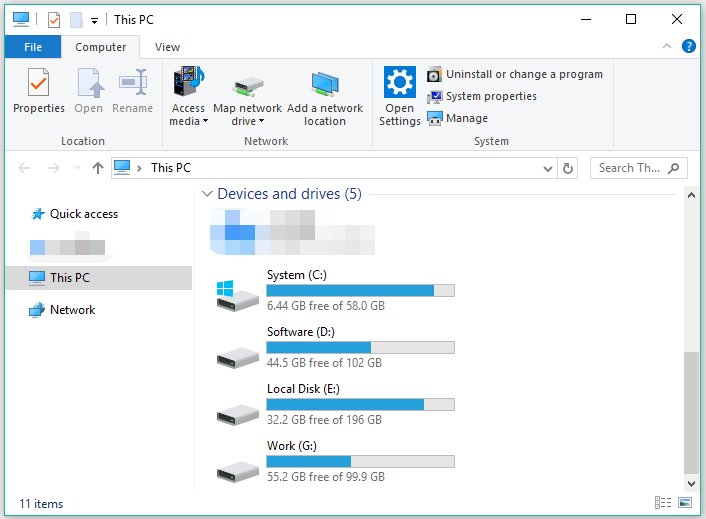
You can also check your hard drive space through Disk Management:
- Press Windows + R to callot the Run dialogue window.
- Type diskmgmt.msc on the Run dialogue box and then hit the Enter key to open Disk Management.
- Check your hard drive space on the Disk Management window.
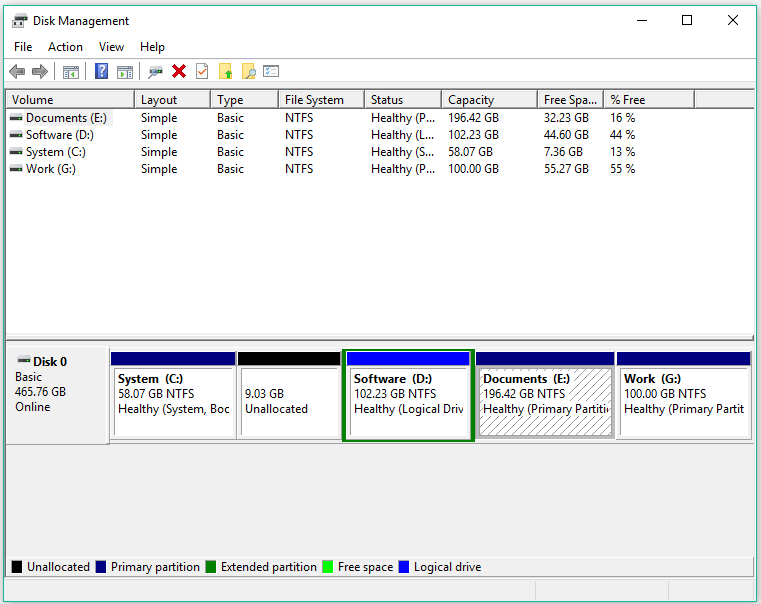
Now, compare the computer specs you have checked with the system requirements for Mass Effect: Andromeda. If your computer specs meet the system requirements, you can download the game on the official website. If not, please keep reading.
Upgrade Your System and Hardware
If your PC specs do not meet Mass Effect: Andromeda system requirements, you should upgrade your system and hardware to avoid issues like game crash, game lag…
Upgrade your system
Mass Effect: Andromeda should be run on 64-bit Windows 7/8/10. If you are running the 32-bit version, you need to upgrade it now. Follow the tutorial to upgrade 32bit to 64bit without data loss.
Here it is highly recommended that you directly upgrade to 64bit Windows 10. The support for Windows 7 ended on January 14, 2020 and Microsoft will end its support for Windows 8.1 in January 2023. Moreover, Windows 10 can offer a better gameplay experience.
Upgrade your hardware
If your CPU, RAM, or video card also fails to meet the game system requirements, you can replace it with the one mentioned in the system requirements.
Replace CPU
As you see, the minimum CPU requirement for Mass Effect: Andromeda is Intel Core i5 3570 or AMD FX-6350. Intel Core i5 3570 is a quad-core processor and AMD FX-6350 is a desktop processor with six cores.
A processor with 4 cores can meet common needs. Pick the right process CPU based on your needs and your motherboard compatibility. Read the tutorial to get details about replacing a processor.
Replace RAM
Mass Effect: Andromeda requires at least 8GB RAM. If your RAM size is far below the size, you should replace it or the game lag will happen frequently.
To learn more details about RAM upgrade, please refer to the detailed tutorial.
Replace GPU
A good GPU can ensure clear pictures of the game flowing. You can try the GPU required by Mass Effect: Andromeda or other same-level GPU. But note that you should make sure the GPU is compatible with your computer before buying it. Go here to learn how to replace your GPU.
Update DirectX version
DirectX is very useful software for all of your gaming needs. If your DirectX version is below the game’s system requirements, please update it.
Increase free hard drive space
You should prepare at least 55GB free space for running Mass Effect: Andromeda on your computer. If the partition where you usually install a game has little free space and there is at least 55GB free space on your disk, you can increase its free space handily through MiniTool Partition Wizard.
MiniTool Partition Wizard is a professional hard drive manager for Windows computers that is excellent in resizing/formatting/cloning partition and upgrading to a large hard drive without data loss.
MiniTool Partition Wizard FreeClick to Download100%Clean & Safe
How to use MiniTool Partition Wizard to add free space to one partition? Here are steps to allocate free space to a partition through this software.
Step 1: Download the free partition of MiniTool Partition Wizard by clicking the above button.
Step 2: Locate the download file, double-click it, and follow the on-screen instructions to install the software.
Step 3: Launch the software to access its main interface. on the interface, your hard drive should be displayed.
Step 4: Select the partition and then choose the Extend Partition feature from the left panel.
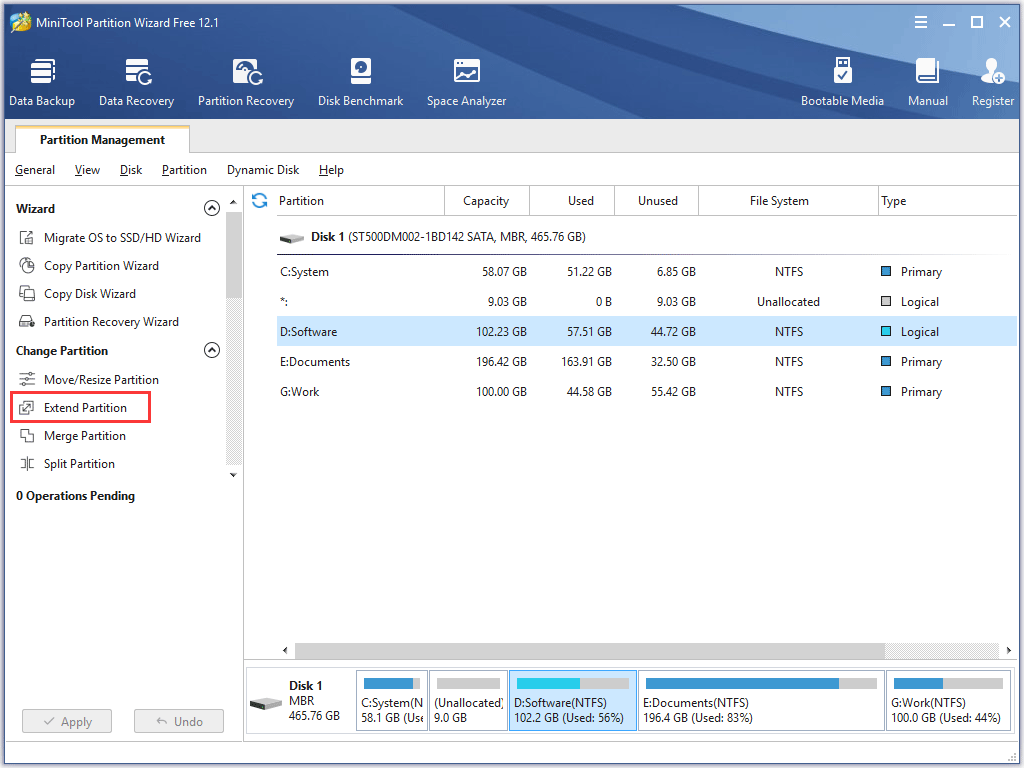
Step 5: Select a partition or unallocated space from which you want to take free space. Then, slide the bar to decide how much you want to take. Finally, click the OK button to confirm.
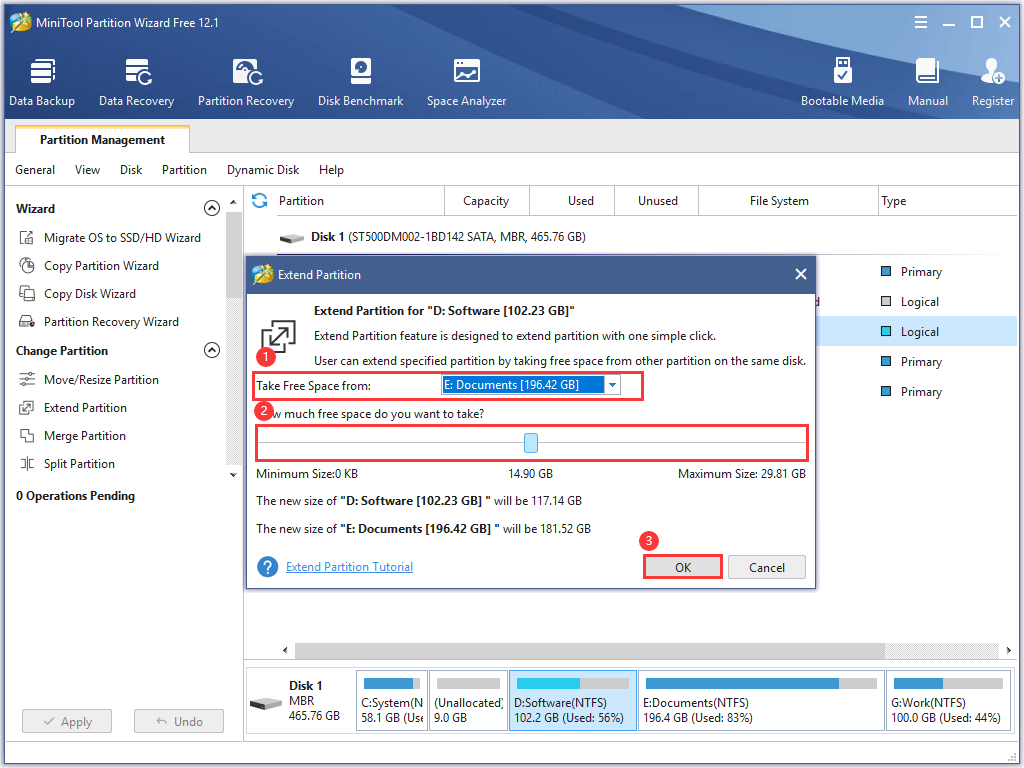
Step 6: Click the Apply button and the software will start allocating free space to the selected partition.
When the software finished its work, your partition should have been enlarged.
Now, all preparatory works have been done. You can go to the official website to download Mass Effect: Andromeda, install it, and run it to explore the magnificent world in this game.
Have You Installed Mass Effect: Andromeda?
The system requirements for Mass Effect: Andromeda have been displayed in this post. Also, the tutorials on how to check your PC specs and upgrade your PC to meet the game’s system requirements have been shown. If you have some doubts about the content, please leave a comment in the comment zone and we will do an explanation as soon as possible.
You may have tried MiniTool Partition Wizard to extend your partition. If there are some questions when using the software, please feel free to contact us via [email protected] and we will reply to you as soon as possible.
Mass Effect: Andromeda System Requirements FAQ
There are three steps you need to follow to judge whether you can run a game like Mass Effect: Andromeda on your PC.
- Learn about the game system requirements.
- Check your PC specs.
- Compare the system requirements with your PC specs.
If your PC specs meet the system requirements, you can directly run the game on your PC. If not, you should upgrade your PC and then install the game.
There are four main series of Mass Effect and they have different requirements for hard drive space.
- Mass Effect (2007): at least 12GB.
- Mass Effect 2 (2010): at least 15GB.
- Mass Effect 3 (2012): at least 15GB.
- Mass Effect: Andromeda (2017): at least 55GB.



User Comments :