Have you come across this news that League of Legends download size has certainly grown. What are League of Legends system requirements? How big is the download size? Any useful tips & tricks for installing the game? If you are confused about these questions as well, this post of MiniTool may be a good choice for you.
How Big Is League of Legends Download Size
To enjoy a better gaming experience, the first thing that you need to do is to figure out how big is League of Legends download size. This question is a core factor that decides whether you can install the game on your PC smoothly.
It seems not a complex question, but a great many users are still confused about it. In fact, League of Legends is one of the most reliable PC game in size. Unlike other PC games with high graphics like call of duty, Red Dead Redemption 2 and so on, League of Legends download size is much less than them.
With respect to the graphics, the multiple video game of League of Legends is quite smaller in size. Its setup file size (compressed) is about 84 MB, while the game file will reach the maximum size from 1.5 GB to 2 GB after installation.
It is not enough that you just know the download size, you’d better have an overall understanding for the League of Legends system requirements. This is because these system requirements can decide whether you can enjoy a good playing experience.
Now, please keep reading the following parts.
Everything You Need to Know About League of Legends System Requirements
In order to help you play this game smoothly, your PC needs to meet the League of Legends minimum system requirements. You can refer to its minimum or recommended requirements including the core processor, memory, hard disk space, graphics card.
League of Legends minimum system requirements:
- CPU: 3 GHz core processor (supporting SSE2 instruction set or higher)
- RAM: 2 GB
- Hard Disk Space: 12 GB free space available
- Graphics Card: DirectX 9.0C or better and Shader version 2.0b capable video card
- Screen Resolutions: up to 1920×1200
- OS: Windows 7, Windows 8, Windows 10
League of Legends recommended system requirements:
- CPU: 3 GHz core processor (supporting SSE2 instruction set or higher), AMD APU (2200G / 2400G)
- RAM:4 GB or 8 GB DDR4
- Hard Disk Drive: 16 GB free space
- GPU: AMD Radeon HD 5670 or equivalent video card with dedicated memory of 512 MB or higher VRAM, NVidia GeForce 8800, Integrated GPU from Ryzen APU
- Graphics Card: DirectX 9.0C or better
- OS: Windows 7/8.1 or Windows 10 with the latest service package installed
According to reports, the biggest problem is that your gaming PC is running slowly due to the insufficient hard disk space or other factors. So, here comes a question. Any useful tips and tricks to deal with the League of Legends recommended system requirements? Let’s go on.
Tips & Tricks for the League of Legends System Requirements
In this part, we mainly focus on how to improve your gaming quality based on the League of Legends requirements. In addition to meet the basic hardware requirements such as graphics card, CPU and GPU, here are some other practical tips for League of Legends recommended system requirements including upgrading your OS to Windows 10, freeing up disk space, creating more RAM and so on.
Tip 1. Free up Your Computer’s RAM
As you know, RAM is a short-term storage device that stores all the information of the currently running on your PC. It is vitally important for a computer’s performance. In most cases, the more RAM on your gaming PC, the faster you can play games.
The most common way to free up RAM is to adjust the virtual memory on your PC. Here’s how to do that. (Note: here we take Windows 10 for example).
Step 1. Type control in the search box and select Control Panel from the top result.
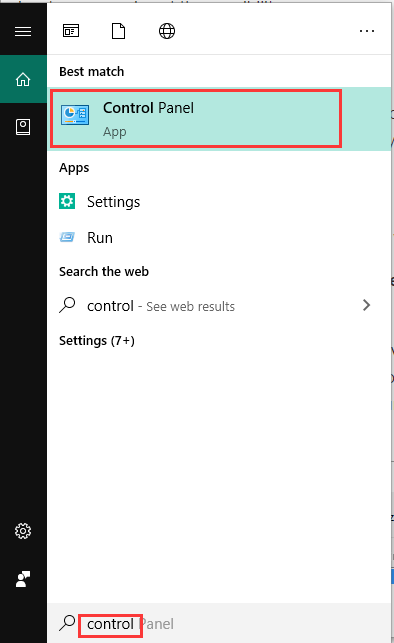
Step 2. Change the View by type to the Large icons if needed, and then scroll down this page and select System.
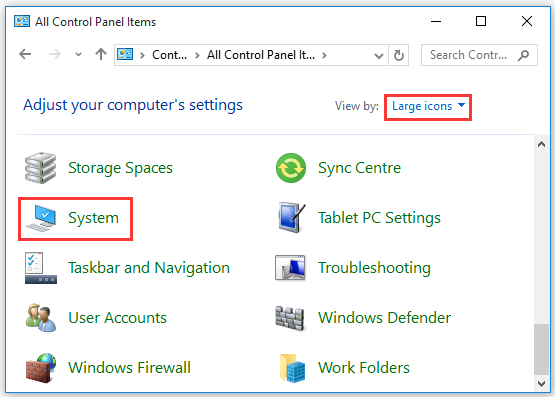
Step 3. In the pop-up window, click on Advanced system settings on the left panel.
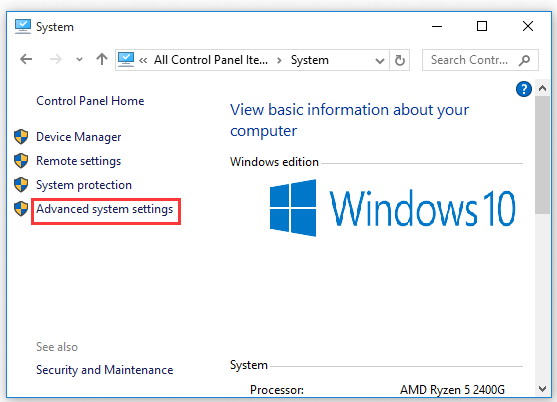
Step 4. Navigate to the Advanced tab, and then click on the Settings button under the Performancesection.
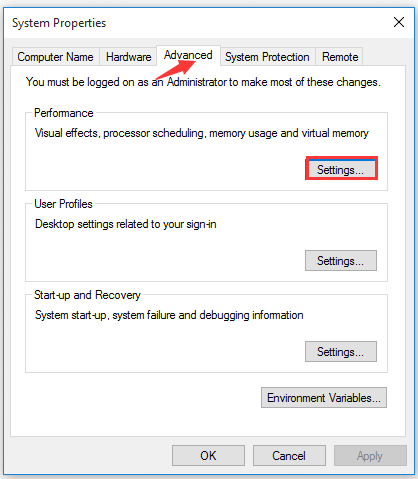
Step 5. In the Performances Options window, switch to the Advanced tab again and then click on the Change button.
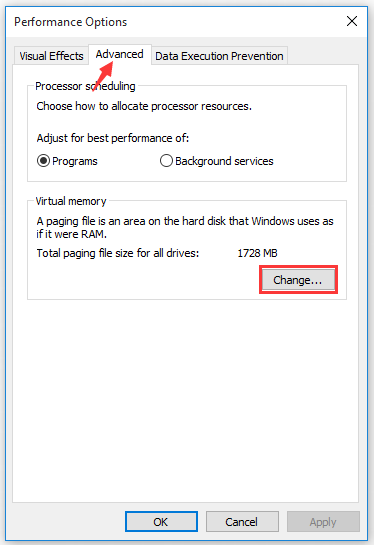
Step 6. Now, you can find the paging file size on your main drive. Uncheck the box of Automatically manage paging size for all drives, and then select the Custom sizeoption to set the Initial size and Maximum size to higher values. Here it is recommended that the optimal size is the 1.5 times of your RAM. After that, click Set and OK to execute this change.
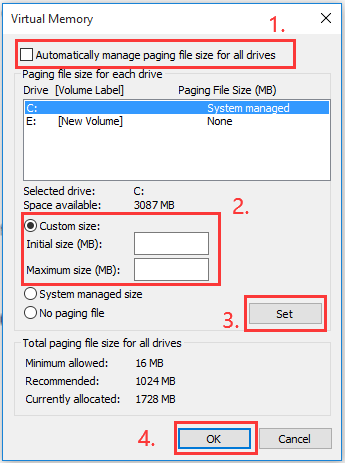
To improve your gaming PC’s performance, it is highly recommended that you should free up your hard disk as well. Let’s go on.
Tip 2. Free up Your Hard Disk Drive
According to the League of Legends minimum system requirements, you should make sure there is 12 GB free space available at least on the hard disk. What should you do if your hard disk doesn’t hold enough free space?
Usually, the first thing that comes into your mind probably is to delete some unnecessary files or folders. Do you know which files are occupying too much hard disk space? You can use a free tool to delete these space-consuming files.
MiniTool Partition Wizard Free Edition can help you analyze your hard drive with ease. It is an all-in-one disk partition management tool trusted by millions of users around world. In addition, you can use it to perform a disk benchmark, convert MBR to GPT disk, and so forth.
MiniTool Partition Wizard FreeClick to Download100%Clean & Safe
Step 1. Run this program to get its main interface, and then select the hard drive that you want to install the game to and click on the Space Analyzer featureon the top panel.
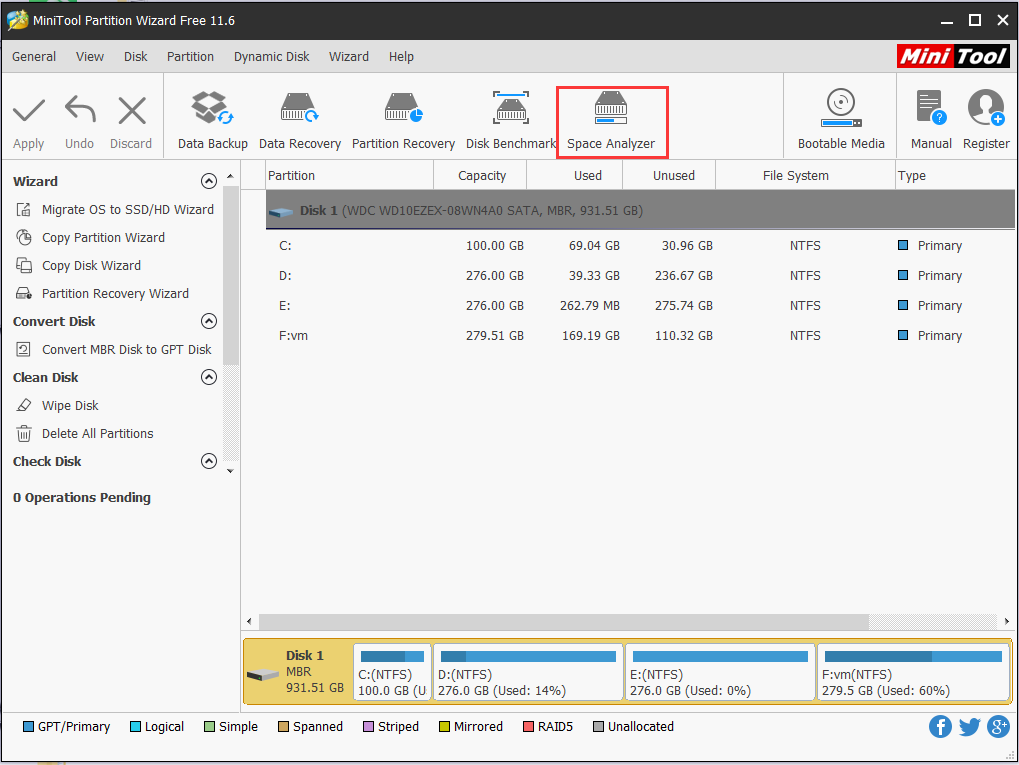
Step 2. In the pop-up window, select the drive that you want to analyze from the drop-down menu on the upper left corner and click on Scan. And then this tool will scan all the files on the drive automatically.
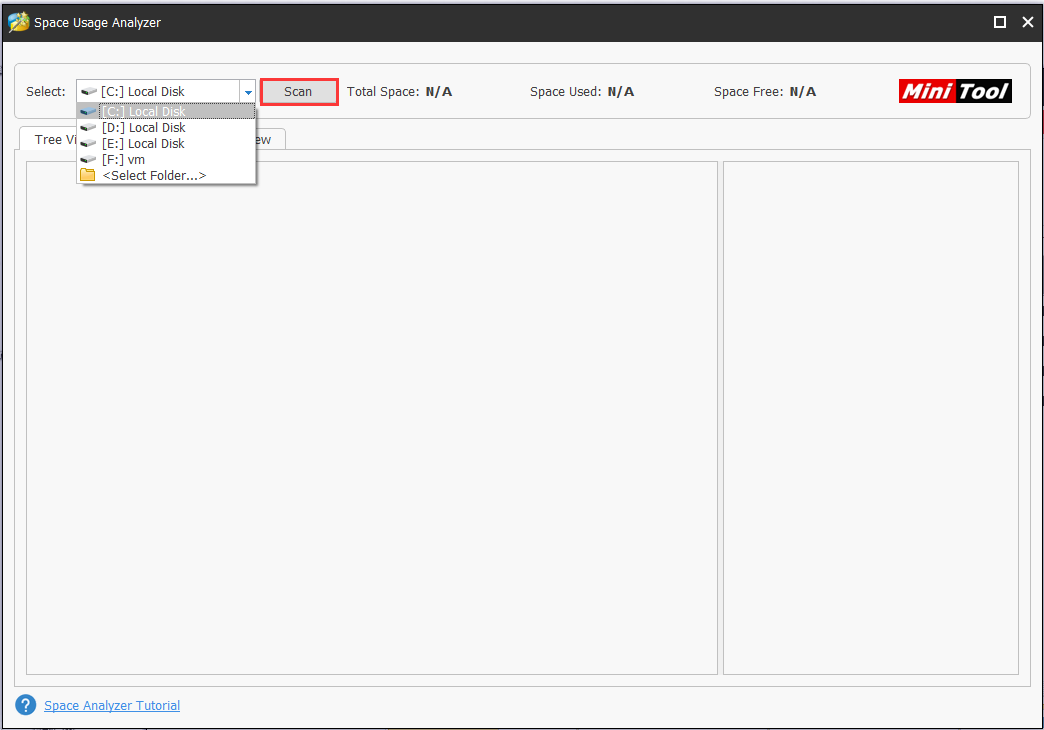
Step 3. Now, you can view which files or folders are occupying too much space on your hard drive. Double click these folders to view more details and delete these space-consuming non-system files.
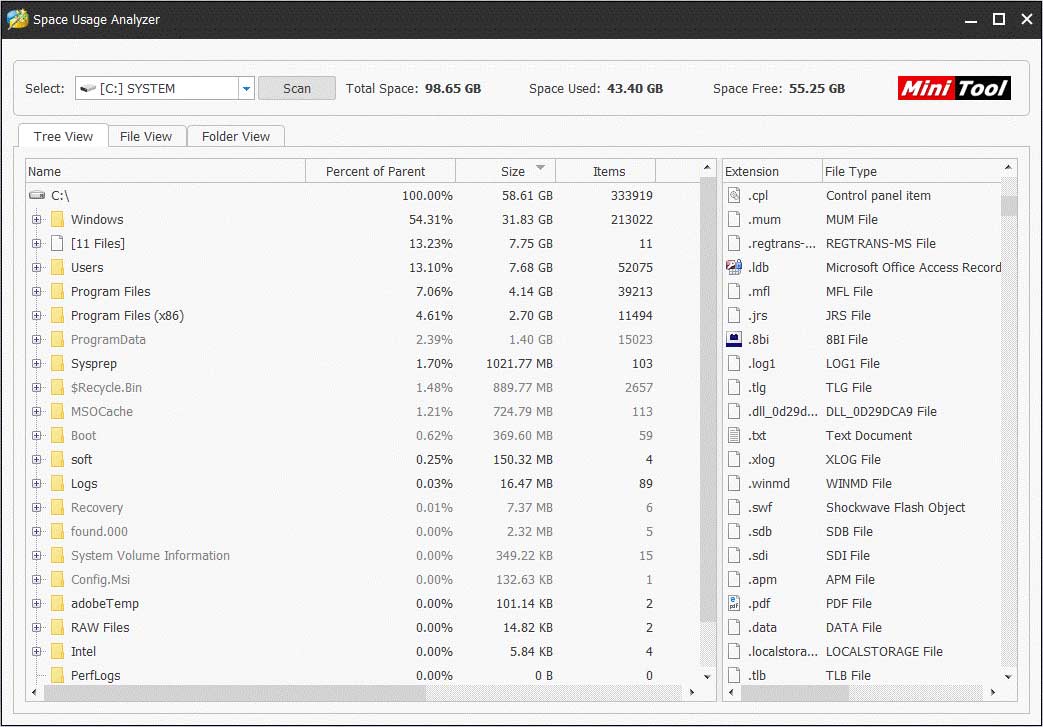
If you don’t want to delete the gaming files or folders, extending the partition that you want to save the game in is a wise choice as well. This program can also help you extend partition safely.
Step 1. Open the main interface, and then select the partition that you want to extend and click the Extend Partitionfeature on the left pane.
Step 2. In the pop-up window, drag the blue handle rightward to enlarge the partition and click OK to go on.
Step 3. Click Apply on the top left corner to execute this change.
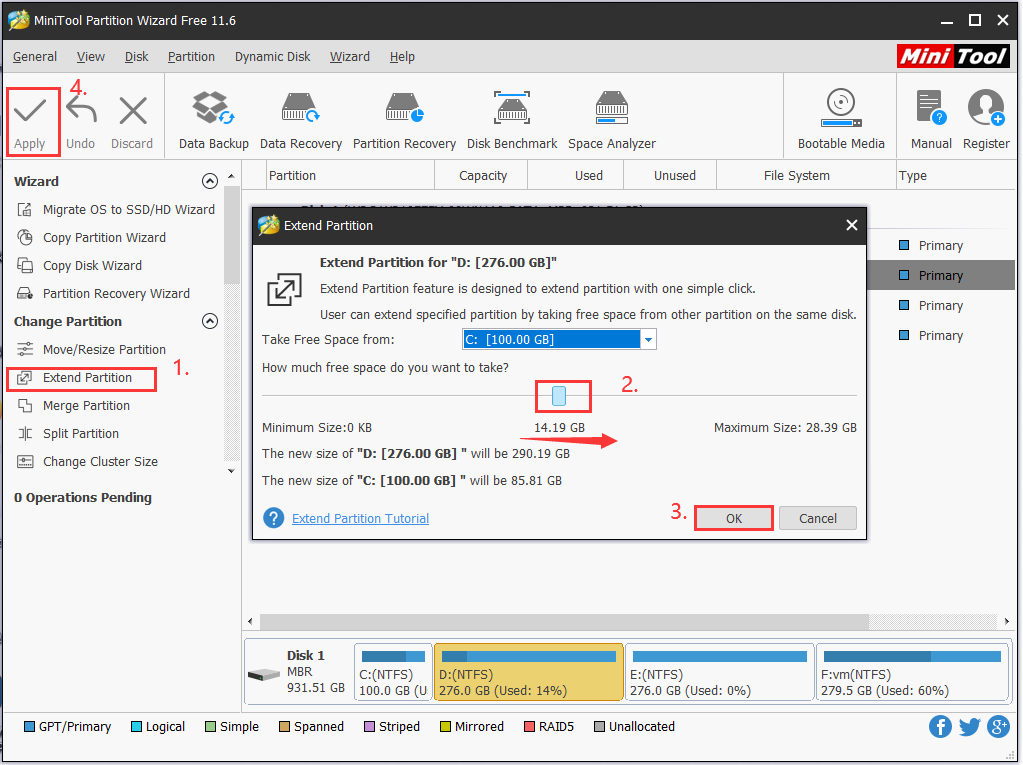
Deleting some space-consuming files or extending the partition can help you free up some disk space. However, this action still has limitations on improving your gaming PC’s performance fundamentally. Any better choice? Please keep reading the following part.
Tip 3. Upgrade Your Hard Disk to Larger Hard Drive
To help you optimize the gaming PC on the basic level, it is highly suggested that you upgrade your hard disk drive to larger hard drive or SSD.
If you decide to upgrade your hard disk, you can use this program too. MiniTool Partition wizard can help you upgrade hard disk to SSD without reinstalling OS. Here is how to do that:
MiniTool Partition Wizard FreeClick to Download100%Clean & Safe
Step 1. Connect the new hard drive that you prepared in advance to the computer.
Step 2. Launch this program to get its main interface, and then select the hard disk that you’re ready to upgrade and click on the Copy Disk Wizard feature on the left pane.
Step 3. In the pop-up window, click on Next button to go on.Then select the source disk to copy and click on Nextto continue.
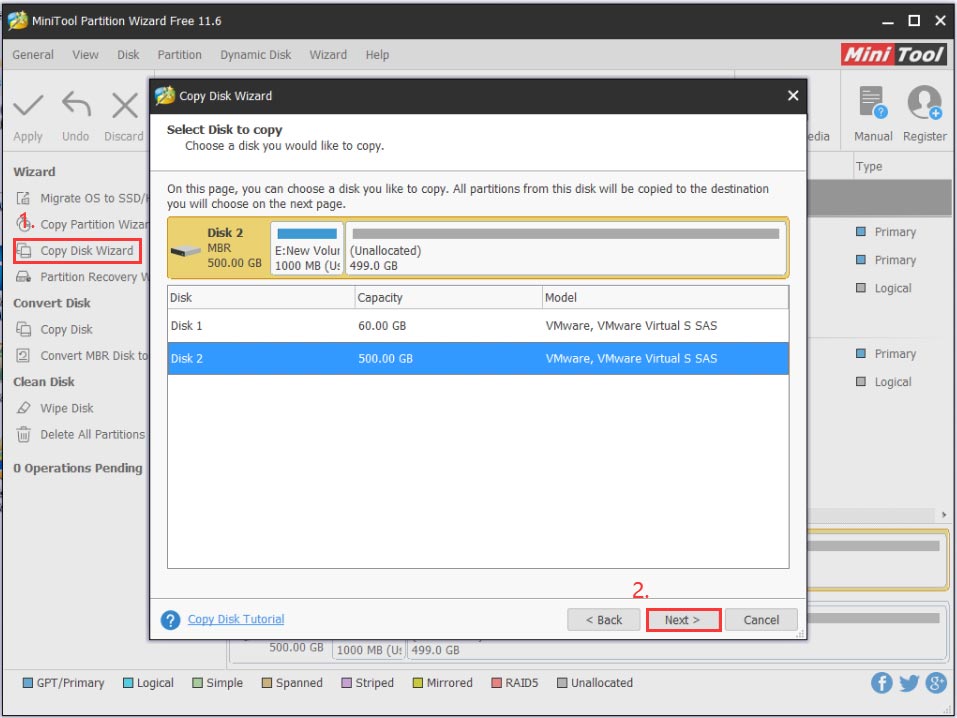
Step 4. Select the target disk to save data in and click on Nextto go on. And then you will be warned all the data on target disk will be destroyed, click Yes to confirm this operation.
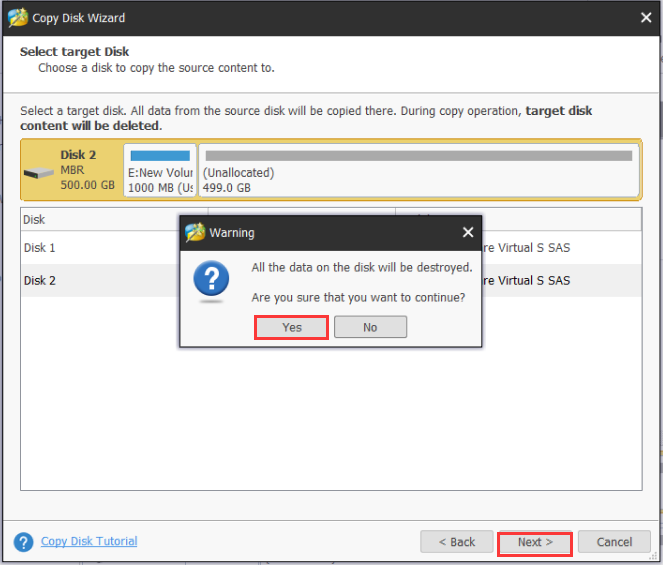
Step 5. Then you need to review the changes that you have been made. If you confirm, click on Nextand Finishbutton.
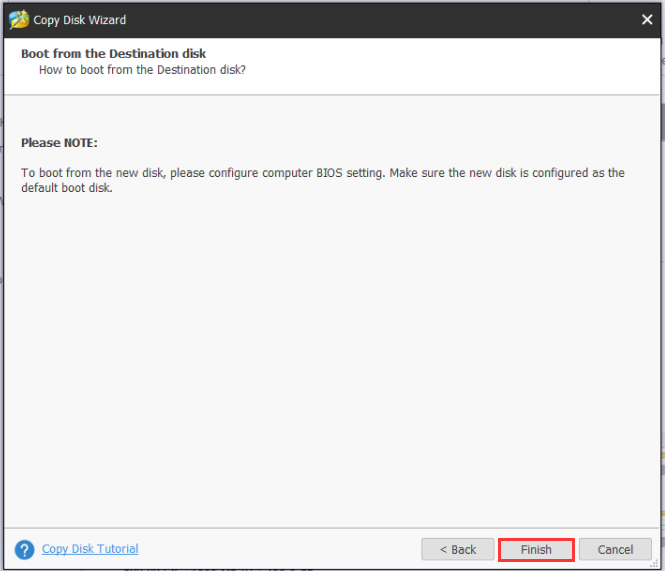
Step 6. Click on Applyto execute this operation.
Have a Try Now
Here comes to the end of the post. Have you gotten the League of Legends system requirements right now? Make sure that your PC meets the minimum system requirements especially the 12GB free hard disk space available.
If you have any question, please send us an e-mail via [email protected]. We also appreciate any ideas left in the comment area.
League of Legends System Requirements FAQ
According to the latest report, the follow types of computers are most suitable:
- ASUS ROG Strix GL753VD. Specs: Intel Core i7-7700HQ processor.
- MSI GE72VR Apache Pro-024 (VR Ready) Specs: Intel Core i7-6700HQ.
- Lenovo Y700. Specs: Intel Core i7-6700HQ.
- Dell Inspiron i7559-2512BLK.

User Comments :