This post of MiniTool illustrates top 4 online image resizers and 3 online image compressors. Furthermore, detailed steps for using these programs are also offered. You can choose one image resizer or compressor and follow the provided steps to use it.
This post is going to introduce 4 free image resizers and 3 image compressors. All of them are online, which means that you don’t have to download and install them. Instead, you can directly use them online. Image resizers allow you to resize the width and height, crop, flip, or rotate images, while image compressors help you compress the size (KB/MB) of images.
Simple Image Resizer
It is a free image resizer online that can help you resize images and pictures without sacrificing quality. The supported file formats of Simple Image Resizer include JPEG, JPG, PNG, BMP, and GIF. This image resizer allows you to resize pictures on websites, email attachments, blogs, social media (like Facebook, Google+, etc.) forums, Word or PDF documents, and Internet auction pages (such as eBay, OZtion, OnlineAuction, etc.).
To resize images with Simple Image Resize, navigate to its website by clicking here and then follow the steps below.
- Tap the Select image button to choose the photos to resize.
- Define the new size of the selected photos using percentages or dimensions according to your demand.
- After choosing the method to define the target images, modify the percentages by moving the handlebar.
- Click on the Resize button to execute the resize operation.
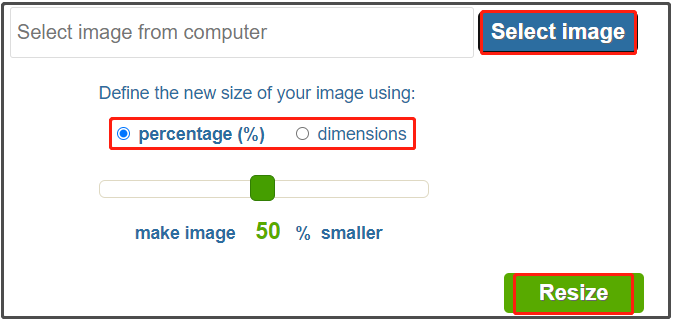
Promo Image Resizer
It allows you to resize images for Facebook, Facebook Ads, Instagram, YouTube Banner, YouTube Channel Art, Website, LinkedIn, Email, TikTok, Twitter, Pinterest, Snapchat, and Google Banner Ads. You can refer to the recommended image sizes of these platforms or custom the size according to your needs.
Resize your images with the steps below.
Step 1: Move to the main page of Promo Image Resizer.
Step 2: Upload the image from the left panel. You have three options to do that. The first way is to directly drag and drop the image from your desktop. Secondly, click on the Browse button, and then choose the target image from the prompted window and click Open. Thirdly, click Import from URL, enter the URL of the image, and click Done.

Step 3: Adjust the target image and then save it.
Move the blue dot icon leftward or rightward to shrink or expand the image. Alternatively, you can do that by scrolling up or down your mouse wheel.
- Click on the Horizontal Flip icon at the upper right corner of your image to change the word displayed on the image.
- Input the exact number in the Custom Resize section according to your demands.
- Click Convert to video or Download to save the image.
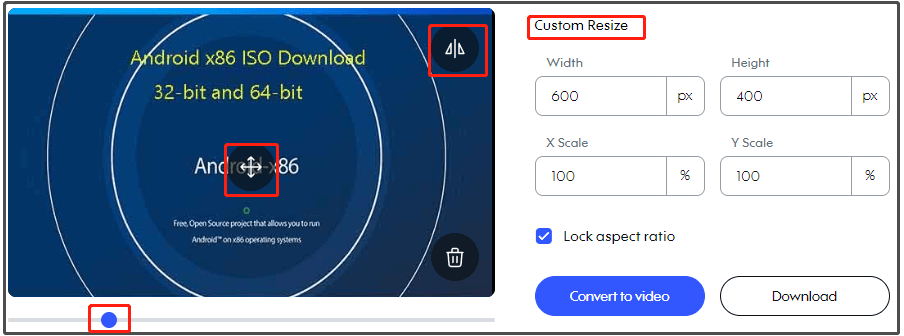
Image Resizer
It is a free image resizer that can help you resize images at the highest quality. It works on platforms like Windows, Linux, and Mac. As it is browser-based, you don’t have to install it on your device. Importantly, it is capable of resizing images within seconds after you upload the image and enter the target size.
Besides, you don’t have to worry about privacy leakage. Images will be uploaded via a secure 256-bit encrypted SSL connection and will automatically be deleted within 6 hours.
Step 1: Head to the imageresizer.com.
Step 2: Upload the image that you want to resize.
- Click on the Select Image button, and then select the target image, and tap Open.
- Directly drag and drop an image into the box.
- Tap the Use the URL Uploader link, enter the URL of the image, and click Go.
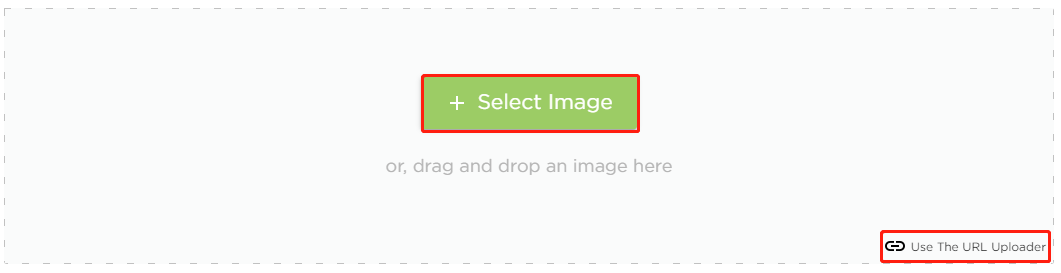
Step 3: You can preview, crop, flip, and rotate the target image as you like by clicking the corresponding tabs.
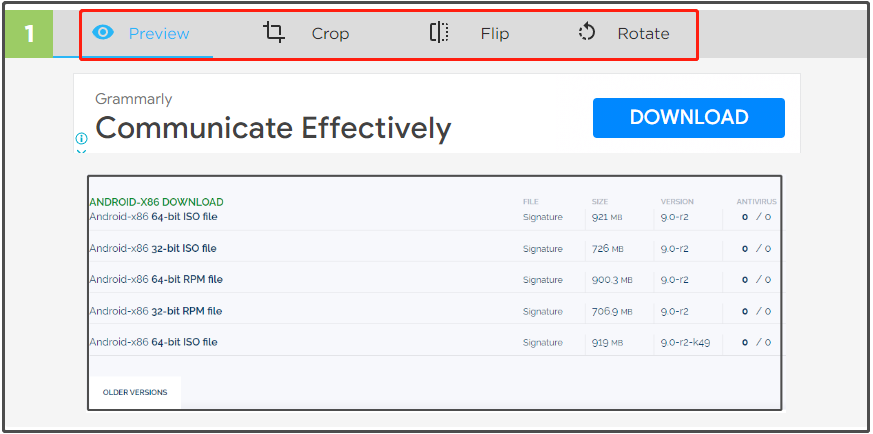
Step 4: Scroll down the page, resize the size of image by dimension or percentage, and then configure save options. Finally, click on the Resize Image Now button.
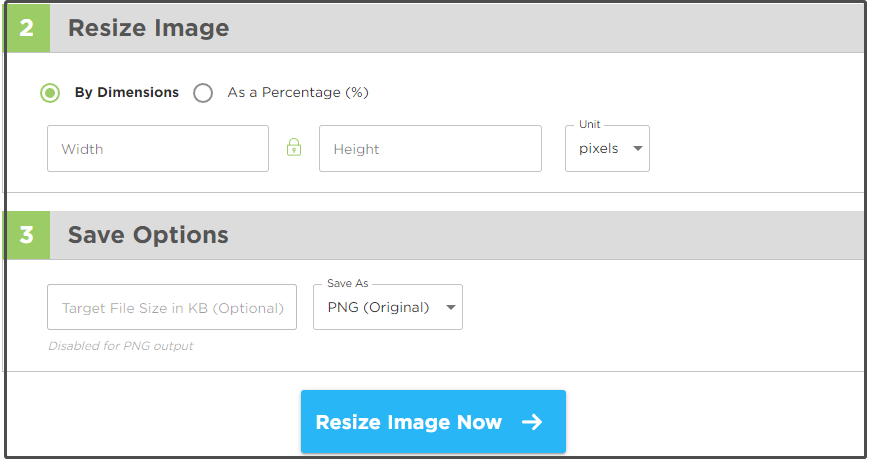
ILoveimag.com
With the image resizer from iloveimag.com, you can resize images with JPG, PNG, SVG, or GIF formats. Images from desktop, Google Drive, and Dropbox can be resized by this online image resizer. It’s worth noting that it can resize images in bulk.
Step 1: Navigate to iloveimag.com.
Step 2: Upload the target image.
- Drop the images into the box.
- Click Select images to add the image.
- Click on the corresponding icon to upload images from Google Drive or Dropbox.
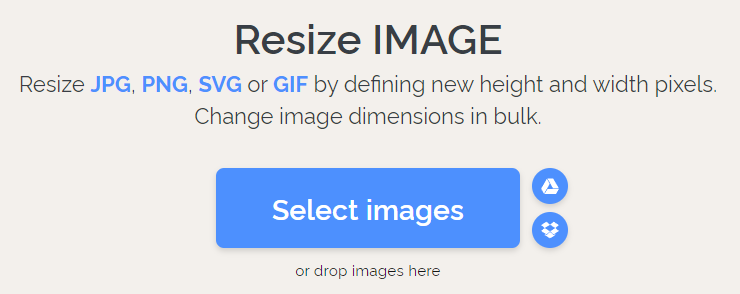
Step 3: Move to the right side and resize images. There are two RESIZE OPTIONS for you. Simply choose one option and set the settings based on your needs.
Step 4: Finally, click Resize IMAGES.
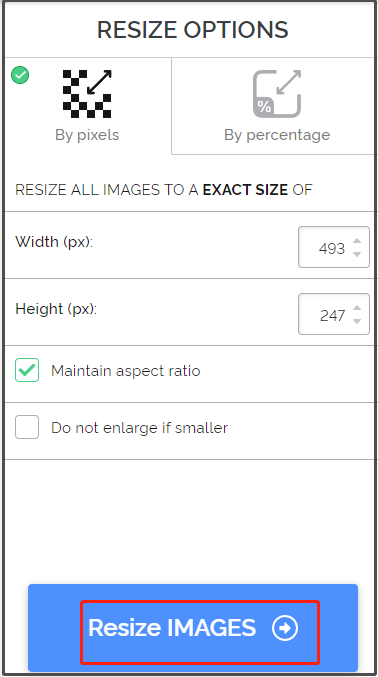
If you simply want to compress the size of the image, you can pick an image compressor. There are many online image compressors. Here, some of them will be introduced.
Image Compressor: Optimizilla
It can compress JPEG, GIF, and PNG images to the minimum possible size with the required level of quality. It allows you to upload up to 20 images at one time.
Step 1: Move to its website and upload the target images. You can either directly drop images into the box or click Upload Files and choose images.
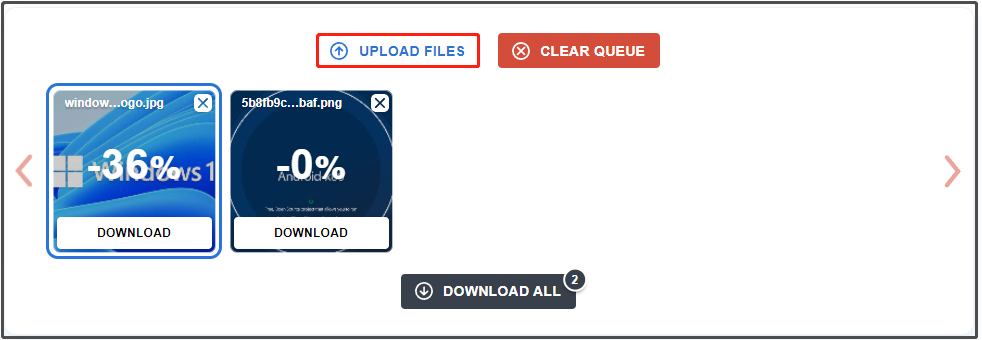
Step 2: Move the slider under the Quality section to control the compression level and mouse/gestures to compare images. At last, click Apply to execute the operation.
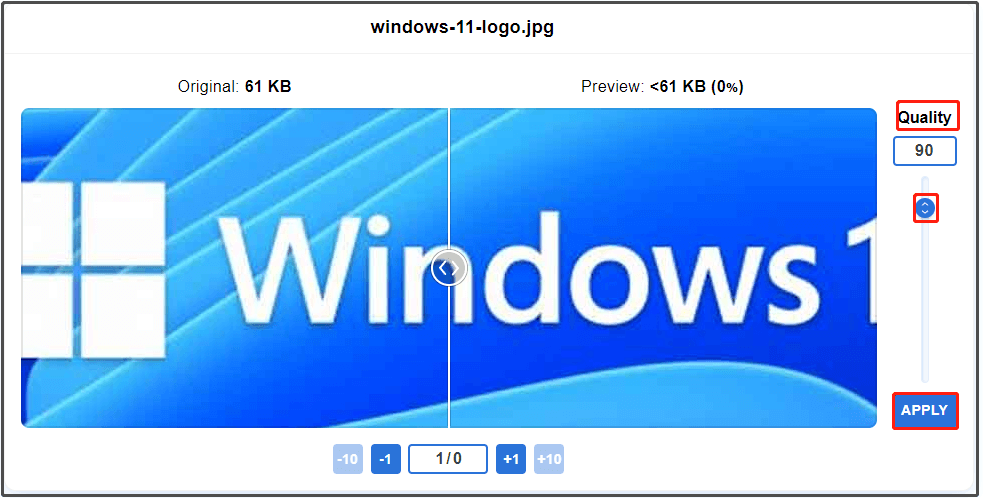
Image Compressor: Compress JPEG
Like Optimizilla, Compress JPEG also allows you to upload up to 20 JPG or JPEG images from your computer. GIF and PDF formats are supported by this online image compressor too. Similarly, it enables you to upload images by dropping or selecting from the prompted window after clicking UPLOAD FILES.
After finishing the compression, click on the Download button under the image. If there are more than one images, simply click Download All.
Image Compressor: Tinypng.com
This image compressor is also popular with users, which can compress WebP, PNG, JPG, JPEG files with ease. You just need to drop the files into the box or click on the down arrow to choose images. Then, this online image compressor will automatically compress files for you. Finally, click the Download button behind each image or directly click the Download All button to get the compressed images.
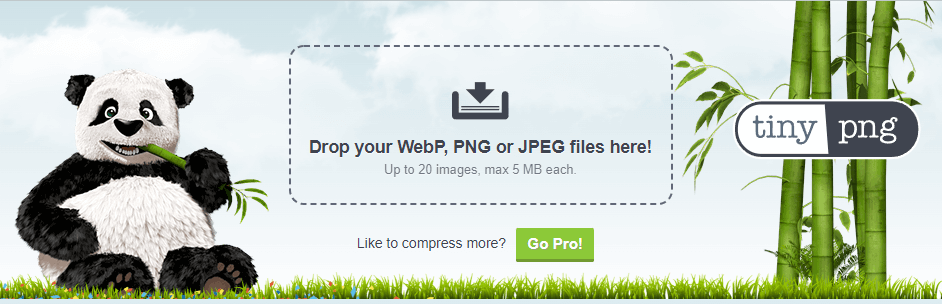

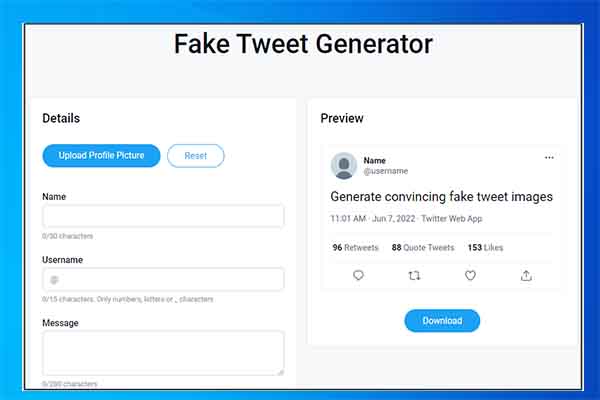
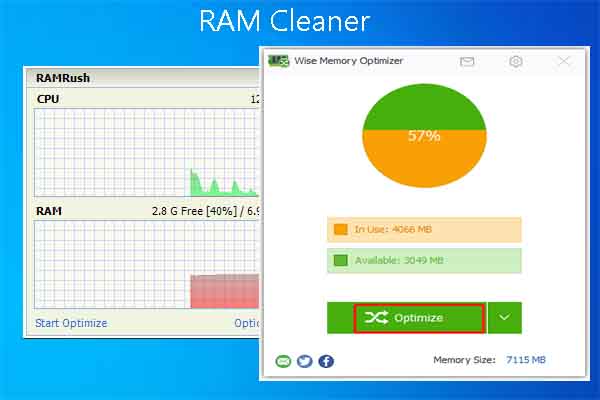

User Comments :