Maximizing and minimizing screen is widely used in daily life. However, plenty of users don’t know how to do that. Questions like how to minimize screen and how to maximize a window are often asked. Today, MiniTool explore these questions and offer you some methods.
Different screen sizes can fit your demand. For instance, if you want to watch the content clearly, you need to maximize the screen of your app. In other cases, you may would like to minimize screen.
Here comes the point. How to minimize screen and maximize screen? Though modifying the size of window is frequently used, some users are still confused about it. If you are one of them, this post is suitable for you. It will introduce you several effective ways to do that.
You may also like this: How to Fit Screen to Monitor Windows 10? Here’s the Guide
Method 1: Click the Caption Buttons to Maximize and Minimize Window
One of the common ways to maximize and minimize window is to click the caption buttons on the upper right corner of the title bar. The Minimize and Maximize buttons on all Windows applications and most desktop programs display on the upper right side of the Windows’ title bar.
The tutorial on how to minimize screen
If your app is in full size, you can minimize it by clicking the Minimize button on the upper right corner of the app just as shown in the following picture. It is pretty easy to operate. Once you click the button, the icon of this app will be shown in the taskbar. You can restore it by clicking the icon.
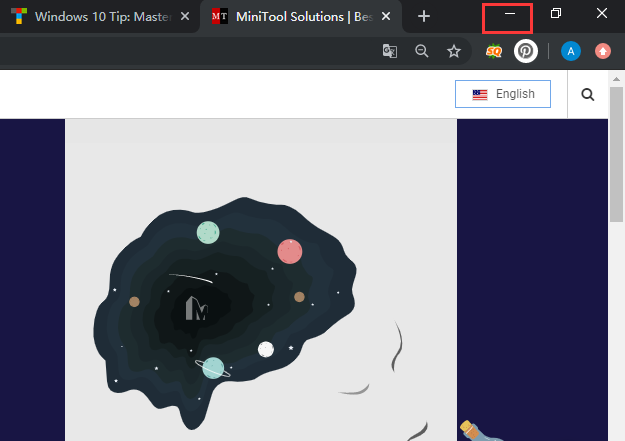
The tutorial on how to maximize screen
To maximize a window, you just need to click the Maximize button on the app. After clicking it, the window will occupy the entire screen of your device. Likewise, you are able to restore the window to previous size by clicking the button you clicked just now.
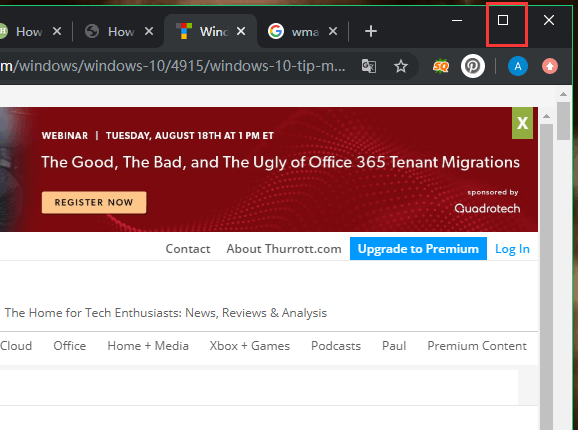
Method 2: Utilize Windows Keyboard Shortcuts to Maximize and Minimize Window
Keyboard shortcut is often used to execute some operations, which is very convenient. Here, you can utilize it to maximize or minimize a window. Certainly, there are some differences between the maximize window shortcut and the minimize window shortcut.
Minimize window shortcut
If you would like to minimize a window/app, simply press the shortcut to minimize window – Windows + Down arrow. Then, the window will be minimized automatically.
Maximize window shortcut
On the contrary, you should press the maximize window shortcut – Windows and Up arrow to maximize a window/app. If you minimize the window with the minimize window shortcut, you can restore the window with maximize window shortcut only if you don’t release the Windows key.
Method 3: Maximize or Minimize Window via Title Bar
The title bar enables you to minimize and maximize a window as well. You can minimize and maximize a window with a few clicks. Here, we take File Explorer for example. After opening the File Explorer, right click the title bar section with your mouse and then choose Minimize or Maximize from the prompted menu to modify the size of your window.
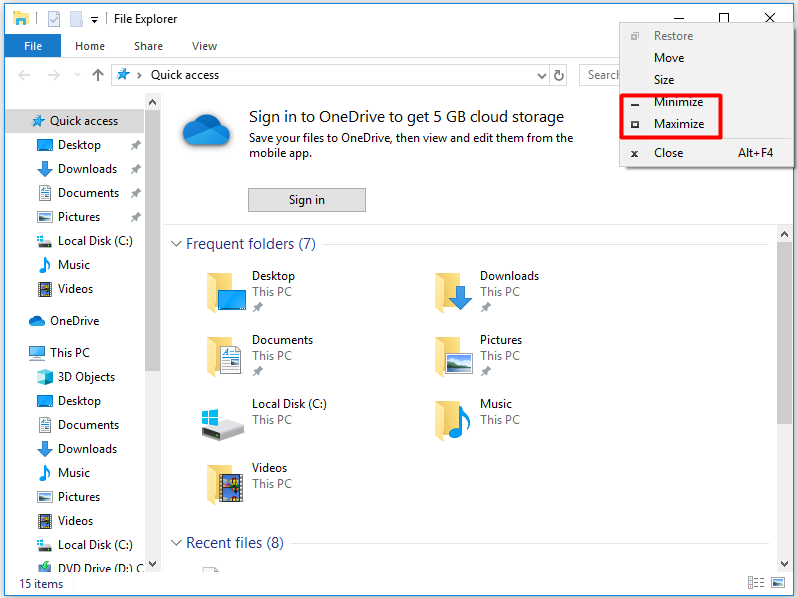
Method 4: Minimize a Window via Taskbar
Taskbar can also help you minimize a window/app. Generally speaking, when you open a program, Windows 10 will display an icon for it on the taskbar. When you click the icon, the program window will minimize. When you click or tap on the same icon again, the window will restore to the previous state.
How to minimize screen and how to maximize screen? Are you still bothered by the questions? If so, you can try the given methods.

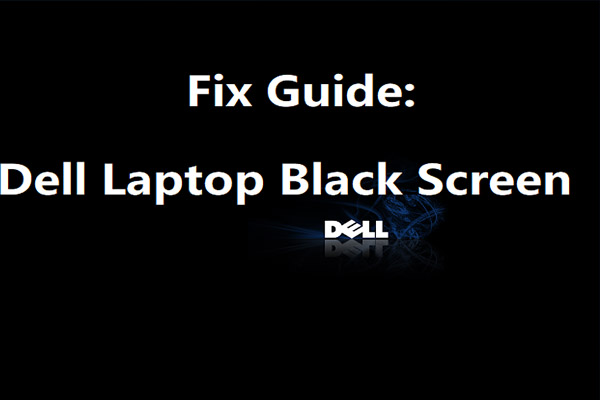

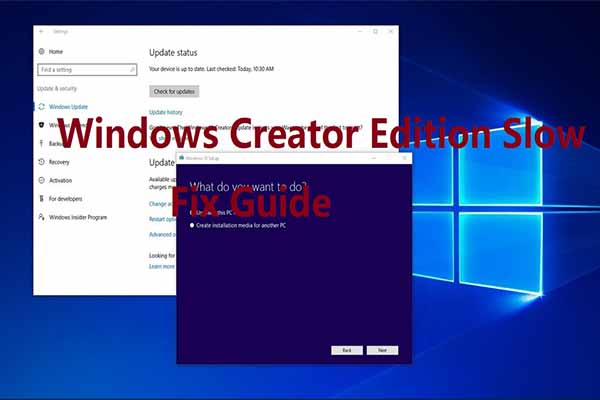
User Comments :