Fortnite is an online video game loved by a lot of gamers. How big is Fortnite? If you are a fan of Fortnite and want to play it on your PC, you may be confused about this question. Here, this post from Partition Magic will give you the answer.
Overview of Fortnite
Fortnite is an online video game that has attracted over 125 million players. It was first released by Epic Games in 2017. It has six different versions of the game mode, with the others sharing the same general gameplay and game engine:
- Fortnite Battle Royale: A free-to-play battle royale game where up to 100 players compete to be the last one standing.
- Fortnite: Save the World: A cooperative hybrid tower defense-shooter and survival game where up to four players fight off zombie-like creatures and protect objects using traps and fortifications they can build.
- Fortnite Creative: Players have complete freedom to create worlds and arenas.
- Lego Fortnite: An open-world survival game.
- Rocket Racing: A racing game.
- Fortnite Festival: A rhythm game.
This game is available on multiple platforms, including Microsoft Windows, macOS, Nintendo Switch, PlayStation 4/5, Xbox One, Xbox Series, iOS, and Android.
Fortnite’s recommended minimum system requirements for PCs are as follows:
Recommended System Requirements:
- Video Card: Nvidia GTX 960, AMD R9 280, or equivalent DX11 GPU
- Video Memory: 2 GB VRAM
- Processor: Core i5-7300U 3.5 GHz, AMD Ryzen 3 3300U, or equivalent
- Memory: 16 GB RAM or higher
- Hard Drive: NVMe Solid State Drive
- OS: Windows 10/11 64-bit
Minimum System Requirements:
- Video Card: Intel HD 4000 on PC; AMD Radeon Vega 8
- Processor: Core i3-3225 3.3 GHz
- Memory: 8 GB RAM
- OS: Windows 10 64-bit version 1703
If you only meet the minimum system requirements, Fortnite will run on your machine, but it may not run at the highest settings.
In the ever-evolving world of gaming, game file size has become an important consideration for players. As gaming technology advances, game sizes continue to grow, and understanding how many gigabytes (GB) Fortnite takes up across platforms is crucial for players looking to optimize their gaming experience.
Next, we’ll take a closer look at Fortnite’s storage requirements on PC, PlayStation, Xbox, Nintendo Switch, and mobile devices.
How Big Is Fortnite?
How many GB is Fortnite on PC/Xbox/PlayStation/Nintendo Switch? Fortnite is available on multiple platforms and the amount of storage space Fortnite takes up varies slightly between platforms. Read on for more details.
#1. How Big Is Fortnite on PC?
The download size of Fortnite for PC is around 22-26 GB, depending on your settings. However, due to constant updates, more patches will be released and more content will be added to the game. This means that Fortnite will require more storage space in the future.
Over the years, both the base game and its updates have grown significantly, and the file sizes have increased accordingly. You can see how much space Fortnite’s main game modes take up on your PC below:
- Battle Royale: Fortnite’s most popular game mode, Battle Royale, currently takes up around 15-20 GB of space for the base game alone. Due to frequent updates that add new skins, emotes, and gameplay changes, you’ll want to allocate at least 25-30 GB of space for Battle Royale and all of its content updates.
- Save the World: Save the World takes up less space, only 10-15 GB. However, we recommend reserving at least 20 GB of space for Save the World and any additional content.
- Creative Mode: Base Creative Mode takes up about 5 GB, but the storage space required can vary greatly depending on how many player-created maps and modes you download. Expect to set aside at least 10-15 GB to accommodate a modest Creative Mode library, giving players the freedom to build whatever they can imagine.
With all three main game modes and additional content updates, you may need to allocate 60-75 GB of hard drive space for the full Fortnite experience.
#2. How Big Is Fortnite on PlayStation?
Fortnite is available on both the PS4 and PS5. Fortnite can take up between 18 and 35 GB of space, not including updates that can take up more than 10 GB. The PS5 has better graphics, textures, and smoother performance, taking up more space. However, the PS5’s fast SSD allows the game to load quickly.
#3. How Big Is Fortnite on Xbox?
Fortnite’s size on Xbox varies by version. On Xbox One, the game requires approximately 28.5 GB, while on Xbox Series X/S, that expands to approximately 31 GB.
The enhanced performance of the Xbox Series X/S requires more space to accommodate detailed models and textures. This brings the Xbox experience in line with PlayStation, providing a comparable gaming environment.
#4. How Big Is Fortnite on Nintendo Switch?
Fortnite on Nintendo Switch offers a more compact gaming experience, weighing in at approximately 12.2 GB. This size is significantly smaller than the game on PC, Xbox, and PlayStation.
However, it’s important to note that this size does not include potential future updates. Despite its smaller size, Fortnite on Nintendo Switch offers a portable and efficient way to enjoy the excitement of the battle royale.
Free up Disk Space for Fortnite Installation
As mentioned above, we recommend that you should allocate 60-75 GB of free space for the full Fortnite experience on PC. If your PC doesn’t have enough free space, you can free up disk space, expand the partition to get more space for games, or even upgrade the hard drive.
For that, you can try a professional and all-in-one partition manager – MiniTool Partition Wizard. The Space Analyzer feature can help you analyze and delete files on the drive; the Extend Partition feature can help you take free space from other partitions; the Copy Disk feature can help you copy all data from one disk to another disk.
What’s more, MiniTool Partition Wizard offers lots of useful features for partition/disk management to help you create/format/extend/move/resize/merge/split/delete/wipe partitions, partition a hard drive, convert MBR to GPT, recover data from a hard drive, clone a hard drive, and more.
MiniTool Partition Wizard FreeClick to Download100%Clean & Safe
Now, try the following ways to increase the free space with the help of MiniTool Partition Wizard. First, download this software on your PC and then run it.
Way 1. Delete Unnecessary Files
Fortnite needs 10-75 GB of free space on PC. To free up the disk space, you can delete some unnecessary files.
Step 1: Launch MiniTool Partition Wizard to enter its main interface.
Step 2: Select the Space Analyzer feature on the top toolbar.
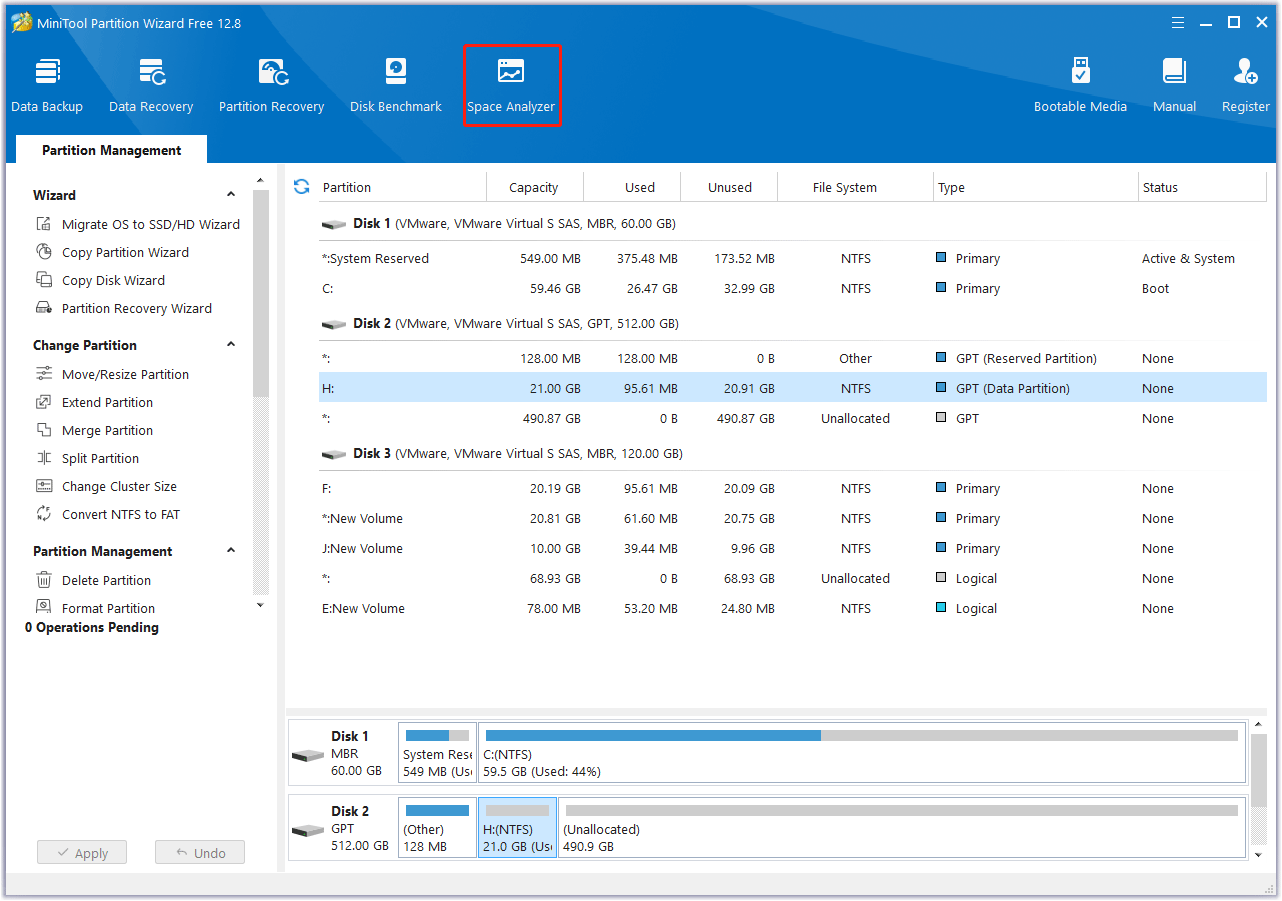
Step 3: Select a local disk or a folder and click Scan. You can select the place where you want to install the game. Then wait until the analyzing process is completed.
Step 4: MiniTool Partition Wizard will list all files in this partition, including hidden files. In addition, large files will be displayed in the top part. You can decide whether to delete these large files. If you want to delete a file or folder, right-click it and select Delete (to Recycle Bin) or Delete (Permanently).
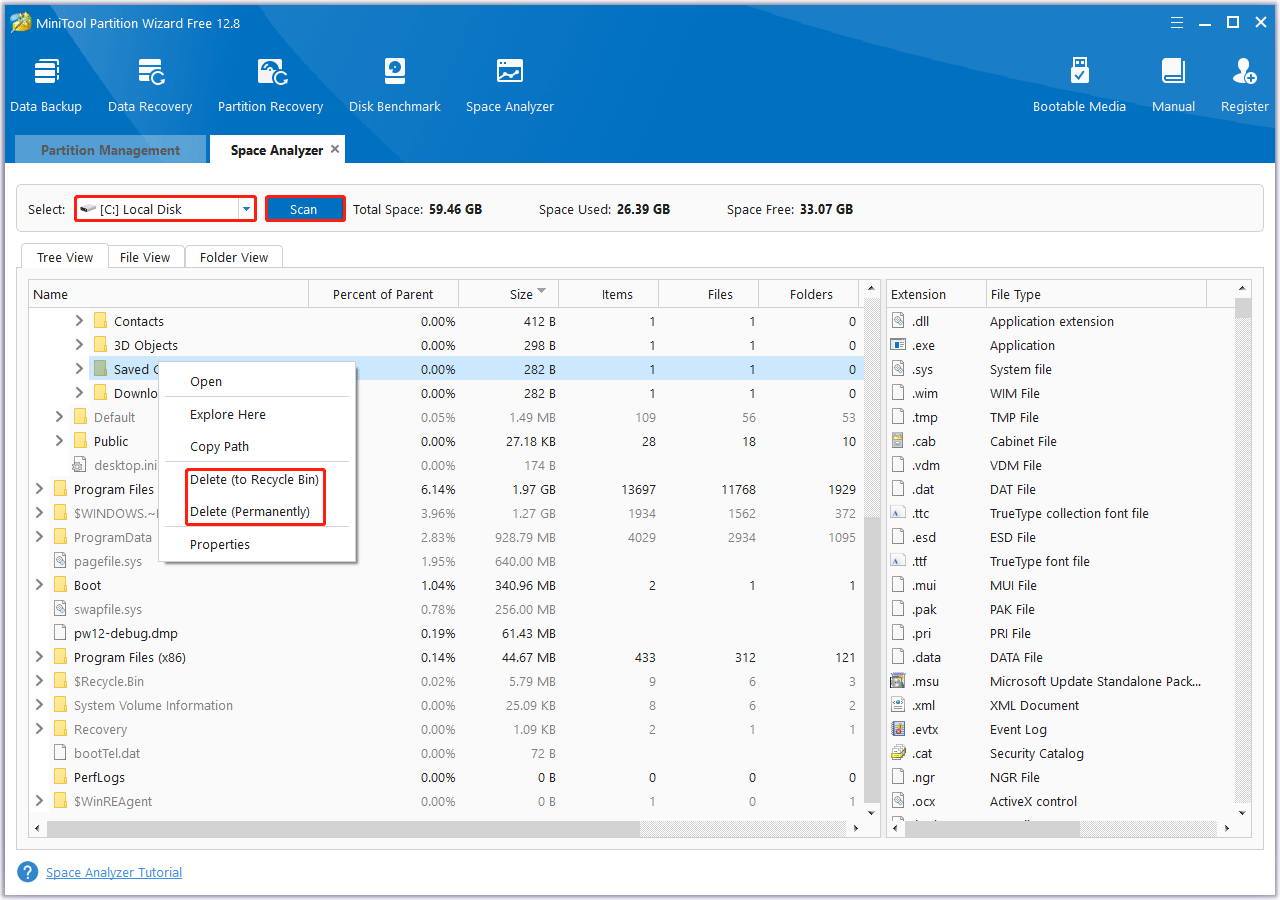
Way 2. Extend the Partition
If there is unallocated space on the drive or unused space in other partitions, you can expand the partition by taking space from the drive. This way, the partition where you want to install Fortnite will have enough free space. MiniTool Partition Wizard can also help you do this easily. You can refer to the following guide:
Step 1: Launch MiniTool Partition Wizard to enter its main interface.
Step 2: Highlight the partition you want to extend and then select Extend Partition from the left action panel.
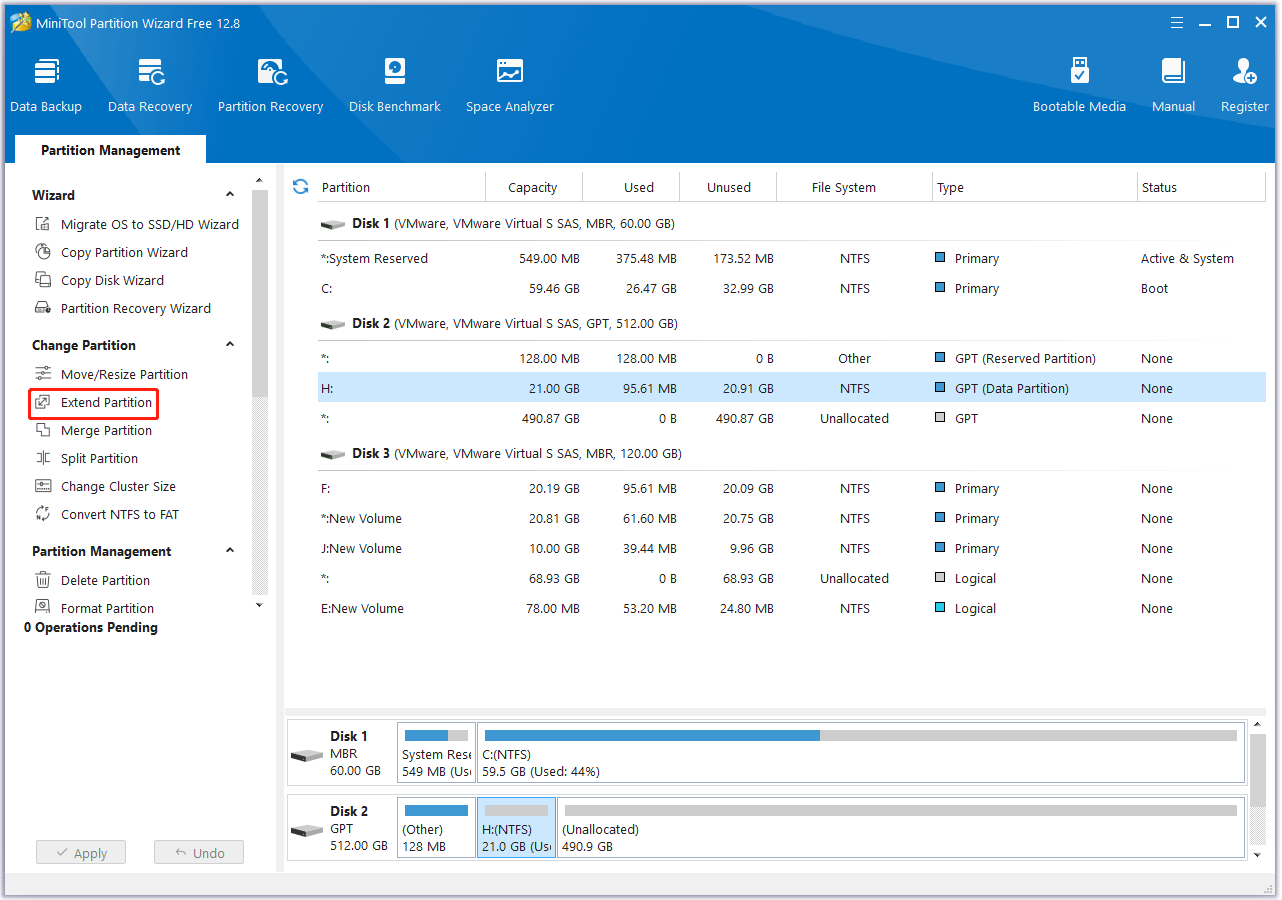
Step 3: In the pop-up window, choose where to take space from. You can choose unallocated space or an existing partition. Then, drag the blue block to decide how much space you want to occupy. After that, click OK.
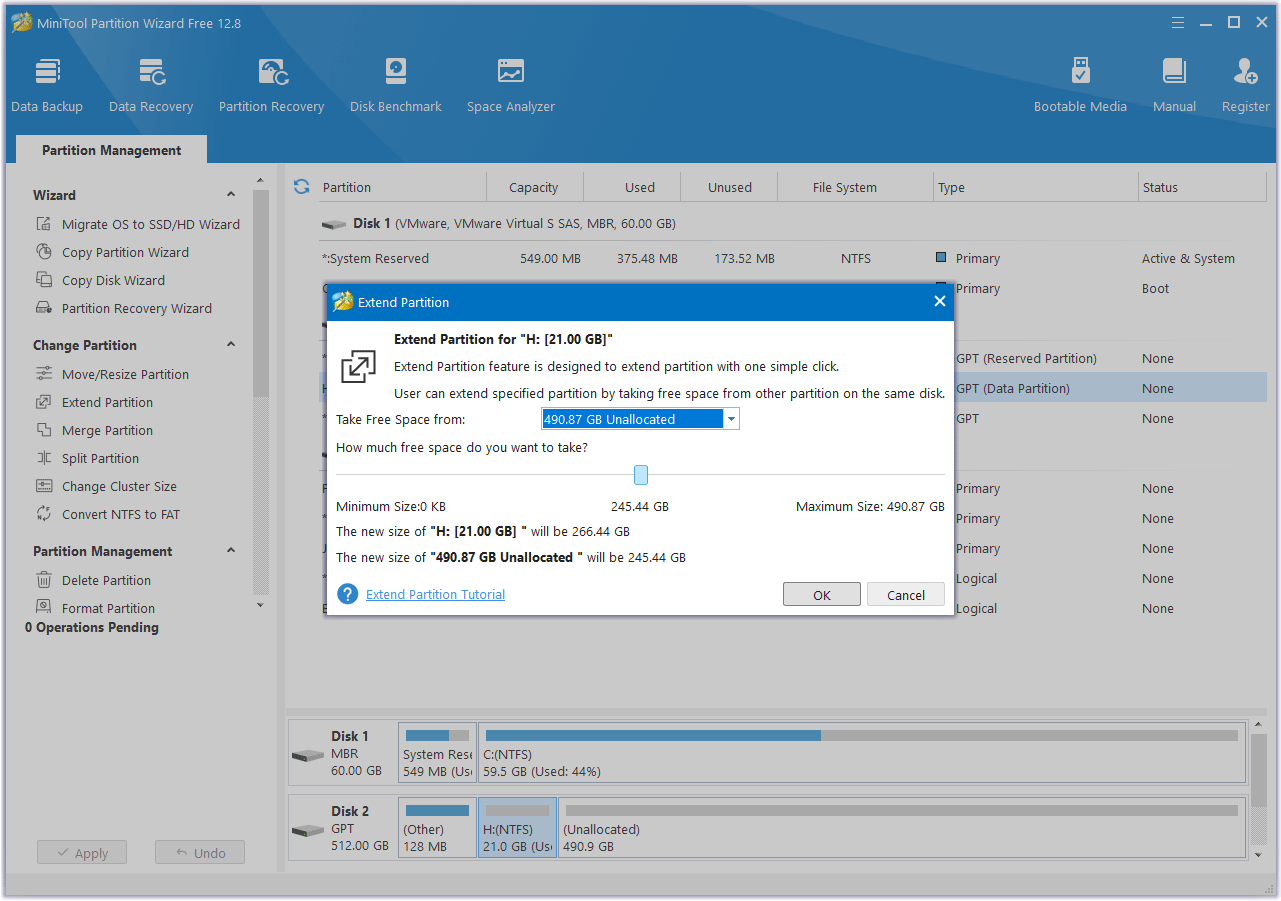
Step 4: Click the Apply button to perform the pending operation.
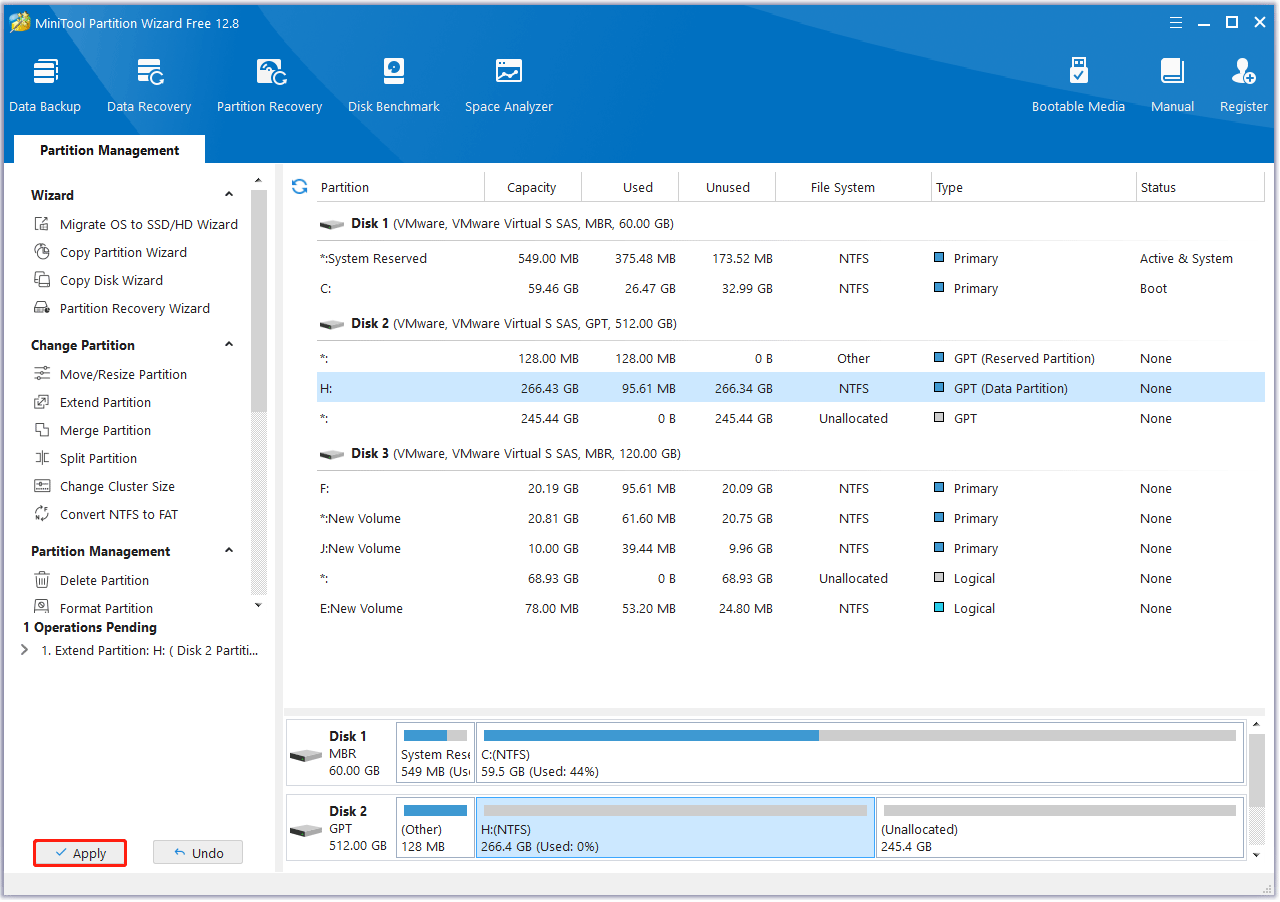
Way 3. Upgrade to a Larger Hard Drive
If your computer is running low on disk space overall, you may want to consider upgrading to a larger disk for a smoother gaming experience. If you choose a larger SSD, it can provide you with a better gaming experience due to its fast write and read speeds.
If you don’t want to lose all the files and applications on your old drive, you can clone the disk to another one. The Copy Disk feature can help you clone the original drive data to the larger SSD. Here’s the guide:
Step 1: Connect the larger SSD to your computer via a USB adapter. After SSD cloning, replace the original SSD with a larger SSD. Of course, if the computer has a vacant hard drive bay, you can directly install the SSD into the computer and then do SSD cloning.
Step 2: Launch MiniTool Partition Wizard to enter its main interface. Select Copy Disk Wizard from the left action panel. Then click on Next to continue.
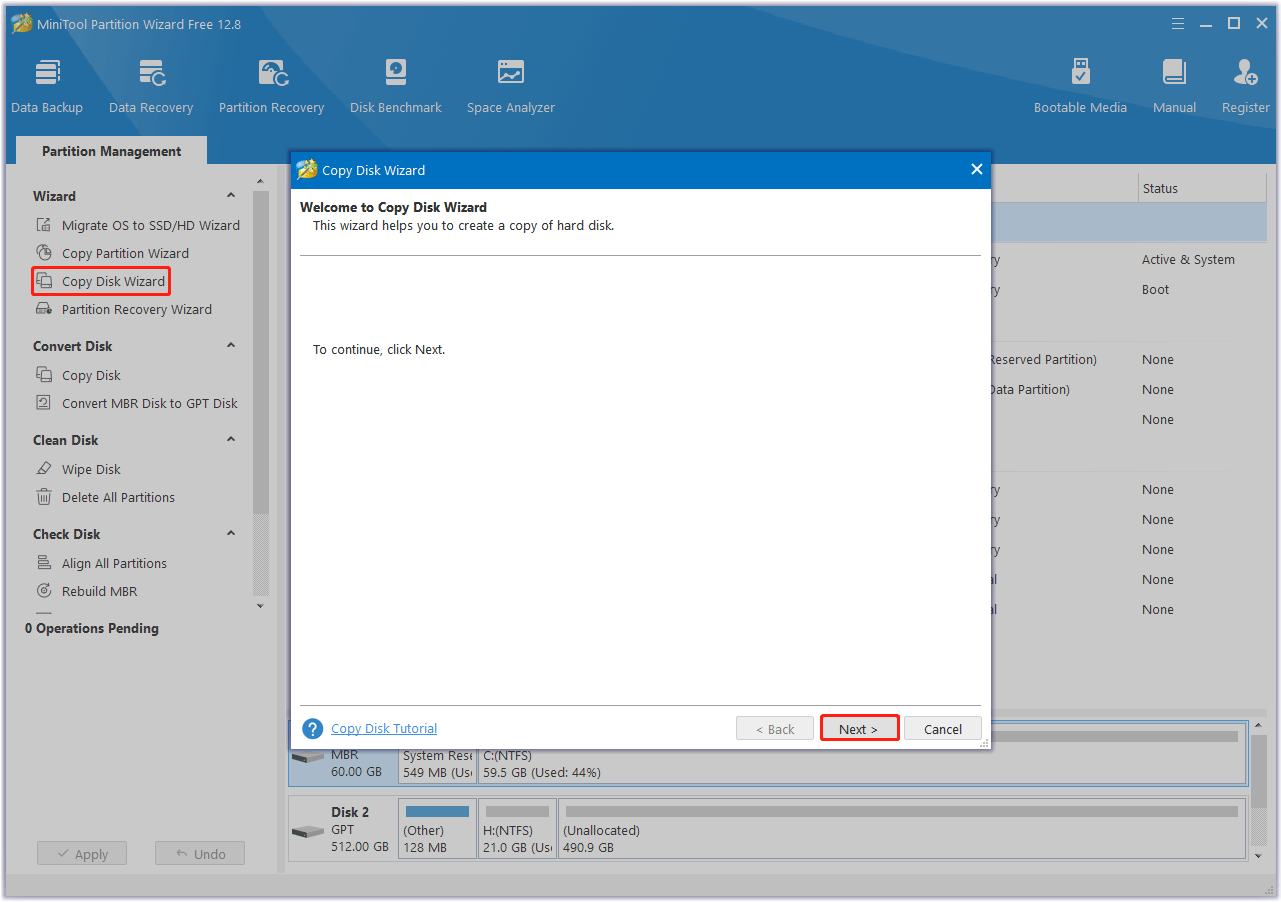
Step 3: In the next window, choose the original disk to copy and click on Next.
Step 4: After that, select the larger SSD as the target disk and click on Next. If you are warned that all the data on the disk will be destroyed, click on Yes to confirm.
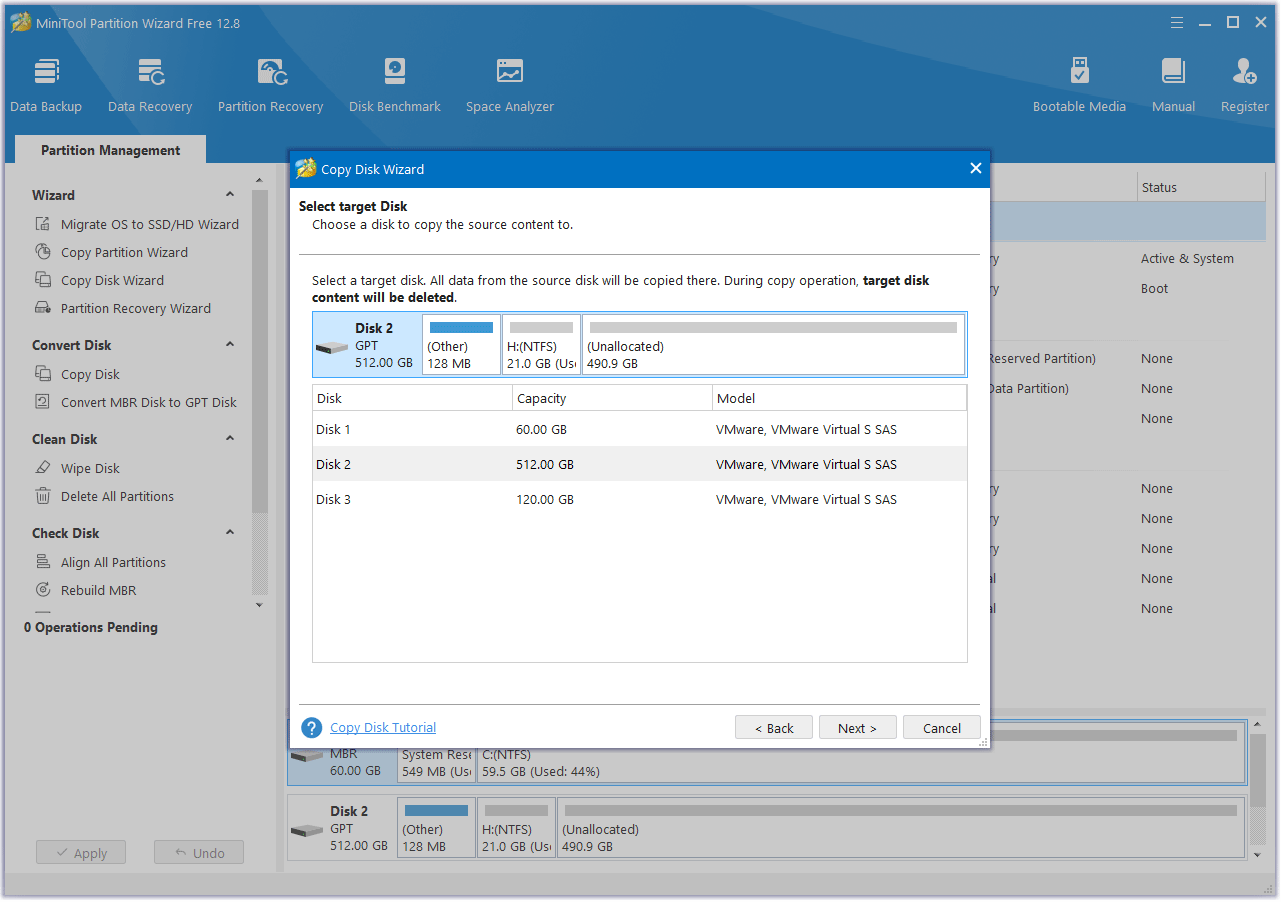
Step 5: Review the changes. You can resize the partitions here. If everything looks good, click Next.
- Fit partitions to entire disk: The partitions on the original SSD will be expanded in equal proportions to fill the entire target SSD.
- Copy partitions with resizing: All partitions on the original SSD are copied to the target SSD without changing size or location.
- Align partitions to 1 MB: Recommended for improving computer performance.
- Use GUID Partition Table for the target disk: Checking this option will change the target disk to GPT partition style.
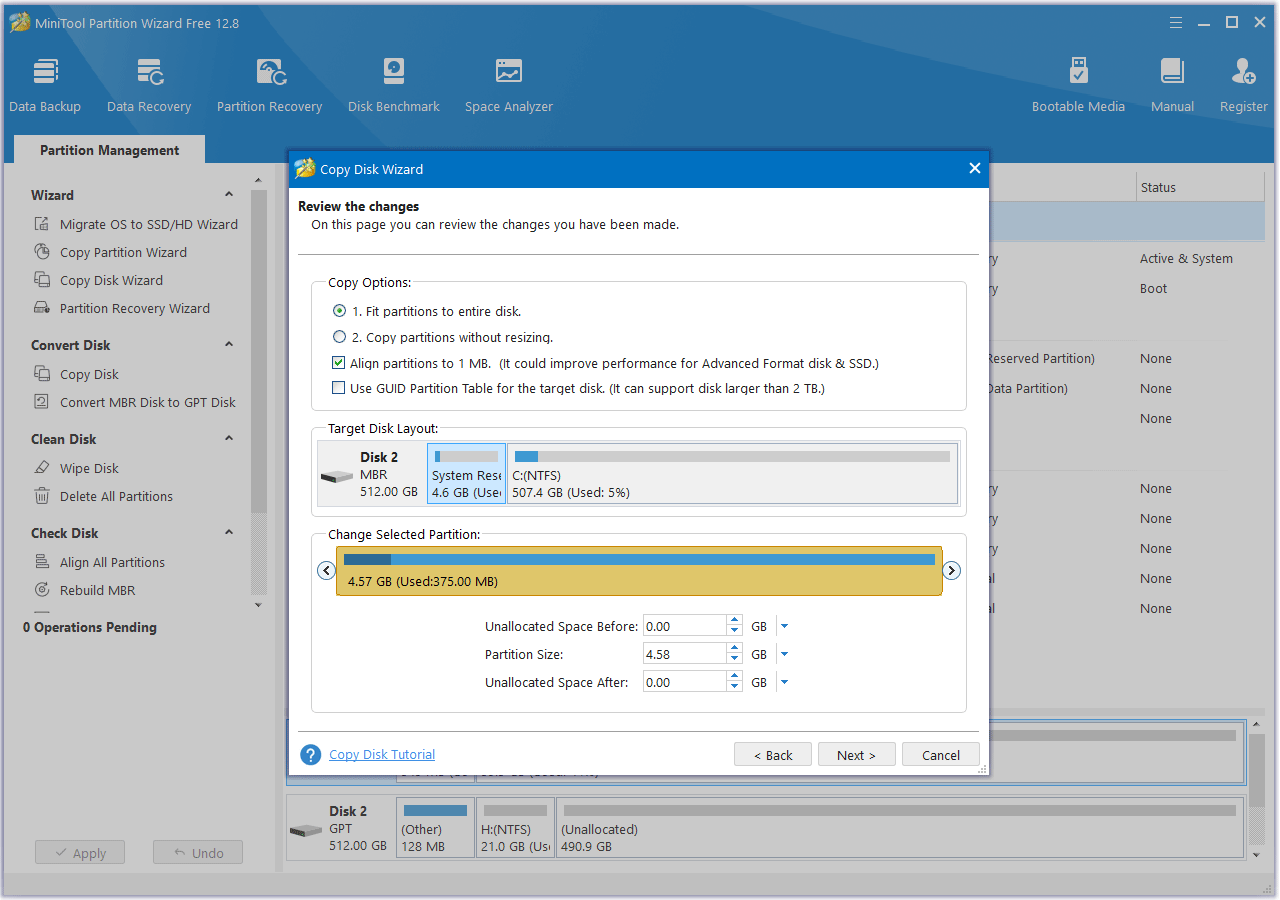
Step 6: Read the NOTE information and then click Finish. Then, click the Apply button to execute the pending operation. Wait until the cloning process is completed.
Additionally, you can add a second hard drive to increase disk space.
If there is insufficient space on PlayStation, Xbox, or Nintendo Switch, you can replace the SD card with a larger one. For detailed steps, you can refer to these articles:
- How Much Storage Does the PS5 Have & How to Increase Space
- How Much Storage Does Xbox Series X Have & How to Expand Space
- How to Get More Storage on Xbox One? [Top 3 Solutions]
- How to Add Nintendo Switch Storage When It’s Full
Bottom Line
How big is Fortnite on PC/Xbox/PlayStation/Nintendo Switch? Now, we believe you have known the answer. From the above, you can learn that the operation can be completed by using a professional partition manager – MiniTool Partition Wizard. Besides, it offers a full guide to free up disk space for Fortnite play.
If you encounter certain issues while using MiniTool Partition Wizard, you can send us an email via [email protected]. We’ll get back to you as soon as possible.

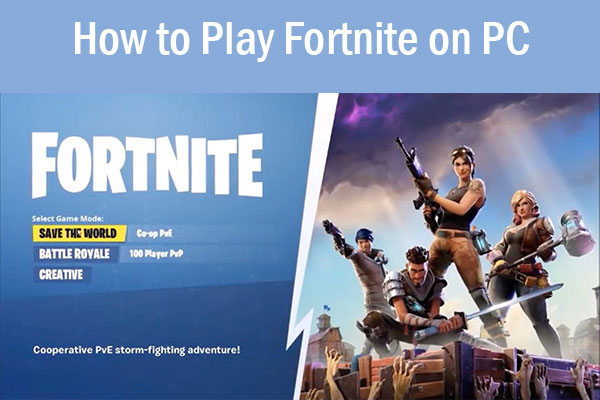
![Can You Play Fortnite on Nintendo Switch? [Answered]](https://images.minitool.com/partitionwizard.com/images/uploads/2022/12/can-you-play-fortnite-on-nintendo-switch-thumbnail.png)
User Comments :