Is Gears of War on PC? You might ask this question if you want to play games on your computer. In this article, MiniTool Partition Wizard will tell you the release date, main features, system requirements, and other related information of the Gears of War PC version.
What Is Gears of War
Gears of War is a 2006 third-person shooter video game, the first in the Gears of War series. It was developed by Epic Games and published by Microsoft Game Studios, initially as an Xbox 360 exclusive in November 2006, followed by a Microsoft Windows version developed in conjunction with People Can Fly, released in 2007.
The game’s main story can be played solo or in co-op, with gameplay featuring players using cover and strategic firepower to win battles. The game is considered one of the greatest video games of all time, acclaimed for its gameplay and detailed visuals,
The success of Gears of War led to the development of a franchise that includes four sequels (Gears 2 in 2008, Gears 3 in 2011, Gears 4 in 2016, and Gears 5 in 2019) and two prequels, Gears of War: Judgment in 2013 and Gears Tactics in 2020.
Is Gears of War on PC
Although they originally labeled Gears of War as an Xbox 360 exclusive, in 2015 Microsoft announced a remake of Gears of War, titled Gears of War: Ultimate Edition. It brought many improvements, including updates to the gameplay of later games and enhanced graphics with reshaped characters, and other stylistic changes. Gears of War: Ultimate Edition was released on Microsoft Windows on March 1, 2016.
Gears of War: Ultimate Edition is stunningly remastered and modernized for Windows 10, with new Ultra HD graphics up to 4K resolution. And it’s also loaded with new content, including five campaign chapters not included in the Xbox 360 version.
Windows 10 players will also get a deluxe weapon skin pack and 11 additional multiplayer characters. By far the best way to play Gears of War. Additionally, you need to meet the minimum Gears of War PC requirements to get the game.
Gears of War 6 Release Date
What’s the Gears of Wars 6 release date? According to the survey, developers typically wait 2-3 years between releases, and we’re now close to three years since Gears 5 released in 2019. However, it looks like we may have to wait a little longer to see the next installment in the series.
Back in 2021, The Coalition published a new blog post announcing the studio’s transition to Unreal Engine 5. This could mean players will have to wait a few more years to see Gears 6. If all goes well, the Coalition will release Gears 6 in 2024 or 2025.
How to Play Gears of War on PC
This part will show you how to set up Gears of War for PC. Here we will explain this process in the following three sections. Make sure you follow them one by one until the game is installed on your PC successfully.
Before You Set Up the Gears of War PC
Before you get the Gears of War PC downloaded/installed for Windows, it’s important to make sure your computer meets the minimum system requirements of the Gears of War. Here we summarize them as follows:
Minimum System Requirements of Gears of War PC:
- Operating System: Windows 7 SP1 64-bit or Windows 10 64-bit
- DirectX: Version 12
- Processor: AMD FX-6000 series | Intel i3 Skylake
- RAM: 8 GB
- Storage: 80 GB of free space
- Graphics: AMD Radeon R9 280 | NVIDIA GeForce GTX 760 (Windows 10) | NVIDIA GeForce GTX 1050 (Windows 7)
- VRAM: 2 GB
- Monitor: 1920×1080
Recommended System Requirements of Gears of War PC:
- Operating System: Windows 10 64-bit
- DirectX: Version 12
- Processor: AMD Ryzen 3 | Intel i5 Skylake
- RAM: 8 GB
- Hard Disk: 80 GB of free space
- Graphics: AMD Radeon RX 570 | NVIDIA GeForce GTX 970 (Windows 10) | NVIDIA GeForce GTX 1660ti (Windows 7)
- VRAM: 4 GB
- Monitor: 2560×1440
If you are not sure whether your PC meets the Gears of War requirements, you can refer to the following simple guide to check that:
Step 1: Press the Win + R keys to open the Run dialog box, and then type msinfo32 and hit Enter.
Step 2: In the pop-up System Information window, you can check the OS version, System Type, Memory, and Processor (CPU) from the System Summary section. You can expand the Components category to identify the Storage and Display (Graphics Card).
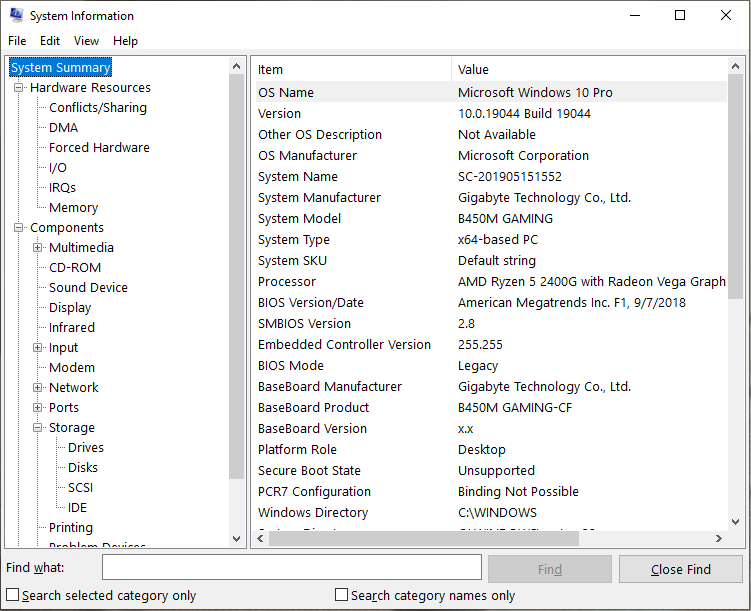
If you are unclear about the dedicated video RAM space on your computer, you can refer to this post “What Is Video RAM (VRAM) and How to Check VRAM Windows 10?”.
How to Meet the Gears of War PC Requirements
Judging from the above information, the PC version of Gears of War is a game that requires high system resources, especially a large amount of hard disk space to run. If your PC does not meet the minimum system requirements for the game, you will experience Gears of War PC freezing or some other issues.
Of all the system requirements, 80 GB of free disk space can be a challenge for most users. How to free up such a large amount of disk space at once? Coming to this topic, most of you probably want to delete unwanted large files/folders or delete some apps/programs. This is time-consuming and ineffective.
However, another common situation is that the game partition or C drive is full but other partitions have free space. In this case, it is more efficient to use a professional partition manager to consolidate all free/unallocated space into the game partition. MiniTool Partition Wizard is such a tool. It helps you create a partition large enough for the Gears of War PC game.
You can try to extend the game partition using the MiniTool Partition Wizard tool. For that:
MiniTool Partition Wizard FreeClick to Download100%Clean & Safe
Step 1: Run MiniTool Partition Wizard from the desktop, then access its main interface.
Step 2: Click on the partition you want to expand and click on the Extend Partition option from the left action panel. Alternatively, right-click the partition and click the Expand option in the context menu.
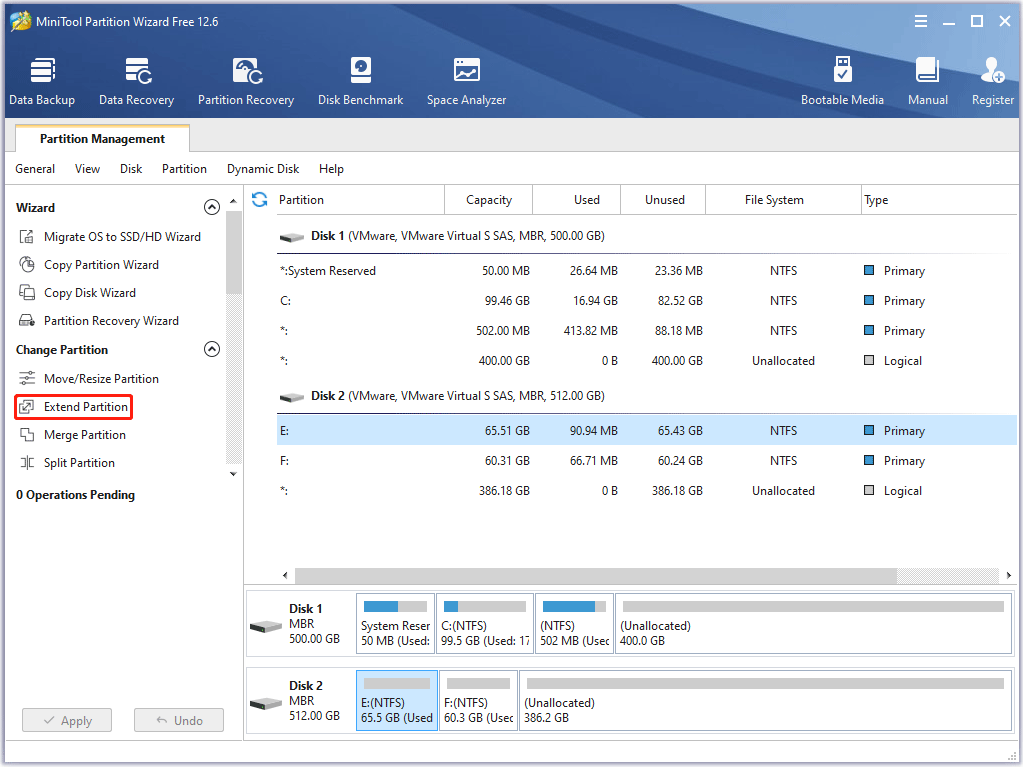
If you want to move the unallocated/free space adjacent to the partition you want to expand, you can use the Move/Resize Partition function. To expand the C drive without booting problems, we strongly recommend you use the bootable MiniTool Partition Wizard Edition.
Step 3: Select Partition or Unallocated Space from the drop-down menu to get free space.
Step 4: Drag the blue block left or right to decide how much space you want to take from the selected location.
Step 5: Click OK > Apply to execute the operation.
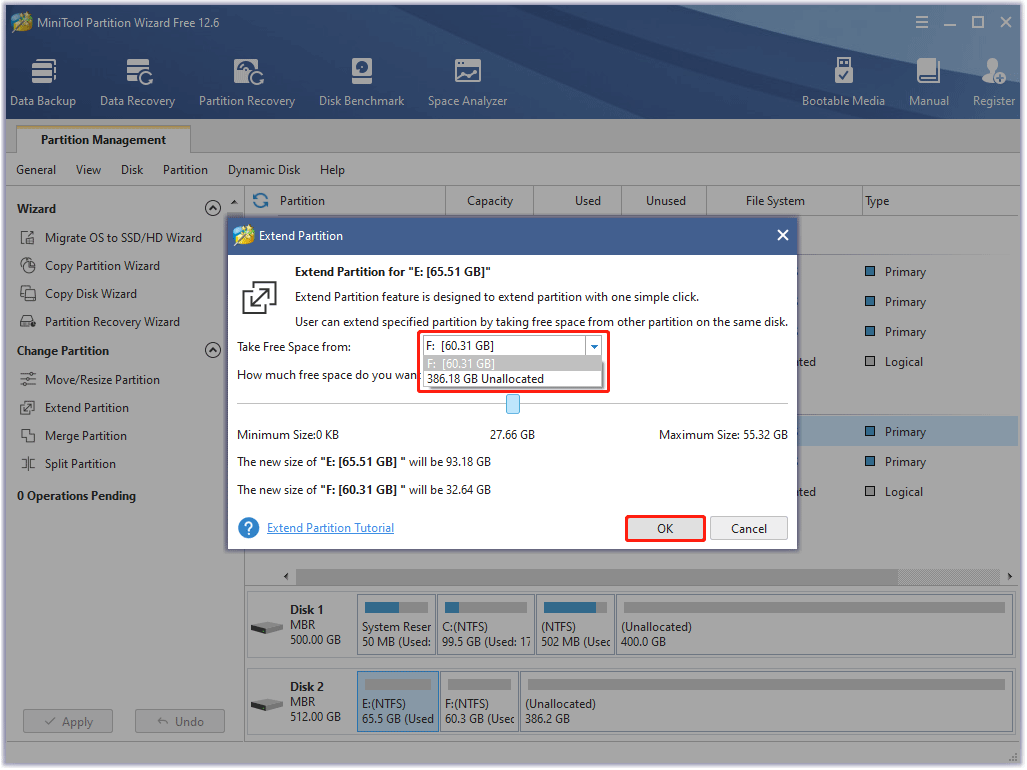
If you have a small HDD and you don’t want to delete any data, upgrading to a larger HDD/SSD should be a better option. The MiniTool program here can help you upgrade the hard disk without reinstalling the operating system.
Further reading: If your computer’s other hardware components or system software do not meet the requirements, here are some guidelines you can refer to:
- What Should I Upgrade on My PC – A Complete PC Upgrade Guide
- How to Upgrade 32 Bit to 64 Bit in Win10/8/7 without Data Loss
- How to Add RAM to a Laptop? See the Simple Guide Now!
- How to Upgrade Motherboard and CPU without Reinstalling Windows
- How to Install a Graphics Card on Your Computer? See a Guide!
Gears of War PC Download & Install Guide for Windows 10/11
How to play Gears of War on the computer? If your PC is ready for gaming, you need to download/install Gears of War PC for Windows 10/11 first. There are 2 main ways to get the Gears of War PC game: Steam and the Epic store. You can choose one according to your preference. Here we take Gears of War PC Steam download as an example.
Step 1: Open the Steam store page, log in to your account, and search for Gears 5.
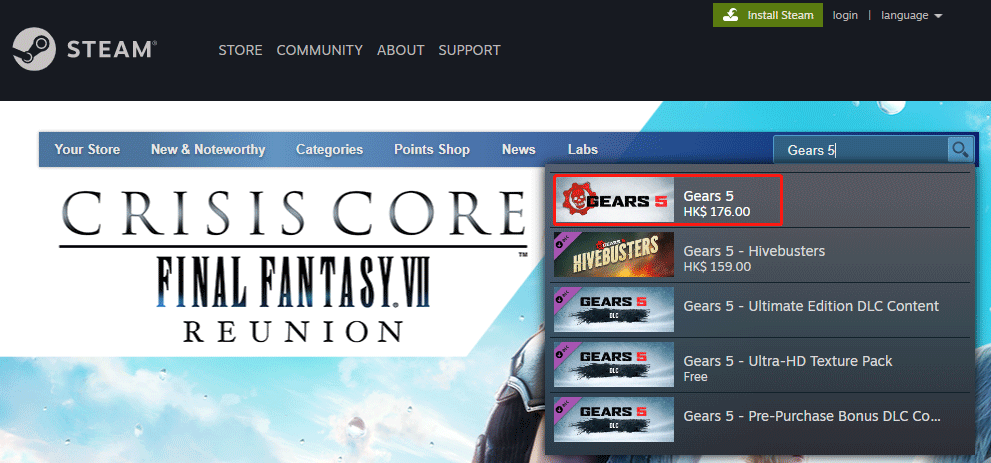
Step 2: In the pop-up window, click Buy now and follow the on-screen instructions to complete your purchase.
Step 3: After purchase, you can download the game to your desktop and double-click the Gears of War.exe file, and click Yes to run it.
Step 4: Select a Language from the drop-down menu, click OK, and then click Next to continue.
Step 5: Check the box next to I accept the terms of the License agreement and click Next.
Step 6: Choose a location to save the installation folder and click Install. It will then start downloading/installing the game.
Step 7: Wait for the Gears of War PC installation to complete. This process may take a while, depending on your computer’s specifications. Once you’re done, you’re ready to start playing games on your Windows PC.
What’s Your Opinion
Can you play Gears of War on PC? Now, I believe you already know the answer. If your computer does not meet the Gears of War PC configuration requirements, you can refer to the methods we introduced above to solve the problem.
If you have other opinions about this topic, write them down in the following comment zone. For any difficulties, while using MiniTool Partition Wizard, you can contact us by sending an email to [email protected].



![Can You Play Fortnite on Nintendo Switch? [Answered]](https://images.minitool.com/partitionwizard.com/images/uploads/2022/12/can-you-play-fortnite-on-nintendo-switch-thumbnail.png)
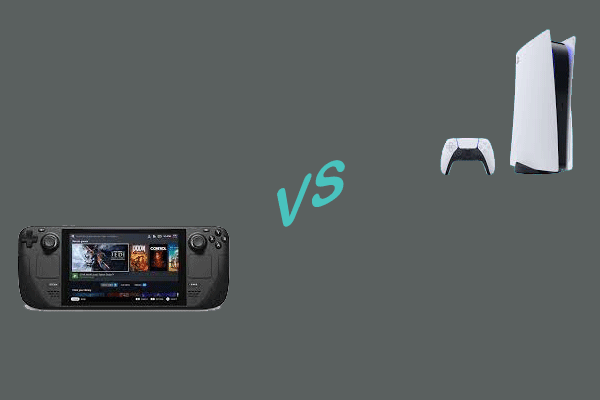
User Comments :