Forza Horizon 4 is a fantastic video game and is favored by most game players, but it could be crashing due to certain reasons. To resolve the Forza Horizon 4 crashing issue, MiniTool Partition Wizard has displayed some solutions in this article.
About Forza Horizon 4 and Its Crashing Issue
Forza Horizon 4 is a racing video game developed by Playground Games and published by Microsoft Studios. It was released on both Microsoft Windows and Xbox One in 2018. As the 4th Forza Horizon title and 11th instalment in the Forza series, this game introduced changing seasons and won the favor of the majority of gamers.
In the game, players can drive their favorite cars to gallop and race in the fictionalized Great Britain. More attractively, the environment in the world will change depending on the season. What a fantastic game, isn’t it?
If you want to install and play the Forza Horizon 4 on your computer, you should make sure your PC specs meet the minimum system requirements of the game. And to get the best gaming experience, you can satisfy the recommended system requirements as much as possible. The minimum and recommended Forza Horizon 4 PC specs are displayed below.
Minimum system requirements:
- OS: Windows 10 version 15063.0 or higher, Xbox One
- Architecture: x64
- Keyboard: Integrated Keyboard
- Mouse: Integrated Mouse
- DirectX: DirectX 12 API, Hardware Feature Level 11
- Memory: 8 GB
- Video Memory: 2 GB
- Processor: Intel i3-4170 @ 3.7Ghz or Intel i5 750 @ 2.67Ghz
- Graphics: NVidia 650TI OR AMD R7 250x
Recommended system requirements:
- OS: Windows 10 version 15063.0 or higher, Xbox One
- Architecture: x64
- Keyboard: Integrated Keyboard
- Mouse: Integrated Mouse
- DirectX: DirectX 12 API, Hardware Feature Level 11
- Memory: 12 GB
- Video Memory: 4 GB
- Processor: Intel i7-3820 @ 3.6Ghz
- Graphics: NVidia GTX 970/NVidia GTX 1060 3GB/AMD R9 290x/AMD RX 470
The game should be able to run smoothly with the satisfied requirements. However, plenty of players report that the game gets crashing either on startup or during the gameplay in PC, which makes the PC gamers quite frustrated. Actually, you might encounter the crashing issue in the game due to some other factors besides PC specs.
Well, the good news is that you can resolve the problem easily. Here’re some solutions and you can keep reading to get the detailed information.
How to Fix Forza Horizon 4 Crashing PC Issue
If Forza Horizon 4 keeps crashing and even fails to launch on your computer, perhaps it has something to do with Windows update, graphics driver, the installation data of the game, and so on.
As you know, the developer of a game will release regular patches to fix some known and potential issues. So, when you come across Forza Horizon 4 crashing issue unfortunately, you had better check and install the latest update or patches of the game at first.
If there’s no patches or the issue still exists after installing patches, then it’s time to try some technical fixes. Some feasible solutions are listed below, and you can work your way through the list until you get rid of the issue effectively.
7 Solutions to Forza Horizon 4 Crashing PC
- Update your Windows
- Update your graphics driver
- Add the game to the exception list of your antivirus
- Clean boot your computer
- Enlarge the storage drive of the game
- Check and fix hard drive errors
- Reset or reinstall Forza Horizon 4
Fix 1: Update Your Windows
According to the reports from users, Forza Horizon 4 might run into certain problems like crashing or not launching issue if the Windows is not the latest version. So, if you haven’t updated your Windows for a long time, you should go to check for Windows updates and install any available updates.
Step 1: Press Windows + I to open Settings.
Step 2: Navigate to Update & Security > Windows Update.
Step 3: In the right pane, click Check for updates button. If any updates are found, just download and install them according to the given instructions.
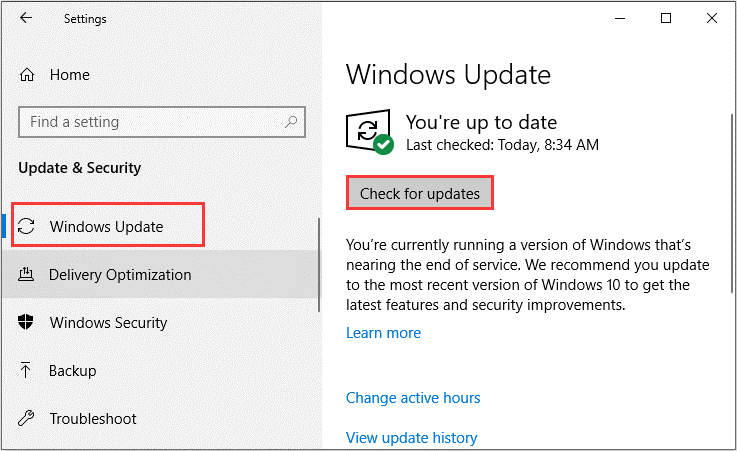
After that, restart your computer and check if Forza Horizon 4 crashing PC issue is fixed. If not, continue with the next fix.
Fix 2: Update Your Graphics Driver
A graphics driver is the software that allows your operating system and programs to use your computer’s graphics hardware, and manufacturers frequently release updates for their graphics drivers.
If you have reviewed the changes brought by these updates, you should know that graphics driver updates commonly provide major performance improvements particularly for some newer games, with numerous bug fixes and new features included.
So, it is necessary to keep the graphics driver up to date for game players. If your Forza Horizon 4 crashes on startup, try updating your graphics driver with the following steps.
Step 1: Right-click the Start button and choose Device Manager to open it.
Step 2: Expand the Display adapters category, right-click your graphics driver and choose Update driver.
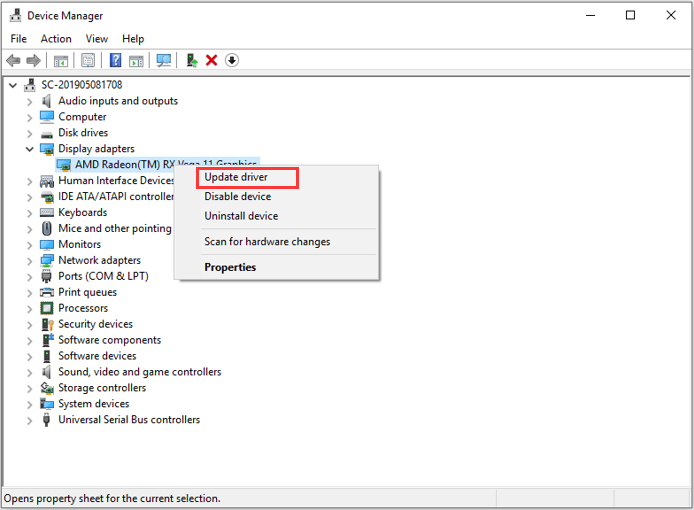
Step 3: Click Search automatically for updated driver software option and install any found updates for the driver according to the onscreen instructions.
Fix 3: Add the Game to the Exception List of Your Antivirus
Most users would like to use antivirus programs to protect their devices from virus attacks. But in some cases, the antivirus application might detect some critical files of your game as a false positive. As a result, the game cannot run properly and you may receive problems like Forza Horizon 4 crashing.
If this is applicable to your situation, you can add the game to the exception list of your antivirus. If you are using the built-in Windows Defender antivirus, follow the steps blow:
Step 1: Open Windows Settings and go to Update & Security > Windows Security.
Step 2: Click Virus & threat protection to open Windows Security window. Then, click Manage settings in Virus & threat protection settings section.
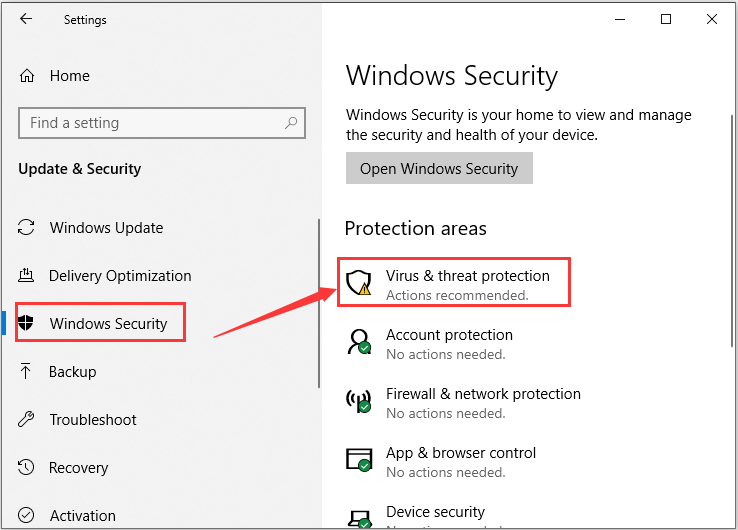
Step 3: Under the Exclusions section, click Add or remove exclusions. Click Add an exclusion and choose Folder in the drop-down list.
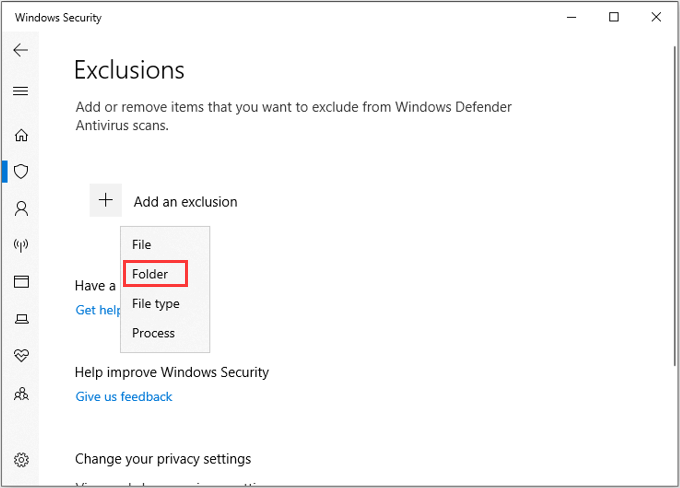
Step 4: In the pop-up window, find and choose the folder of your Forza Horizon 4. Then, click Select Folder button to add the game as a Windows Defender exclusion.
Fix 4: Clean Boot Your Computer
Apart from the antivirus applications, some other programs might also interfere with the process and lead to Forza Horizon 4 not launching or crashing. To fix the problem in this case, you can clean boot your computer.
Step 1: Press Windows + R, input msconfig and click OK to open System Configuration.
Step 2: Switch to the Services tab, check Hide all Microsoft services and click Disable all.
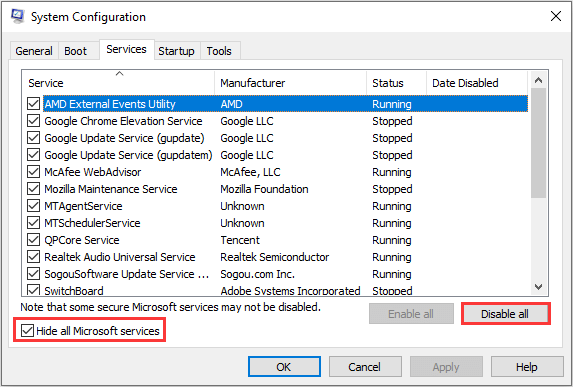
Step 3: Go to Startup tab and click Open Task Manager.
Step 4: Under Startup tab in Task Manager, disable all the listed items by selecting them and click Disable button.
Step 5: Go back to the System Configuration window, click Apply and OK to save changes.
After that, restart your computer for the changes to take effect. If the issue disappears, you can re-enable the disabled items one by one to figure out the problematic one and keep it disabled or uninstall it.
If the issue persists, it indicates there’s no conflict program and you can continue with the next solution.
Fix 5: Enlarge the Storage Drive of the Game
In theory, you can play the game without problems if you can download and install the game and the mentioned system requirements are satisfied. But actually, the size of free space on the drive where your game is installed is also an important factor.
As mentioned before, certain patches will be released from time to time to improve gaming experience and you will definitely install them. With time going on, the size of game data will become increasingly large. If the storage drive is not large enough, you might encounter Forza Horizon 4 not launching or crashing issue.
So, to resolve the problem, it is a good choice to enlarge the drive where the game is installed if there is not so much free space on the drive. You can employ a professional utility to extend the original drive.
Here, you are recommended to use MiniTool Partition Wizard which can help you extend a partition without any data loss. Here’s how to use it to achieve the goal:
Step 1: Download the program by clicking the following button and launch it on your computer.
MiniTool Partition Wizard FreeClick to Download100%Clean & Safe
Step 2: Select the drive you want to extend and choose Extend Partition feature from the left pane.
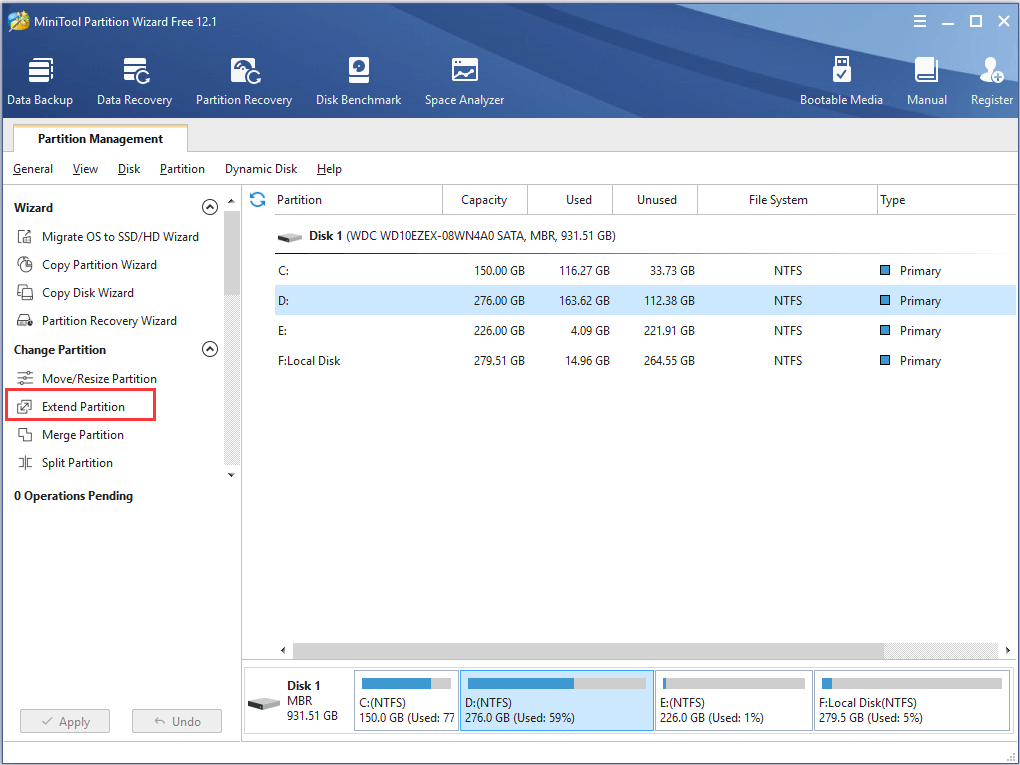
Step 3: In the pop-up window, select a partition from the list of Take Space from and move the slider to determine the space to be taken. Click OK to continue.
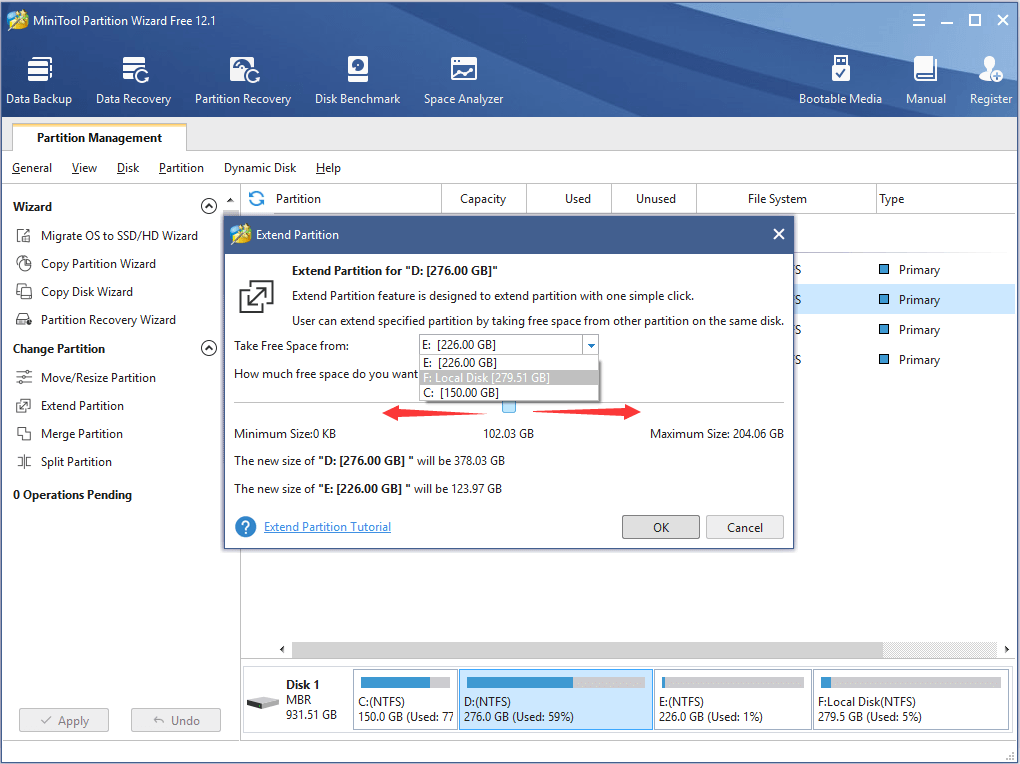
Step 4: Click Apply button to execute the pending operation.
Fix 6: Check and Fix Hard Drive Errors
If Forza Horizon 4 crashes on startup, hard drive errors could also be one of the possible reasons. Luckily, you can repair your hard drive easily. Just open Command Prompt as administrator, type the command chkdsk *: /f /r (replace * with the drive letter of the partition you want to check for) and press Enter.
Alternatively, you can continue using MiniTool Partition Wizard to check file system errors for your hard drive.
MiniTool Partition Wizard FreeClick to Download100%Clean & Safe
Step 1: Launch the program, select the target drive and choose Check File System.
Step 2: Choose Check & fix detected errors option.
Step 3: Click Start button to start scanning the drive.
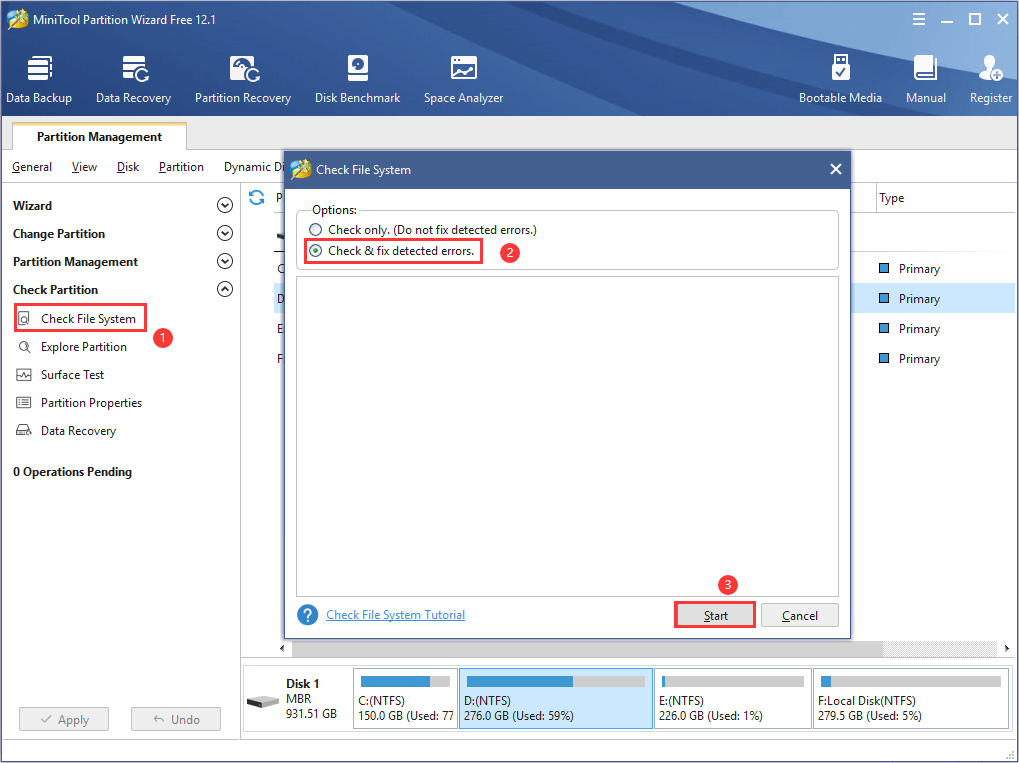
Fix 7: Reset or Reinstall Forza Horizon 4
If none of above methods work for you, perhaps you need to reset the game. In this way, Forza Horizon 4 will be reverted to its default settings, which is similar to reinstall the game but your data won’t be affected.
Step 1: Open Settings and go to Apps > Apps & features.
Step 2: Locate Forza Horizon 4 in the right pane and click Advanced options below it.
Step 3: Under Reset section, click Reset button and confirm the operation.
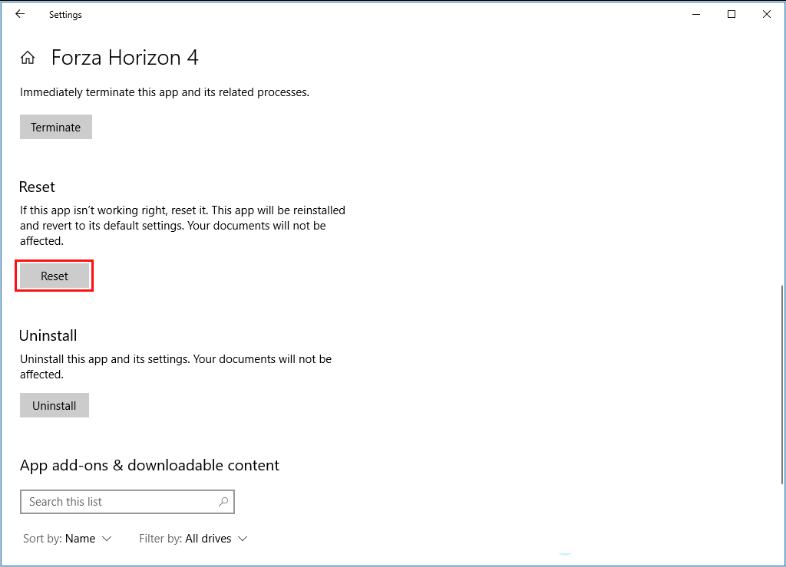
After resetting the game, it should be able to run smoothly again.
You can also watch this video guide to get assisted.
Bottom Line
Have you resolved Forza Horizon 4 crashing PC issue with the above solutions? Please leave your experience and idea in the common zone. For any problems with MiniTool Partition Wizard, you can contact us via [email protected].
Forza Horizon 4 Crashing PC FAQ
If you encounter Forza Horizon 4 crash on PC, you can try the following solutions:
- Update Windows
- Update graphics driver
- Prevent antivirus from scanning game files
- Clean boot computer
- Enlarge the storage drive of the game
- Fix hard drive errors
- Reset Forza Horizon 4

User Comments :