Ark: Survival Evolved is a video game that is popular among Steam users. Some players complain that they received the “failed to open descriptor file Ark” error while starting the game or after installing the game. If you are also one of them, here MiniTool Partition Wizard provides some solutions for you.
Ark: Survival Evolved, also known as Ark, is an action-adventure survival video game developed by Studio Wildcard. The game can be played from a third-person or first-person perspective, and there are single-player and multiplayer options.
It is available on various platforms such as PlayStation 4, Xbox One, Microsoft Windows, OS X and Linux, Android, iOS, and Nintendo Switch.
However, many PC users report that they can’t play the game due to the “failed to open descriptor file Ark” error. ARK: Survival Evolved may display the error when opening descriptor files due to corrupt game files. Also, the absence of a shootergame.uproject file in the game directory may cause this problem.
Users encountered the error while launching the game or after installing the game. If you are bothered by the same issue, you can try the following solutions to solve the problem.
Solution 1: Check Ark Survival Evolved System Requirements
When you start playing ARK: Survival Evolved, the first thing you need to know is whether your computer can run it. If your PC doesn’t meet the minimum Ark Survival Evolved system requirements, you would encounter the “Ark failed to open descriptor file” issue while playing the game.
Minimum Ark Survival Evolved System Requirements
- Operating System: Windows 7/8.1/10 (64-bit)
- Processor: Intel Core i5-2400/AMD FX-8320
- Memory: 8GB RAM
- Graphics: NVIDIA GTX 670 2GB/AMD Radeon HD 7870 2GB
- DirectX: Version 10
- Storage: 60 GB on the hard drive
Recommended Ark Survival Evolved System Requirements
- Operating System: Windows 10 (64-bit)
- Processor: Intel Core i5-4670K 3.4 GHz / AMD Ryzen R5 1500X
- Memory: 8 GB RAM
- Graphics: AMD Radeon RX 470 4 GB or NVIDIA GeForce GTX 1050 Ti 4 GB
- DirectX: Version 11
- Storage: 60 GB on the hard drive
Now, you need to check your PC specifications and compare them to the minimum system requirements in the list above. If your PC does not meet the Ark Survival Evolved system requirements, you may need to consider upgrading your hardware.
According to the system requirements of Ark Survival Evolved, your PC should have 60GB of available space at least. Otherwise, the game won’t run smoothly.
Hence, you should make sure that your local drive where you installed Ark Survival Evolved has enough free space. If it is not, you can try to free up space by deleting useless files or uninstalling programs you don’t need. Alternatively, you can enlarge the drive space by taking free space from other drives on the same hard drive.
Well, how to enlarge the available disk space? Here, I recommend you MiniTool Partition Wizard, a professional disk manager with various useful features.
The Move/Resize Partition and Extend Partition features of MiniTool Partition Wizard can help you extend the target partition. If you want to take free space from other partitions or unallocated space, the Extend Partition feature can help you. Besides, you can use this tool to format partitions, analyze disk space, recover data, etc.
Click on the button below to download MiniTool Partition Wizard and install it on your computer.
MiniTool Partition Wizard FreeClick to Download100%Clean & Safe
Step 1: Launch this program to enter its main interface.
Step 2: Click on the target partition and select the Extend Partition option from the left action panel.
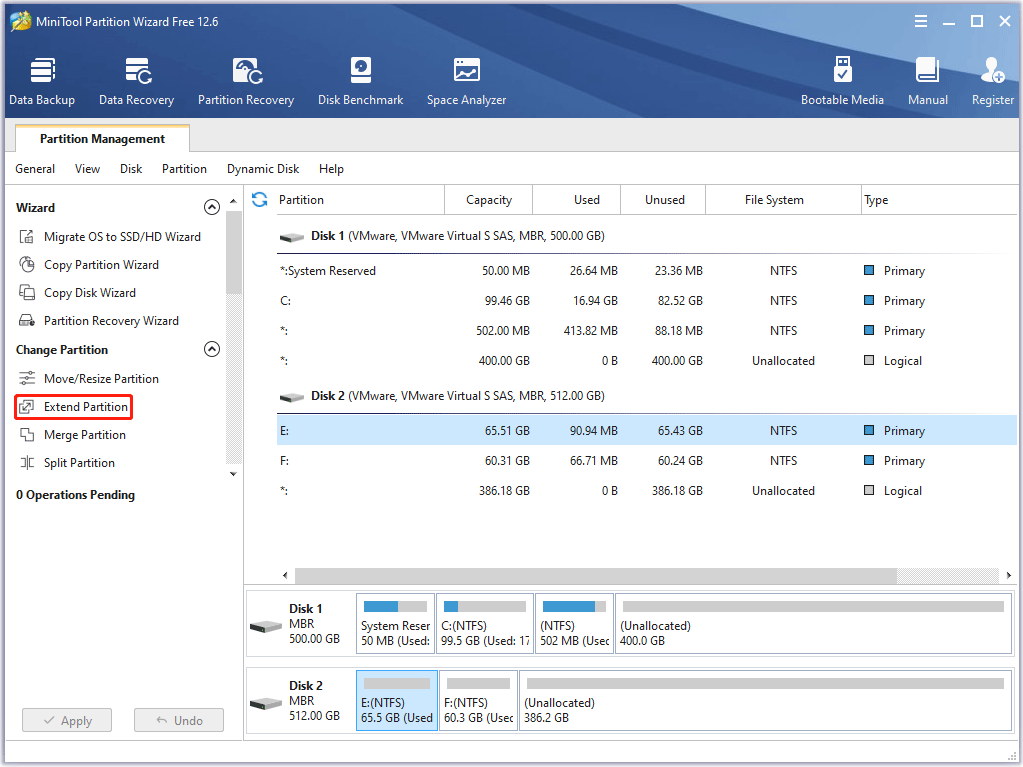
Step 3: Select where to take free space and drag the light blue block to decide how much free space you want to take. Then click the OK button.
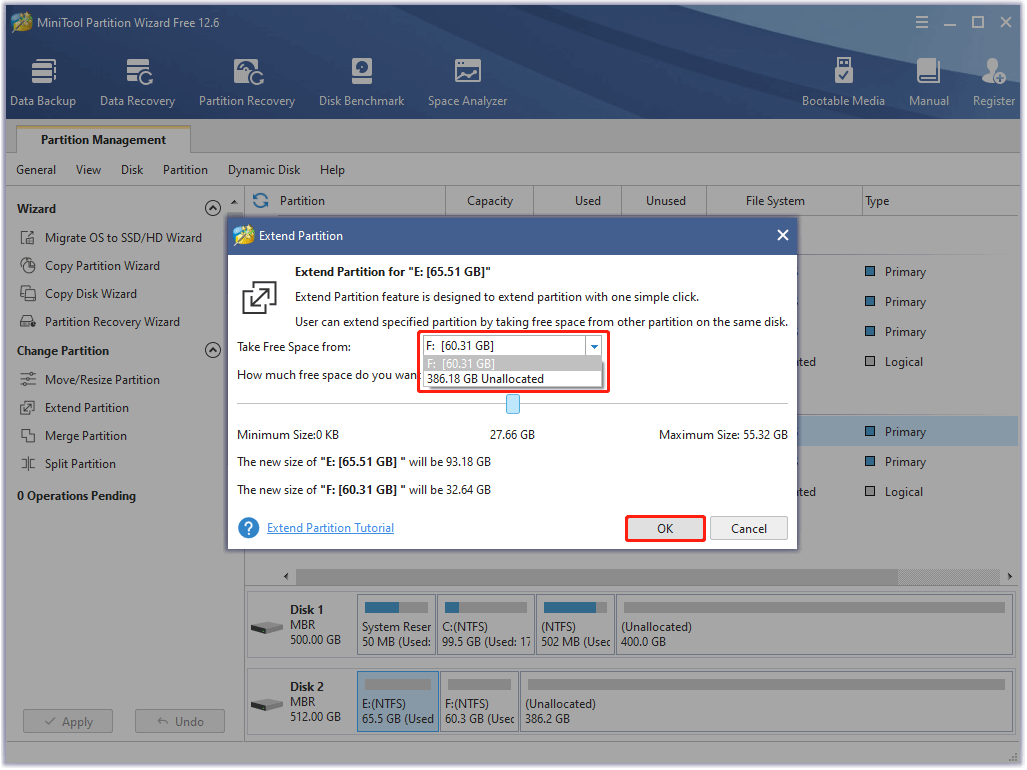
Step 4: Finally, click on the Apply button to execute this operation.
Once done, restart your PC and relaunch the game to see if the “failed to open descriptor file Ark” error appears again.
Solution 2: Verify the Integrity of the Game Files of the Ark
Game files can get corrupted for many reasons, such as a sudden system shutdown. The “failed to open descriptor file Ark” may occur if the game files are corrupted. In this case, you can perform the following steps to check the integrity of the game files through the Steam client.
Step 1: Run Steam and go to the LIBRARY tab.
Step 2: Right-click on ARK: Survival Evolved and select Properties.
Step 3: In the pop-up window, select LOCAL FILES and click on VERIFY INTEGRITY OF GAME FILES.
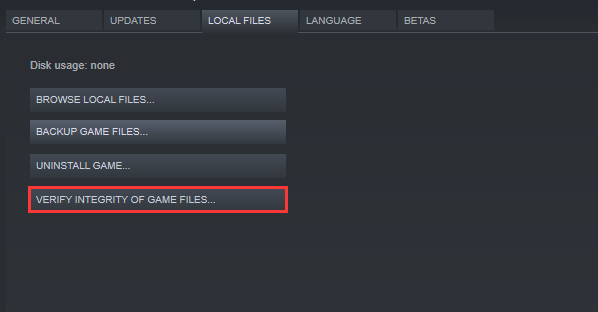
It will take a few minutes for detection and repair to complete. Once done, restart ARK: Survival Evolved to check if the “failed to open descriptor file Ark” problem is fixed.
Solution 3: Copy Shootergame.Uproject File to the Game
The shootergame.uproject file is critical to the running of the game. This “failed to open descriptor file Ark” error can be caused if this file is missing from the game folder. In this case, moving the shootergame.uproject file from the download folder to the game folder may solve the problem.
Step 1: Quit the game/ Steam client and make sure the Task Manager is not running the game/launcher-related process.
Step 2: Press the Win + E key to open the File Explorer and navigate to the following path:
C:Program Files (x86)Steamsteamappsdownloading346110ShooterGame
Step 3: Then copy the shootergame.uproject file and paste it into the following path:
C:Program Files (x86)SteamsteamappscommonARKShooterGame
Step 4: Finally, open the Steam client and then launch the game to check if the issue gets solved.
Solution 4: Move the Game to the System Drive
You may also encounter this “failed to open descriptor file Ark” error if the game is not installed on the system drive. In this case, moving the installation folder to the system drive may solve the problem. Here is the guide.
Step 1: Run Steam and go to the LIBRARY tab.
Step 2: Right-click on ARK: Survival Evolved and select Properties.
Step 3: Select the LOCAL FILES tab and click on the Move install folder option. Then select the location on the system drive.
Step 4: Finally, launch the game and see if the “failed to open descriptor file Ark” error gets solved.
Solution 5: Reinstall the Visual C++ Redistributable
Microsoft Visual C++ 2015 Redistributable is an essential package required for several programs or games that use the Microsoft Visual Studio software development environment. According to investigation, this “failed to open descriptor file Ark” error may be caused by a corrupt Visual C++ 2015 installation.
In this case, you should remove the existing Visual C++ 2015 Redistributable package and re-download a new one. To do so, follow the steps below:
Step 1: Press the Win + R key to open the Run dialog box, and then type appwiz.cpl in the box and press Enter.
Step 2: Scroll down the list of installed programs to all items related to Microsoft Visual C++ 2015 Redistributable and follow the on-screen prompts to uninstall the existing packages.
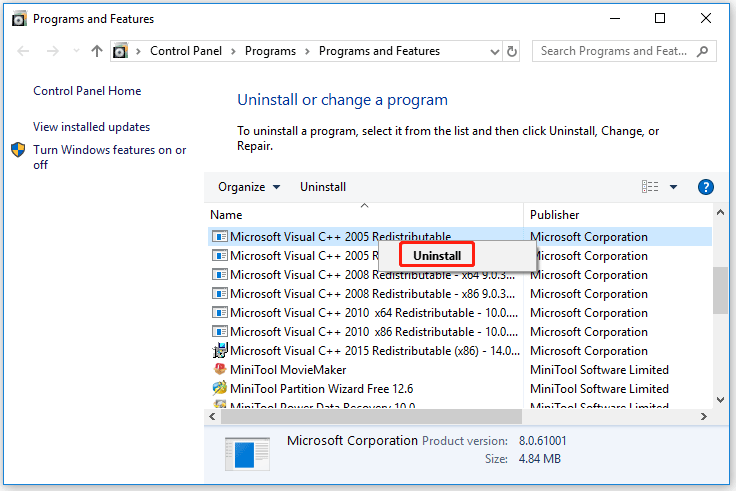
Step 3: Once installed, click here to download Microsoft Fix It tool and install it.
Step 4: Launch the troubleshooter and click on Advanced.
Step 5: Check the Apply repairs automatically box and click on Next.
Step 6: Select Installing in the pop-up window. Then you will be presented with a list of apps, select Visual C++ 2015 Redistributable and click on Next.
Step 7: Then follow on-screen prompts to complete the installation and apply any recommended fixes.
Step 8: Now, click here to download the latest version of Microsoft Visual C++ Redistributable and install it on your computer.
Solution 6: Use the SFC Tool to Repair Corrupted Files
Windows operating system comes with a built-in command called SFC (System File Checker) that can be used to repair corrupted system files. What it does is scan your entire system for corrupt, old and corrupt system files and dll files. If it finds any such files, it simply replaces them.
Once you encounter the “failed to open descriptor file Ark” error, you can use the SFC tool to fix this error. To do so, the guide is shown below:
Step 1: Type cmd in the Search box. Then right-click on Command Prompt and select the Run as administrator option.
Step 2: In the Command Prompt window, type the sfc /scannow command and press Enter.
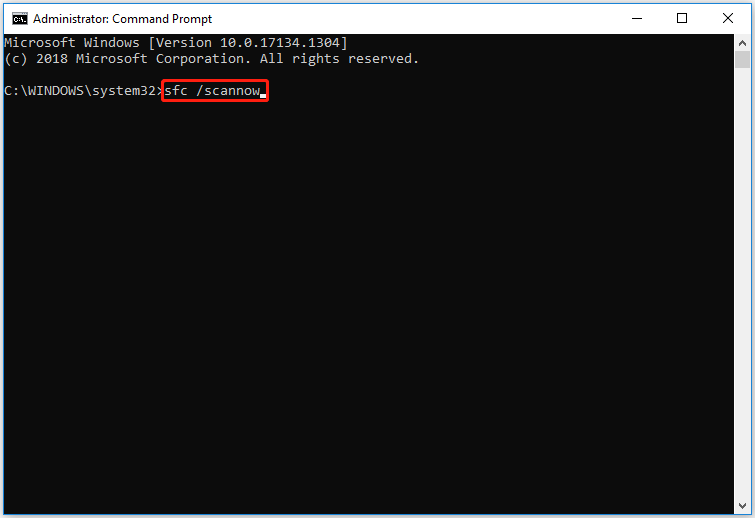
Step 3: Then this command will scan all protected system files and replace possible corrupted system files on your computer. The scan process may take a few minutes.
Solution 7: Reinstall the Game
If none of the methods mentioned above were able to fix this issue, there is probably something wrong with the game that you have downloaded. It could be possible that some of the files have not been downloaded properly. In this case, you can reinstall the game in a location where you installed the game launcher.
Step 1: Type control in the search box and select the Control Panel app from the context menu.
Step 2: Scroll down the list of installed programs and locate the Ark Survival Evolved game, right-click it and select Uninstall. Then confirm the uninstallation in the prompted window and follow the on-screen instructions to complete it.
Step 3: Once uninstalled, restart your computer, and then open the Steam client and navigate to the Library tab.
Step 4: Select the Game at the left pane and click on Install for Ark Survival Evolved.
Now, Steam will automatically download the game.
Bottom Line
This post summarizes several solutions to fix the “Ark Survival Evolved failed to open descriptor file” error. After reading this post, you can try the above methods to fix the Ark failed to open descriptor file problem. In addition, if your computer’s storage space is not enough for Ark Survival Evolved, you can extend the target partition with the help of MiniTool Partition Wizard.
After trying so many solutions, we believe that you may have successfully solved your problem. If you have any questions about how to fix the “Ark failed to open descriptor file” issue, please leave them in the following comment zone and we will try our best to answer them. If you need any help when using the MiniTool Partition Wizard software, you can contact us via [email protected].

User Comments :