Deathloop is one of the most popular games. However, many PC and PS5 players reported the Deathloop freezing issue. Well, why does Deathloop keeps freezing, and how to fix this issue? This article from MiniTool Partition Wizard explores several possible reasons and effective solutions for this issue.
Deathloop is a first-person shooter video game developed by Arkane Studios and published by Bethesda Softworks in 2021. Deathloop is currently only released for PC and PS5 and is very popular. However, many players reported that they encountered freezing and crashing issues while playing the game on PC and PS5.
Well, why does the Deathloop freezing issue happen? This issue may be caused by various reasons, such as the PC not meeting the minimum system requirements for Deathloop, outdated graphics or network drives, corrupted game files, interference from antivirus software, etc.
Now, based on these possible reasons, you can try the following solutions one by one until the issue gets solved.
Solution 1: Check System Requirements
If you are experiencing the Deathloop freezing problem, the first thing you need to do is check if your system matches the game’s system requirements. Here are the minimum and recommended system requirements for the Deathloop game:
| Minimum System Requirements | Recommended System Requirements | |
| OS | Windows 10 64-bit | Windows 10 64-bit |
| Processor | Intel Core i5-8400 & AMD Ryzen 1600 | Intel Core i7-9700K & AMD Ryzen 7 2700X |
| Graphics | Nvidia GTX 1060 & AMD Radeon RX 580 | Nvidia GTX 2060 & AMD Radeon RX 5700 XT |
| Memory (RAM) | 12 GB (Dual-channel) | 16 GB (Dual-channel) |
| Storage | 30 GB | 30 GB |
| DX Version | DirectX 12 | DirectX 12 |
Now, you need to check your PC specifications and compare them to the minimum system requirements in the table above. If your PC does not meet the Deathloop system requirements, you may need to consider upgrading your hardware.
If your local drive where you installed Deathloop is running out of space, you can try to free up space by deleting useless files or uninstalling programs you don’t need. Alternatively, you can enlarge the drive space by taking free space from other drives on the same hard drive.
On a Windows computer, you can enlarge a local drive via Disk Management. However, when you want to extend the drive other than the NTFS file system or there is no unallocated space followed, you will find that Disk Management won’t allow you to extend the target partition.
In this case, you can try MiniTool Partition Wizard, which can break the limit. It is a professional partition manager used to resize partitions, space analyzer, etc.
To extend the target partition, here is a detailed guide.
MiniTool Partition Wizard FreeClick to Download100%Clean & Safe
Step 1: Click on the button above to download MiniTool Partition Wizard and install it on your computer. Then launch this program to enter its main interface.
Step 2: Click on the target partition and select the Extend Partition option from the left action panel.
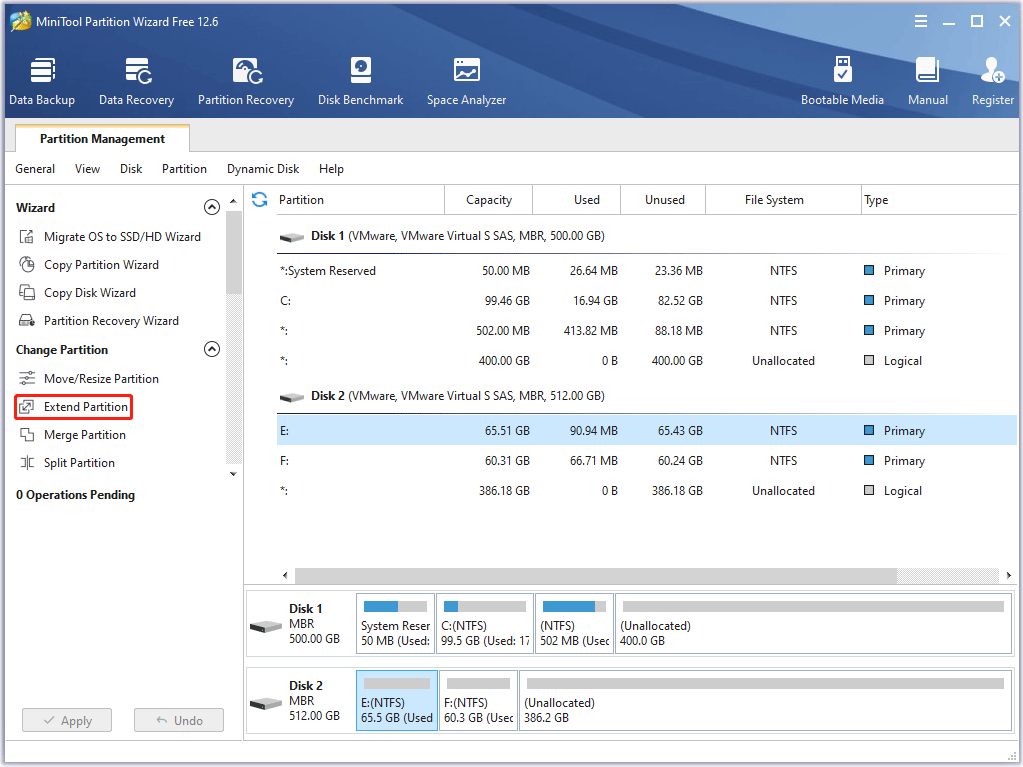
Step 3: Select where to take free space and drag the light blue block to decide how much free space you want to take. Then click the OK button.
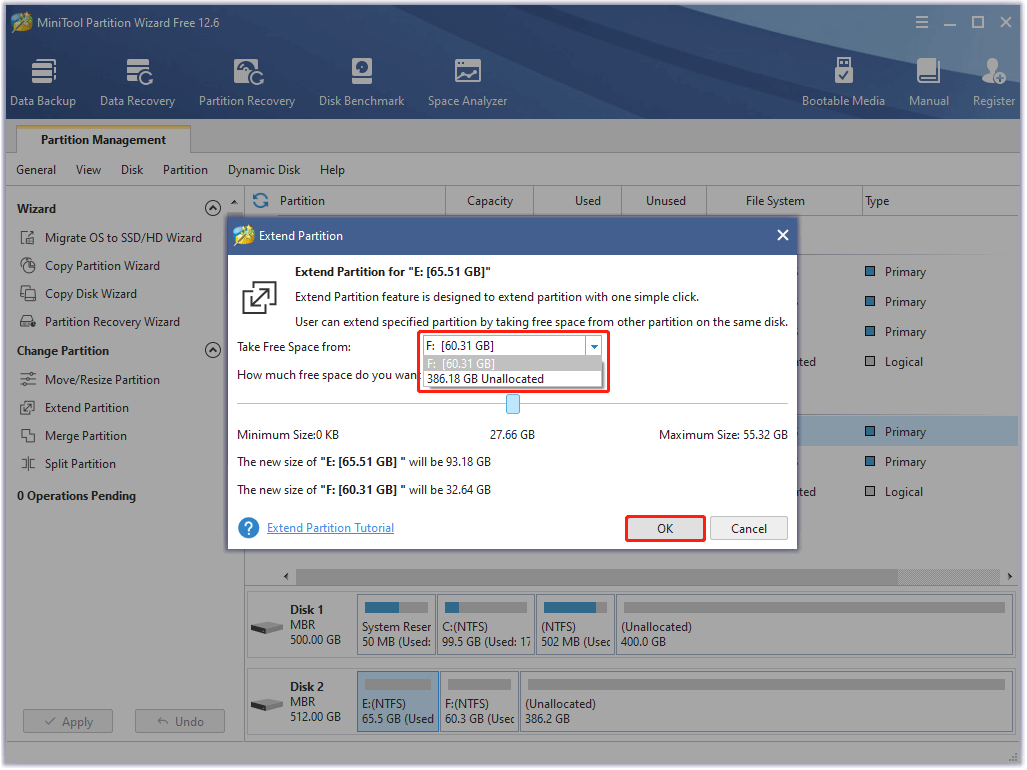
Step 4: Finally, click on the Apply button to execute this operation.
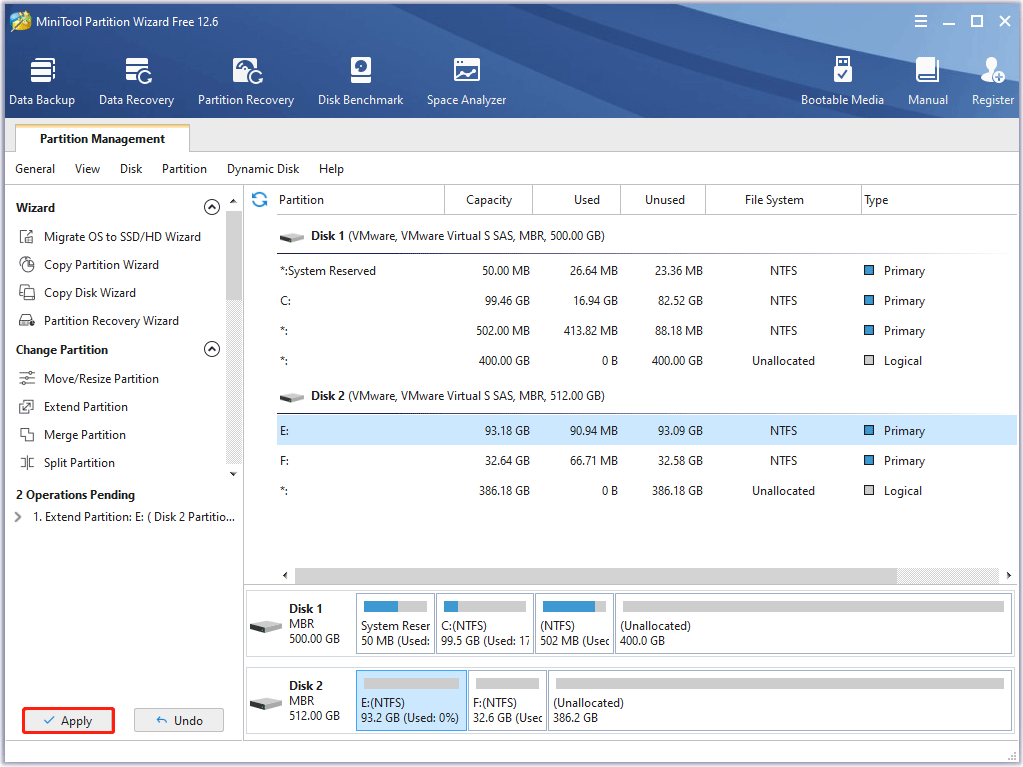
Now, your drive should have enough free space to launch the Deathloop game.
After that, restart your computer and relaunch the game to see if the “Deathloop keeps freezing” issue exists.
Solution 2: Close Other Background Processes
If you are running other tasks while playing Deathloop, you may experience Deathloop freezing or crashing as other processes may be hogging resources. Therefore, in order to fix the Deathloop freezing PC problem and make it run better, it is recommended to close unnecessary background programs.
To do so, here is the guide:
Step 1: Press Shift + Ctrl + Esc to open Task Manager.
Step 2: Under the Processes tab, select each unnecessary app and click on the End task button.
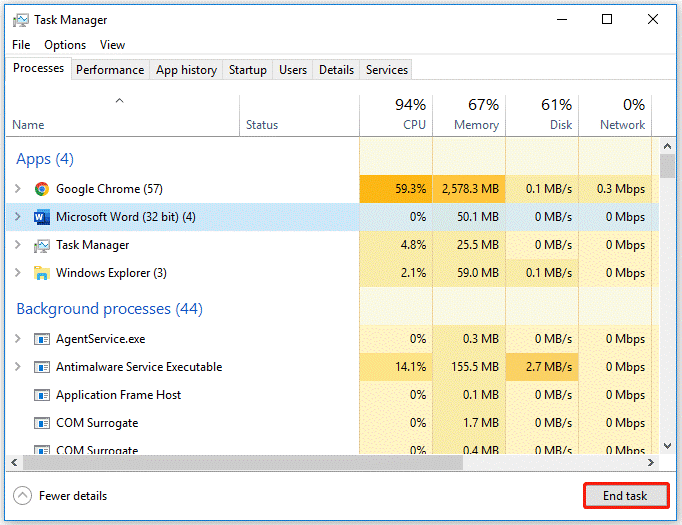
Then, restart the game and see if that works.
Solution 3: Run Deathloop or Steam with Administrative Privileges
Sometimes the game doesn’t get all the permissions it needs to launch, so you’ll need to run the game as an administrator to fix Deathloop crashing PC. Here is the guide:
Step 1: Right-click on the executable file of Deathloop or Steam and then select the Properties option.
Step 2: Switch to the Compatibility tab, and then check the Run this program as an administrator box and click on the OK button to save the changes.
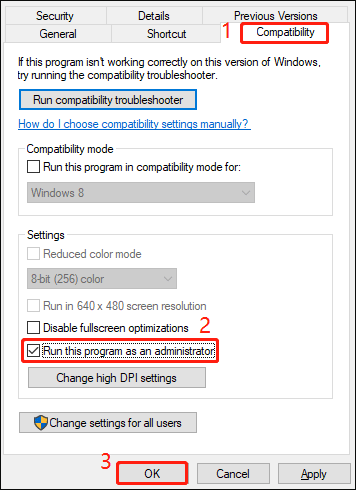
Solution 4: Update Graphics Driver
In most cases, corrupt or outdated graphics driver can cause compatibility issues and prevent games from opening on your computer. It is the main cause of the Deathloop freezing issue. To update the graphics driver, the following steps can help you.
Step 1: Open Windows 10 Device Manager.
Step 2: In the Device Manager window, expand the Display adapters section, and then right-click on the target graphics and select Update driver.
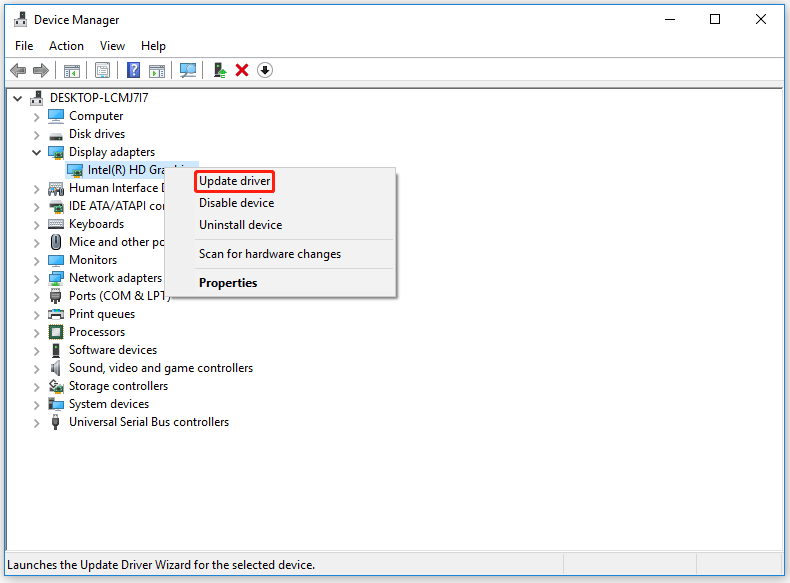
Step 3: In the next window, select the Search automatically for updated driver software option.
Step 4: Windows will search your computer for the best available driver and install it on your device.
After that, you can see if the Deathloop freezing error is solved.
Solution 5: Use the Dedicated GPU
Graphics-intensive games can be difficult to support with an integrated GPU. If the Deathloop crashing issue with an Intel GPU is not supported error, it means you need to use a more powerful GPU. If you have two GPUs installed on your computer, follow the steps to select the dedicated GPU to run the game on.
Step 1: Press Win + S to open the Windows Search box. Then type graphics setting in the box and click the best-matched result.
Step 2: In the new pop-up window, click on the Browse button.
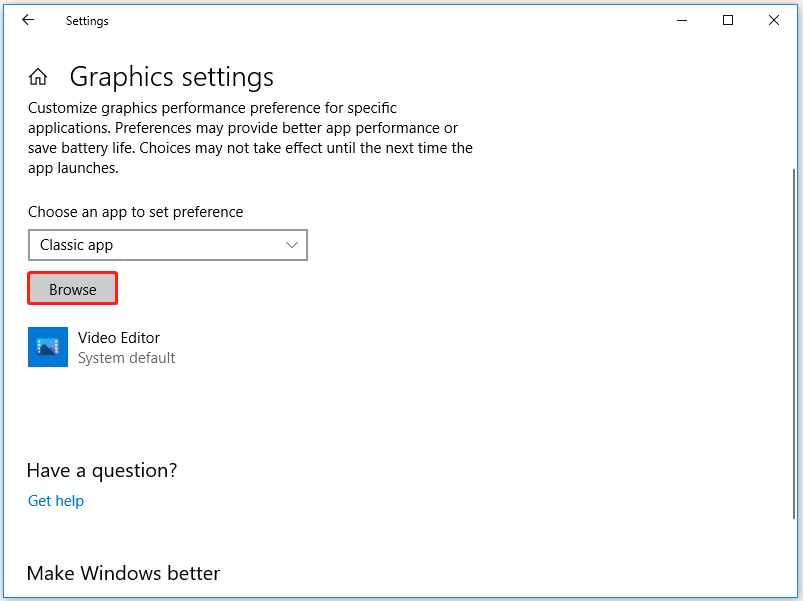
Step 3: Navigate to the Game’s installation folder and click on the Add button to add it.
Step 4: Go back to the Graphics settings window, click the game and select the Options button. Then Select High performance and click on the Save button.
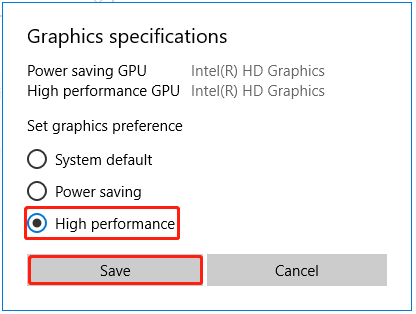
Solution 6: Disable Overlay
While the in-game overlay allows you to access certain features during gameplay, it may interfere with Deathloop and prevent it from working properly. So, when you encounter the Deathloop freezing PC problem while running a game, it is best to turn off overlays on apps like Steam or Discord.
To disable Overlay on Steam, you need to do:
Step 1: Run your Steam client. Then click on the Steam tab at the top right and click on the Settings option.
Step 2: Select In-Game from the left panel. Then uncheck the Enable the Steam Overlay while in-game box, and click on the OK button to save the changes.
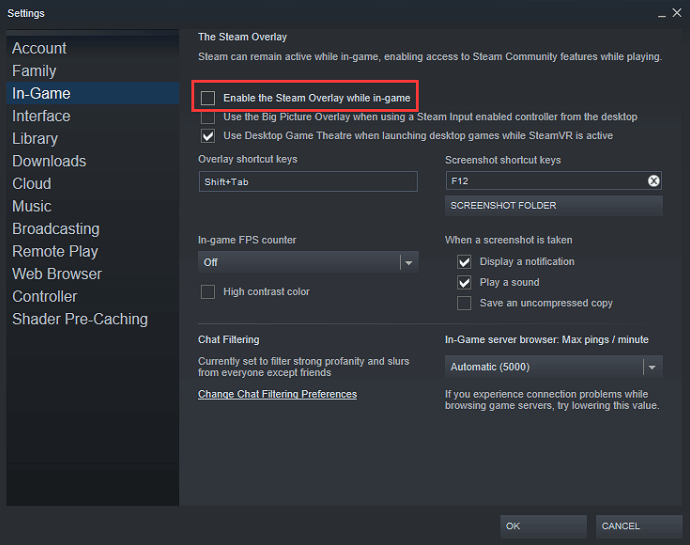
To disable Overlay on Discord, you need to do:
Step 1: Launch Discord. Then click the cogwheel icon at the bottom of the left pane.
Step 2: Select Overlay in the left pane and toggle off Enable in-game overlay.
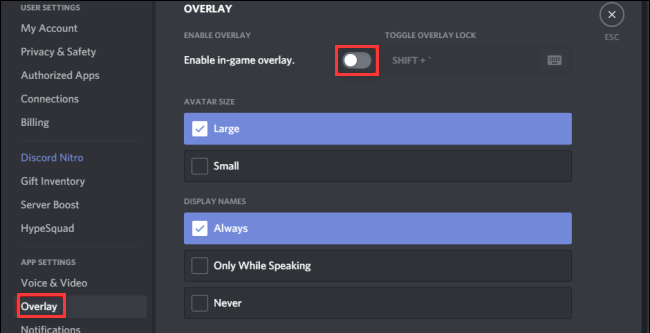
After applying the above settings, the Deathloop should function normally.
Solution 7: Verify Game Files
Lost or corrupt game files are one of the reasons why the game crashes. If Deathloop keeps crashing, you can sanity check to see if there are any issues with the game files.
Step 1: Run Steam and go to the LIBRARY tab.
Step 2: Right-click on Deathloop and select Properties.
Step 3: Select LOCAL FILES in the left pane and click on Verify integrity of game files.

It will take a few minutes for detection and repair to complete. Once done, restart Deathloop to check if the Deathloop freezing problem is fixed.
In addition to the above methods, you can also try the two methods below for the Deathloop freezing PC issue on PC.
Fix Deathloop Freezing and Crashing on PS5
If you are experiencing the “Deathloop keeps crashing” issue on PS5, you can try the following solutions:
1. Check for Game Updates
If you’re experiencing crashes while playing the single-player Deathloop, the Deathloop freezing PS5 you’re experiencing may be caused by an outdated game client.
To make sure your PS5 automatically updates your games, you can enable the auto-update feature. Proceed as follows:
Step 1: Go to your PS5 home screen. Then navigate to Settings.
Step 2: Go to Saved Data and Game/App Settings.
Step 3: Select Automatic Updates. Then turn on Auto-Download or Auto-Install in Rest Mode.
2. Reboot Your PS5
If the game has been updated at this point, then you should try restarting the PS5 if that fixes the problem
To do this, you’ll need to restart your PS5 by turning it off and unplugging it from the power outlet for 30 seconds.
3. Use Performance Mode
Turning on performance mode lets you play games at higher frame rates. So, you can try this method to fix the Deathloop keeps crashing issue. Here is the guide:
Step 1: Go to your PS5 home screen. Then navigate to Settings.
Step 2: Go to Saved Data and Game/App Settings.
Step 3: Select Game Presets. Then make sure Performance Mode is selected.
After that, relaunch Deathloop and see if the Deathloop freezing PS5 issue exists.
Bottom Line
After reading this post, you can try the above methods to fix the Deathloop freezing problem. In addition, if your computer’s storage space is not enough for Deathloop, you can extend the target partition with the help of MiniTool Partition.
After trying so many solutions, we believe that you may have successfully solved your problem. If you have any questions about how to fix the Deathloop freezing issue, please leave them in the following comment zone and we will try our best to answer them. If you need any help when using MiniTool Partition Wizard software, you can contact us via [email protected].

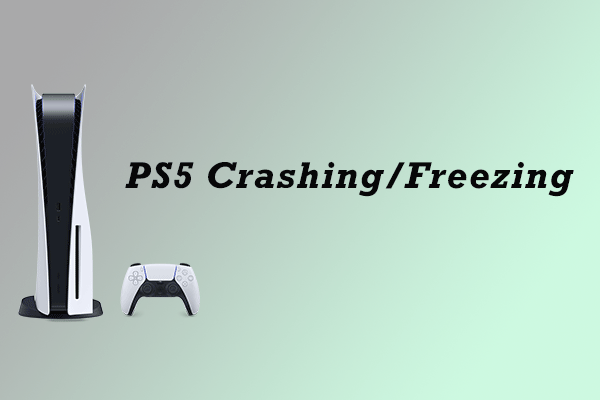
User Comments :