When installing an application, an error message pops up “1607 unable to install InstallShield scripting run time”. What causes this error? How to fix it? Let’s explore the troubleshooting methods together with MiniTool.
“1607 unable to install InstallShield scripting run time” error often occurs when trying to install InstallShield on Windows 10. After investigating extensive user reports and forums, we come to the conclusion that the runtime error is mainly caused by corrupt InstallShield files or registry keys.
In addition, the broken Windows installer and conflicting processes are responsible for “1607 unable to install InstallShield scripting runtime”.
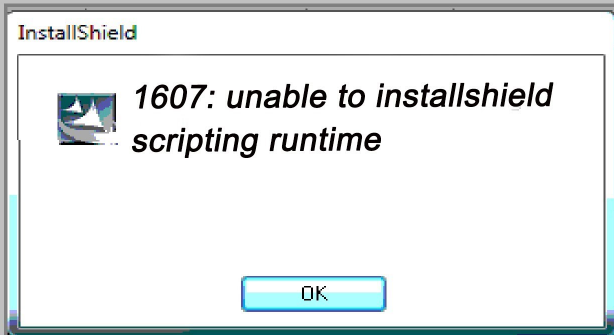
Now, let’s see how to fix the scripting runtime error.
Fix 1. Make Sure You Have Enough Disk Space
According to the InstallShield system requirement, this application requires 500MB free disk space at least. To avoid 1607 unable to install InstallShield scripting run time, ensure that you have enough free space on the hard drive. To create more disk space, you can delete these unnecessary files using a junk file cleaner. Alternatively, you can refer to this post to know more detailed solutions.
Fix 2. Rename the InstallShield Folder
The corrupted or missing InstallField files are the major reason for 1607 unable to install InstallShield scripting runtime error. In this case, you can fix the issue by renaming the InstallShield folder. Here’s how:
Step 1. Press Win + E keys to open File Explorer and then navigate to the root directory (local C drive).
Step 2. Inside the root directory, locate Program Files > Command Files.
Step 3. Find the InstallShield folder, and then right-click it and select Rename.
Step 4. Name the folder to InstallShield2 and save changes.
Now, you can check if the error “1607 unable to install InstallShield scripting runtime Windows 10” still persists.
Fix 3. Stop Certain Processes in Task Manager
According to the Microsoft forum, some certain processes like IDriver.exe and Msiexec.exe might interfere with important Windows processes. So, we recommend you close these processes in Task Manager.
Step 1. Press the Ctrl + Shift + Esc keys at the same time to open the Task Manager.
Step 2. Right-click the IDriver.exe and Msiexec.exe from the Processes tab, and then select End Task. Then you can repeat this step to end other related processes.
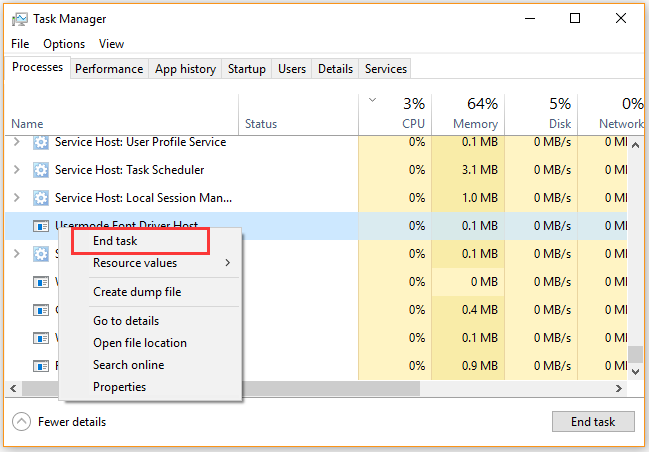
Fix 4. Perform a Clean Boot
As pointed out above, 1607 unable to install InstallShield scripting run time error can be caused by any conflicting services and applications. To exclude this factor, we recommend you perform a clean boot to determine what apps and services are causing the problem.
If you don’t know how to do that, you can refer to this post “How to Clean Boot Windows 10 and Why You Need to Do So?” Once you find the conflicting services or programs, you can disable or uninstall it.
Fix 5. Delete the Installer Files and Reinstall InstallShield
If the Windows Installer files are missing or corrupted, then you may encounter 1607 unable to install InstallShield scripting run time error. To fix the issue, you can try deleting the installer files first and reinstall InstallShield.
Step 1. Press Win + E keys to open the File Explorer, and then navigate to the C:WindowsDownloaded installation folder.
Step 2. Copy the Installer files to another place such as your desktop, and then delete the installer files inside the C:WindowsDownloaded folder.
Step 3. Click here to download the Windows Installer and follow the on-screen prompts to complete this installation.
Step 4. After that, you can reinstall InstallShield from the official website. At this time, 1607 unable to install InstallShield scripting run time error should be resolved.

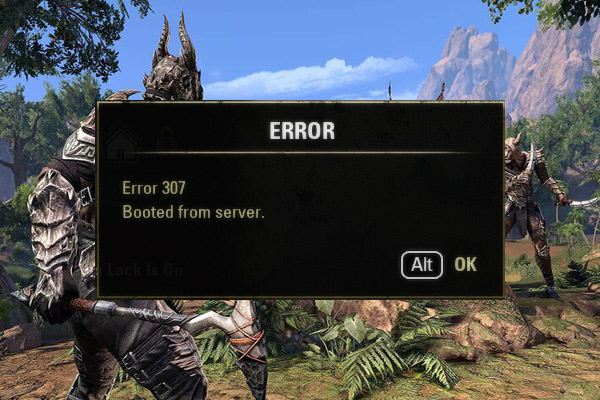
User Comments :