Have you ever met the “Your system has run out of application memory” error on your Mac? In this post, MiniTool Partition Wizard shows you how to check and free up application memory on Mac.
Causes of Error “Your System Has Run Out of Application Memory”
“Your system has run out of application memory” is one of the common Mac errors. It means that your computer doesn’t have enough space to run applications.
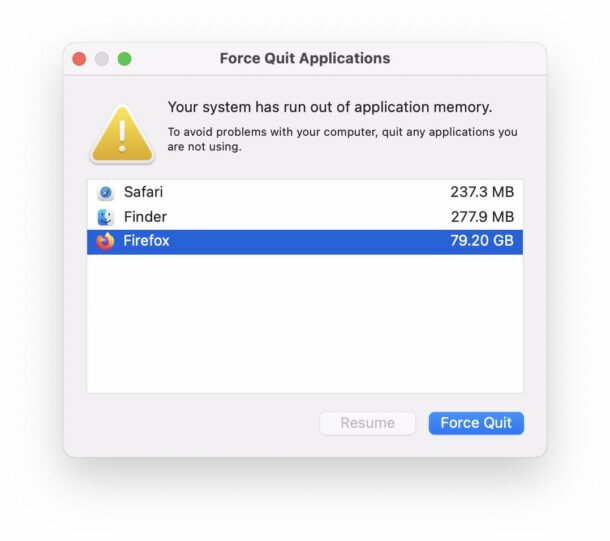
The full error message says “Your system has run out of application memory. To avoid problems with your computer, quit any applications you are not using.” It always appears alongside an option to force quit applications.
If an application consumes a large number of resources, force quit may temporarily render the Mac usable again.
The main reasons for the “Your system has run out of application memory” error message are listed below.
- The disk only has a few free spaces.
- Lots of apps are opened simultaneously.
- Lots of browser tabs are opened.
Solution1. Force Quit Apps You Are Not Using and Restart Your Mac
If you used to open many applications in the background, this behavior can cause excessive memory usage. You can do the following steps to release the memory.
- Press the Option, Command, and Esc keys at the same time or click the Apple menu icon in the upper-left corner of your screen.
- Then select the app you are not using in the Force Quit window and click Force Quit.
- After that, click the Apple menu icon in the upper-left corner of your screen.
- Then select the Restart from the menu.
Solution2. Disable Custom Cursor Size/Color
Some macOS 12 users have reported that the system will run out of memory when they use the custom cursor size and color. So, if you are using the custom cursor color and size, you need to put the cursor back to the default size and color. You can do as follows:
- Click the Apple menu icon.
- Then select the System Preferences.
- Next, select Accessibility and click Display on the new page.
- Select the Pointer tab.
- Then click Reset on this page. After that, you can see that the cursor goes back to the default pointer outline color.
Solution3. Free Up Storage on Your Mac
This error may be caused by cluttered disk space on your Mac. So, you can try to clear all the useless data on your disk to fix this Mac “Your system has run out of application memory” error. Here’s the way:
- Click the Apple menu icon.
- Select About This Mac.
- Then select the Storage tab.
- Click on Manage.
- Next, take a look at each category like Messages, Photos, Applications, and other categories to see how much disk space they have taken up.
- After that, delete all the useless pieces of information, such as Downloads, Trash, and so on.
Solution4. Update/Reinstall Outdated Apps
Outdated applications can have many errors. It can use more battery, slow down the speed, and use more memory. If your device has outdated applications, you can do as follows to update them.
- Click on App Store and then click the Updates option in the left sidebar.
- update all apps one by one.
Solution5. Update macOS Software
Update the macOS system can also fix a lot of errors. You can do the following steps:
- Click on the Apple menu icon.
- Select the System Preferences.
- Click Software Update. If you find an update available, you just need to click the Update Now button.

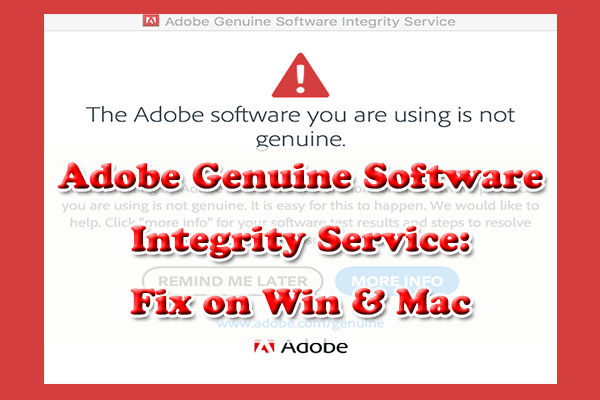

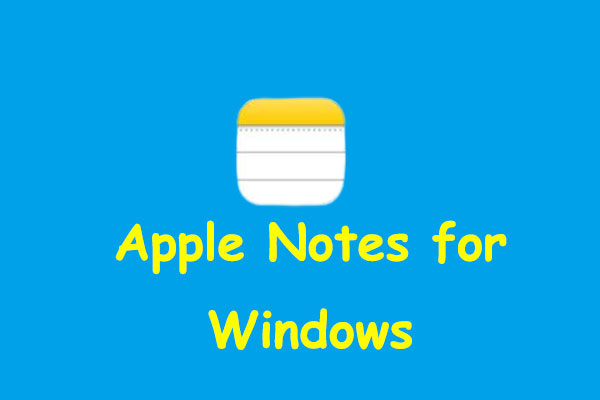
User Comments :