Sometimes, when you are working or studying on the Internet and want to open a new website, suddenly you see the error message “Your clock is ahead” or “Your clock is behind” on your screen. At the same time, you find you can’t load the site because of this error, which makes you feel upset.
Why Is There a Clock Error on Your Computer?
When there is a clock error on your computer, it can prevent your browser from accessing the website. Many people report that they have received this “your clock is ahead” error on their computers.
The reasons for this clock error on a computer could be various and there are some examples:
- There may be something wrong with your computer’s system clock.
- The certificate of the website is out of date.
- It may be caused by an unformal disconnect from the internet.
- The computer has been idle for a long time.
- The connection with the website is not safe enough.
- This can be caused by accumulated cookies and caches on the browser.
- There is something wrong with the CMOS battery.
How to Fix ‘Your Clock Is Ahead’ on Your Computer?
Now, you already know why there is a clock error on your computer. Let’s see the solutions for the clock error on the computer.
Solution1. Fix the Problem on Your PC’s System
Sometimes there is something wrong with your computer’s system clock. It will prevent the browser from identifying the security certificates. So, it is one of the reasons why you see the “your clock is behind” error or “your clock is ahead” error. Here’re the steps to check the Date & Time:
- Right-click the date and time section on your computer’s taskbar.
- Select Adjust date/time to enter the “Date & Time” page of the Windows Settings menu.
- Keep the Set time automatically option is on. And toggle the switch of Set time zone automatically.
- Click Sync now to sync the change.
- Close and start your browser to check for the problem.
It is also possible that there is something wrong with the default internet time server. You can check it by following the steps below:
- Keep the internet-connected to your PC.
- Press the Windows and R keys at the same time to open the Run.
- Type “timedate.cpl” on the Open: box and click.
- Select the Internet Time.
- Then make sure that the computer is set to automatically synchronize with “tome.windows.com”. If it is not, you need to click Change settings and select it from the Server: box and click Update now. Click OK in the last.
- Finally, close the window and restart your browser to check for this error.
Solution2. Clear the Browser’s Cookies and Caches
If there are some incorrect or outdated data stored in the temporary files, it can also result in this “your clock is behind” error or “your clock is ahead” error, because the browser will try to obtain the incorrect time and date from them. So, it’s necessary to clear it and let the browser find the date and time on your PC.
For Google Chrome:
- Select the three pots on the right corner of the browser.
- Click Setting to enter the setting page.
- Expand the Advanced settings menu and click Privacy and security.
- Then select the Clear browsing data.
- Select the All time in the Time range.
- Ensure the Cookies and other site data and Cached images and files options are checked then tap the Clear data.
- After that, close all the windows on your computer and restart your PC to check this error again.
Solution3. Adding a Command-Line Argument to Chrome Launcher
If you make sure the error is caused by a certain SSL error, you can avoid this error by modifying the launching sequence of Chrome to make it start with the –ignore-certificate-errors as a command-line argument.
Although it can avoid you meeting the error again and accessing the SSL-revoked website, it can result in some risks to the security of your system. If you still want to try, here are the ways:
- Close the browser, right-click the browser icon, and select Properties from the menu.
- Select the Shortcut tab and add “–ignore-certificate-errors” at the end of the Target.
- Click Apply. Then close the browser and launch again.
Solution4. Contact the Web Administrator
If all the solutions above can’t solve this error and you only meet this on a special website, you can make sure this error is due to an expired security certificate.
If you are the administrator of the website, you just need to reinstall the SSL certificate. But if you aren’t the web administrator, the only thing you can do is to contact the website administrator and ask him to update the SSL certificate.
Solution5. Replace the CMOS Battery of your PC
In some rare situations, there is something wrong with your CMOS battery and that causes the “your clock is ahead” or “your clock is behind” error. In this case, you just need to change the CMOS battery for your computer to see if it can help.
These are the reasons and solutions for the “your clock is ahead” error. For any questions about your clock is ahead error, leave comments below. We will give you a solution as soon as possible.

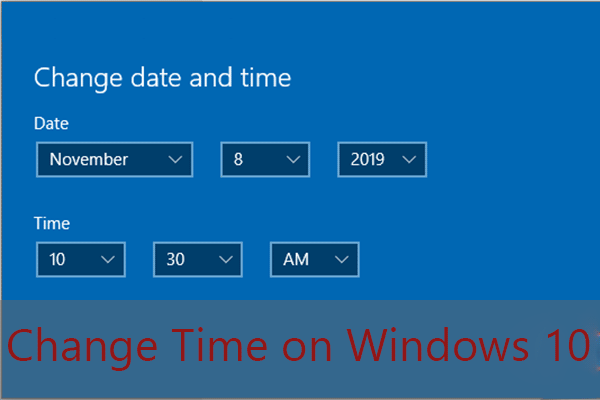
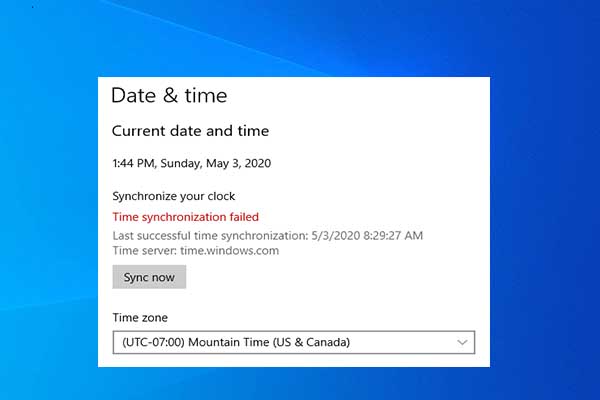

User Comments :