Is your Xbox Series X crashing frequently? This post from MiniTool Partition Wizard tells you what to do if your games on the Xbox Series X console crash to the home page. You can try the 4 easy ways.
The Xbox Series X, the successor of the Xbox One, is the home video game console developed by Microsoft and released on November 10, 2020. It can support higher display resolutions (up to 8K resolution), along with higher frame rates and real-time ray tracing. It also has a high-speed solid-state drive (SSD) to reduce loading times.
The Xbox Series X consoles are very popular but they also have some issues. Many people report that they have encountered the Xbox Series X crashing/freezing issue. When they play a game on the Xbox Series X console, the game will crash to the home screen or shut the system down.
Of course, this issue happens to not only one game, but also many games. Then, how to solve this issue? You can try the following methods.
Fix 1. Force Restart the Console
When the Xbox Series X freezing/crashing issue occurs, you can force restart the console. Sometimes, the Xbox Series X freezes/crashes just due to a small software glitch. A force restart can solve the problem. Here is the guide:
- Press and hold the Power button to shut down the console.
- Once the console is turned off, release the Power button and unplug the power cable.
- Wait at least 5 minutes.
- Plug the power cable in and turn the console back on. Now, you can run the game to check whether the problem is solved.
Fix 2. Switch from Performance Mode to Resolution Mode
The resolution mode targets a frame rate of 30 fps, while the performance mode unlocks the frame rate with a cap of 60 fps. To reach this target, the performance mode sacrifices resolution and certain in-game graphical settings, such as ray tracing.
A Reddit user reports that he/she solves the Xbox Series X crashing issue by switching Xbox Series X from performance mode to resolution mode. Here is the guide:
- Hold down the power button on the front of the console for about 10 seconds until the Xbox logo appears on the screen.
- Press the “X” button on the controller to open the menu.
- Select Settings > System > Console performance.
- From there, you can select Performance Mode to turn it on.
Fix 3. Reset the Console
Resetting the console can solve most of the crashing issues. If the above methods don’t work, you can try this method. Here is the guide:
- Press the Xbox button to open the guide.
- Select Profile & system > Settings > System > Console info.
- Select Reset console. Choose the “Reset and keep my games & apps” or the “Reset and remove everything” option.
The former option will reset the OS and delete all potentially corrupted data without deleting your games or apps, while the latter option will delete all user data, including accounts, saved games, settings, home Xbox associations, and all games and apps.
Fix 4. Contact Microsoft Customer Support for Console Replacement
A user reported that he had sent the device for service, but it was returned to him without any repairs, as the service center did not find any issues. Then, he explained the situation once more and provided video evidence to Microsoft Support. This time, Microsoft gave him a replacement unit. Then, no crashes since the replacement.
If your Xbox Series X keeps crashing still, you can also try this method.


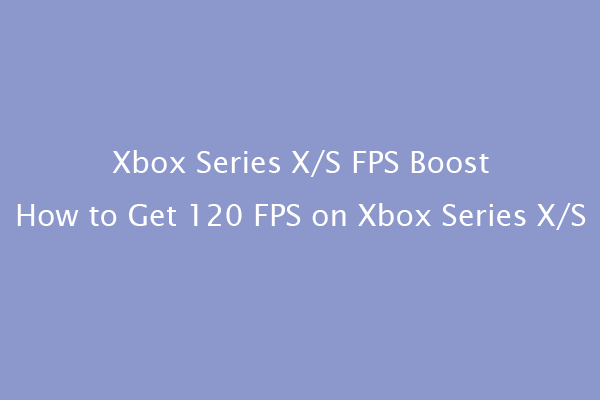

User Comments :