Do you want to play console games anywhere on your Windows 10 PC? Xbox Play Anywhere can help you to do that. But a great many people are still unclear about it. So, MiniTool will tell you how to play Xbox games on PC anywhere.
If you are a big fan of Xbox One Player, it may be tough for you to away from the console. However, you can still play your favorite games on Windows 10 PC without Xbox One. There are 2 ways that can help you play Xbox games on PC.
How to Play Xbox Games on Windows 10 PC
First of all, you need to connect your Xbox One and Windows 10 PC to the same Wi-Fi network. You can stream all your Xbox games on Windows 10 PC. To do so, you need to prepare a digital copy of the games in advance.
To enjoy the best gaming experience, it is highly recommended that you update your Windows 10 PC, Xbox One console, and Xbox app to the latest update. Now, let’s see how to Xbox games on PC.
Step 1. Open your Windows 10 PC and connect your Xbox One controller to your PC. If you have a wired controller, you can simply plug in your PC.

–image from https://www.pcworld.com/
Step 2. Run the Xbox app and log in to your account, and then power up your Xbox One.
Step 3. On the menu of the Xbox app, navigate to the Connect tab and click on your console once your Windows 10 PC detects it.
Step 4. Now, you can use the connected controller to navigate the Xbox app and go to the games you played currently.
In addition to playing Xbox games on Windows 10 PC using the controller, you can utilize “Xbox Play Anywhere” to play games anywhere.
How Play Xbox One Games Anywhere
If you want to play Xbox One games on PC anywhere, you can try using “Xbox Play Anywhere”. This tool was introduced in 2016 that can help Xbox owners play games anywhere on Windows 10 PC. Similarly, you need to use the digital copy of the games that you want to play.
To use Xbox Play Anywhere titles smoothly, you need to meet the following conditions:
- Make sure the Xbox One and Windows 10 have the latest updates.
- You should be an Xbox Live member.
Now, let’s see how to play Xbox One games on PC using Xbox Play Anywhere.
Step 1. Launch the Xbox app and log in to your Xbox Live account. Then you will find a list of purchased Xbox Play Anywhere games that you’re ready to download. If you haven’t purchased them yet, you can purchase them here, too.
Step 2. You need to connect to Wi-Fi so as to install the games and transfer your process.
Step 3. Connect the Xbox One controller to your Windows 10 PC through the USB port.

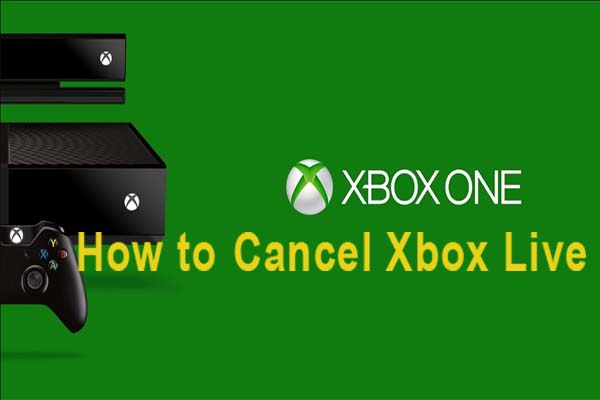

User Comments :