The Xbox error code 0x87e5002b is a common error that occurs when you launch or play certain games. It might be caused by the following reasons:
- Xbox server outages
- Something wrong with your network
- The corrupted DNS
- Corrupted system data
- …
Based on the above reasons, we summarize some effective solutions to the 0x87e5002b Xbox error code. Keep reading to work your problem out.
Method 1: Check the Status of Xbox Live Servers
Outages with Xbox Live services may lead to the error code 0x87e5002b Xbox. Therefore, once you run into this error, you should go to the Xbox Live Status page and check if there is any problem. If any issues are reported, you have to wait until the developers repair them. If everything is running properly, you should go on with other solutions.
Method 2: Do a System Refresh
It’s possible for you to fix the Xbox error code 0x87e5002b by performing a system refresh.
Step 1: Press the Xbox button on your controller to open the guide.
Step 2: Go to Profile & system > Settings > Network settings > Advanced settings > Alternative Mac address.
Step 3: Hit Clear. Restart your router while your console is restarting.
Method 3: Power Cycle Your Console
Another feasible solution to the 0x87e5002b Xbox error code is to power cycle your console.
Step 1: Press and hold the Xbox button on your console for about 10 seconds to turn off your console completely.
Step 2: Unplug all the cables from your console and wait for at least one minute.
Step 3: Connect the cables back and then turn on your Xbox console by pressing the Xbox button.
Method 4: Change the DNS Settings
The Xbox error code 0x87e5002b may come out due to a faulty DNS address as well. In this case, it’s recommended that you remove the error by changing the DNS settings on your Xbox console.
Step 1: Press the Xbox button to open the guide.
Step 2: Go to Profile & system > Settings > Network settings > Advanced settings > DNS settings > DNS settings.
Step 3: Select Manual from the drop-down menu. Then set the Primary DNS value to 8.8.8.8 and the Secondary DNS value to 8.8.4.4.
Step 4: Hit Done to save the changes. Then restart your Xbox console to see if the error is resolved.
Method 5: Switch to Offline Mode
Opening your Xbox console in Offline Mode may also help you solve the Xbox error code 0x87e5002b. The following are the detailed steps for this operation.
Step 1: Press the Xbox button to open the guide.
Step 2: Navigate to Profile & system > Settings > General > Network settings. Then select Go offline.
Method 6: Reset Your Console
If the error code 0x87e5002b Xbox is still here after you try the above methods, you can try resetting your console to fix it. To do this, follow the steps below.
Step 1: Press the Xbox button to open the guide.
Step 2: Go to Profile & system > Settings > System > Console info > Reset console.
Step 3: Select Reset and keep my games and apps. This will reset the operating system and delete all current corrupted data without deleting your games or apps.
All these solutions mentioned in this post are available. When you are facing the Xbox error code 0x87e5002b, you can try these solutions one by one until you fix the error. If you have any other great solutions to this error, you can share them with us in the comment part below.
If you are interested in third-party partition managing software – MiniTool Partition Wizard, you can visit its official website to obtain more information.


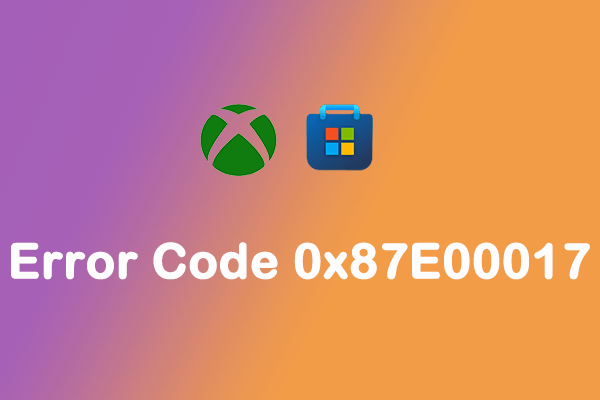
User Comments :