When trying to launch the Xbox app or a specific feature within it, many users get the 0xbba error. What causes the Xbox app 0xbba error? How to fix it? Now, let’s explore the answers together with MiniTool.
According to user reports, the Xbox app 0xbba error often appears when trying to use the Play feature on video. What causes the error? After investigating many posts and forums, we find the Xbox 0xbba error can be triggered by various reasons, including a proxy connection, incorrect region and date, insufficient permissions, corrupted Xbox app files, disabled Xbox services, and improper network settings. Don’t worry. There are corresponding fixes.
Fix 1. Disable the Built-in Proxy Server
Many users reported that the Xbox app error 0xbba error occurs after creating a proxy connection. To fix it, you can follow the steps below to disable the Proxy server.
Step 1. Press the Win + I keys to open the Settings windows and click on Network & Internet.
Step 2. Navigate to the Proxy tab and toggle off the option of Use a proxy server under the Manual proxy setup category.
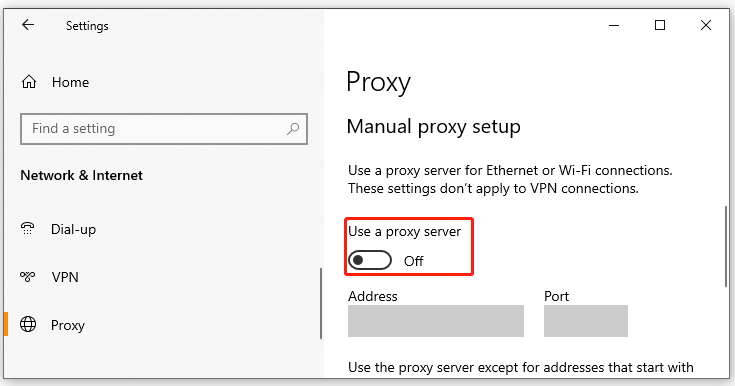
Step 3. Exit the Settings app and reboot your computer. Then you sign in with the app and check if the Xbox 0xbba error gets solved.
Fix 2. Set the Correct Region and Date
Another common reason for the Xbox app error code 0xbba is the incorrect region and date settings. For this, some users have proven that the error can be fixed by setting the correct region and date. Let’s have a try.
Step 1. Open the Settings app, and then select Time & Language.
Step 2. Select the Date & Time section on the left side, and then toggle on the Set time automatically and Set time zone automatically options on the right pane.
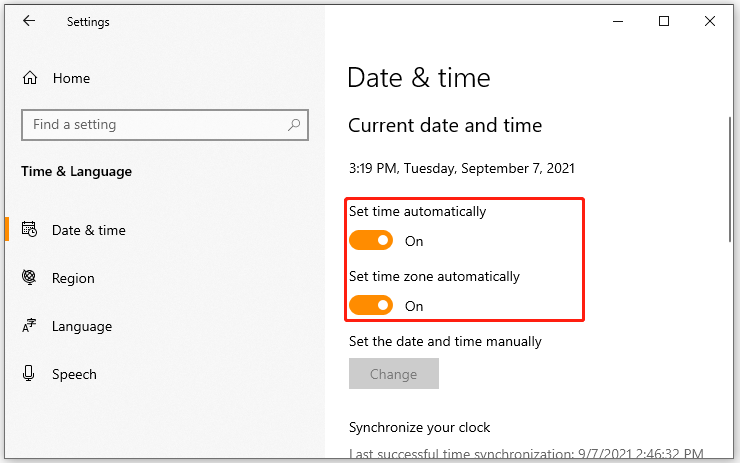
Step 3. Select Region from the left-hand pane, and then set your country or region of residence under Country and region.
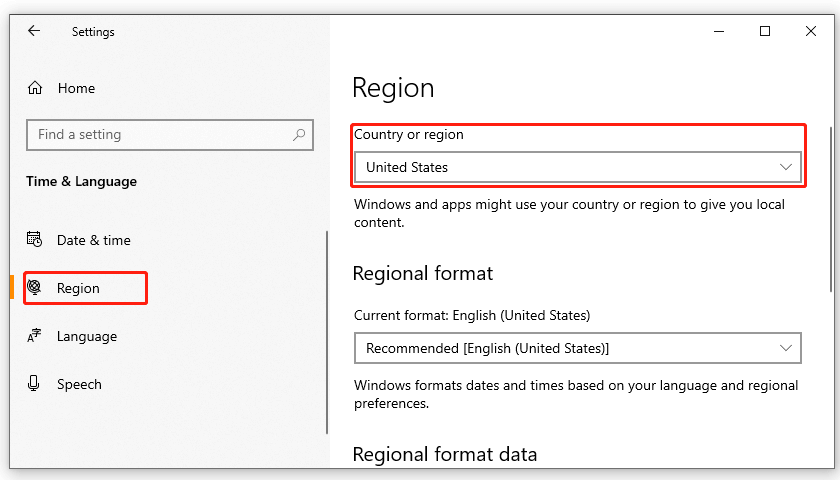
Now, reboot your computer and see if the Xbox app error 0xbba still appears.
Fix 3. Grant Additional Permissions to a Registry Key
In addition, you can grant additional permissions to a registry key used during the sign-in process of the Xbox app. Here’s how to do that:
Step 1. Press Win + R keys to open the Run box, and then type regedit and hit Enter. Click on Yes if you are prompted with the UAC window.
Step 2. In the Registry Editor window, go to the following path from the left-hand pane:
HKEY_LOCAL_MACHINE SYSTEM CurrentControlSet Control Nsi {eb004a01-9b1a-11d4-9123-0050047759bc} 26
Step 3. Right click the 26 key and select Permissions,
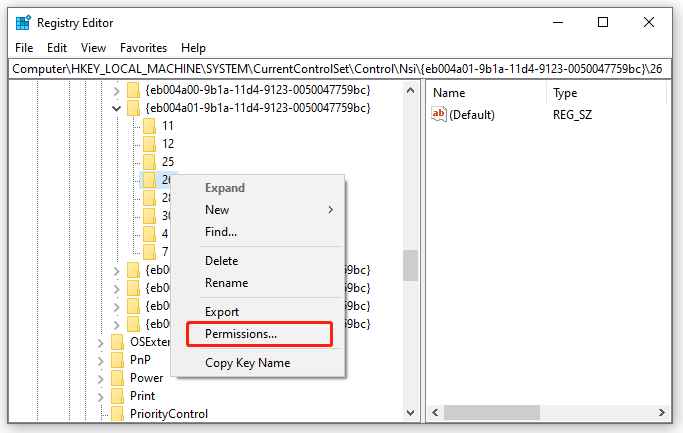
Step 4. Select Everyone from the Group or user names section and check the box next to Full Control under the Permissions for Everyone section. Click on Apply to save changes.
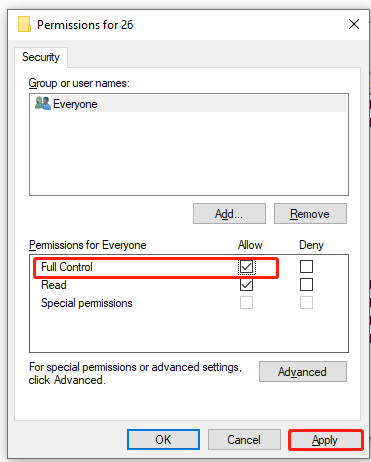
Once done, close the Registry Editor and relaunch the app to see if the Xbox app 0xbba error is fixed.
Fix 4. Reset Your IP
Some users reported that resetting the TCP IP settings can fix the 0xbba Xbox app. Here you may have a try. To do so, follow the steps below:
Step 1. Type command in the search box, and then right-click the Command Prompt from the top result and select Run as administrator. Then click on Yes to confirm it.
Step 2. In the elevated Command Prompt, type the following command and hit Enter.
netsh int ip reset
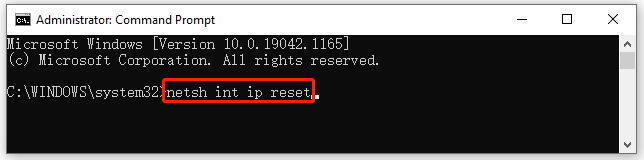
Fix 5. Reinstall the Xbox App
Sometimes the Xbox app may get corrupted due to other third-party application interference. In this case, you can fix the Xbox app error code 0xbba by performing a clean installation of the app. For that:
Step 1. Press Win + R keys to open the Run dialog box, and then type powershell in it and hit Ctrl + Shift + Enter keys to open the PowerShell window with administrative privilege.
Step 2. In the pop-up window, type the following command and hit Enter. Then wait for the uninstallation to complete.
Get-AppxPackage *xboxapp* | Remove-AppxPackage
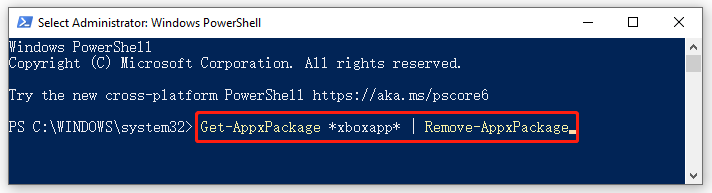
Step 3. Once uninstalled, reboot your computer and re-download the Xbox app from Windows Store. At this time, the Xbox app 0xbba should disappear.
Fix 6. Change the Network Type to Private
In some cases, the 0xbba Xbox app error happens after they created a HomeGroup network that is set to public. Here you can get the issue solved by changing the network type to private.
Step 1. Open the Run box, and then type control.exe /name Microsoft.HomeGroup in it and hit Enter.
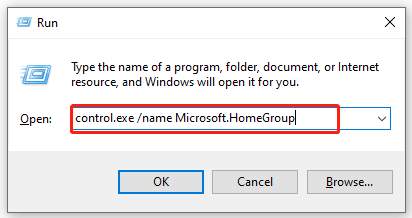
Step 2. In the pop-up window, select your HomeGroup and change the network type from Public to Private.
After that, reboot your computer and see if the error is fixed.
Fix 7. Start All Xbox-related Services
It’s reported that the Xbox app 0xbba error also occurs when Xbox-related services stop working. To avoid the error, you can follow the steps below to change the startup type of these services to automatic.
Step 1. Open the Run box, and then type comexp.msc in it and hit Enter.
Step 2. In the Component Services window, select Services from the left-hand pane and double click the service that starts with Xbox.
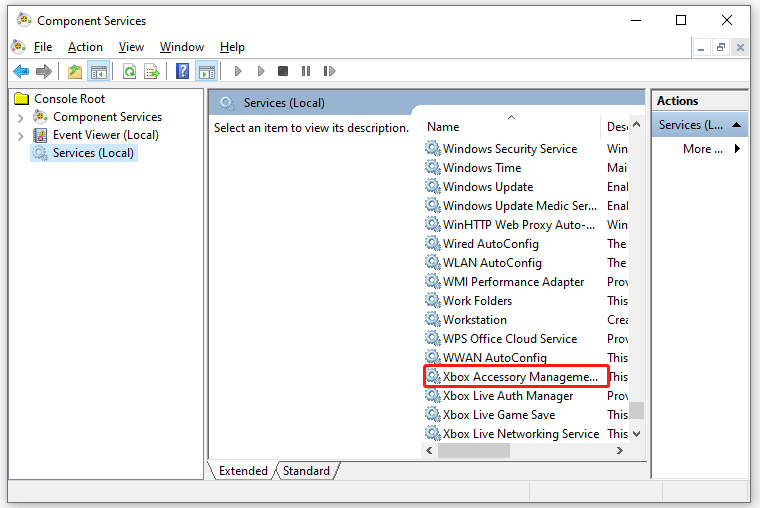
Step 3. In the General tab, set the Startup type to Automatic, and click on OK and Apply to save changes.
Step 4. Then repeat Step 2 and Step 3 to automate Xbox-related services.
Once done, reboot your computer and check if the Xbox 0xbba error disappears.

![How to Fix the Diablo 3 Error Code 300016? [6 Solutions]](https://images.minitool.com/partitionwizard.com/images/uploads/2021/08/diablo-3-code-300016-thumbnail.jpg)
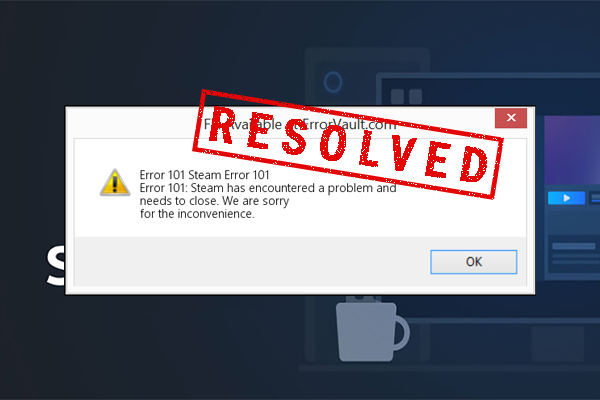
User Comments :