A great many people complain that Xbox 360 controller stuck on player 2 PC. Are you also bothered by this Xbox 360 controller issue? Don’t worry. You will obtain many effective troubleshooting methods from this post of MiniTool.
Compared with Keyboard and mouse, Xbox 360 controller provides you with a more flexible and better game playing experience. You can use a wired or wireless Xbox 360 controller on PC. Sometimes, however, you might be troubled by various issues like Xbox 360 controller not working, Xbox 360 controller stuck on player 2 PC, etc.
Once the Xbox controller stuck on player 2, you won’t be able to access these in-game features that are only accessible for player 1. After analyzing extensive user reports from communities and posts, we explore several troubleshooting methods as follows.
Solution 1. Run Xbox 360 Controller Troubleshooter
Troubleshooter is a commonly used tool that can help detect and fix issues with Xbox 360 controller for Windows. If you encounter the Windows 10 Xbox controller player 2, try running this troubleshooter.
Step 1. Type control in the search box and select the Control Panel app from the Best match.
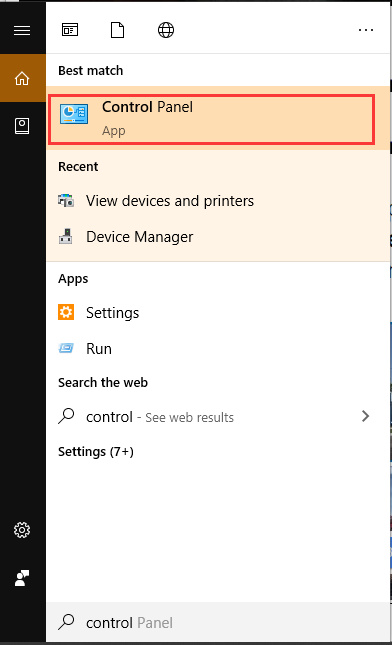
Step 2. Change the View by type to Category, and then scroll down to reach the Hardware and Sound section and click on View Devices and Printers.
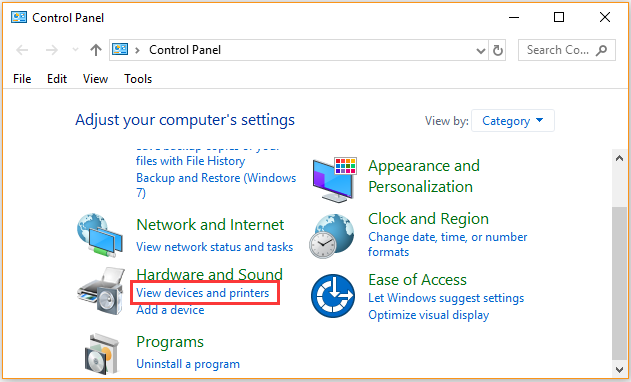
Step 3. Find the Xbox 360 controller for Windows device, right-click it and select Troubleshoot from the pop-up menu.
Step 4. Wait for the operation to complete. This troubleshooter will automatically detect issues with Xbox 360 controller. If you receive the error message “Device may have stopped responding”, change your Xbox controller to player 1.
If this method can’t fix “Xbox 360 controller stuck on player 2 PC”, move on to the next solutions.
Solution 2. Reconnect the Xbox 360 Controller for Windows
In some cases, you can fix “Xbox controller stuck on player 2 by removing a specific controller driver and reconnect the Xbox 360 controller. Now, follow the steps below:
Step 1. Open the Control Panel app and click on View Devices and Printers under the Hardware and Sound section.
Step 2. If you find there are Xbox 360 controllers for Windows and Xbox 360 Wireless controllers, right-click the former one and select Remove device from the context menu.
Step 3. Once you delete the Xbox 360 controller, disconnect the controller marked as Player 2.
Now, reconnect your Xbox 360 controller and see if the Xbox controller stuck on player 2 Windows 10.
Solution 3. Restart Your Computer and Search for the Controller Immediately
A lot of users reported that the Xbox 360 controller stuck on player 2 PC issue can be fixed by simply restarting PC and searching for the controller first. Here’s a simple guide.
Step 1. Keep your Xbox 360 controller connected to your PC.
Step 2. Click the Start menu, and then click the Power icon and select Restart from the pop-up menu.
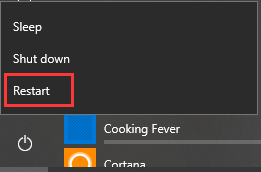
Step 3. Once your computer reboots, immediately search for a connection with the controller so the 4 lights start blinking.
Step 4. When your PC starts up, check if the Xbox controller stuck on player 2 Windows 10.
Solution 4. Update Windows to the Latest Build
As you know, Microsoft will release many Windows updates on a regular basis. These updates contain many new updated drivers and patches that might fix the Windows 10 Xbox controller player 2 issue. Here you may have a try.
Step 1. Type check for update in the search box and then select the top result from the context menu.
Step 2. In the Settings window, click on the Check for update button on the right pane.
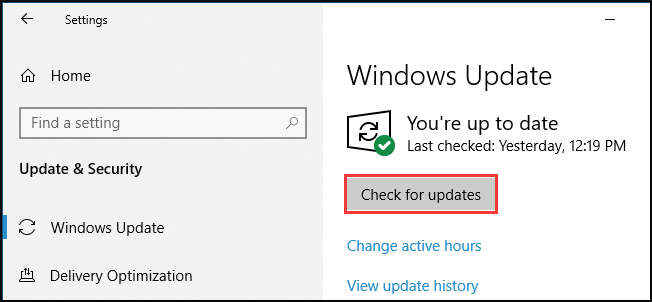
Step 3. Now, Windows will install the updates automatically if any updates are available for your PC.
After rebooting, you can see if Xbox 360 controller stuck on player 2 PC issue still persists.


![How to fix Xbox Live Error Code 80072ef3 [Complete Guide]](https://images.minitool.com/partitionwizard.com/images/uploads/2020/11/xbox-live-code-80072ef3-thumbnail.jpg)
User Comments :