What Does x86 and x64 Mean?
In order to figure out what is the difference between 32 bit and 64 bit, you need to know what does x86 and x64 refer to. Initially, they refer to the type of your CPU and operating system on which Cantabile will run.
According to the technical term, x86 refers to a family of instructions ending in 86. It is one of the most successful processor’s line of Intel. In order to reflect the changing value in the middle of the chip model numbers, x86 used to be written as 80×86. Until now, it is written as x86 after dropping line 80.
In fact, when compatible with the x86 architecture, 64-bit processors were referred to as x86-64 or x86-32 that was used for the 32 (and 16) bit versions. However, 64-bit processors were eventually shortened to x64 and 32 bit was shortened to x86.
Now, term x86 refers to a 32 bit CPU and operating system for 32-bit processors (80386 and 80486), while term x64 refers to 64 bit CPU and operating system for 64-bit processors. So, what is the major difference between 32 and 64 bit? Let’s keep reading the following section “x86 vs x64” to get the answer.
What Is the Difference Between 32 bit and 64 bit (x86 vs x64)
The biggest difference between 32 bit and 64 bit is that they can access different amount of RAM. X64 vs x86, which one is better? The x86 (32 bit processors) has a limited amount of maximum physical memory at 4 GB, while x64 (64 bit processors) can handle 8, 16 and some even 32GB physical memory.
In addition, a 64 bit computer can work with both 32 bit programs and 64 bit programs. However, a 32 bit computer can only run 32 bit programs. This is because their bit sizes are different from the basic level. Those laptops that have pre-installed Windows are usually x64. On the contrary, the older computers could be Windows x86.
In most cases, 64 bit processors work more efficiently than a 32 bit processor when dealing with data in great chunks. If you are using a 64-bit Windows PC, you can find a folder named Program Files (x86) on the C drive. The folder stores 32-bit applications, while all the 64-bit apps that you have installed are stored in Program Files folder.
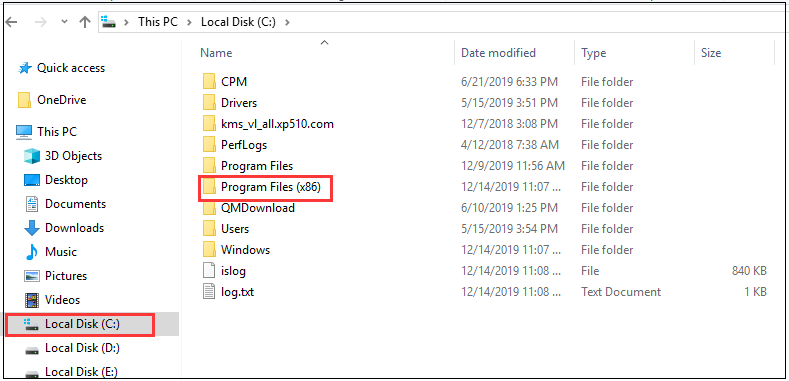
Here comes to a question – how to check if your windows OC is 32 bit or 64 bit (x84 or x64)?
Please keep reading the following part to get the answer.
Is My Computer 32 or 64 Bit Windows 10
In this section, you can follow the steps below to check if your Windows OS is 64 bit or 32 bit. It is very simple to operate. Here’s how:
Step 1. Press Win + X keys to call out the context menu, and then click on System.
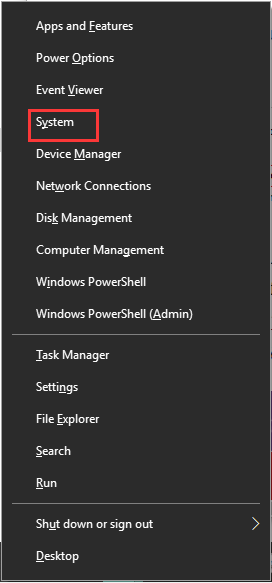
Step 2. In the pop-up window, navigate to the System type section under Device specifications. Now, you can see if your Windows OS is 64-bit or 32-bit.
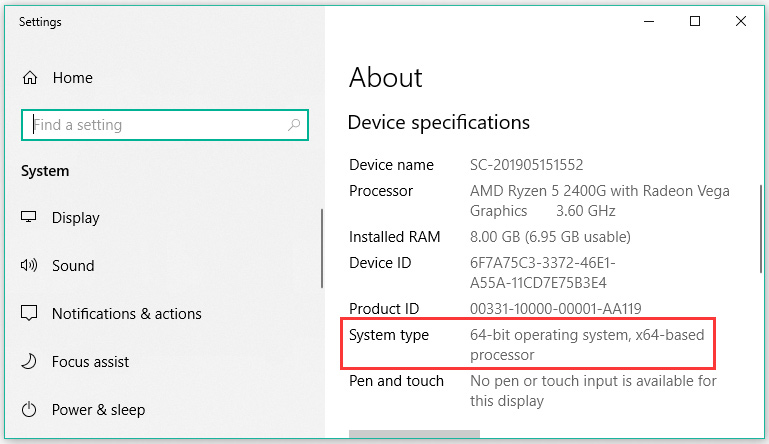
Alternatively, you can try another simple method. Here is how to do that.
Step 1. Type msinfo32 in the search box and click on the System Information app.
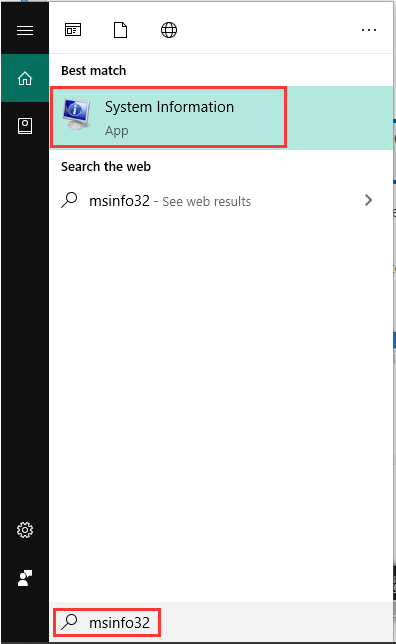
Step 2. In the System Summary section, find the System Type on the right side. Here you can see if your Windows OS is x64-based PC.
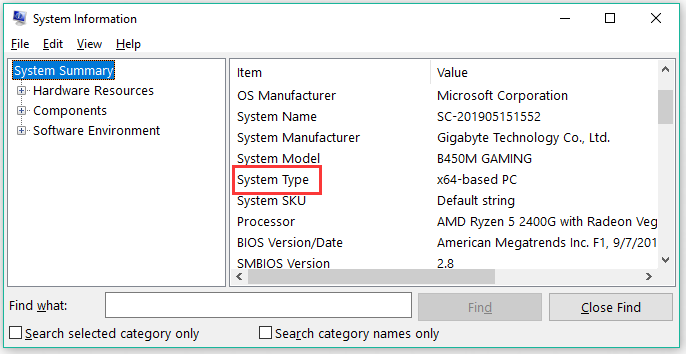
Right now, all information about x64 vs x86 has been told to you.

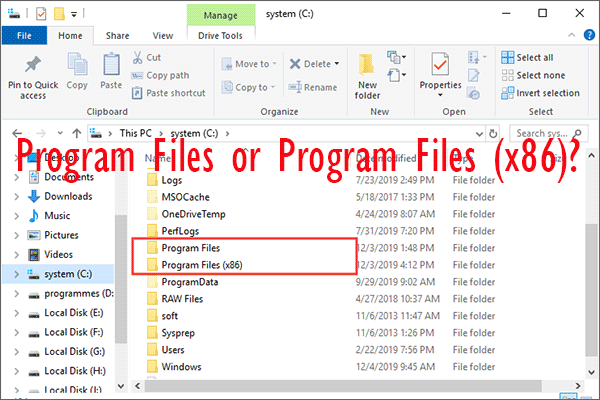
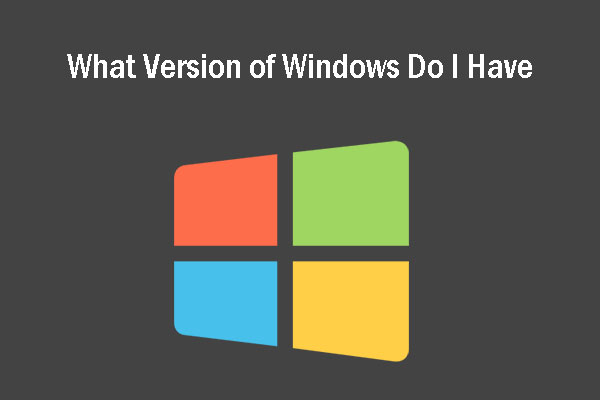
User Comments :