Are you facing Wyze error code 90? If you want to remove this error, please read this post, in which MiniTool Partition Wizard shows you what causes this error and offers you 4 ways to solve this issue.
What Causes Wyze Error Code 90?
Wyze Cam, launched by Wyze, the Seattle-based company, is marketed around $20ish — below the average price of other similar cameras — and offers a number of free features, which makes it one of the toughest contenders in the indoor security camera industry.
However, some users report that they have encountered Wyze error code 90. The error message is as follows: Please try to power cycle the camera (error code: -90) / Device is Offline.
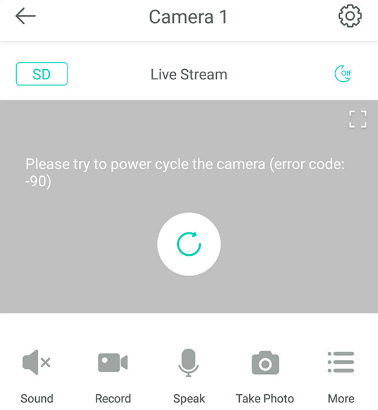
When you do as it requires, you may find that power cycling the camera doesn’t always fix the issue.
The Wyze cam error code 90 is mainly caused by two factors:
- Poor internet connectivity: Wyze cam works completely due to internet connection support (Wyze cam can still operate even if it’s not connected to the internet, but some features will be disabled), which means an error or a problem with your Wi-Fi connection will greatly affect the performance of the Wyze Cam.
- Incompatibility between the mobile device and Wyze cam: To set up Wyze cam, you need to connect the camera with Wyze’s official app installed on your mobile device. If your mobile device is not compatible with the camera, the setting process cannot be completed.
WiFi Network Not Showing Up? Here Are 6 Ways!
How to Fix Wyze Error Code 90
Fix 1. Reboot Wyze Cam and Your Phone
When you meet error code 90, the first thing you need to do is checking the performance of the Wyze app on your smartphone. If necessary, reboot your phone to make the app work normally. Then, reboot your camera. After that, reconnect Wyze Cam with your smartphone via the available application.
Fix 2. Check Whether Your Phone Is Compatible with the Camera
To check the compatibility between your smartphone and the camera, please visit the official website of Wyze and look for information regarding the operating system needed to run the camera. In addition to the Wyze website, you can also check it on the application pages.
If your mobile device does not support the camera operating system, then you need to find another suitable device.
Fix 3. Check the Internet Connectivity
In the initial setup of the camera, you will be asked to connect it to the internet and then you can set it up through its official application that has been provided for the IOS and Android. At this stage, when the condition of your Wi-Fi network is not optimal, the setup process will be interrupted and fail.
Fortunately, you can solve this problem by turning off your router for a moment and restarting it. In a word, you should make sure the Internet connectivity is good. After the internet network works again, re-connect your smartphone with the Wyze camera through its app.
How to Restart a Router and Modem in a Proper Way?
Fix 4. Re-plug the SD card
In many cases, Wyze error code 90 is caused by a wonky microSD card. The card hasn’t been inserted properly or the connection is not done. In this case, you can remove the microSD card and put it back in, make sure it’s fully inserted. Power cycle the camera and then try again to see if the issue is fixed. Also, don’t go for cheap SD cards, buy a decent one.


User Comments :