Are you bothered by WS-37397-9 error while using PS4? There’s no need to worry about this problem. In this article, MiniTool will guide you to fix PS4 error WS-37397-9 with 4 simple methods.
WS-37397-9, a connection error on your PS4, indicates that your PS4 network has stopped working on your console. When you receive this error, you are unable to visit PlayStation Store and download list, activate/deactivate your system, or even manage your account information.
In most cases, this error occurs because PlayStation Network (PSN) is offline or IP address is blocked. There’re also some other factors that may lead to WS-37397-9 error. Fortunately, you can fix the problem easily. Just follow the methods below.
Solution 1: Check the Network Status of Your PS4
At first, you should check the status of your PlayStation Network, which is also a recommended solution from PS4 official website. If you can get online but cannot access the PSN, you can visit https://status.playstation.com to make sure your PSN is online.
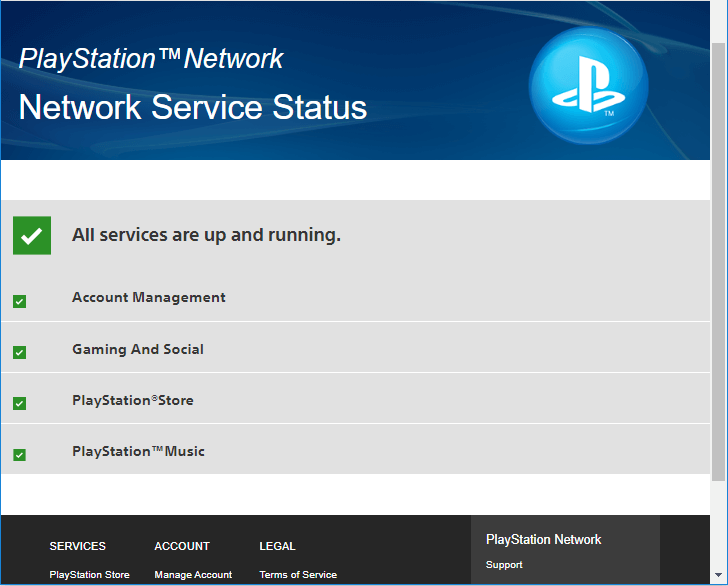
If the status is green, the PSN shouldn’t be the one to blame and you can jump to next solution. Otherwise, you just need to wait until the PSN issue is fixed.
Solution 2: Use Google DNS for Your PS4
Another proven solution to this issue is using Google DNS. Here’s how to do it.
Step 1: Open your PS4 Settings and go to Network.
Step 2: Choose Set Up Internet Connection option.
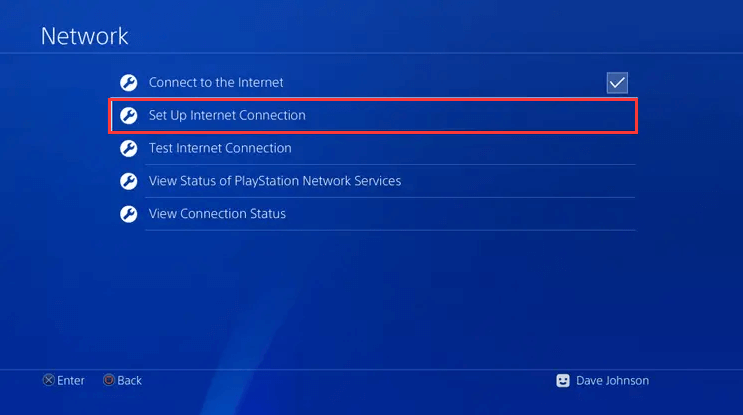
Step 3: Depending on how your PS4 is connected to your router, choose Use Wi-Fi or Use a LAN Cable.
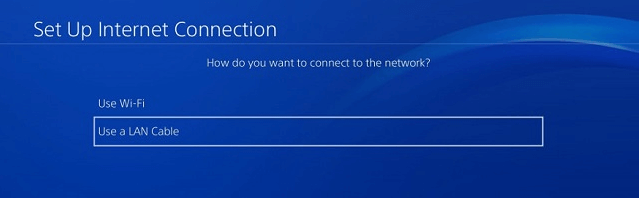
Step 4: In the next screen, choose Custom.
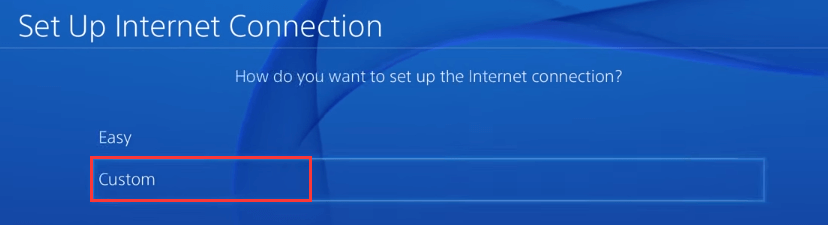
Step 5: In the following screens, you need to specify parameters as below:
- IP Address Settings: Automatic DHCP
- Host Name: Do Not Specify
- DNS Settings: Manual
- Primary DNS: 8.8.8
- Secondary DNS: 8.4.4
- MTU Settings: Automatic
- Proxy Server: Do Not Use
Once it’s done, you can check if the error code WS-37397-9 disappears.
Solution 3: Rebuild Database
Rebuild Database, a built-in feature in your PS4, can solve most issues in PS4, including error code WS-37397-9. So, if the above methods fail to fix the error, try using this feature.
Step 1: Press the power button to turn off your PS4.
Step 2: Press and hold the power button until you hear two beeps to boot your PS4 into Safe Mode.
Step 3: Connect your PS4 controller to the console with a USB cable and press the PS button on the controller.
Step 4: When you get the following screen, choose Rebuild Database option.
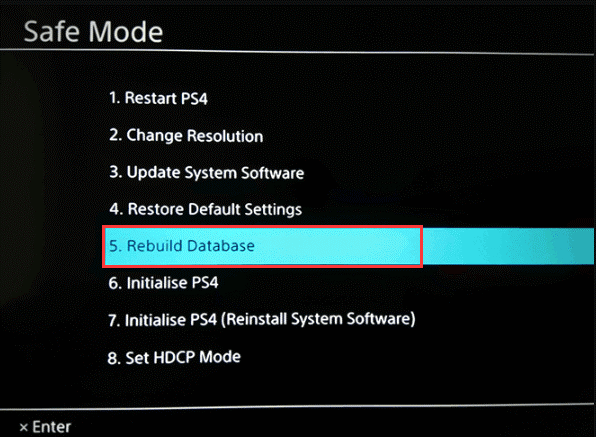
You need wait patiently until the process is completed. Then, you can turn on your PS4 to check if WS-37397-9 error is fixed.
Solution 4: Change IP Address
Finally, the error code WS-37397-9 might also appear if your IP address is blocked for violating PSN’s terms and conditions. In this case, you might need to change your IP address. By doing this, you will be given a new connection and granted access to PSN again.
Hope the solutions in this post could help you resolve WS-37397-9 error effectively.

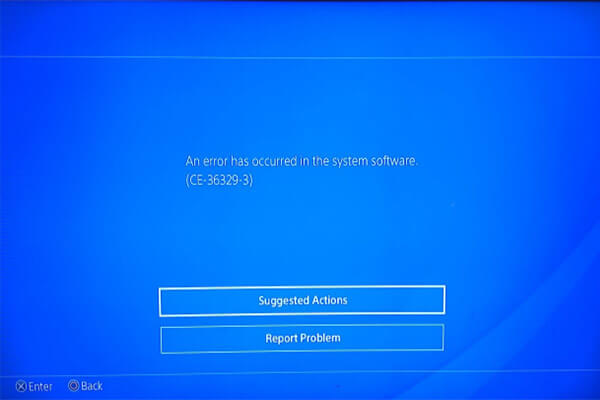
![[Complete Guide] How to Fix PS4 Corrupted Data/Database Error](https://images.minitool.com/partitionwizard.com/images/uploads/2019/11/ps4-corrupted-data-thumbnail.jpg)
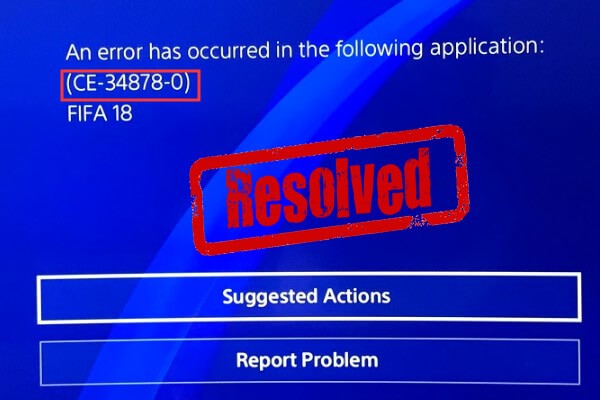
User Comments :