Are you a game lover? Do you play World of Warcraft usually? Some users report that WoW error 132 pops up suddenly when they play the game. In this post, MiniTool offers five solutions and you can have a try.
World of Warcraft (WoW) is popular among game lovers. However, some players complain that they received ERROR #132 (0x85100084) Fatal exception and the game crashed while they are trying to play the game.
Why does WoW error 132 fatal exception appear? Here are some possible reasons:
- Faulty or outdated graphics card driver
- Corrupted or missing system files
- Virus attack
If you have the same problem, don’t worry. You can try the following solutions one by one to solve it.
Before you start to troubleshoot the problem, you can try restart your computer to fix the problem since many technical issues can be solved by a simple restart.
Solution 1: Install the Latest Patch
World of Warcraft developers is always keeping releasing patches to improve the game experience and fix any known bugs or issues.
When you encounter WoW error 132 (0x85100084), you should check for updates of the game in Steam or by visiting the official website. Then install the latest patch and relaunch WoW to check if the problem is fixed.
Solution 2: Run Battle.net Repair Tool
If you cannot fix WoW error 132 fatal exception with latest patch, you can try the built-in repair tool in the Battle.net application. It can hep you fix the damaged game files.
Here is how to do it.
Step 1: Launch Blizzard Battle.net app.
Step 2: Under GAMES category, select World of Warcraft icon from the list.
Step 3: Click Options and choose Scan and Repair.
Step 4: In the pop-up window, click Begin Scan. Then follow the onscreen instrctions to complete the operation.
Once it’s done, you can restart the game and the message “WoW error 132 fatal exception” should disappear.
Solution 3: Update Your Graphics Card Driver
Faulty or outdated graphics card driver could be another reason for WoW error 132 (0x85100084). If you still receive the error message after you repair the game files, you need to update your graphics card driver.
Step 1: Press Win + R to invoke Run window. Then input devmgmt.msc in the box and click OK to go to Device Manager.
Step 2: Double-click Display adapters to expand it.
Step 3: Right-click your graphics card and select Update driver. In the pop-up window, choose Search automatically for updated driver software. Then follow the onscreen instructions to finish the process.
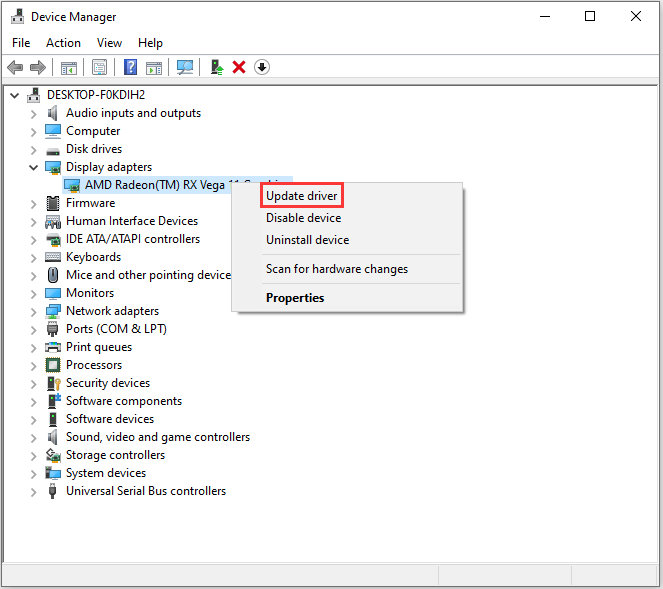
After the available update is installed, you should restart your PC to make the changes to take effect. Then you can run World of Warcraft to check if the problem has been solved.
Solution 4: Run SFC Scan
If any system files are corrupted or missing, WoW error 132 could also happen. In this case, you can run System File Checker (SFC) to replace the problematic system files with new ones.
Just follow the step-by-step guide below.
Step 1: In Run window, type cmd in the box. Then press Shift + Ctrl + Enter to run Command Prompt as administrator.
Step 2: Type the command sfc /scannow and press Enter to execute it.
Step 3: Then Windows will check the system files automatically. You just wait patiently until the process is completed.
Now you can restart the computer and run World of Warcraft to see whether the issue has been removed.
Solution 5: Check for Malware and Virus
WoW error 132 (0x85100084) may also occur due to malware or virus attack. If you have tried all the solutions above but still encounter this problem, you can run a full scan for your system.
If Windows Defender doesn’t find any threats, you can use a reliable third-party antivirus software to check for any malware or virus attacks.

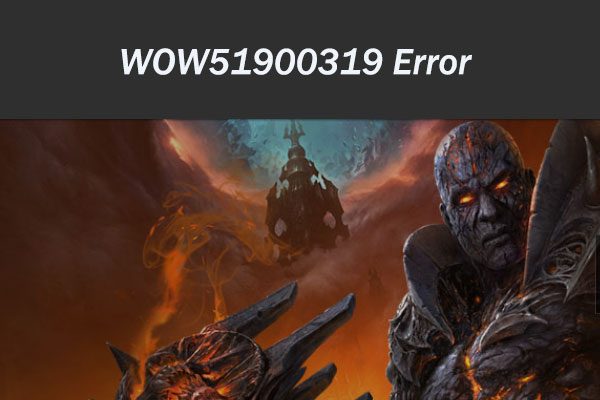


User Comments :