Why Does the Word Found Unreadable Content Error Happen?
Some people report that when they try to open a Word file, they get the following error message: “Word found unreadable content in XXXX. Do you want to recover the contents of this document? If you trust the source of this document, click yes.” When they click yes, it says, “Word experienced an error trying to open the file.”

Why does this error occur? Usually, the Word found unreadable content error indicates file corruption, which may be caused by various reasons like virus attacks, file conversion, sudden power outages, etc.
How to Fix the Word Found Unreadable Content Error?
Before you take measures to solve this problem, please close unnecessary programs to release memory, and then make sure there is enough free space on your PC. After these jobs are done, you can then try the following Word found unreadable content fixes.
Fix 1. Open and Repair
- Open the Word software from the Start menu or open another Word file.
- In Word, select File on the Ribbon, and then select Open.
- Click the Browse button and then find the Word file that has the Word found unreadable content error.
- Highlight the Word file and then click the small triangle arrow icon in the Open button.
- Click Open and Repair.
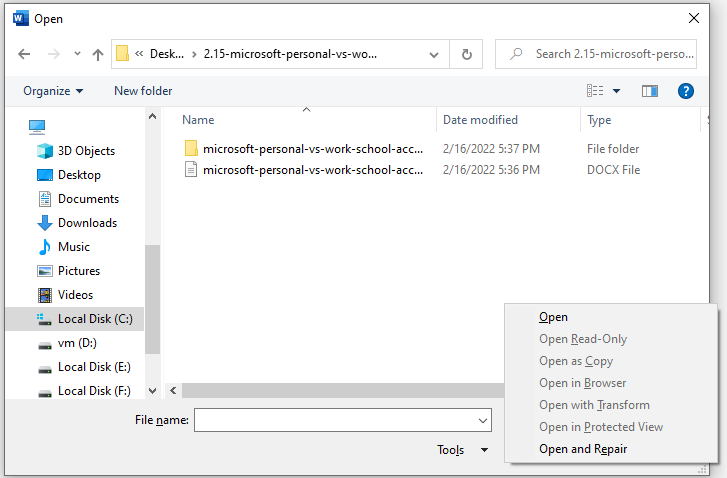
Fix 2. Recover Text from Any File
If the above method still fails to open the Word file, you can consider recovering the text content from the Word file. Then, you can try the “Recover Text from Any File” feature, but please note that this tool has limitations.
It can’t recover document formatting, graphics, fields, drawing objects, and any other items that are not text. In addition, field text, headers, footers, footnotes, and endnotes are retained as simple text. Here is the guide:
- Open the Word software a Word file.
- Go to File > Open.
- Click the Browse button and select the Word file that has the Word found unreadable content error.
- Expand the All Word Documents drop-down menu and choose Recover Text from Any File.
- Click the Open button and wait for the damaged file to open.
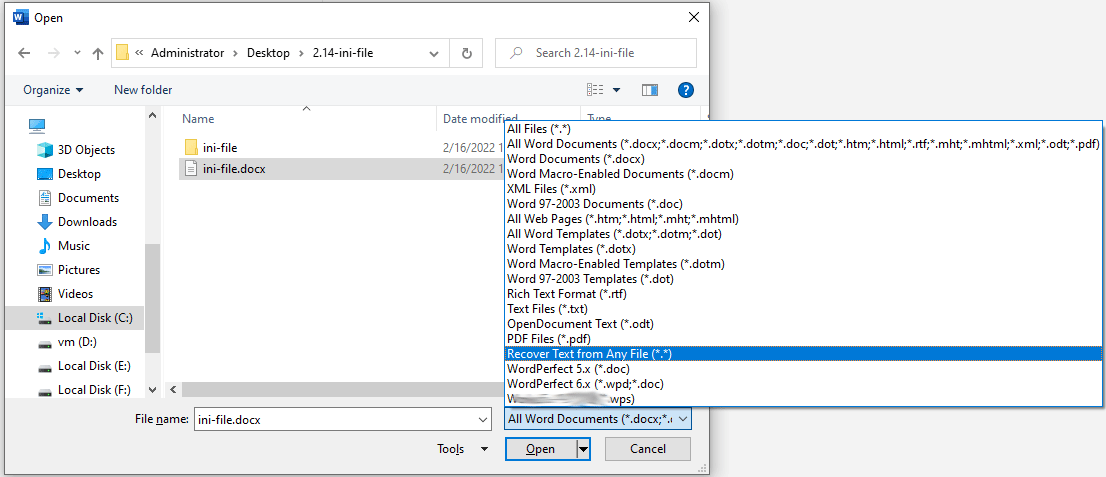
Apart from the above methods, Microsoft has offered many other ways to troubleshoot damaged documents in Word. Please read this page: How to troubleshoot damaged documents in Word — Microsoft.
Fix 3. Use Third-Party Software
If you can’t open the Word file using Microsoft Word software, you can try using other software that can open and read .doc or .docx files. For example, you can install WPS and use this software to open the Word file. Usually, the third-party software will run without interfering with Microsoft Word.
In addition to the above method, you can also install a Word repair program. Some third-party programs are designed to repair corrupt Word files. You can try them.
If all of the above methods don’t work, you should check whether there are some things wrong with the Microsoft Word software. If the Word found unreadable content error is caused by Word software, I recommend you reinstall it.
How To Recover Unsaved Word Document (2022) – Ultimate Guide

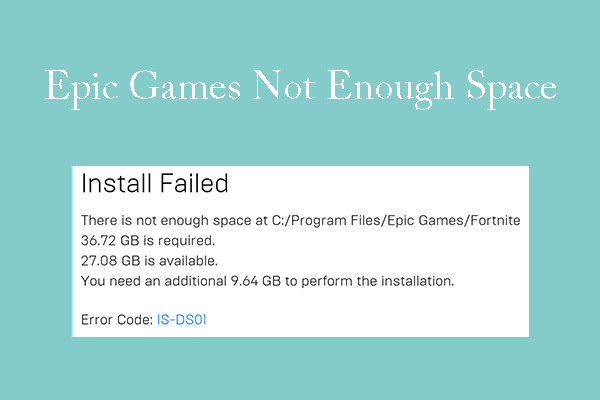
![What Should You Do If Word Keeps Crashing [5 Ways]](https://images.minitool.com/partitionwizard.com/images/uploads/2021/12/word-keeps-crashing-thumbnail.png)
User Comments :