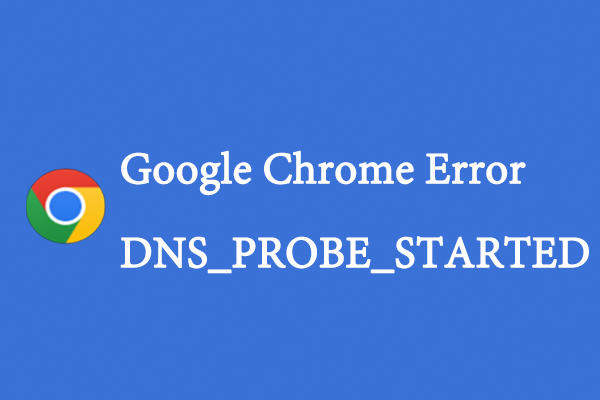It’s possible for you to receive an error message that says “Windows does not have enough information to verify this certificate” while you are trying to access certain websites. Do you know how to fix this error? Well, this post offers several feasible solutions below. Keep reading to work your problem out.
Solution 1: Enter Incognito Mode
When you run into the Windows 10 certification error: Windows does not have enough information to verify certificate, you can try turning on Incognito Mode first. In this way, you can find out whether the error is caused by your browser settings or not.
Step 1: Launch Google Chrome to enter its main interface.
Step 2: Click the three-dots icon at the top-right corner and then select New Incognito window.
Alternatively, you can also enter Incognito Mode by pressing Ctrl + Shift + N.
After that, you can visit the website showing the error again to see if the error disappears.
Solution 2: Clear Your Browsing Data
Corrupted cache and cookies on your browser may lead to the “Windows does not have enough information to verify this certificate” issue as well. Therefore, to get rid of this Windows 10 certificate error, you ought to clear all your browsing data.
Step 1: Click the three-dots icon at the top-right of your Google Chrome. Then select More tools > Clear browsing data.
Step 2: After entering the Clear browsing data window, select All time in Time range and then check all the three options.
Step 3: Click Clear data to execute the operation.
Solution 3: Flush DNS
Flushing FNS may also help you to repair the “Windows does not have enough information to verify this certificate” issue. To do this, you can follow this guide: How to Flush DNS Cache in Windows 11? [Step-by-Step Guide]
Solution 4: Change DNS Settings
Another way you can try while facing the “Windows does not have enough information to verify this certificate” issue is to use another DNS.
Step 1: Press Windows + I to open Windows Settings. Then select Network & Internet.
Step 2: In the Status section, click Change adapter options from the right side.
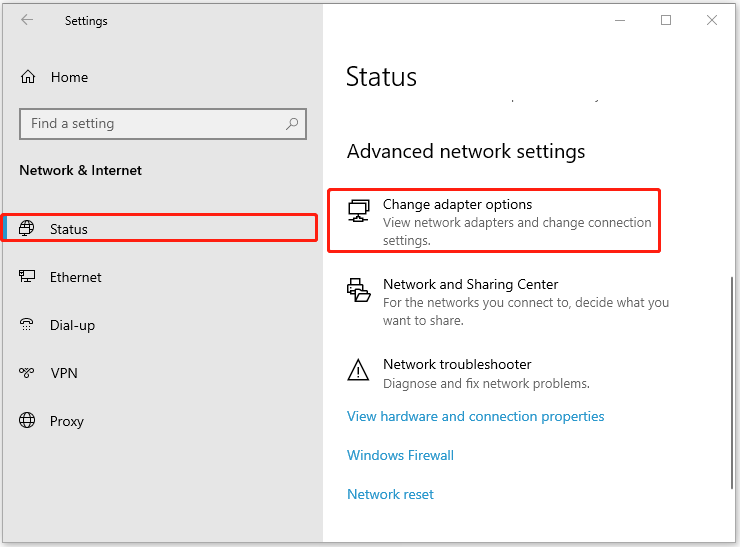
Step 3: In the next window, right-click the network you are currently using and select Properties.
Step 4: Highlight Internet Protocol Version 4 (TCP/IPv4) and then click Properties.
Step 5: Choose Use the following DNS server addresses. Then change Preferred DNS server to 8.8.8.8 and Alternate DNS server to 8.8.4.4.
Solution 5: Reset Your Browser
The “Windows does not have enough information to verify certificate” may also occur because of the improper settings in your browser. To get rid of this error, you can try resetting your browser. You can get the detailed steps from this post: How to Reset Google Chrome Browser Settings to Default
Solution 6: Reinstall Certificates
The “Windows does not have enough information to verify this certificate” issue may come out due to corrupted certificates as well. In this case, it’s recommended that you reinstall these certificates. To do this, you just need to double-click the specific certificate file and then click Install Certificate in the prompted window.
Windows does not have enough information to verify this certificate? After reading this post, you may know how to resolve this issue effectively. If you have any problems with this issue, you can leave a message in our comment part below.
Do you have difficulty managing your partitions and disks? If so, we recommend you use MiniTool Partition Wizard. It is a professional partition manager that contains various features, such as creating/deleting/formatting partitions, copying disks, checking file system, etc. To get more information on this program, you can visit its official website.