A great many users complain that they encounter Windows code 1 when connecting a new device to their PC. How to fix this error code 1? MiniTool explores several troubleshooting methods for you.
When connecting to a new device to the computer, an error message pops up “This device is not configured correctly code 1” in Device Manager. This Windows code 1 error is often caused by corrupt or outdated device drivers.
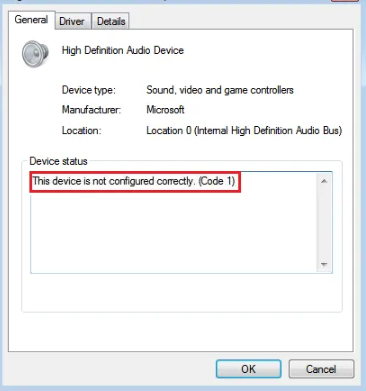
Some users reported that they fix the error code 1 simply by restarting the PC. So, you can try restarting your PC first. If a simple restart fails to work, you can move on to the following methods. Now, let’s see how to fix error code 1 on Windows 10 PC.
Fix 1. Update Your Device Driver
The outdated device driver is the main reason for Windows code 1. So, you can try updating to the latest device driver. Here’s how to do that:
Step 1. Press the Win + R key to open the Run dialog box, and then type devmgmt.msc in the box and hit Enter.
Step 2. Expand the Universal Serial Bus controllers category, and then right-click the USB device driver and select Update Driver.
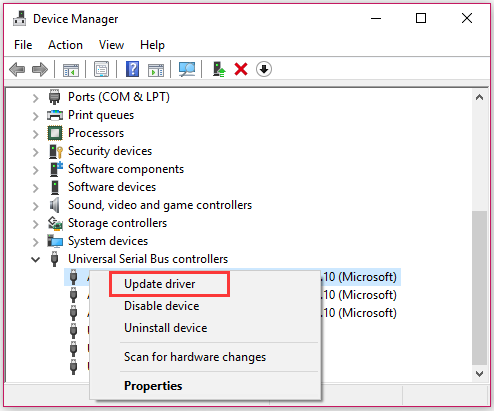
Step 3. Then you can select Search automatically for updated driver software option to update the driver automatically.
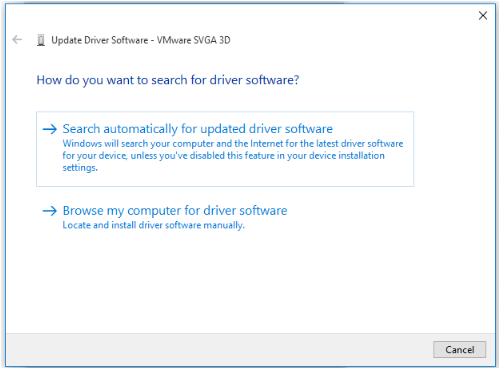
Step 4. Follow the on-screen prompts to complete this update. Alternatively, you can select the Browse my computer for driver software option to update the driver manually.
Step 5. Once this update is complete, restart your PC and see if the Windows cod1 disappears.
Fix 2. Remove the Corrupt Device
If the above method fails to work, the Windows code 1 error may be caused by the corrupt device driver. At this time, you need to remove the faulty driver and then reinstall it. To do so, follow the steps below:
Step 1. Open the Device Manager window again by the above method.
Step 2. Expand the Universal Serial Bus controllers category, and then right-click the corrupt device and select Uninstall device.
Step 3. Follow the on-screen prompts to uninstall the faulty device successfully.
Step 4. Go to the manufacturer’s website of the device, and download the latest device driver from the website and install it on your computer.
Fix 3. Restore Your System to an Earlier Date
If this device is not configured correctly (code 1) error just appears after you install the Windows updates or other applications, you can fix it by uninstalling the apps or perform a system restores to undo the recent changes.
How to restore your system to an earlier date? If you are unclear about these steps, you can refer to this post where a full guide is provided.
Fix 4. Use Registry Editor
In addition to the above methods, you can try deleting the UpperFilters and LowerFilters in the Registry Editor. For that:
Step 1. Press the Win + R key to open the Run dialog box, and then type regedit in the box and hit Enter.
Step 2. In the Registry Editor window, navigate to the following path:
HKEY_LOCAL_MACHINESYSTEMCurrentControlSetControlClass{36FC9E60-C465-11CF-8056-444553540000}
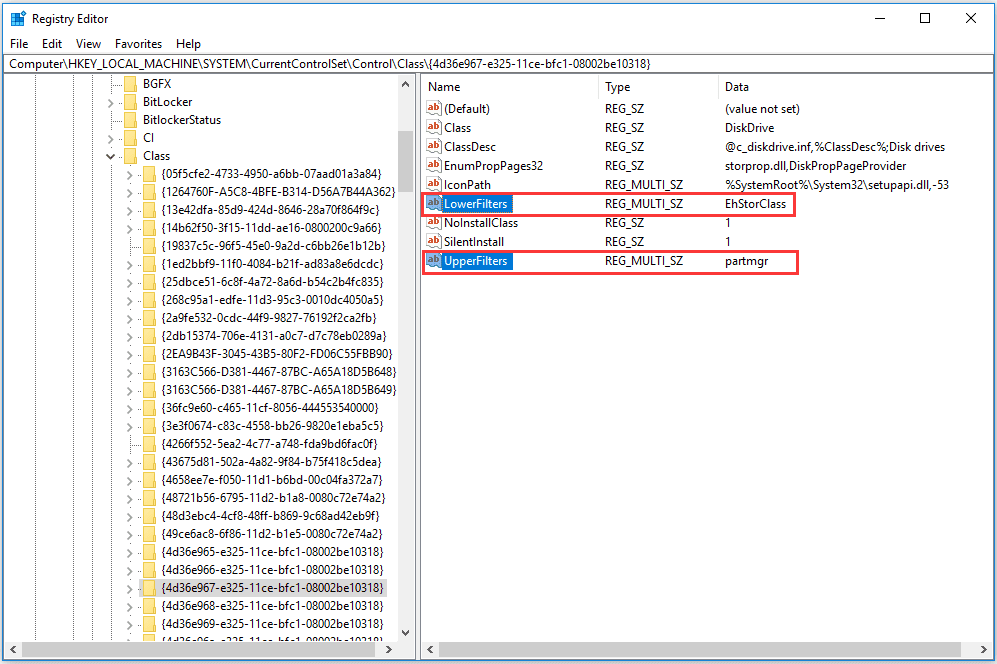
Step 3. Now, select the UpperFilters and LowerFilters at the same time and click on the Delete key. Then click on OK to confirm this operation.
Step 4. Restart your computer to take it effect and see if this device is not configured correctly (code 1) still pops up in Device Manager.


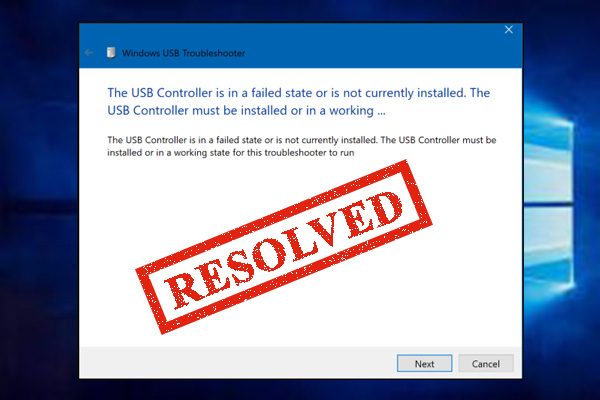
User Comments :