The Windows 11 Insider Preview Build 22494 adds a mute button feature. This post from MiniTool Partition Wizard introduces the Windows 11 mute button feature and other improvements brought by the build 22494.
Windows 11 Mute Button
On November 3, Microsoft released new Windows 11 Insider Preview Build 22494 to the Dev Channel. In this build, Windows 11 mute button feature is added to the Taskbar. When you’re actively in a call, the mute button will automatically appear on the right side of the Taskbar.
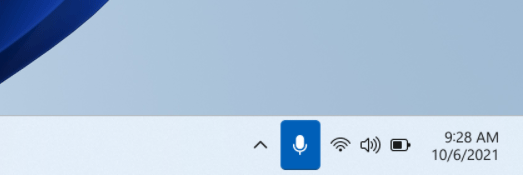
The icon will be present throughout your call. No matter how many windows you have open on your screen, you can access this feature easily.
How to Upgrade Windows 10 to Windows 11? See a Detailed Guide!
This feature is very useful. With this button, you can mute or unmute the call easily. In addition, it allows you to see your call audio status and check what app is accessing your microphone. But please note that the capability to mute or unmute your call applies only to your current call.
The last but not least, this button is very conspicuous and you will not neglect to enable it. Therefore, you can avoid some awkward or embarrassing moments when you forget to unmute or mute your microphone.
Currently, this feature is only available to Microsoft Teams for work or school (a video conferencing and calling program). But Microsoft plans to bring this to Chat from Microsoft Teams (Microsoft Teams for home) later. Of course, other communications applications can also add this capability to their applications.
Mute Button Keyboard Shortcut
In addition to the mute button on the Taskbar, this new build also includes a new keyboard feature. Using the keyboard shortcut Win + Alt + K can mute or unmute the mic. But please note that this mute button keyboard shortcut is also currently only available to Microsoft Teams.
Latest Windows 10 or Windows 11 Update Download and Install
Other Improvements in the Build 22494
In addition to the above changes, there are other improvements brought by the update build 22494. For example:
- You can see snap groups in ALT + TAB and Task View. But this feature is currently only available for some Windows Insiders (not all Insiders).
- When you’re searching for file type or link types under Settings > Apps > Default apps, you don’t need to press Enter anymore and the search result will be listed when you type. The search mechanism is like the Windows search box on the Taskbar.
- You can launch the installed apps settings page under Settings > Apps > Installed apps directly via this URI: ms-settings:installed-apps.
- Under Settings > Apps > Installed apps, the name sort option is clearer and a size sort option is added.
Of course, in addition to these improvements, there are also many fixes. This build fixes many bugs appearing on Taskbar, File Explorer, Search, Input, etc. If possible, install this update immediately and you will get a better use experience.
If you want to know more about the update build 22494, please click Microsoft’ blog: Announcing Windows 11 Insider Preview Build 22494.
Fix Windows 11 Won’t Update & Update Problems – 8 Tips
Bottom Line
Do you like the mute button feature? Do you want to install the update build 22494? Please a comment in the following zone for sharing.

User Comments :