Windows 11 Lite is a lightweight version of Windows 11 that removes bloatware. It is suitable for old PCs. This post from MiniTool Partition Wizard shows you how to download and install Windows 11 Lite on a PC.
What Is Windows 11 Lite?
Windows 11 is the latest personal operating system released by Microsoft. It is a free upgrade to Windows 10. Many people like this OS because of its beautiful UI and other features. However, running this OS requires a high PC hardware configuration, such as 4GB RAM, 64GB storage, etc.
Some old PCs may don’t meet Windows 11 requirements, or Windows 11 runs very slow on these PCs. In this case, some people create Windows 11 Lite/Tiny, which removes bloatware on the basis of Windows 11.
Windows 11 Lite is a lightweight version of Windows 11 that only includes the fundamental files that are required for the operating system to function properly. It removes much software that is not commonly used, for example, Microsoft Store, Windows Defender, Xbox Services, and so on. Therefore, it can be installed on old PCs.
This PC Can’t Run Windows 11: What Should You Do to Fix It?
Is Windows 11 Lite Safe?
There is no official Windows 11 Lite. You can find many Windows 11 Lite versions on the Internet and they are usually released by individuals. Therefore, you have no way to know what has been removed from the Windows 11 image and also no way to know if the image has been injected with malware.
In addition, the Windows 11 Lite version is not tested on a large scale. You don’t know whether it will crash on your PC. The last but not least, the publisher of Windows 11 Lite may don’t release updates or bug fixes regularly.
Therefore, be aware that use Windows 11 Lite at your risk.
Windows 11 Lite ISO Download
Here are some Windows 11 Lite ISO files.
Windows 11 Lite ISO download from Harbour of Tech
Windows 11 Lite ISO download from SinhalaTech
Of course, if you don’t trust the above sources, you can create a Windows 11 Lite version by yourself. As for how to create a Windows 11 Lite from scratch, you can refer to this video. It offers you a step-by-step guide.
How to Install Windows 11 Lite
Installing Windows 11 Lite is very similar to installing Windows 11. After downloading the Windows 11 Lite ISO file, you should burn it to a USB drive using Rufus or other burning software. Then, boot your PC from the USB installation drive and follow the on-screen instructions to complete the Windows 11 Lite installation.
Bottom Line
After installing Windows 11 Lite, you need to download some software according to your condition. If you have installed many unnecessary programs, the PC will become bloated again. In addition, Windows 11 Lite is not suitable for gaming since it only includes the basic functionalities of Windows 11.
Are you interested in MiniTool Partition Wizard? This software can help you back up Windows 11, manage disks better, and recover data. If you have this need, you can download it from the official website.

![How to Install Win11 Without TPM [A Step-by-Step Guide]](https://images.minitool.com/partitionwizard.com/images/uploads/2022/07/install-windows-11-without-tpm-thumbnail.png)
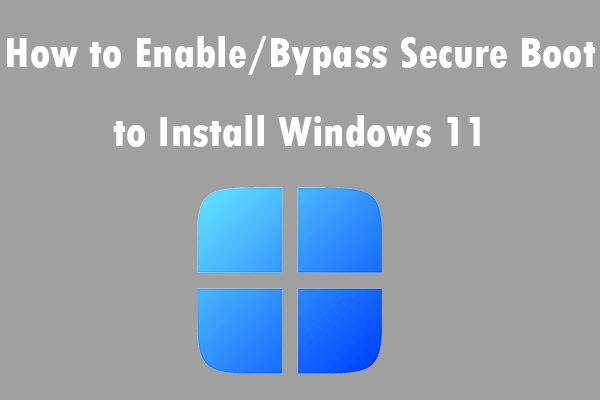
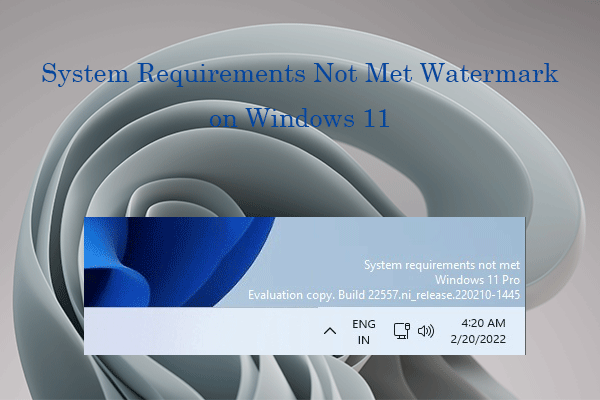
User Comments :