Windows 11 has been quite popular since its release in 2021. Yesterday, Microsoft released Windows 11 Build 22000.706 (KB5014019) containing many bug fixes and new features. Get more information in this post from MiniTool Partition Wizard.
Windows 11, the successor to Windows 10, is a new operating system provided by Microsoft. Based on Windows 10, Windows 11 is added a lot of new or changed features. And Microsoft keeps releasing updates regularly for more improvements as well as bug fixes. The latest one is Windows 11 Build 22000.706 (KB5014019).
Windows 11 Build 22000.706 Released to the Release Preview Channel
On May 19, 2022, Windows 11 Build 22000.706 (KB5014019) was released to the Release Preview Channel. It means that only the Windows Insiders in the Release Preview Channel can receive the update. If you are using Windows 11 in the Beta or Dev Channel, you will be unable to get this update.
The new Windows 11 update 22000.706 mainly contains a new feature, an improvement, as well as some bug fixes. Keep reading for more details.
A New Feature in Windows 11 Update 22000.706 – Desktop Windows Spotlight
The Windows spotlight feature already exists for the lock screen. It can download various images from Bing and display them on the lock screen, which is quite popular among Windows users.
In Windows 11 Build 22000.706 (KB5014019), Windows spotlight can work on the desktop. It will provide new and daily background pictures for your desktop. Once you install the Windows 11 update 22000.706, you can turn on this feature in Settings > Personalization > Background > Personalize your background > Windows spotlight.
Recommended article: Windows Spotlight Not Working 2022 – 4 Ways
An Improvement in Windows 11 Update 22000.706
In Windows 11 Build 22000.706, Microsoft also improved the Family Safety verification experience for a child account when you require additional screen time.
Bug Fixes in Windows 11 Update 22000.706
Windows 11 Build 22000.706 contains many bug fixes. Some of them are listed below.
- Microsoft fixed an issue that lead to the Input app not working
- Microsoft fixed the error “the object selected doesn’t match the type of destination source”. The error usually happened when adding a trusted user, ground, or computer that has a one-way trust in place.
- Microsoft fixed an issue that fails to keep the display brightness after the display mode is changed.
- Microsoft fixed an issue that stops internet shortcuts from updating.
- Microsoft fixed an issue that prevents BitLocker from encrypting when the silent encryption option is used.
- Animations were added to the Widgets icon when users click the icon and the taskbar is aligned on the left.
- …
For more bug fixes in this update, you can visit the Windows Insider Blog.
How to Download Windows 11 Build 22000.706
As mentioned, if you are an Insider in the Release Preview channel, you can receive the Windows 11 update 22000.706 (KB5014019). And here is how to download this update on your PC.
Step 1: Press Win + I to open Windows Settings.
Step 2: In the left pane, select Windows Update. In the right pane, click the Check for updates button.
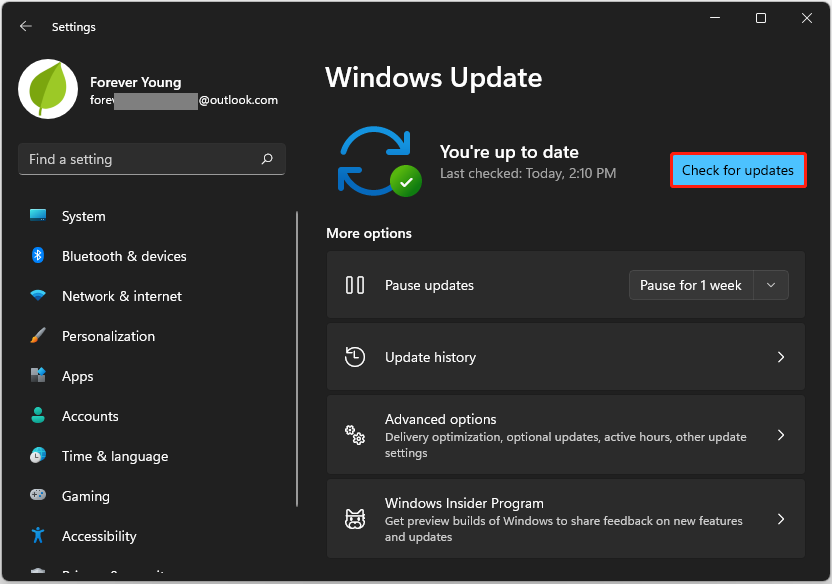
Step 3: After several minutes, you will receive “2022-02 Cumulative Update for Windows 11 x64—based Systems (KB5014019)”. And the update will be downloaded and installed automatically. Once it’s finished, click the Restart now button to continue.
After the restart, you can enjoy your “new” Windows 11.

User Comments :