Microsoft released Windows 11 Build 22000.588 (KB5011563) in the Beta and Release Preview Channels recently. To figure out what’s new in this update, you can refer to this post from MiniTool Partition Wizard.
Windows 11, the successor to Windows 10, is a new operating system released by Microsoft in 2021.
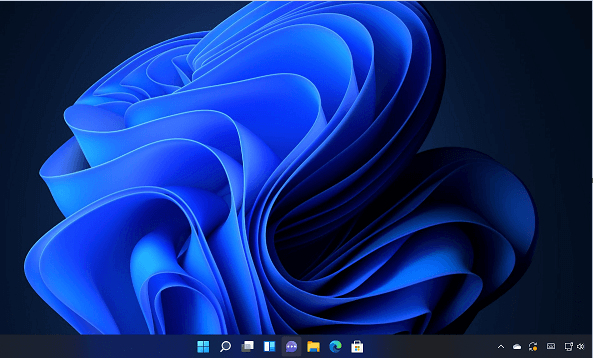
Compared with Windows 10, the new Windows 11 has a different outlook and some changed or added features. For more differences, you can refer to our previous post: Windows 11 vs Windows 10: What Are the Differences? Fortunately, Windows 10 users can upgrade to Windows 11 free via Windows Update.
Have you upgraded to Windows 11? If you are using Windows 11, you should not miss this post. Please keep reading.
Windows 11 Build 22000.588 Was Released
On March 15, 2022, Microsoft released a new Windows update, Windows 11 Build 22000.588 (KB5011563). It was released to Beta and Release Preview Channels only, which means it is not available for Windows Insiders in the Dev Channels.
This update mainly contains a number of bug fixes. And some of them are listed below:
- Fixed an issue that stops auto-startup for UWP (Universal Windows Platform) apps.
- Fixed an issue related to SystemSettings.exe not working.
- Fixed the increasing startup time for Windows.
- Fixed an error (0xD1, DRIVER_IRQL_NOT_LESS_OR_EQUAL) in the DirectX kernel component.
- Fixed an issue that returns the Execution Policy settings from the registry incorrectly.
- …
For details, you can refer to the blog provided by Windows Insider Program Team.
In addition, Windows 11 Build 22000.588 in the Beta Channel adds a watermark for users who are running Windows 11 on an unsupported PC to remind them. Users in Dev Channels received the water mark earlier in Windows 11 Build 22557.
To remove the watermark, our previous post can helps: How to Remove the System Requirements Not Met Watermark on Win11.
Should I Install Windows 11 Build 22000.588?
Windows 11 has been quite popular among Windows users since its release. Unfortunately, as a new operating system, Windows 11 is not so stable and has various bugs or problems.
To improve the user experience, Microsoft keeps releasing updates for bug fixes and other improvements. Therefore, it is always recommended to install available updates for Windows 11.
How to Install Windows 11 Update 22000.588
As mentioned, Windows 11 Build 22000.588 is released as an update. If you are a Windows Insider in the Beta or Release Preview Channel, you can receive this new update in Windows Update. You just need to:
Step 1: Press Windows + I to go to Windows Settings.
Step 2: In the left pane, select Windows Update.
Step 3: In the right pane, click the Check for updates button.
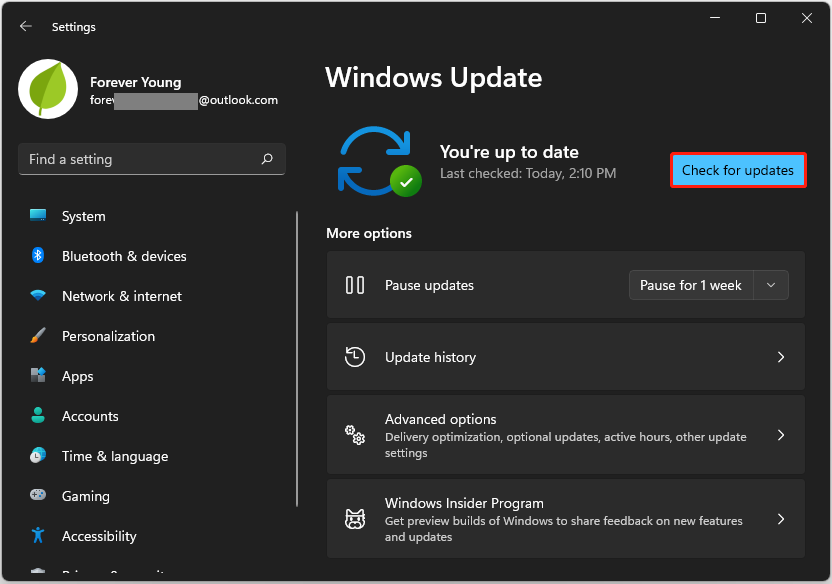
Then Windows 11 will search for available updates and download and install them automatically. You need to restart your PC after installing the update. Please follow the on-screen instructions to finish the operation.
If you encounter any update issues, running Windows 11 Update Troubleshooter might help.
By the way, if you are looking for a reliable program for disk or partition management on Windows 11, MiniTool Partition Wizard should be one of the best choices. It can help you create, move, resize, format, and wipe partitions. If you lose important files while using Windows 11, it can also help you get them back.
Just click the following button to have a try free.
MiniTool Partition Wizard FreeClick to Download100%Clean & Safe

User Comments :