Do you want to download the Windows 10 1903 ISO and Windows 10 1909 ISO files? This post from MiniTool Partition Wizard shows you how to download them for free and how to install them.
Windows 10 1903 ISO Download and Windows 10 1909 ISO Download
One of Windows 10 disadvantages is its unstable update. Sometimes, Windows 10 runs well before updates but crashes constantly after those updates are installed. In this case, users may want to go back to that stable Windows 10 version.
Many people also report that the newest Windows 10 version may not be compatible with old PCs and cause many small issues. In this case, they may want to install old Windows 10 versions.
Many people would like to reinstall Windows 10 1903 or Windows 10 1909 on their PCs and they want to know where to download the Windows 10 1903 ISO file and the Windows 10 1909 ISO file. If you also want to download the two ISO files, you can use the following 2 ways.
Way 1. Click the Download Links Directly
Update: The download link has been removed due to the copyright issue. You need to find the ISO file on other websites.
Click the above links directly to download the Windows 10 1903 ISO and Windows 10 1909 ISO files.
Way 2. Go to the tb.rg-adguard.net Website
This website offers many Windows 10 builds (from 1809 to 21H2) and some Windows 11 builds.
How to Install Windows 10 1903 and Windows 10 1909
To install Windows 10 1903 and Windows 10 1909 on your PC, you can follow the steps below:
Before installing Windows 10 1903 or 1909, you should back up personal data in the C drive first.
- The download file should be an ISO file or a ZIP file. If it is a ZIP, you should extract it first and you can see the ISO file.
- Insert a USB drive into your PC.
- Use burning tools like Rufus to write the ISO file into the USB drive. When you do this, you may need to know whether the system disk is MBR or GPT. You can open the diskpart tool and use the “list disk” command. Check the GPT column of the system disk. If there is an asterisk mark (*), the disk is GPT style. Otherwise, the disk is MBR style.
- Shut download the PC and restart it. Press the BIOS key when the PC logo appears to enter the firmware. Set the USB as the first boot device and then boot the PC from the USB drive.
- Follow the on-screen instructions to install Windows.
Download and Install Windows 10 21H2 ISO File (64-bit & 32-bit)
Other Information
Windows 10, version 1903 reached the end of service on December 8, 2020. In addition, as of May 10, 2022, all editions of Windows 10, version 1909 have reached the end of service. If you want to use Windows 10 1903 or 1909, you need to know what this information means.
The end of service means that you no longer receive security updates for the two Windows 10 versions.

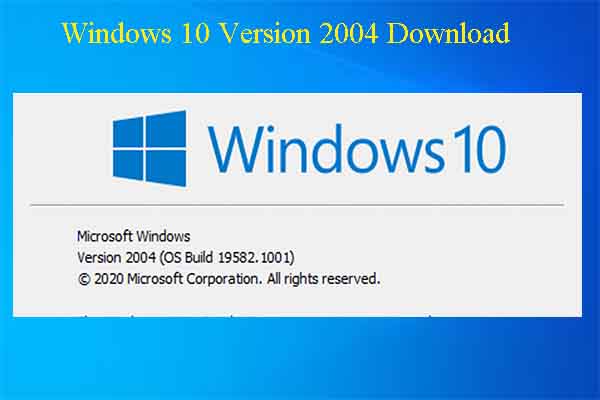
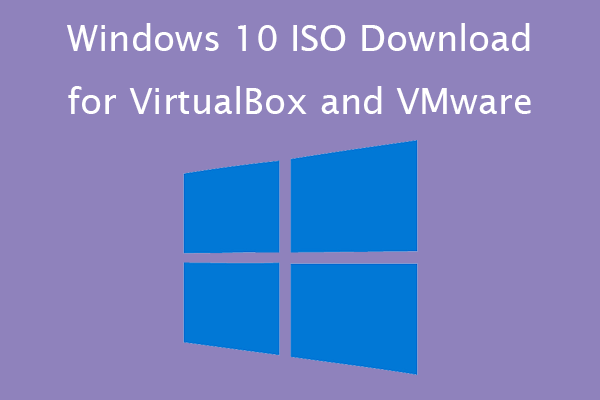
User Comments :