Windows 11 is different from Windows 10 in many ways. Don’t worry if you don’t like the new style of Windows 11. In This post, MiniTool Partition Wizard introduces a tool Win11 Classic Context Menu that can help you restore the old context menu with one click.
Windows 11, the successor to Windows 10, is a new operating system officially released by Microsoft in October 2021. Windows 11 is based on Windows 10 but has a lot of differences from Windows 10.
For example, they have different outlooks, mainly lying in the Start menu and taskbar. Besides, Windows 11 is designed with a new context menu when you right-click the desktop or File Explorer. It only shows a few commonly used options and you need to click Show more options to view the full menu.
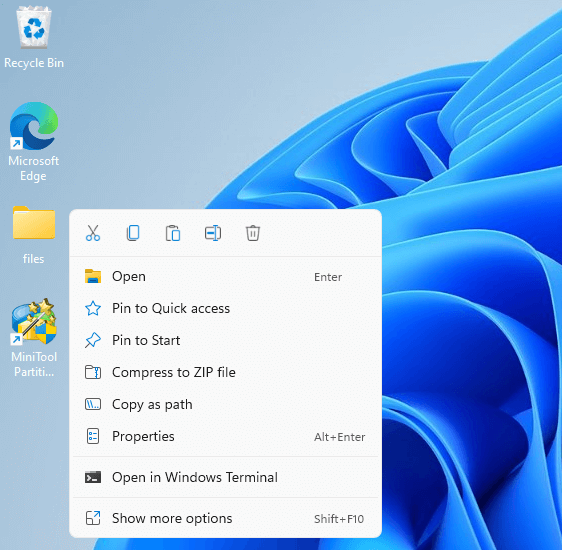
Some users think the new context menu is easy to use, while others prefer the old context menu in Windows 10.
Don’t worry if you don’t like the new style of the Windows 11 context menu. You can modify specific registry keys to restore the old context menu and we have already provided a detailed tutorial.
Today, I want to introduce another tool that can help get the classic context menu on Windows 11 easily and quickly – Win11 Classic Context Menu.
How to Download Win11 Classic Context Menu
Win11 Classic Context Menu is a portable application with a minimalistic interface. With this application, you don’t need to worry about modifying registry keys. You can disable or enable the default Windows 11 context menu within one click.
You can click this link to download Win11 Classic Context Menu (v1.1). Then right-click the downloaded zip file and select Extract All to unzip the file. After that, you can start using Win11 Classic Context Menu to control the style of your context menu.
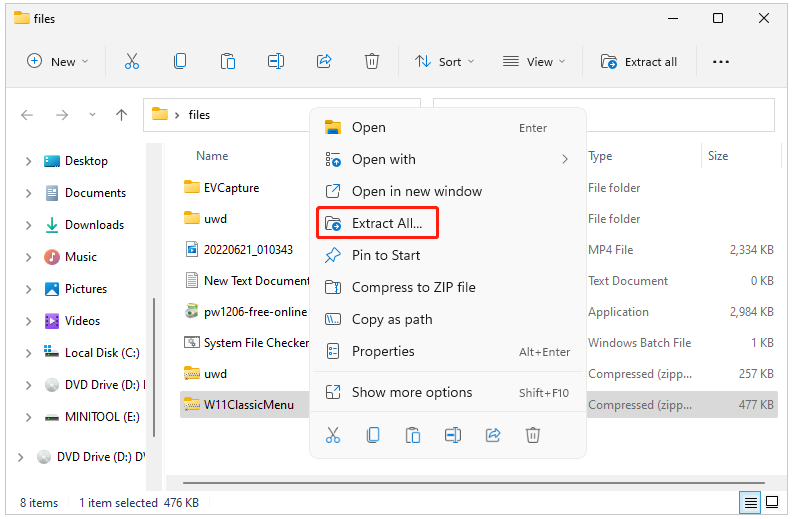
Win11 Classic Context Menu only works for Windows 11. If you try to run this tool on other operating systems, you will receive an error message.
How to Use Win11 Classic Context Menu to Restore the Old Menu
After downloading the Win11 Classic Context menu, you can open the installation folder and run the Win11 Classic Context Menu application.
The application is quite easy to use. If you want to use the old context menu on Windows 11, you just need to click the Enable Win11 Classic Context Menu Style button.
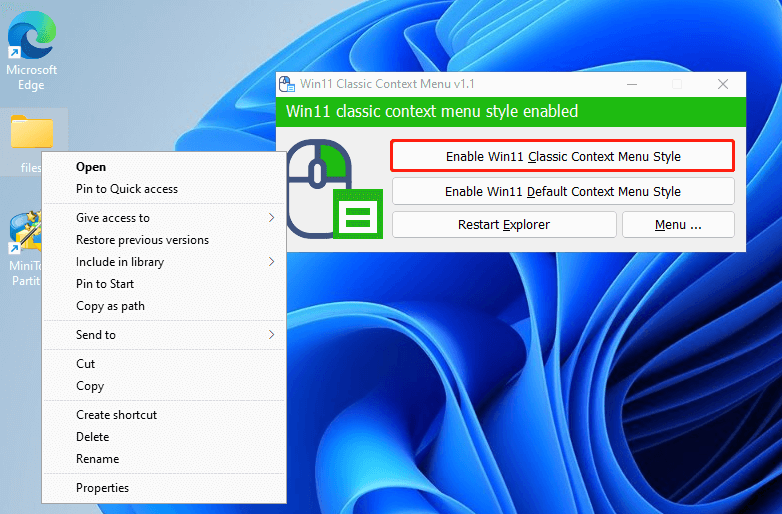
If you want to use the new style of the Windows 11 context menu, just click the Enable Win11 Default Context Menu Style button.
In addition, Win11 Classic Context Menu supports CMD parameters, which means you can also run this tool in Command Prompt. For example, to enable Win11 Classic Context Menu Style, you can:
Step 1: Run Command Prompt as an administrator.
Step 2: Input cd and the folder path where the application is saved and press Enter to navigate to the target path.
Step 3: Input the command W11ClassicMenu.exe /C and press Enter.
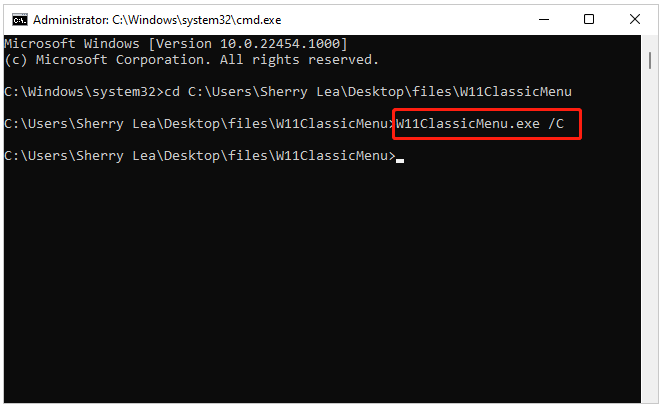
For more commands, you can click the Menu button in the application and select Command Line Info.
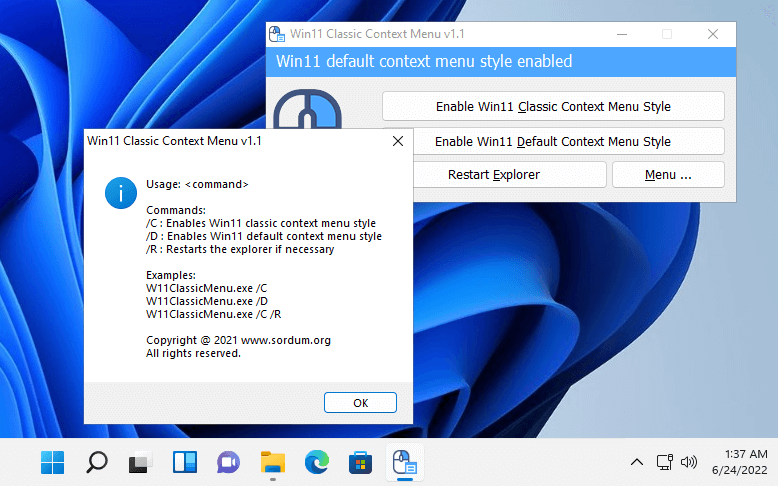
Do you like the Win11 Classic Context Menu tool? You can share your ideas with us in the following comment zone.

User Comments :