Are you troubled by the Windows 11 24H2 installation error 0x80042444 - 0x4002f? Don’t worry. You are not the only one. This post from Partition Magic analyzes possible causes of the error and provides corresponding solutions.
Recently, the Windows 11 24H2 ISO is officially released to the public. Since its release, a large number of users have upgraded or clean-installed Windows 11 24H2 by using the ISO. However, they encountered various errors during the process, such as Windows 11 24H2 installation error code 0x80070001 – 0x4002f, Win11 24H2 won’t install from USB, and Windows 11 24H2 clean install error 0x80042444 – 0x4002f.
Here’s a user from the Microsoft forum who posted the Windows 11 24H2 USB installation error 0x80042444 – 0x4002f.
I downloaded the Win11 24h2 iso from UUP dump to make a bootable USB with Rufus like usually boots normally but when I reach the select to install it and look for drivers it gives me this error code 0x80042444 - 0x4002f. Anyone's know how to fix it?https://answers.microsoft.com/en-us/windows/forum/all/0x80042444-0x4002f/222cfbdb-0b71-4c3d-832b-d8fc09e15720
Possible Causes of the Windows 11 24H2 Installation Error 0x80042444 – 0x4002f
According to user reports, the Windows 11 24H2 clean install error 0x80042444 – 0x4002f mainly occurs when using a bootable USB with Rufus. After exploring these user reports from different forums, like Microsoft, Reddit, and elevenforum, we found the problem is mainly related to a foreign dynamic disk.
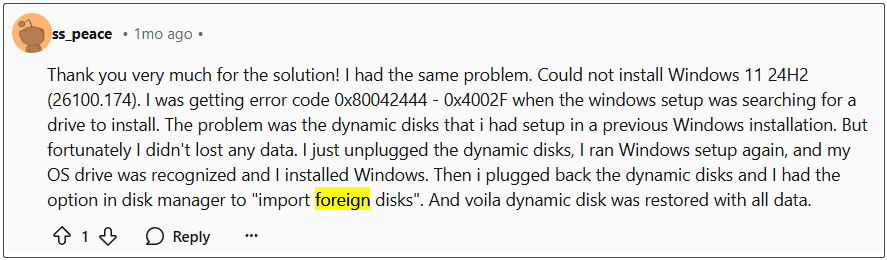
Besides, file system errors on the hard disk and incompatible USB drives are also responsible for the Windows 11 24H2 USB installation error 0x80042444 – 0x4002f.
How to Fix Windows 11 24H2 Clean Install Error 0x80042444 – 0x4002f
How to fix the Windows 11 24H2 clean install error 0x80042444 – 0x4002f? You can try the following 4 methods that have been proven to be useful.
# 1. Import Foreign Dynamic Disks
As discussed above, the main reason for Windows 11 24H2 installation error code 0x80042444 – 0x4002f is the foreign dynamic disk. If you have set your hard disk as a dynamic disk and it is marked as “foreign”, you can import the foreign dynamic disk in Disk Management.
Step 1. Press the Win + X keys to open the context menu and select Disk Management.
Step 2. Right-click the foreign dynamic disk and select the Import Foreign Disks option from the context menu.
Step 3. Restart your computer, run the USB installer again, and see if the error code 0x80042444 – 0x4002f in Windows 24H2 disappears.
# 2. Convert Dynamic Disk to Basic
Some users from the Reddit forum reported that the Windows 11 24H2 installation error 0x80042444 – 0x4002f can be solved by converting the dynamic disk to basic. You can do that using DiskPart or Disk Management, but it requires to delete all partitions on the disk.
How to convert dynamic disk to basic disk without data loss? MiniTool Partition Wizard is a powerful disk converter that can not only do that easily but also convert MBR to GPT without data loss, and vice versa. It can also migrate Windows to SSD, clone hard drive, rebuild MBR, partition hard drive, recover lost data, etc.
MiniTool Partition Wizard DemoClick to Download100%Clean & Safe
Step 1. Open the MiniTool program to enter its main interface.
Step 2. Select the dynamic disk from the disk map and click on Convert Dynamic Disk to Basic from the action panel.
Step 3. Click on Apply to execute the disk conversion. After that, you can reboot the computer and reinstall the system to see if the Windows 11 24H2 installation error 0x80042444 – 0x4002f is gone.
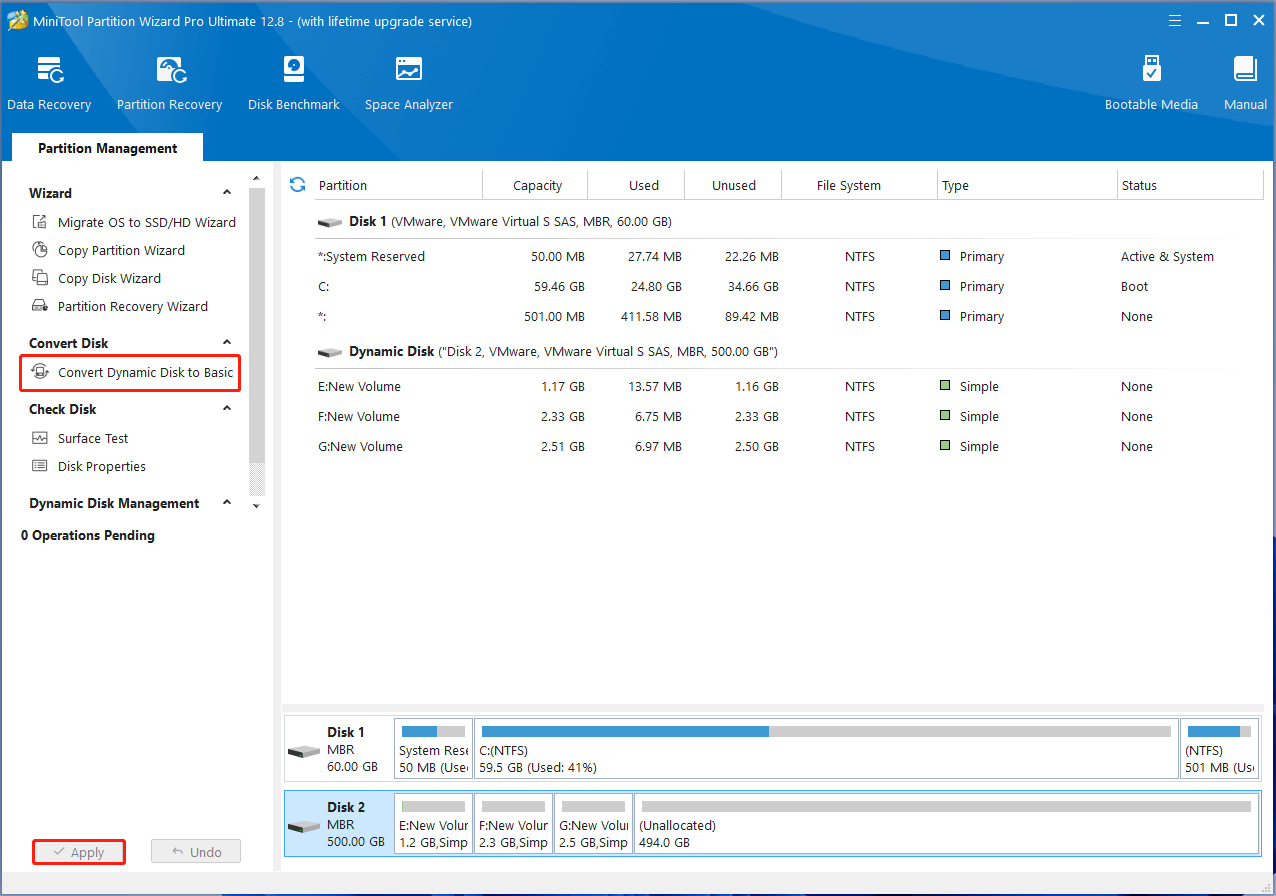
# 3. Check Your Hard Disk for Errors
If there are file system errors or bad sectors on your hard disk, you may encounter the error code 0x80042444 – 0x4002f in Windows 24H2. So, you’d better check if there is something wrong with your hard disk via CHKDSK.
Step 1. Type cmd in the search bar, and then right-click the Command Prompt app and select Run as administrator from the context menu. Then click on Yes in the UAC window to confirm it.
Step 2. In the elevated Command Prompt window, type the following command and hit Enter. Then type Y and restart your PC to check your disk for errors.
chkdsk /f /r
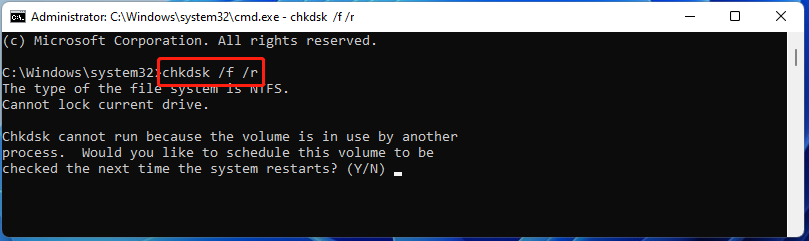
# 4. Reformat the USB to NTFS
Some users found that the Windows 11 24H2 installation error code 0x80042444 – 0x4002f can be solved by reformatting the UBS to NTFS. How to do that? MiniTool Partition Wizard is a free USB drive formatter that can not only format a drive to FAT32/NTFS/exFAT/Ext but also convert FAT32 to NTFS without data loss and vice versa. Let’s have a try.
MiniTool Partition Wizard FreeClick to Download100%Clean & Safe
Step 1. Make sure to plug the USB into your computer properly and open the program.
Step 2. Select the USB drive and click Format Partition from the left panel. Then select NTFS from the File System drop-down menu, set other parameters, and click OK.
Step 3. Click on Apply to execute the change.
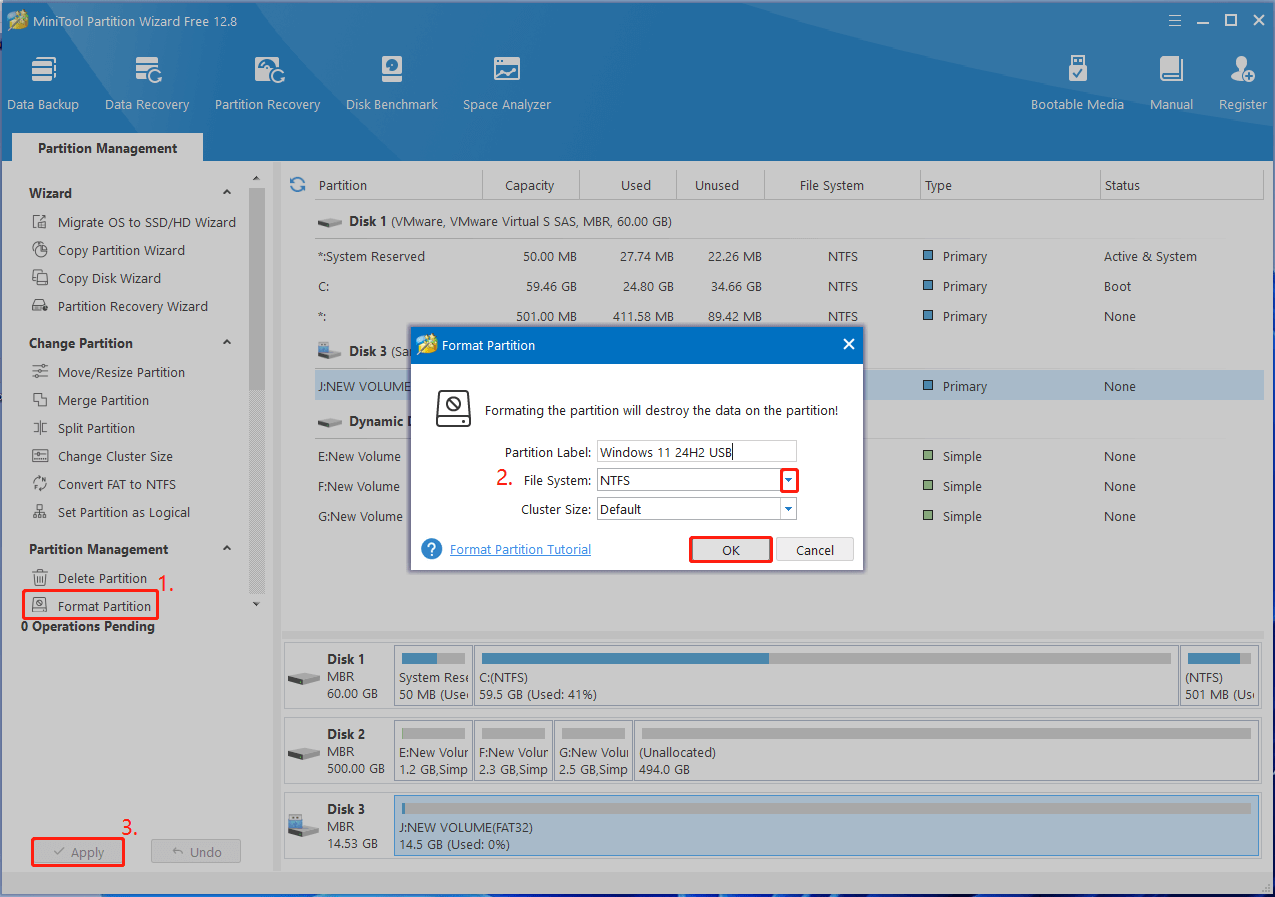
Bottom Line
Now, here comes the end of the post. I believe that you already know how to fix Windows 11 24H2 installation error 0x80042444 – 0x4002f. If you have difficulty using MiniTool Partition Wizard, please contact us via [email protected], and we will reply to you as soon as possible.

User Comments :