Many users complain Windows 10 won’t install on SSD. What causes Windows cannot be installed to this disk SSD? How to fix it? If you are trying to figure them out, this post of MiniTool is what you need.
What causes Windows 10 won’t install on SSD? This issue often occurs when your computer’s hardware can’t support booting to this SSD. In addition, the incorrect controller mode, outdated BIOS, and corrupt Windows media are also responsible for SSD not showing up in Windows 10 install.
Possible Methods
When you can’t install Windows 10 on SSD, you can try the following methods first. These solutions have been proven to be useful by some users. Here we summarize as follows:
- Perform a clean installation. If Windows cannot be installed to this disk SSD, you can try performing a clean installation to a partition of the right size on the hard disk and clone it to the SSD.
- Connect the SSD properly. This issue often occurs when you install a new SSD on Windows 10. So, make sure you have attached this SSD and plugged all cables properly.
- Install the latest BIOS. BIOS is very important to make sure your SSD/HHD running on your Windows smoothly. If your BIOS is not the latest one, you can try updating the BIOS and then install Windows on the SSD.
- Enable AHCI mode. If SSD not showing up in Windows 10 install, you need to boot into BIOS and set the SATA operation mode to AHCI. You can get detailed steps from this post.
If the above methods can’t help you fix the Windows cannot be installed on this drive issue, the following solutions can help you as well.
How Do I Fix Windows 10 Won’t Install on SSD
In this part, we mainly focus on how to fix Windows 10 won’t install on SSD. You can choose a suitable solution based on your situation.
Fix 1. Convert This SSD to GPT
If you can’t install Windows 10 on SSD when the selected disk has an MBR partition table, you need to convert the drive to GPT. This is because Windows can only be installed to GPT disks on EFI system mode.
How to convert MBR to GPT without data loss? MiniTool Partition Wizard can help you convert MBR to GPT with ease. It is a reliable partition management tool that boats many powerful features such as resize partition, convert FAT to NTFS without data loss, data recovery, change cluster size, etc.
MiniTool Partition Wizard FreeClick to Download100%Clean & Safe
Step 1. Install MiniTool Partition Wizard to your computer and launch this software to get its main interface.
Step 2. Select the target drive that you need to convert and click on Convert MBR Disk to GPT Disk feature from the left pane.
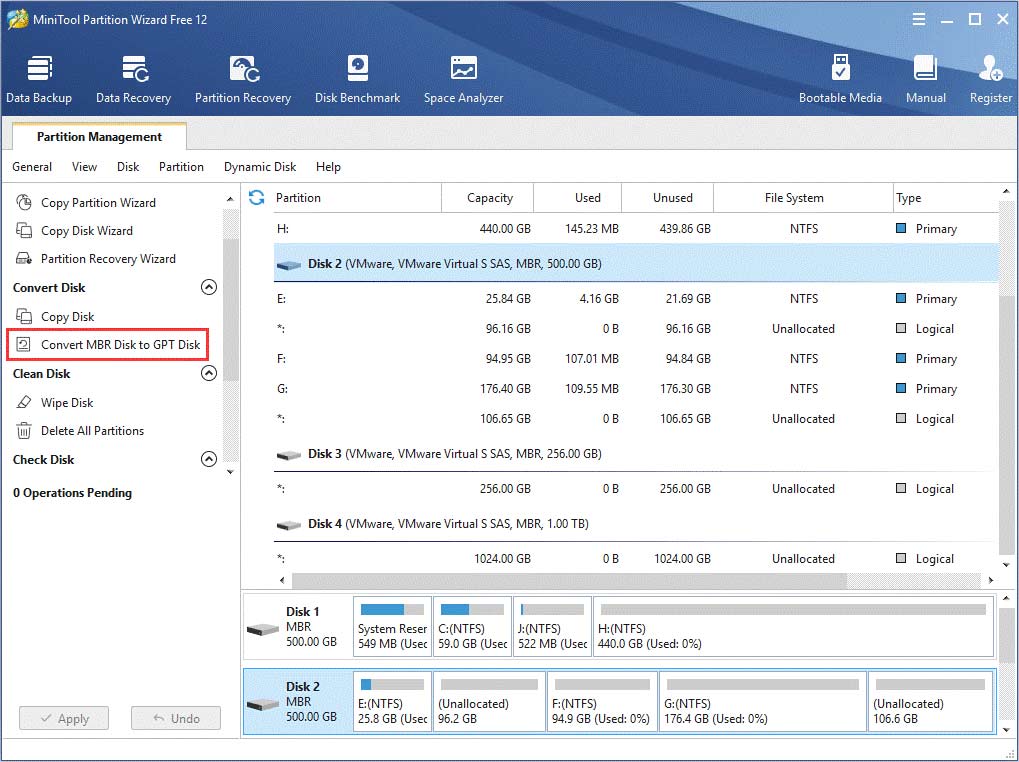
Step 3. Click on Apply to execute this operation.
If you Windows 10 can display the SSD but still get the error message “Windows cannot be installed to this disk SSD, then the selected disk is the GPT partition table and you need to change it to MBR. MiniTool Partition Wizard can help you convert GPT to MBR disk without data loss as well.
Fix 2. Repair Your Computer Using Windows 10 Media Creation Tool
If you are using a corrupted Windows 10 media, you can’t install Windows on SSD. For this, you need to create a new bootable Windows 10 drive and use it to repair your computer. Here’s how:
Step 1. Use this bootable Windows 10 media creation that you just created to boot your computer.
Step 2. Follow the on-screen prompts to operate until the Install Now screen pops up, and click on Repair your computer to go on.
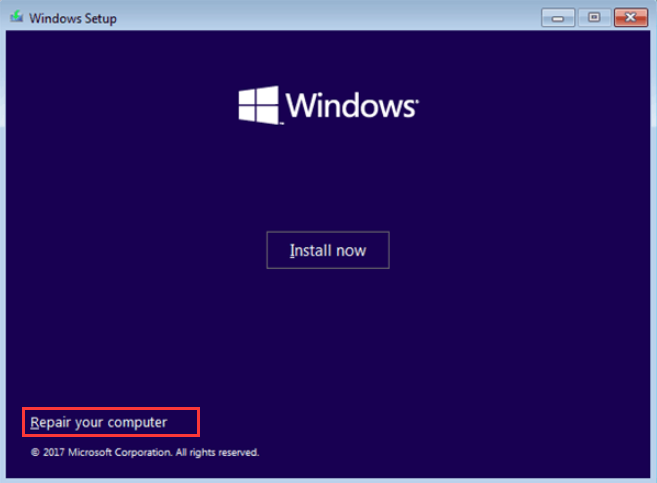
Step 3. Click on Troubleshoot from the Choose an option screen to open the Advanced options.
Step 4. Click on System Restore in the Advanced options screen.
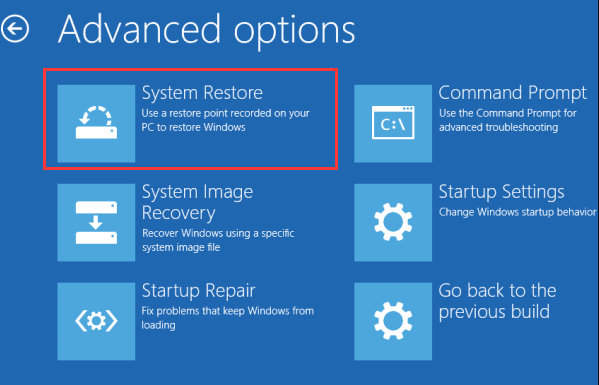
Step 5. Now, click on Reset this PC to reinstall Windows 10.
According to the above steps, you should fix the Windows 10 won’t install on SSD issue.

User Comments :