Why volume keeps going down? After analyzing extensive user reports on forums and communities, we found some possible reasons for the issue. The improper sound settings are the main cause behind the error. In addition, other factors like sound effects, Realtek audio driver, a physical trigger, and Discord Attenuation are responsible for Windows 10 lowers volume automatically.
Fix 1. Disable the Automatic Volume Adjustment Feature
This is a Windows feature designed to automatically adjust volume when using the PC to receive telephone calls. If this feature is turned on, you may encounter the “volume keeps going down” issue when running some programs like Discord.
To fix the issue, follow the steps below to disable the automatic volume adjustment feature.
Step 1. Press Win + R keys to open the Run dialog box, and then type mmsys.cpl and hit Enter.
Step 2. Navigate to the Communications tab inside the Sound control panel window. Then select the Do nothing option under When Windows detects communication activity.
Step 3. Click on Apply to execute this change. After that, restart your computer and see if Windows 10 automatically lowers volume.
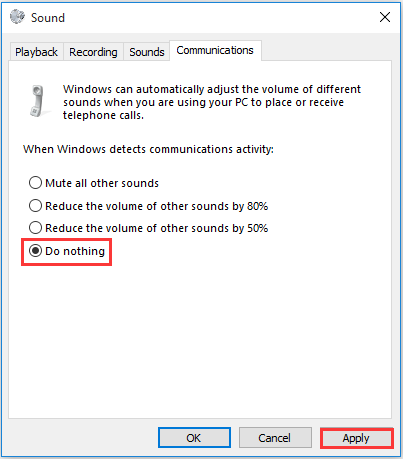
Fix 2. Disable All Sound Enhancements
Some users reported that they fixed Windows 10 volume keeps changing by disabling all sound enhancement or immediate mode. Here you can have a try.
Step 1. Open the Sound control panel window again by typing mmsys.cpl in the search box.
Step 2. Navigate to the Playback tab, and then right-click the affected sound device and select Properties.
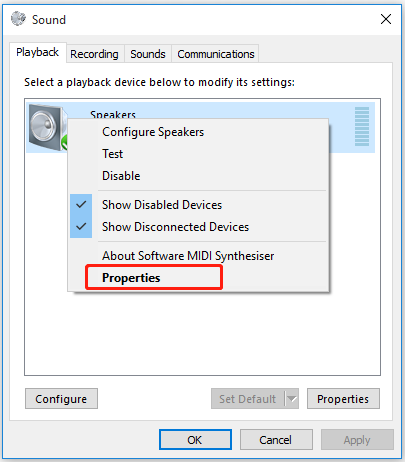
Step 3. In the Properties window, navigate to the Enhancement tab and tick the checkbox of Disable all enhancements. If the sound device includes Immediate Mode, make sure you disable it also.
Step 4. Click on Apply to execute the changes.
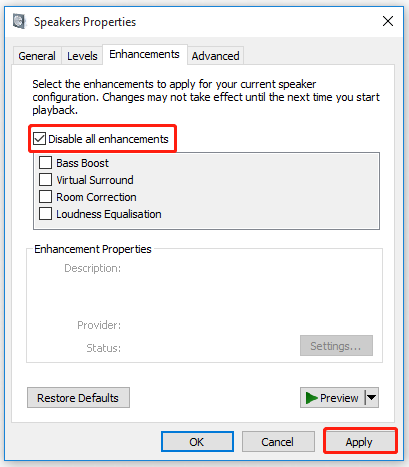
Now, reboot your computer and check if the volume keeps going down Windows 10 at the next startup.
Fix 3. Uninstall the Realtek Audio Driver
Many users reported that the Realtek drivers are responsible for Windows 10 volume slider keeps going down. To fix it, you can try uninstalling the Realtek driver.
Step 1. Press Win + R keys to open the Run dialog box, and then type devmgmt.msc in the box and hit Enter to open this program.
Step 2. In the Device Manager window, expand the Sound, video and game controllers category, and then right-click on Realtek audio driver and select Uninstall device.
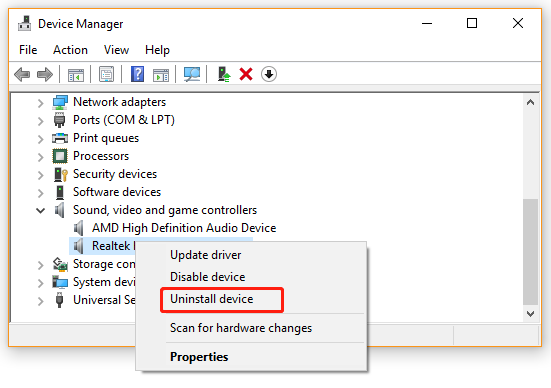
Step 3. Click on OK to confirm this operation and wait for the uninstallation to complete.
Once uninstalled, restart your computer and check if Windows 10 lowers volume automatically.
Fix 4. Downgrade to a Generic Windows Audio Driver
In addition to uninstalling the sound device driver, you can try downgrading your current sound driver to the generic Windows driver. This solution has been proven by many users to be helpful. Let’s have a try.
Step 1. Open the Device Manager window again and expand the Sound, video and game controllers category.
Step 2. Right-click on Realtek audio driver and select Update driver.
Step 3. Select Browse my computer for driver software and click on Let me pick from a list of available drivers on my computer in the pop-up window.
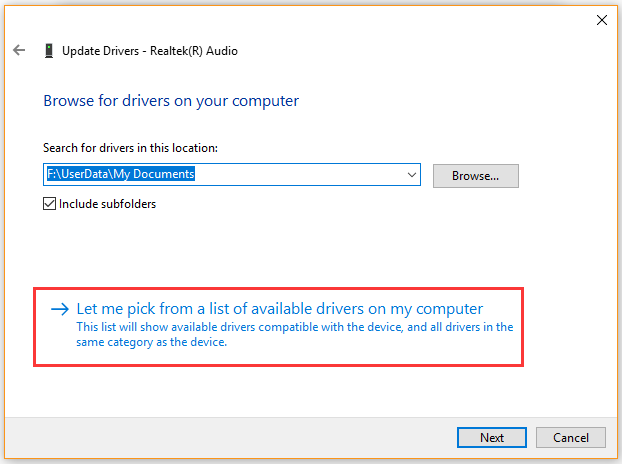
Step 4. After a while, tick the checkbox for Show compatible hardware and select a correct driver version from the list and click on Next. Then wait for the Realtek driver update to complete.
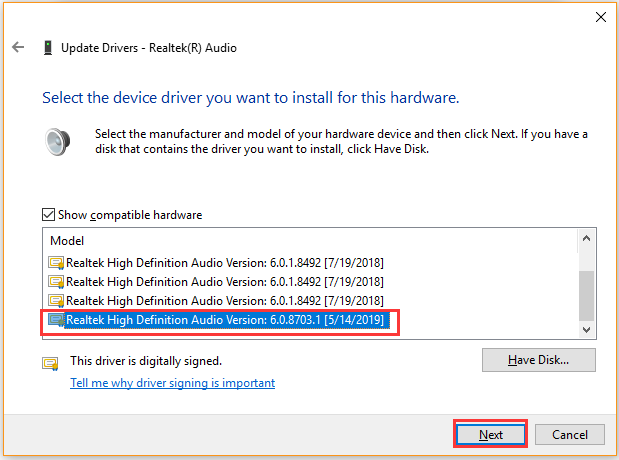
Once done, restart your computer and check if Windows 10 volume keeps changing.
Fix 5. Check All Related Devices
Sometimes a potential physical trigger can lead to Windows 10 lowers volume automatically. Many users discovered that a mouse wheel, a volume key being stuck, and even a wireless USB mouse can cause the issue.
To fix the volume keeps going down Windows 10, you can unplug the mouse and restart your computer. For a wireless mouse, you can disconnect the USB transmitter and reconnect it.
Fix 6. Disable Discord Attenuation
Many users reported that Windows 10 lowers volume automatically when using the Discord Attenuation feature. In this case, you can follow the steps below to disable it completely.
Step 1. Open your Discord and click on the Settings icon.
Step 2. In the Setting window, select the Voice and Video option from the left pane.
Step 3. Scroll down to the Attenuation section and drag its slider down, and save the change.
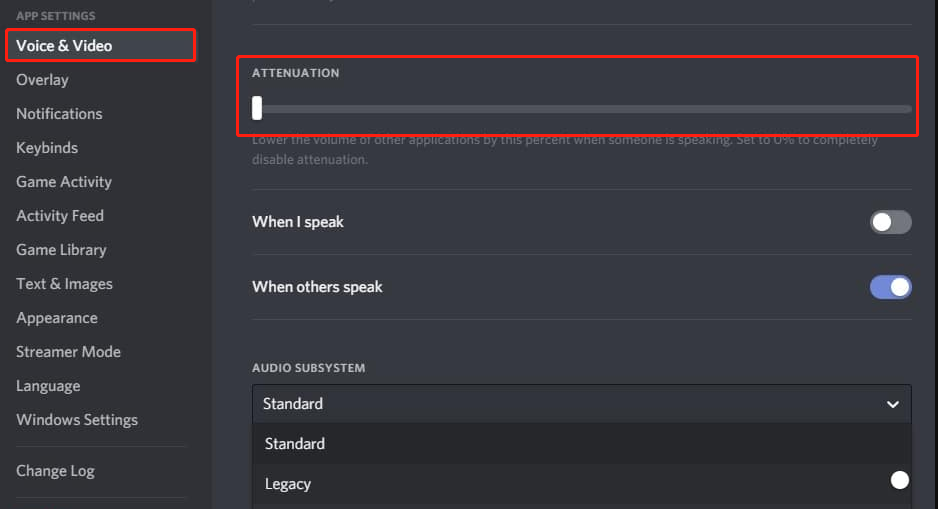
After that, relaunch your Discord and see if Windows 10 volume slider keeps going down.
Also whatch this video to get a more detailed tutorial:

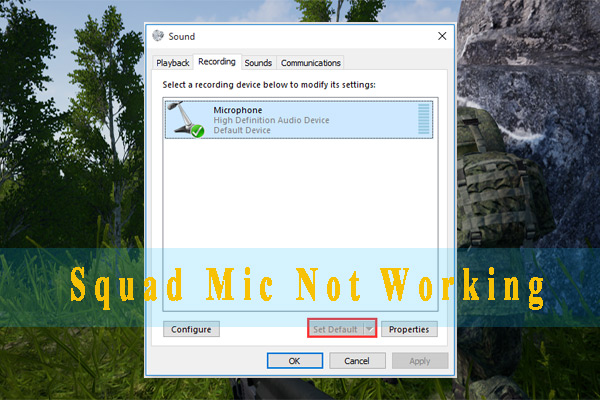
![[Full Fix] Intel Dual Band Wireless-AC 7260 Keeps Disconnecting](https://images.minitool.com/partitionwizard.com/images/uploads/2021/04/intel-dual-band-wireless-ac-7260-keeps-disconnecting-thumbnail.jpg)
User Comments :