Why is my WiFi disabled? According to a survey, WiFi says disabled if your WiFi network card gets faulty or disabled. In addition, the outdated or corrupted network adapter driver, incorrect adapter settings, and WLAN AutoConfg service are responsible for the wireless adapter disabled.
Solution 1. Make Sure Your WiFi Adapter Is Enabled
Sometimes you may accidentally disable the wireless adapter or use some hotkeys to trigger the issue. So, you need to check if the WiFi adapter is disabled on your PC. Here you can use the Fn + F5 keys or other key combinations to see if it enables the WiFi adapter. If not, you can try this simple way.
Step 1. Type control in the search box and select the Control Panel app from the best match.
Step 2. Change the View by type to Large icons, and then navigate to Network and Sharing Center.
Step 3. Click on the Change adapter settings link from the left pane.
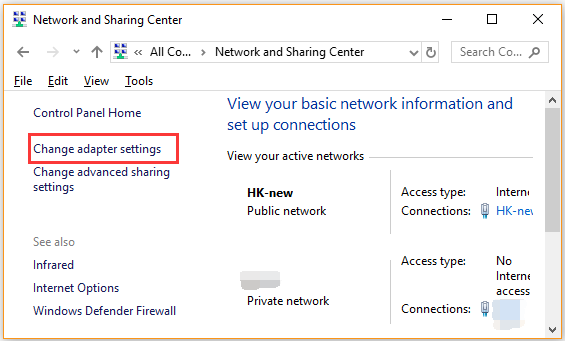
Step 4. Right-click the disabled WiFi network adapter and select Enable. Once enabled, the WiFi adapter will be shown as Enabled, or Not Connected if you haven’t connected to it.
Now, you can restart your computer and see if the WiFi network disabled issue is fixed.
Solution 2. Adjust the Network Adapter Settings in Device Manager
In addition, you can change the network adapter settings in Device Manager. Many users fixed the wireless adapter disabled issue by doing so. Let’s have a try.
Step 1. Press Win + R keys to open the Run dialog box, and then type devmgmt.msc in the box and hit Enter.
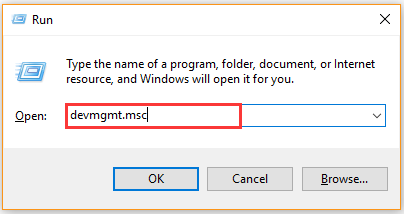
Step 2. Expand the Network Adapters category, and then right-click the wireless network adapter and select Properties.
Step 3. Navigate to the Driver tab and click on Enable Device button in the Properties window.
Tip: If there is only Disable Device button, click on it and then click on Enable Device to re-enable the WiFi network adapter.
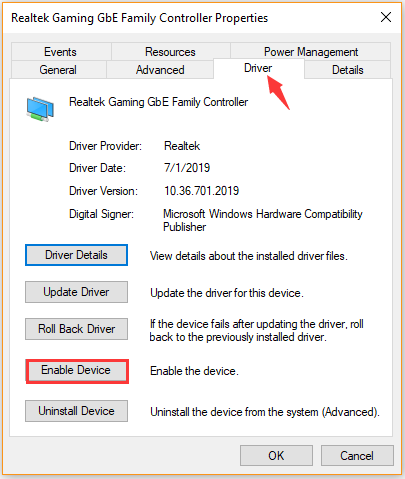
Now, you can check to see if WiFi says disabled.
Solution 3. Update Your WiFi Adapter Driver
Sometimes WiFi adapter is disabled once your network adapter driver is missing, corrupted or outdated. In order to exclude this situation, you can try updating you network adapter driver to the latest version.
Step 1. Open the Device Manager window again via step 1 in the above solution.
Step 2. Expand the Network adapters section, right-click the wireless adapter and select the Update Driver option.
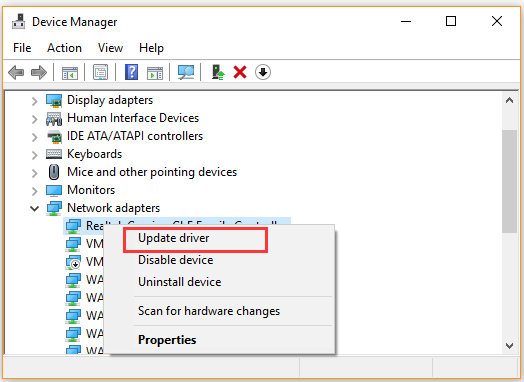
Step 3. In the pop-up window, you can select an update the network adapter driver automatically or manually based on your demands. After selecting the way to update the driver, follow the on-screen prompts to complete the update.
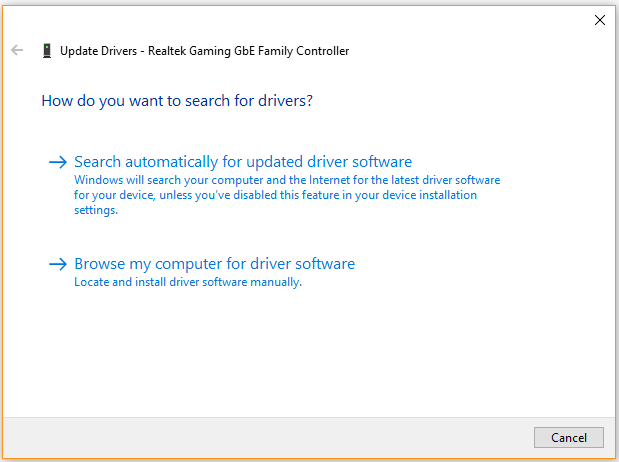
Once done, restart your system and check if the “WiFi adapter is disabled” issue has been fixed.
Solution 4. Enable the WLAN AutoConfig Service
As you know, the WLAN AutoConfig service is important for your computer to discover, configure, and connect the WiFi network adapter. If the service is disabled or not running, then you will find the WiFi adapter is disabled.
So, you should check if the WLAN service is enabled and running.
Step 1. Press Win + R keys to open the Run dialog box, and then type services.msc in the box and hit Enter.
Step 2. Scroll down the right sidebar and double click on the WLAN AutoConfig service.
Step 3. Change the Startup type to Automatic and click on Start button.
Step 4. Click on OK and Apply to save the changes.
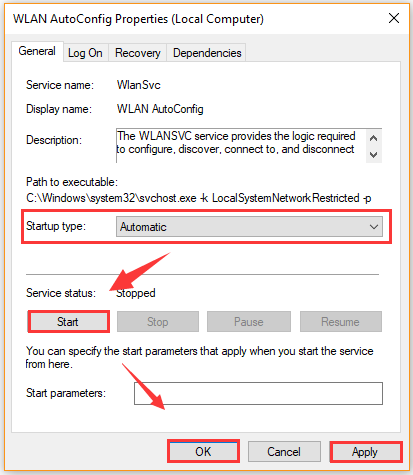
After that, restart your computer and see if the WiFi network disabled issue is resolved.

![How to Fix HID Compliant Touch Screen Missing [Ultimate Guide]](https://images.minitool.com/partitionwizard.com/images/uploads/2021/03/hid-compliant-touch-screen-missing-thumbnail.jpg)
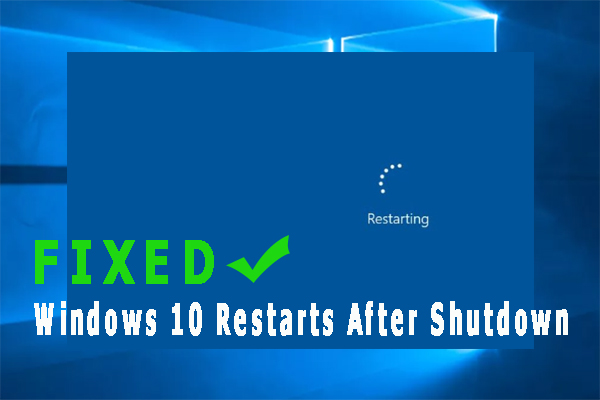
User Comments :