Once you write down new notes, Sticky Notes will automatically save them for you even if you forget to save the changes. However, if there are some problems with your computer that lead the notes to be lost, cannot be opened, or cannot be used at all, you can backup and restore them.
But before that, you need to know where Sticky Notes are stored in Windows 10. Please keep reading this article to know about it.
Where Are Sticky Notes Stored Windows 10?
Sticky Notes is a Windows app that stores all data in a database named plum.sqlite, and any text you store in this database is available. So where are Sticky Notes stored Windows 10?
Since Sticky Notes saves notes in a hidden folder in the user directory, to find Sticky Notes, you need to show hidden files first.
1. Open File Explorer, and navigate to the View > Show/hide > Hidden items option.
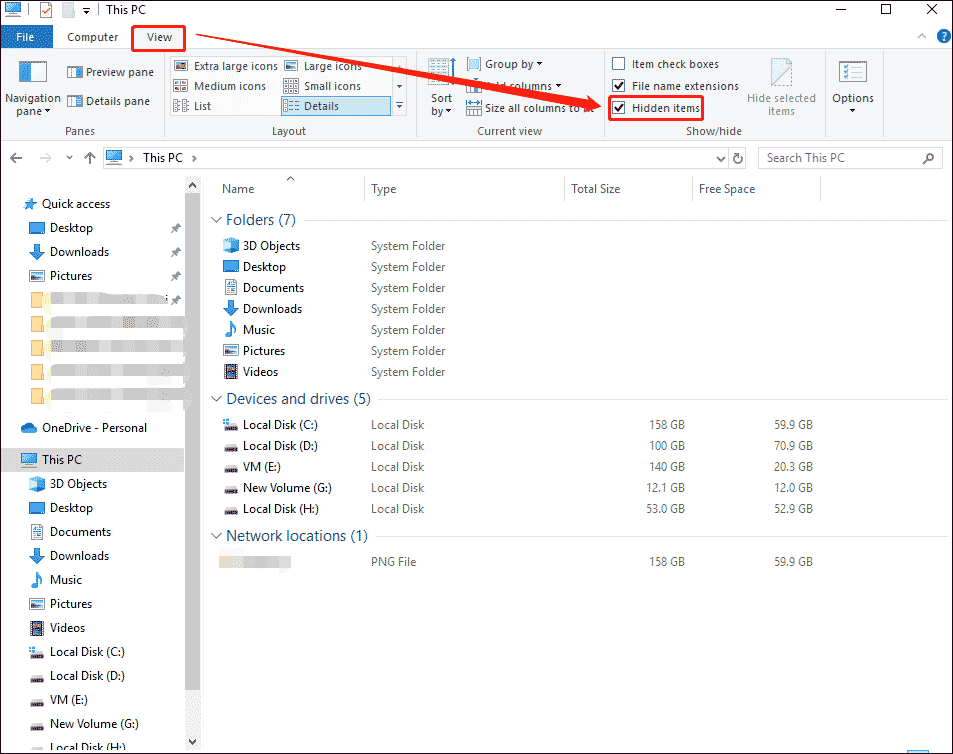
2. Click on the address bar and copy & paste this address: %UserProfile%AppDataLocalPackagesMicrosoft.MicrosoftStickyNotes_8wekyb3d8bbweLocalState. And then press Enter.
3. It will display the Stick Notes folder location and all files. And you find the database file named plum.sqlite.
Sometimes, you may accidentally delete or even lose your notes due to operating system crashes, computer restarts, and other reasons. You must find a way to recover accidentally deleted notes. However, if you have a backup of your lost notes, you can immediately retrieve the lost notes within a short period of time.
Back up Sticky Notes
The following will show you how to effectively back up Sticky Notes in Windows 10.
Step 1: Open the Run dialog using Windows + R.
Step 2: Type the path below and click OK to open the Sticky Notes file location:
C:UsersusernameAppDataLocalPackagesMicrosoft.MicrosoftStickyNotes_8wekyb3d8bbwe
Step 3: Right-click to copy all the files (most importantly, the database files namely, plum.sqlite, plum.sqlite-shm, and plum.aqlite-wal) to another safe location, such as an external hard drive or flash drive. In Windows 10 versions earlier than 1809, you may see only plum.sqlite.
Restore Sticky Notes from Backup copy
If you copy the sticky notes file to another location or device as a backup, follow the steps here to restore it.
Step 1: Connect the device to your PC.
Step 2: Open the Sticky Notes location on your computer.
Step 3: Copy all the files from your backup folder and paste them into the Sticky Notes folder.
After that, you can open the Sticky Notes app, and you should be able to view and check your notes again.
Bottom Line
Now we have reached the end of this article. In this article, we introduce to you where Sticky Notes are stored Windows 10 and how to backup and restore them. Do you have any questions about this content? If you have any questions, please leave them in the comment zone and we will try to answer them as soon as possible.

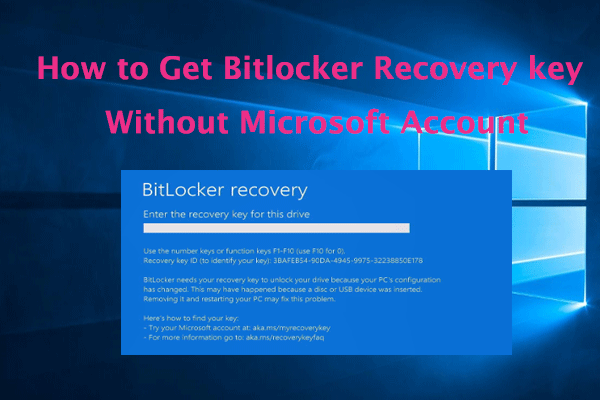
![[Full Guide] How to Recover exFAT Partition and Partition Data?](https://images.minitool.com/partitionwizard.com/images/uploads/2024/06/recover-exfat-partition-thumbnail.png)
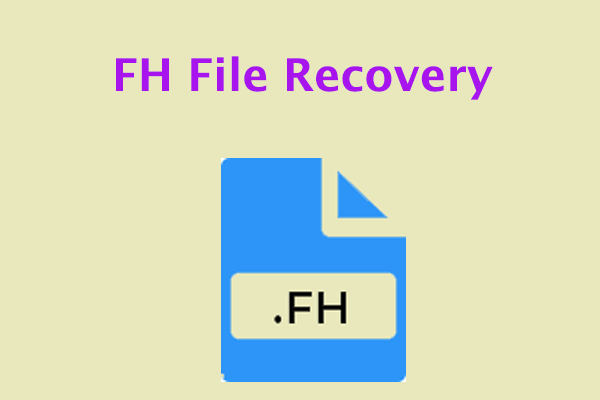
User Comments :