Don’t know where your Chrome bookmarks are stored? If so, this post is worth reading — it shows you how to find your Chrome bookmarks on different operating systems such as Windows 10, Mac, and Linux.
Where are Chrome bookmarks stored? Follow the tutorials below and you will find your Chrome bookmark whether you are using Windows 10, macOS, or Linux.
Where Are Chrome Bookmarks Stored on Windows 10?
It is easy to find your Chrome bookmark on Windows 10. Please follow the tutorial to locate it.
Step 1: Open File Explorer (File Explorer not responding).
Step 2: Double-click your C drive and then navigate to the path: Users > your username > AppData > Local > Google > Chrome > User Data > Default.
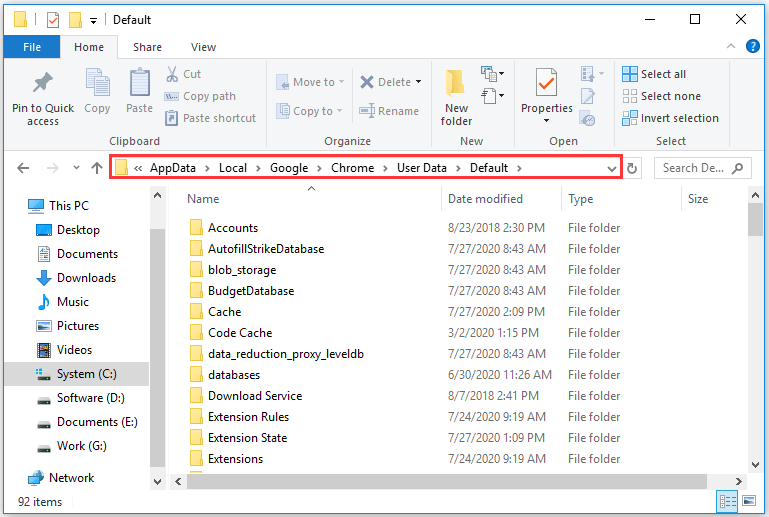
If there is no folder called AppData, this because the folder is hidden and you should unhide it:
- Click the search icon on the taskbar.
- Type File Explorer Options in the search bar and then click the result.
- Switch to the View tab on the File Explorer Options window.
- Select the circle next to the Show hidden files, folders, or drives option under Hidden files and folders.
- Click Apply > OK to confirm and execute the changes.
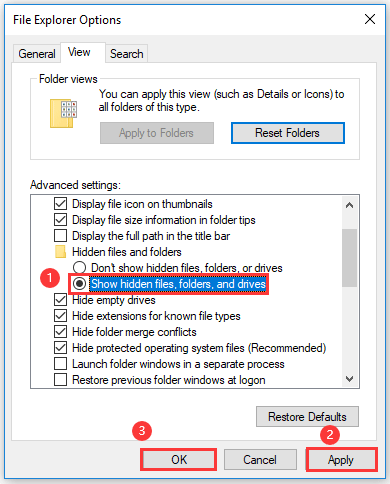
Step 3: Double-click the Default folder and then scroll down the page until you see the file named Bookmarks.
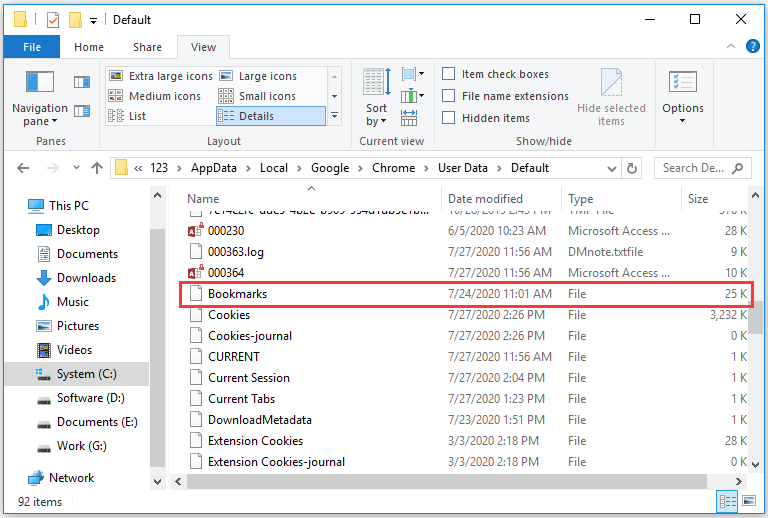
Now, you can back up, move, or remove your Chrome bookmarks.
Where Are Chrome Bookmarks Stored on Mac?
Google Chrome stores its bookmarks in the Application Support directory on macOS. If you are running macOS, you can go to the following path to find your Chrome bookmarks.
Users > your username > Library > Application Support > Google > Chrome > Default
Then, you will your bookmark and bookmark.bak files.
If the Library directory is unavailable, you can try another way:
Step 1: Click the Finder icon (it is the icon with a blue-white face at the bottom of the screen).
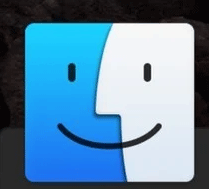
Step 2: Navigate to Users > your username.
Step 3: Press the Command + Shift + Period to toggle off hidden folders.
Step 4: Go to the path: Library > Application Support > Google > Chrome > Default.
Where Are Chrome Bookmarks Stored on Linux?
You can find your Chrome bookmarks on Linux through the steps below:
Step 1: Open Terminal by pressing Ctrl + Alt + T. Or, you can search in the Applications bar.
Step 2: On the Terminal window, type one of the following paths based on the version of Chrome you are using:
- /home/<your username>/.config/google-chrome/Default/
- /home/<your username>/.config/chromium/Default/
Step 3: Press the Enter key to access the Chrome bookmark file.
Do you want to switch your web browser from Google Chrome to Firefox? If yes, you may want to know how to import your Google bookmarks and other data to Firefox and the following article could be helpful for you.
I Want Your Voice
Have you found your Chrome bookmarks on your computer? If you have some issues when you follow the above tutorials, please let us know and we will reply to you as soon as possible.

![Delete Browsing History from Hard Drive [Why and How]](https://images.minitool.com/partitionwizard.com/images/uploads/2020/07/delete-hard-drive-history-thumbnail.png)
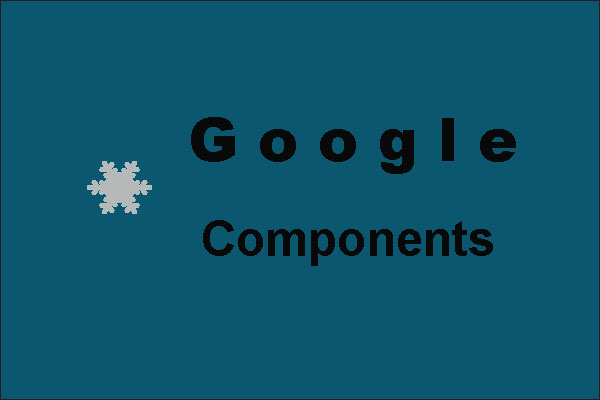
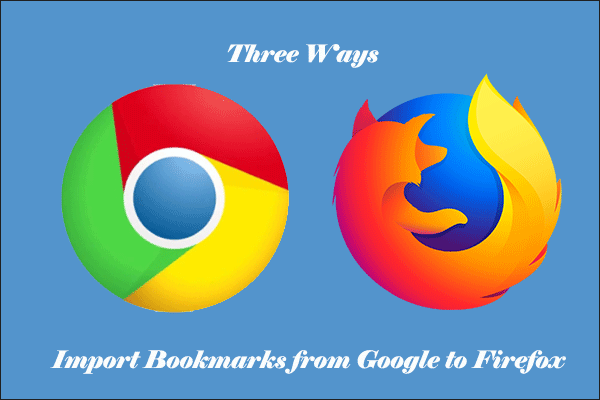
User Comments :